How to Reset an iPhone or iPad Without Apple ID Password
It is well known that an Apple ID password is significant in the Apple ecosystem. Without it, you will be locked out of all Apple services and functionalities. Some users intend to reset their iOS devices but cannot remember their Apple ID passwords. This tutorial explains three proven methods to factory reset an iPhone without your Apple ID password. Plus, you can learn the procedure for each process from this single article.
PAGE CONTENT:
Part 1: Ultimate Solution to Reset iPhone Without Apple ID
It is not easy to reset your iPhone to factory settings without your Apple ID. However, Apeaksoft iOS Unlocker can help you solve the problem. It is able to complete the process without any limitations. Moreover, the user-friendly interface enables ordinary people to learn quickly.
The Best Way to Reset Your iPhone Without Apple ID Password
- Erase all content on an iPhone/iPad without any password.
- Simple to use and complete the process in three steps.
- Available in various situations.
- Offer bonus features, like Screen Time removal.
- Support the latest models of iPhone, iPad, and iPod.
Secure Download
Secure Download

How to Reset an iPhone Without Apple ID Password
Step 1. Link your iPhone and PC
Launch the best iPhone resetting software after you install it on your PC. It is available on Windows 11/10/8/7/XP/Vista. There is another version for Mac OS X 10.7 or above. Link your iPhone and PC with a Lightning cable. Choose the Remove Apple ID mode. For the first time you connect the two devices, you need to tap Trust on your screen to trust your PC. The software will recognize your device immediately.

Step 2. Reset your iPhone
Click the Start button, and the software will begin resetting your iPhone without the Apple ID automatically if Find My is disabled.
If Find My is enabled on your device, you will face two scenarios:
On iOS 11.3 or earlier, run the Settings app, go to General, tap Reset, and choose Reset All Settings. Then, the software will reset your device.
On iOS 11.4 or later, make sure to turn on two-factor authentication. Enter 0000 in the software and click Confirm. Once your device information is loaded, confirm them and click Start to download the firmware. When it finishes, input 0000 again and click Unlock to begin factory reset.

Part 2: How to Reset iPhone Without Apple ID Using iTunes/Finder
Another way to reset your iPhone to factory settings without Apple ID is the iTunes client. Once you put your device in Recovery Mode, you can restore your device quickly. Bear in mind that you still need to enter your Apple ID password when setting it up if you have turned on Find My iPhone.
Step 1. Plug your iPhone into your computer with a USB cable.
Step 2. Open iTunes on Windows and macOS Mojave or earlier. Or open Finder on macOS Catalina or later.

Step 3. Put your iPhone in Recovery Mode. The button combination is the same as the hard reset. You can learn it beneath. When you see the connect-to-computer screen, release the Side or Power button.
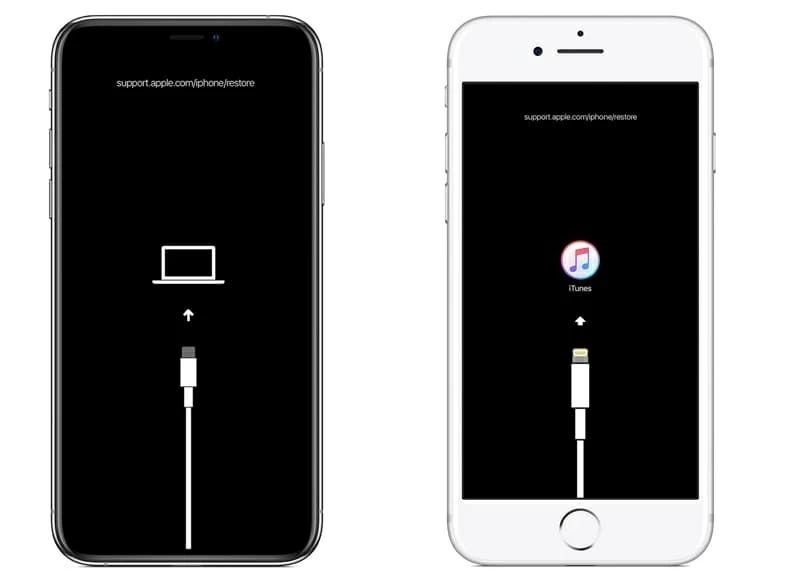
Step 4. Once iTunes or Finder detects your device in Recovery Mode, a pop-up dialog will appear.
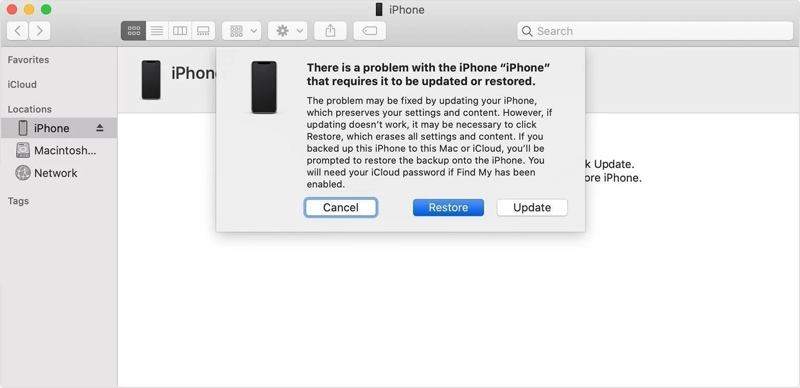
Step 5. Click the Restore button and follow the instructions to complete the process.
Part 3: How to Reset iPhone Without Apple ID by Apple Support
Of course, you can contact Apple to reset your iPhone without Apple ID, but you must provide evidence of valid ownership and proof of purchase. Apple provides a web page to reset your device, and it is worth trying.

Step 1. Go to https://al-support.apple.com/#/additional-support in a web browser.
Step 2. Read the terms, check the box next to I agree, and click Continue.
Step 3. Turn to your iPhone and open the Phone app.
Step 4. Type *#06# and tap the Dial button.
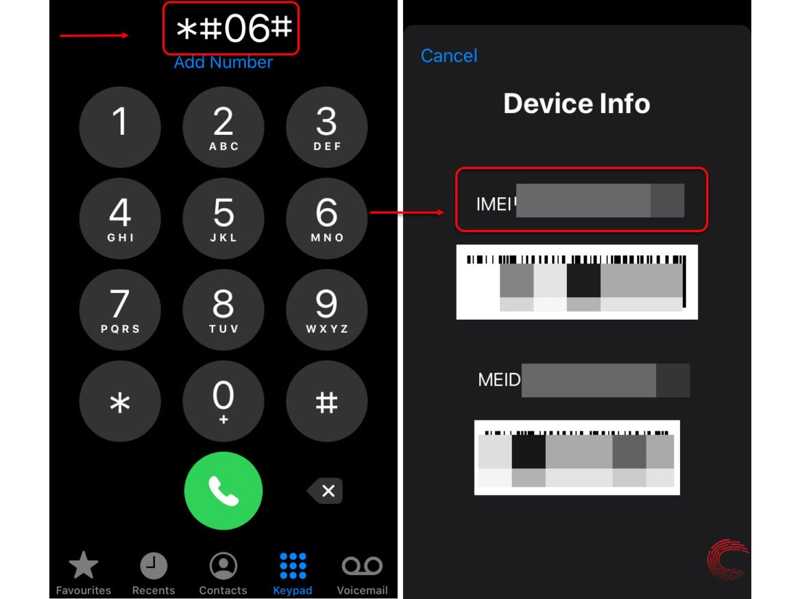
Or go to the Settings app, choose General, tap About, and check the IMEI number.
Step 5. Back to the website and enter your email address and IMEI number. Type the characters in the image and click Continue.
Step 6. When Apple receives your request, it will send you an email. It may take 24 hours or more time.
Step 7. Click the confirmation link sent to your email and follow the on-screen instructions to factory reset your iPhone without Apple ID.
Note: This method is not available to all iPhones. Plus, Apple may refuse your request.
Part 4: How to Hard Reset iPhone Without Apple ID
Unlike the factory reset, hard resetting an iPhone won’t erase any data on your device. Of course, it is an essential way to troubleshoot software glitches on an iPhone, especially when your iPhone screen is freezing and unresponsive, or your device gets stuck on a specific screen. Here are the steps to hard reset an iPhone without your Apple ID.
Hard Reset an iPhone 8 or Later
Press and quickly release the Volume Up button.
Press and quickly release the Volume Down button.
Long-press the Side button until the Apple logo appears.
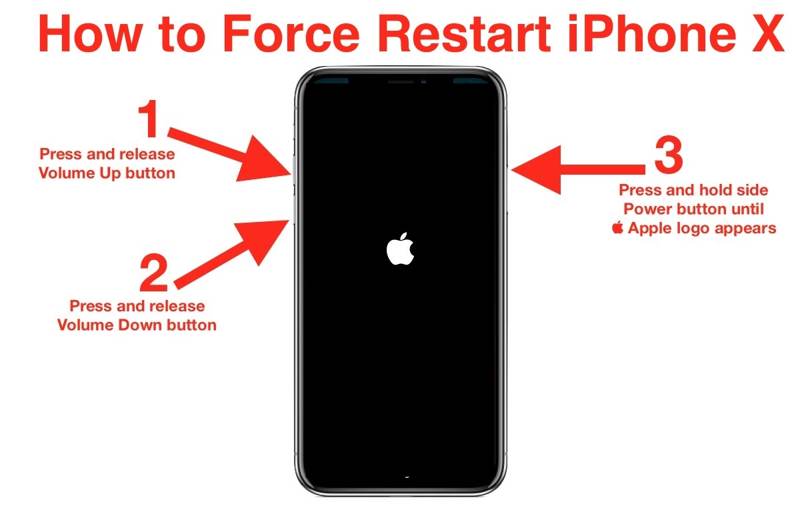
Hard Reset an iPhone 7/7 Plus
When you see the Apple logo, let the buttons go.
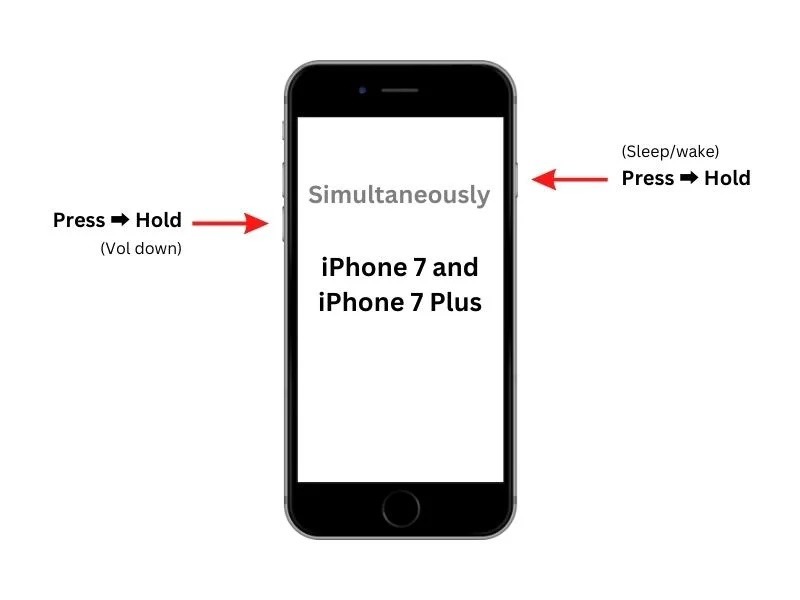
Hard Reset an iPhone 6s or Earlier
Hold down the Home + Sleep/Wake or Power buttons together.
When the Apple logo pops up, release the buttons.
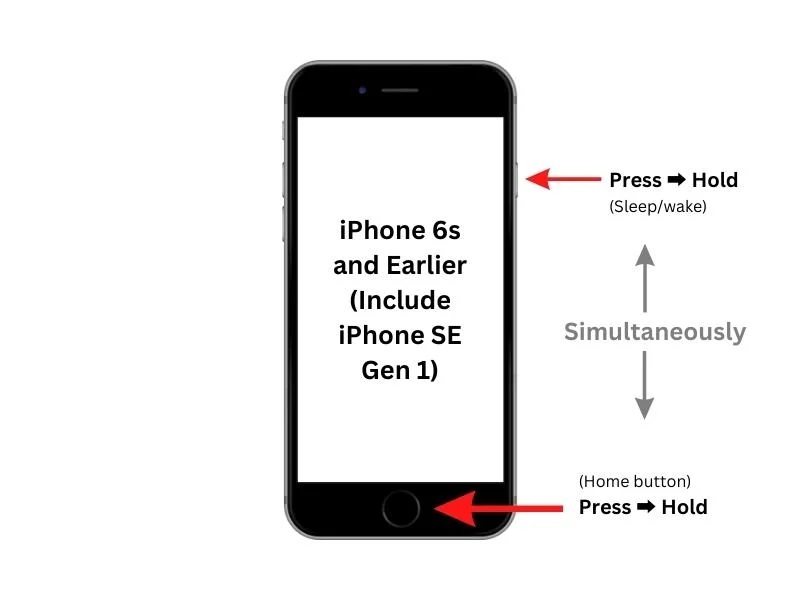
Hard Reset an iPad Without a Home Button
Quickly press and release the Volume Up button.
Do the same thing with the Volume Down button.
Hold the Top button until you see the Apple logo.
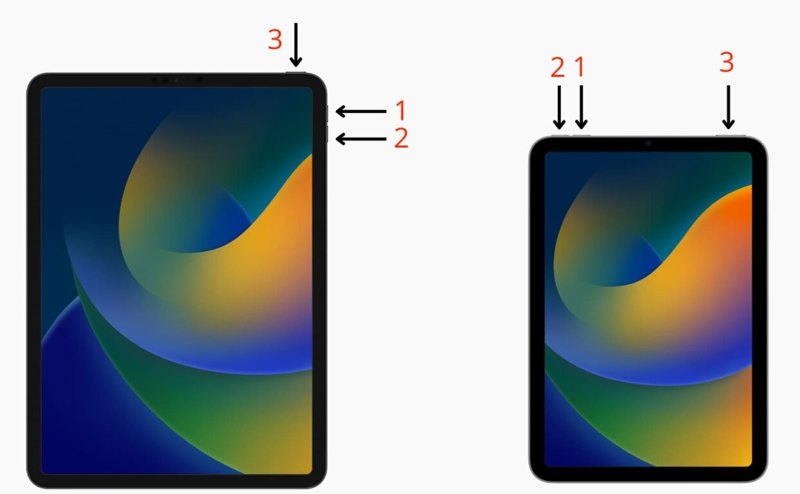
Hard Reset an iPad with a Home Button
Hold down the Home + Power buttons simultaneously until the Apple logo shows up.
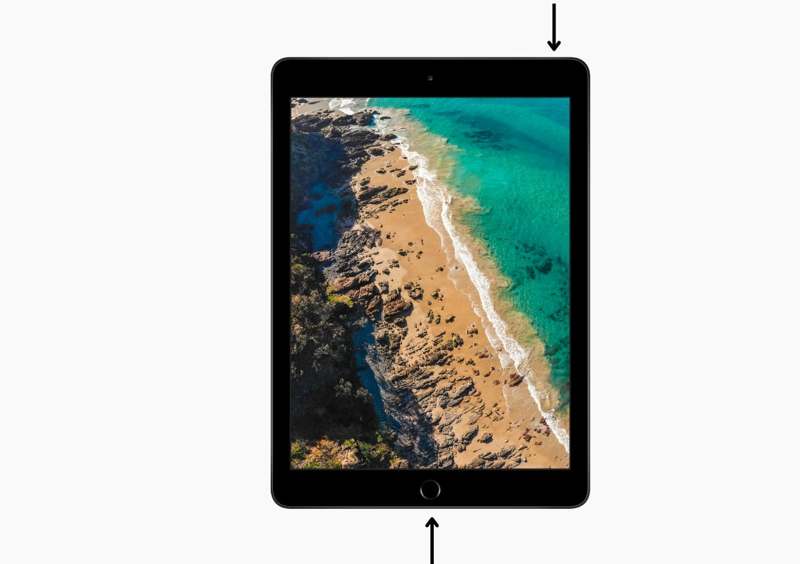
Conclusion
Now, you should understand how to reset an iPhone without an Apple ID password. You can restore your device in Recovery Mode with iTunes or Finder. The Apple Support is another method. Apeaksoft iOS Unlocker is the ultimate solution for resetting an iPhone without any password. If you have other questions about this topic, please write them down below.
Related Articles
If you want to see a real review of Dr.Fone - iCloud Unlock, this article will be the best option. Analyzing from many aspects, we will take you closer to it.
iMyFone LockWiper is an iPhone unlocker software. It bypasses the iPhone passcode, Face ID/Touch ID, and removes the Apple ID and Screen Time password.
Worried when seeing a disabled iPhone due to many times of wrong password? This post will show how to unlock a disabled iPhone with/without iTunes in detail.
Have you ever looked for a way to unlock your iPhone with broken screen? This post shares 5 easy but effective ways to achieve it!

