Turn Off HEIC on iPhone and Convert HEIC JPEG in Bulk
Apple has introduced the HEIC/HEIF image format in iOS 11 and later. Since then, iPhone have used the High Efficiency Image Format to save photos captured by their camera by default. Compared to the common JPEG format, HEIC can compress the image file size up to 50% without compromising quality. However, this format is not yet universally supported.
This post will show you how to stop an iPhone from saving photos as HEIC. Moreover, we will tell you a free way to convert your captured iPhone HEIC photos to JPEG.
PAGE CONTENT:
Part 1. Why Turn off HEIC on iPhone
High compatibility
• Most Windows and Android users will not open HEIC files.
Editing Convenience
• Some mainstream photo editing software, such as Photoshop, has good support for JPG, but may not be able to open HEIC or require plugins to open it.
• JPG is more applicable when printing or editing photos.
Sharing Convenience
• Many websites or social platforms only accept JPG or PNG files.
• When uploading your photos to your resume, identification documents, and application forms, the system generally requires them to be in JPG format.
Tips: Can I directly open HEIC photos with the Windows image viewer?
No. The default image viewer doesn’t support the HEIC format. You need to rely on a third-party photo viewer, an extension or plugin, or a HEIC converter to view your HEIC photos.
Part 2: How to Turn off HEIC on iPhone
One big disadvantage of HEIC is that this new image format is not widely compatible. HEIC pictures can’t be opened by many photo viewer tools. So even HEIC is relatively better than JPEG and JPG in all respects, you still need to stop iPhone from saving photos as HEIC. This part will guide you to turn off HEIC on an iPhone.
Step 1. It’s very simple to disable the HEIC format on an iPhone. You can go to Settings, scroll down to find the Camera option, tap on it, and then choose the Format option.
Step 2. When you enter the Format interface, you should tap on the Most Compatible to turn off HEIC on iPhone.
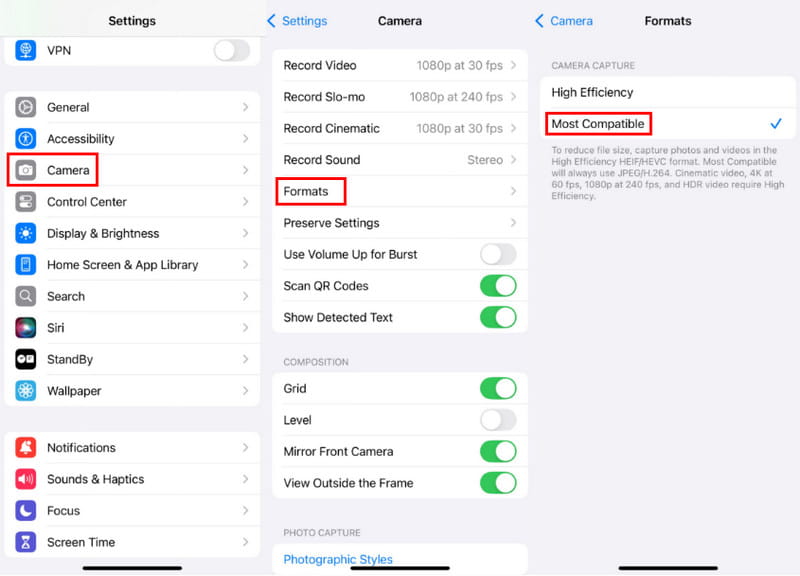
After you choose the Most Compatible, your iPhone will take photos in JPEG format and record videos in H.264 format. The first High Efficiency option will set your iPhone to capture photos in the HEIF format and videos in HEVC format. If you want to record high-efficiency videos, like 4K at 60 fps or 1080p at 240 fps, you need to use the High Efficiency.
Part 3. How to Convert HEIC to JPG/JPEG/PNG
Disabling HEIC on iPhone is quite simple, isn't it? However, what about the existing photos already taken in HEIC format? You may easily notice the unsupported format issue after transferring these HEIC photos to a computer. Fortunately, iOS allows you to automatically convert HEIC to JPEG when transferring pictures to a Mac or a Windows PC. This part will show you how to enable the auto-convert feature.
Convert HEIC to JPG/JPEG/PNG Automatically
Step 1. Launch the Settings app on your iPhone, scroll down to select the Photos option.
Step 2. In the Photos interface, scroll down to the bottom of the screen. Tap on the Automatic. This feature enables you to automatically transfer photos and videos in a compatible format. By doing so, your HEIC photos will be automatically converted to the JPEG format while transferring to a Mac or PC.
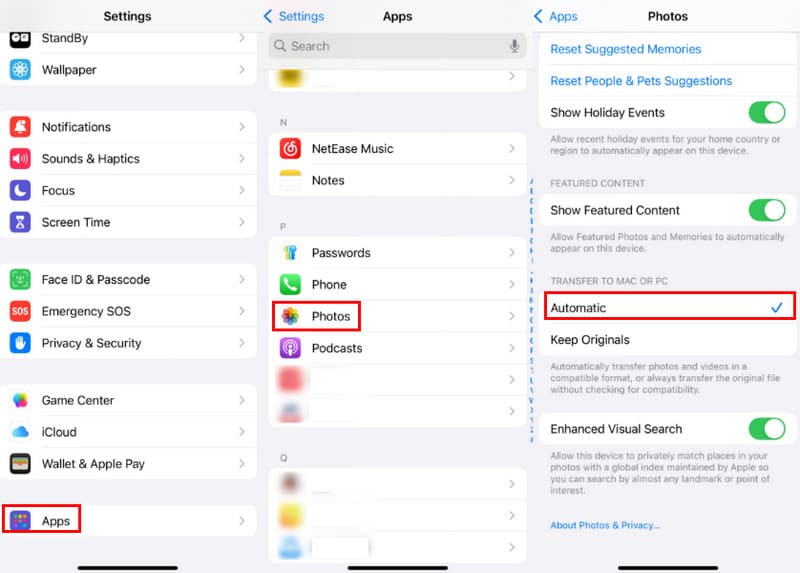
It is also simple to convert HEIC photos to compatible formats while transferring. But what about the photos already transferred to your Windows computer? Only one way to delete them and re-transfer from your iPhone? Not that case. You can convert them to JPG or any other format that can be opened by your computer. And compared to converting them one by one in the built-in Paint app, we recommend using the popular Apeaksoft Free HEIC Converter to convert your iPhone HEIC files in batches in one click.
Convert iPhone HEIC Photos to JPEG
- Convert iPhone HEIC photos to JPG or PNG without image quality loss.
- Make the HEIC conversion and keep the original EXIF data of HEIC photos.
- Support batch HEIC image conversion and offer fast conversion speed.
- Compatible with both Windows 11/10/8/7 PC and macOS.
Secure Download
Secure Download

Step 1. Free download this HEIC converter to your computer and install it according to the instructions.
Step 2. Click the Add HEIC button to browse and upload your HEIC photos. You are allowed to convert 10 HEIC photos at a time.

Step 3. After uploading, you will see the conversion settings on the right panel. Adjust relevant settings as you like. Simply click on the Convert button to save the converted picture (s) on your computer.

Tips: Can I convert HEIC to JPEG on my Mac with Preview?
Yes, Preview on your Mac can easily open your iPhone HEIC photos. When you open a HEIC image file in Preview, you can click on the top File menu, choose Export, and then select JPG or PNG as the output format from the Format drop-down menu. After that, you can click Save to make a copy of this HEIC photo in a more compatible format.
Conclusion
Compared with JPEG and PNG, HEIC/HEIF is more efficient. It offers an effective way to manage image storage. However, for different reasons, especially for the unsupported image format issue, you need to stop your iPhone from saving photos as HEIC. You can use the method above to turn off HEIC on iPhone.
Related Articles
This concrete guide explains what HEIC is and how to open HEIC files on iOS, Android, macOS, and Windows without quality loss.
Cannot transfer HEIC images from iPhone to PC? The most direct way to solve the troublesome is by following our comprehensive guide.
Can't open HEIC images in Photoshop on Windows/Mac? Read this article to learn two easy ways to edit this newly-developed iOS image file in Adobe Photoshop.
Here are seven methods to convert HEIC photos to PDF documents on Windows, Mac, iOS, Android, and online without quality loss.

