Practical Tips That Help You Successfully Update to iOS 26
Apple launched the brand-new iOS 26 system in mid-September. If you want to update to the latest iOS 26 system, please be sure to refer to our guide about what to do before iOS 26 update for a successful update.
PAGE CONTENT:
Step 1: Check iOS 26 Supported Devices
Before updating to iOS 26, the most important thing to do is to confirm the iOS 26 Supported Devices. Make sure your mobile device is within the supported range to avoid a wasted effort.
If there are no unexpected circumstances, iOS 26 will support devices equipped with the A13 chip, ranging from the iPhone 11 to the upcoming iPhone 17.
Check the list below to learn in detail:
iOS 26 Supported iPhones
iPhone 11 series (11, 11 Pro, 11 Pro Max)
iPhone 12 series (12, 12 mini, 12 Pro, 12 Pro Max)
iPhone 13 series (13, 13 mini, 13 Pro, 13 Pro Max)
iPhone 14 series (14, 14 Plus, 14 Pro, 14 Pro Max)
iPhone 15 series (15, 15 Plus, 15 Pro, 15 Pro Max)
iPhone 16 series (16e, 16, 16 Plus, 16 Pro, 16 Pro Max)
iPhone SE (2nd generation and later)
iOS 26 Dropped iPhones
iPhone XR (A12 Bionic)
iPhone XS / XS Max (A12 Bionic)
iPhone X (A11 Bionic)
iPhone 8 / 8 Plus (A11 Bionic)
Earlier models
Step 2: Back up Your iPhone
It is crucial to back up your device before updating the iOS system to prevent data loss due to all kinds of reasons.
The specific situations include:
1. Failure during update: The installation process may unexpectedly be interrupted, such as a system crash, power failure, or network disconnection, which may cause system damage or data disorder.
2. Serious bugs in the new system: You may find that the system has fatal problems, such as frequent restarts, internet connection problems, etc., after the update. At this time, if you want to downgrade to the old system, you must have a backup before the update to fully restore the data. The backup under the new system cannot be used for restoring the old system.
3. Data compatibility issues (rare but serious): In rare but serious cases, the update process itself may cause some application data or files to be damaged. With a backup, it can be recovered.
Therefore, we recommend using Apeaksoft iOS Data Backup & Restore to back up your iPhone in advance.
Your Best iOS Backup & Restore Assistant
- Safely back up various iOS data in one click
- Set a password for iOS backup for safety.
- Preview before you restore the iPhone backup.
- Restore iOS backup losslessly without overwriting.
- All iOS devices are supported.
Secure Download
Secure Download

Step 1. Download this tool to your computer for free from the button above. Connect your iPhone to this software and choose the iOS Data Backup & Restore option on the main interface.

Step 2. Press the iOS Data Backup button. On the following page, choose a backup mode for your iPhone. If you want an absolutely secure backup, you can choose the Encrypted backup mode. If you don't have any needs, just check Standard backup. Then, hit the Start button.

Step 3. Check the data type you want to back up and click the Next button to start your iPhone data backup process.

Tips: If you are required to enter your screen password more than once, don't worry. It's a safety mechanism that derives from iOS 13.
Step 3: Check Your Storage Space
What you should be aware of is that the actual downloaded update package may be relatively small, but the installation process requires additional space, which is much larger than the size of the update package. If there is not enough storage space, your iPhone will be stuck on update. Therefore, you need to check your storage space and spare more space for the iOS 26 update.
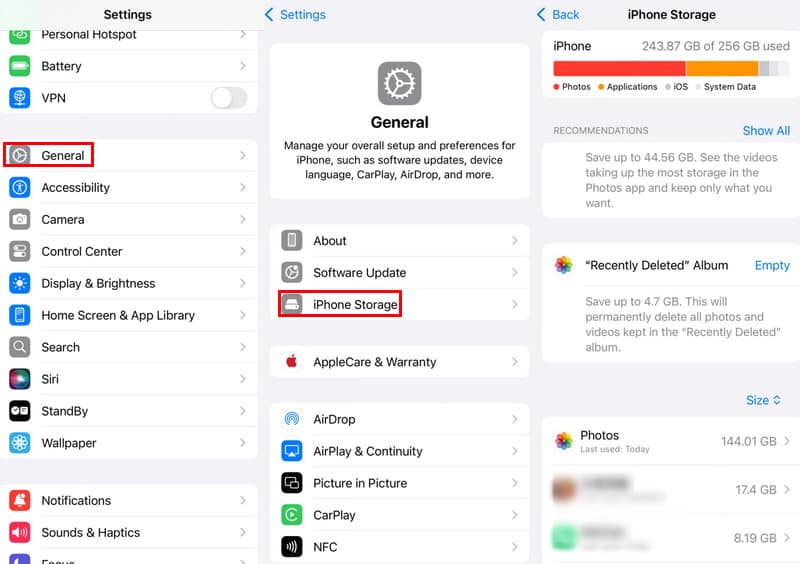
Step 1. Go to Settings and find the General tab. Click it.
Step 2. Select the iPhone Storage option, and you will see detailed information about your iPhone storage.
If your iPhone is running out of storage space, you should follow the onscreen instructions to clear unnecessary junk files to spare more space for the iOS 26 download.
Step 4: Check Your Internet Condition
Unstable network conditions may lead to a failed update and even put your iPhone into recovery mode. You need to restart the download process, which wastes time.
Therefore, you should note the following tips for checking the network before updating to iOS 26:
1. Connect to Wi-Fi
iOS update packages are usually large in size. You'd better download them using a stable and fast Wi-Fi network. You can try visiting a website or streaming a video to test the network speed and stability.
2. Check the Wi-Fi Signal Condition
Ensure that the Wi-Fi signal around you is at its strongest.
3. Avoid using cellular data. Wi-Fi is faster and more reliable than cellular networks. Moreover, Apple requires a Wi-Fi connection for downloading large iOS update packages.
4. Turn off the airplane mode and VPN.
Step 5: Make Sure Your Device Is Fully Charged
You should also make sure your device has sufficient battery power before the iOS 26 update. If there is a sudden power outage during the update process, you may encounter a failed update or even a bricked iPhone.
• It is recommended to update your phone when it has more than 50% battery power, since the iOS 26 update process takes a long time.
• If conditions permit, fully charge your phone before updating. This is because the power consumption during the installation stage will increase significantly.
• Before the iOS 26 update, it is recommended to close the applications running in the background to reduce power consumption.
Tips: If your battery health is less than 80%, it is strongly recommended to connect the power supply during the update process.
Conclusion
This post has listed detailed tips for what to do before updating to iOS 26 for your reference. Hope you will have a successful iOS 26 update!
Related Articles
Apple released the latest Liquid Glass iOS 26, and many Users can't wait to update it. If you face the iPhone software update failed problem,
Get the Update Unavailable with this Apple ID message? This post shares 4 effective solutions to fix the Update unavailable with this Apple ID issue.
An iPhone stuck on the Verifying Update interface may be caused by network, system, or device abnormalities. Let's learn detailed solutions here.
What you can do if your iPhone or iPad is unable to check for update? Here are effective solutions to fix this problem quickly.

