Duplicated songs in iTunes are really useless. You have to double the twice storage space on the same song. Furthermore, your song playlist or music library is not clean enough, not mention to other hidden tricks. Therefore, cleaning up duplicates in your iTunes library is quite important. Then you can free up more space and speed up the operating system effectively.
If you are confused why iTunes duplicate songs do and how to delete duplicate songs in iTunes, you just come to the right place. This post mainly talks about how to delete duplicates in iTunes. Moreover, excellent iTunes duplicate remover freeware will be recommended to help you get the job done. In a word, it is your complete guide of how to mass delete duplicates in iTunes.

- Part 1: How Do I Delete Duplicates in iTunes All at Once
- Part 2: How to Delete Duplicate Songs on iPhone using iTunes
- Part 3: Free iTunes Duplicate Remover: Remove Duplicates in iTunes (Windows and Mac)
- Part 4: How to Delete Duplicate Contacts without iTunes
- Part 5: FAQs of Deleting Duplicate in iTunes
Part 1: How Do I Delete Duplicates in iTunes All at Once
To start with, you should find all iTunes duplicates first. Moreover, do not forget to update iTunes to the latest iTunes 12 version.
Step 1. Find duplicates in iTunes
Run iTunes on your Windows or Mac. Click "Songs" in the left panel under "Library" category. Then choose "Library" from the drop-down "File" list. Later, select "Show Duplicate Items" option to access duplicate songs.
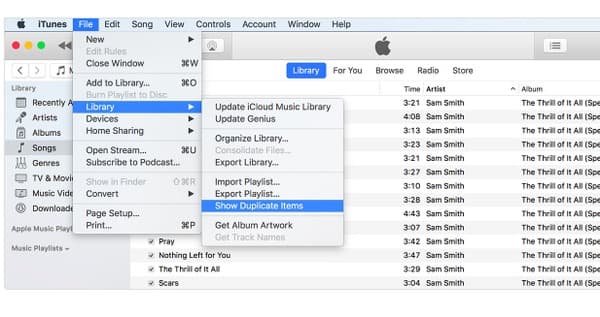
Note: To see all versions of the same song, you can hold Alt and Option Keys on Mac, or press Shift on Windows. Then select "Show Exact Duplicate Items" from the "Library" list.
Step 2. Delete duplicates in iTunes 12
You can organize those duplicate songs by time, release data or genre freely. After that, highlight unwanted duplicates you want to delete. Click "Song" from the top menu bar. At last, choose "Delete" to delete duplicates in iTunes 12 Windows or Mac. When the iTunes duplicates deletion finishes, click "Done" on the top right corner.
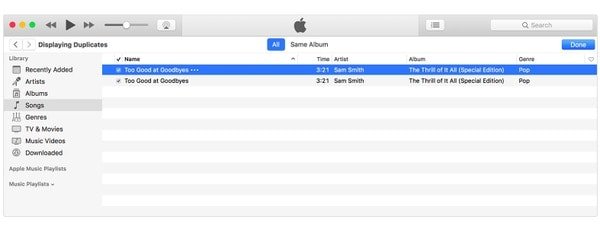
If you do not want to delete downloads from your hard drive, you can select "Edit" and "Delete" to perform iTunes remove duplicates only. You may be also very interested in: How to delete apps from iTunes.
Part 2: How to Delete Duplicate Songs on iPhone using iTunes
So how to delete duplicate songs on iPhone from iTunes? Just connect iPhone or iPad to iTunes to manage duplicate songs. Therefore, you can get more free space on your iOS device through the method of iTunes remove duplicates from iPhone below.
Step 1. Delete duplicate songs on iPhone
Launch the latest iTunes and connect iPhone to your computer via a USB cable (iPhone won't connect to iTunes?). After iTunes has detected your iOS device, click the iPhone button. Later, select "Music" in the left panel. Uncheck the box next to "Sync" and click "Apply" to remove all songs from your iPhone.
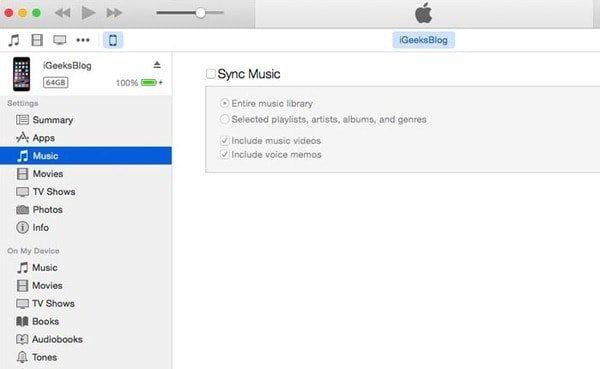
Step 2. Re-sync songs back to iPhone
Disconnect iPhone to make sure all music have been erased. Later, reconnect iPhone to iTunes again. Choose "Music" content and click the small box near "Sync Music". Then choose "Apply" to sync iTunes songs to iPhone successfully.
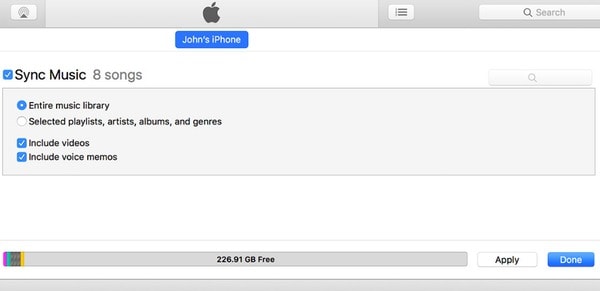
However, you can only backup the entire iTunes music library to iPhone by default. This method works for people who have duplicate songs in iPhone but not in iTunes.
Part 3: Free iTunes Duplicate Remover: Remove Duplicates in iTunes (Windows and Mac)
Besides the methods above, you can also rely on some free apps to help you remove iTunes duplicates with ease. In the following part, we will introduce you with two free iTunes duplicate remover free programs to clear duplicated data.
ManyProg iTunes Duplicate Remover Free
ManyProg iTunes Duplicate Remover Free is a useful program that can help you organize the iTunes library quickly. It can delete duplicates in iTunes automatically. In another word, both Windows and Mac users can quickly operate the iTunes remove duplicates automatically.
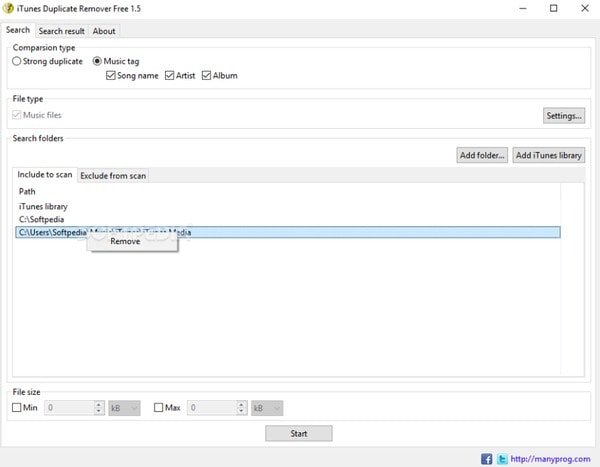
Step 1. Launch ManyProg iTunes Duplicate Remover Free.
Step 2. Choose the principle of searching for duplicates.
Step 3. Click "Add iTunes Library" and open iTunes.
Step 4. Choose "Start" to start scanning duplicate songs in iTunes.
Step 5. Turn to "Search result" and select items to delete.
Step 6. Click "Action" and select "Remove" to delete duplicates in iTunes.
In addition, you can set the minimum and maximum file size manually as well.
Leawo Tunes Cleaner
Leawo Tunes Cleaner is a useful iTunes duplicate remover Windows and Mac program, with which you can clean up duplicates and organize iTunes library easily. Furthermore, it allows users to quick scan or deep scan to find duplicate music within several minutes.
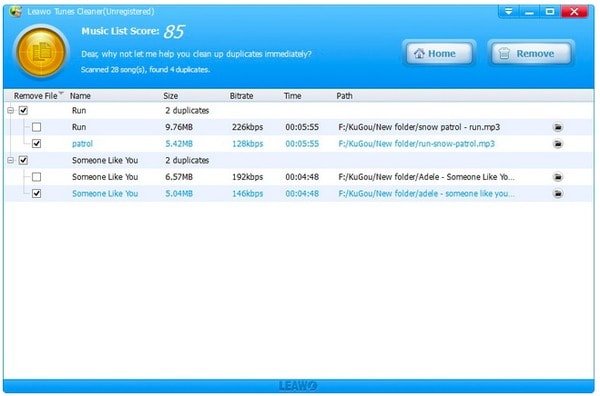
Step 1. Run Leawo Tunes Cleaner program.
Step 2. Choose "Quick Scan" or "Deep Scan" mode.
Step 3. Click "Start Scan" button to search duplicates.
Step 4. Select which duplicate song you want to delete.
Step 5. Choose "Remove" to delete duplicates in iTunes on Windows or Mac
Thus, you can save much time on searching and finding iTunes duplicates by using Leawo Tunes Cleaner.
Part 4: How to Delete Duplicate Contacts without iTunes
Actually, iTunes is not a good enough tool you can use to delete duplicate contacts. You cannot follow the similar operations to remove duplicate contacts using iTunes. Fortunately, Apeaksoft iPhone Transfer is your best choice.
- Remove restrictions caused by iTunes and preserve its advantages.
- Edit contacts info and de-duplicate the contacts in one click.
- Widely support any popular iOS file type including contacts, music, videos, call logs, photos, messages and more.
- Customize and transfer iTunes library in clicks.
- Fully support the latest iOS devices like iPhone 17/16/15/14/13/12/11, etc.
Step 1. Connect iPhone to iPhone Transfer
Free download and install iPhone Transfer on Windows or Mac. Launch this program and connect iPhone to your computer.
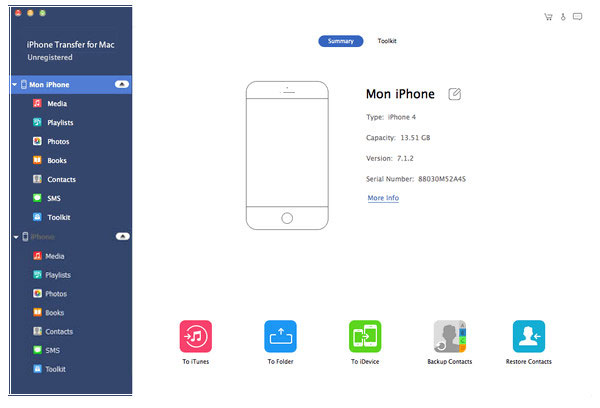
Step 2. Delete duplicate contacts effectively
Choose "Contacts" in the left panel. Wait few seconds to load all your contacts. Then choose "De-duplicate" on the top toolbar, select the match type and click "Merge". Then you can export iPhone contacts to computer or other portable devices by choosing "Add" or "Export to PC/iPhone/Folder".
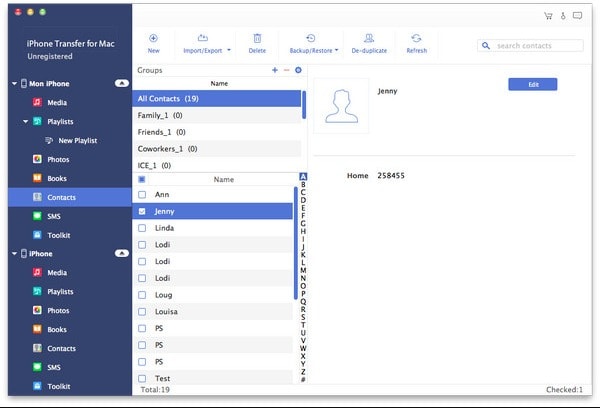
Note: Moreover, you can also click "Edit" to delete or add contact information freely. Choose "Save" to apply your changes.
Part 5: FAQs of Deleting Duplicate in iTunes
Why are there duplicates in my iTunes library?
If you import the same content from outside the media folder, iTunes may create duplicates.
Can iTunes automatically delete duplicates?
iTunes can display all the files it believes are the same. But you need to choose which ones to get rid of manually.
How do I clean up iTunes?
You can remove duplicates, remove the track entries from iTunes which are no longer available on your computer, fix metadata, update your album artwork, and more to clean up your iTunes.
As a result, if you have no idea how to delete duplicates in iTunes media folder or have other problems, you can use iPhone Transfer to solve the problem quickly and easily. Later, just check if you still have duplicates or not. Moreover, feel free to contact us if you have any difficulty during the whole process.




