Many people report that they have iPhone error 4005 when they try to update or restore iPhone, iPad or iPod. In a word, iPhone error 4005 breaks the connection between an iOS device and the Apple server. The common situation is that your iPhone or iPad stuck in DFU mode or other system errors with "The iPhone [device name] could not be restored. An unknown error occurred (4005)."
Actually, the moment you receive the iTunes error 4005 message, you are notified with the certain problems already. To solve error 4005 in iTunes, you can read the following causes and solutions carefully. It is your complete guide on how to fix iPhone error 4005.

- Part 1: How to Fix iPhone Error 4005
- Part 2: What Is iTunes Error 4005
- Part 3: What Reasons Cause iPhone Error 4005
Part 1: How to Fix iPhone Error 4005 (5 Best Solutions)
Go without saying that, you want to quickly get out of the bad situation and fix this iPhone error 4005. So at the first part, we will show you 5 best methods to help you solve this problem. Now you can try them one by one to fix iPhone error 4005.
Solution 1: Fix iPhone Error 4005 with iOS System Recovery [Best Way]
If you have no idea why iPhone error 4005 occurs, you can turn to Apeaksoft iOS System Recovery for help. It is an easy-to-use iTunes error fix program, which enables you to fix error 4005. Thus, you can use iOS System Recovery as your first choice for iPhone error 4005 fix.
- Fix iPhone from iTunes error codes, DFU mode, recovery mode, Apple logo and any abnormal situation.
- Repair iOS system only without putting your device at risky.
- Support iOS 26 and iPhone 16/15/14/13/12/11/X, iPad Pro, iPad Air, iPad mini, iPod and more.
- Easy to use and safe enough to cause no data loss during iOS system repairing.
Step 1. Run iOS System Recovery
Free download iPhone error 4005 fixing software. Launch it and choose "iOS System Recovery" to fix iTunes error 4005 and other iTunes errors in easy ways.

Step 2. Connect iPhone to PC
Use a lightning USB cable to plug in iPhone to your Windows or Mac computer. Then press "Start" button in the lower right corner.

Step 3. Enter into DFU mode
You can see different instructions on how to put your iPhone into DFU mode. Choose the most relevant one according to the iOS model you hold. Later, follow the step-by-step guide to open the DFU mode.

Step 4. Check the detected iOS device information
This iOS System Recovery can detect your iOS device automatically. So you can see the basic information about your iPhone or iPad on its main screen. Check and correct if there is anything unmatchable with your iOS device. Otherwise, your iPhone may be bricked during the process.

Step 5. Fix iPhone error 4005
Click "Repair" button to start downloading firmware and repairing the error 4005 on your iPhone or iPad. It takes few minutes to complete the process. Do not disconnect your iPhone or iPad during iPhone error 4005 repairing. It also can be a great helper if your iPhone stuck on upadte process.

Solution 2: Restart iTunes to fix iTunes error 4005
When you have iPhone 5/6 error 4005 hardware and other problems, you can close and then run iTunes again to fix simple errors automatically. Sometimes iTunes just stuck with small glitches, so you can restart iTunes to fix error 4005 in iTunes with ease.

Solution 3: Restart computer to solve iTunes error 4005 problem
If restarting iTunes is not the correct solution, you can restart your computer to have a try. It is a good way to wipe the registry and solve small iTunes problems. So you can regard it as your iPhone 6 error 4005 hardware solution. In addition, you can force to restart your iOS device to fix the problem as well.

Solution 4: Check the USB Cable & USB Port
Make sure you have plugged in iPhone with your computer properly. If you are not sure whether it is the fault of the USB cable or USB port. You can change a new USB cable or plug into another USB port.

Solution 5: Update iTunes to fix iTunes error 4005
The first thing you need to do before using iTunes is always checking its version. Otherwise, the outdated iTunes can cause many iTunes errors including error 4005 iPhone 7 and others. Well, you can deal with the improper iTunes download or installation by updating to the latest version too.
For Mac users, you can head to iTunes drop-down menu to see if there is an available iTunes version or not. If you use iTunes on Windows OS, you can open the help menu on the toolbar and choose "Check for Updates" to complete iTunes update.
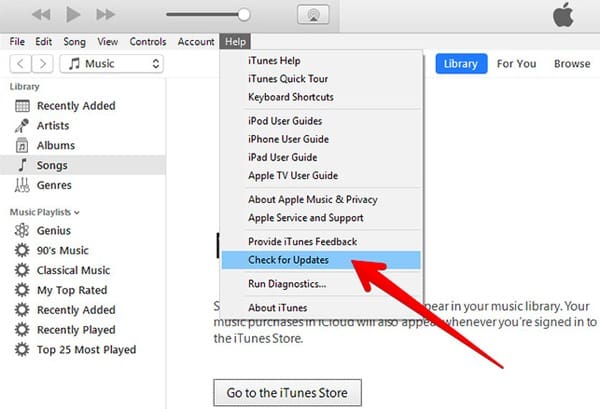
Part 2: What Is iTunes Error 4005 and Why iPhone Error 4005
iTunes error 4005 is a common fault of iPhone, iPad and iPod. It usually occurs while updating or restoring. You can get the similar iTunes error codes like iTunes error 9, iTunes error 4013 and iTunes error 4014. As a result, you have to fix error 4005 on iPhone 5s and other iOS models first. Otherwise, you cannot continue the iPhone update or restore process. There are many possible reasons cause iPhone error 4005, just read and check.
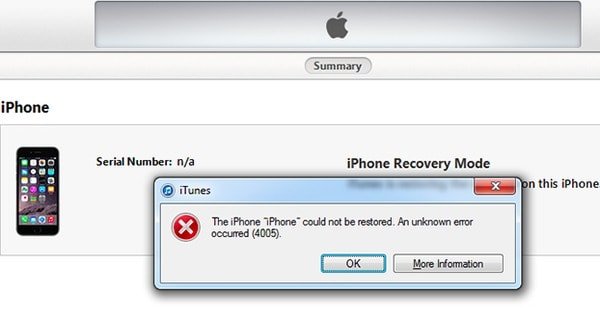
Don't Miss: The Full Guide of iTunes Error
- iOS system problems.
- Broken links.
- Run an old iTunes version.
- Forget to turn off iCloud backup data completely.
- Do not download or install iTunes properly.
- Fail to plug in iPhone to the computer due to USB connection problems.
- Virus infection or malware attacks.
- Apple mobile device support faulty.
No matter which reason causes iTunes error 4005, you can also try the solutions above. If your willing is to reset iPhone, and you think the above solutions a little complicated to operate, then you can try to factory reset iPhone without using iTunes.
With above symptoms and causes, things will be easy to get rid of iPhone error 4005. In addition, you can fix other similar iTunes errors with the recommended iOS System Recovery as well.
That's all for how to fix iPhone error 4005. Hope you can get something useful from this article. If you have any new solution about iTunes error 4005, you can write down and share with us.




