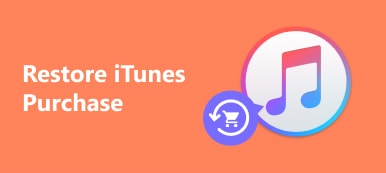“I attempted to subscribe to iTunes Match yesterday in the hopes of accessing my library of local files without taking up the space on my iPhone, but nothing is matched at all, how to fix it?” iTunes Match is one of Apple's subscription services. It is designed to scan and match songs in your local music library to the iTunes catalog. So that you can enjoy your entire music collection on any Apple product. This article helps you fix iTunes Match not working issue quickly.
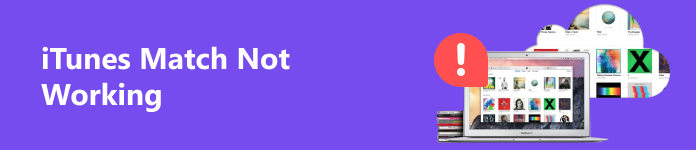
Part 1: How to Fix iTunes Match Not Working
When Apple iTunes Match is discontinued, the first thing you should do is check your subscription. If your subscription expires, you have to renew it to continue using the service. If not, try the solutions below one by one.
Solution 1: Update iTunes Match/iCloud Music Library
If something is not working with iTunes Match, you should update iTunes Match or iCloud Music Library. Then your songs should be matched and uploaded successfully. Here are the steps to get the job done.
To update iTunes Match, go to the Store menu in your iTunes, and choose Update iTunes Match. Follow the instructions to complete the process.
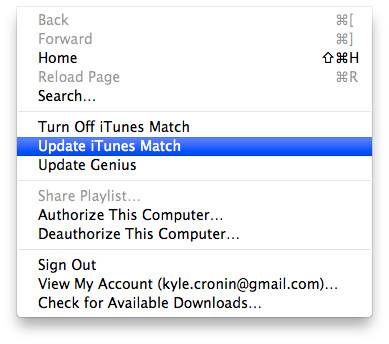
When iTunes Match stops working, navigate to Preferences and then General in iTunes, and check the box next to iCloud Music Library. Hit OK to confirm it. Then go to the File menu, choose Library, and Update iCloud Music Library.
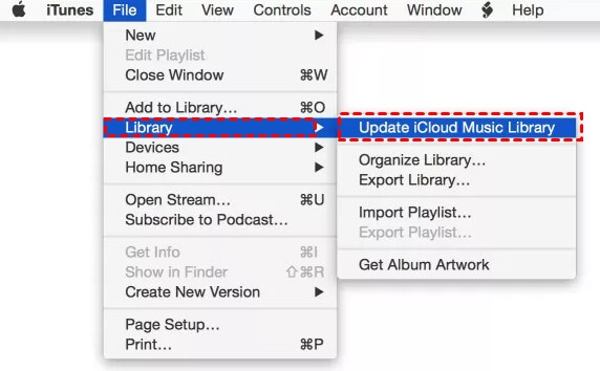
Now, reopen your iTunes to check if iTunes Match does what it should do normally.
Solution 2: Turn off and Turn on iTunes Match Again
Re-turning on iTunes Match is another solution to fix iTunes Match not working. Once you turn off the service and turn it back on, it will scan your iTunes Library and match your songs again.
On iPhone:
Step 1 Open the Settings app, choose Music, and toggle off iTunes Match.
Step 2 When prompted, enter your Apple ID password.
Step 3 Then toggle on iTunes Match in your Settings app and input your password to confirm it.
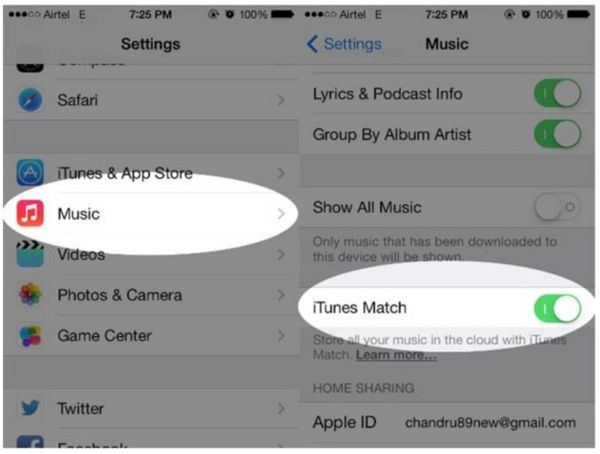
Note: If you cannot find iTunes Match, turn off iCloud Music Library, and turn it back on.
On PC/Mac:
Step 1 Start the iTunes app.
Step 2 Go to the Store menu, log in to your account if prompted, and turn off iTunes Match.
Step 3 Go to the Store menu in iTunes, and click Turn On iTunes Match. Then your iTunes Library will be scanned and matched.
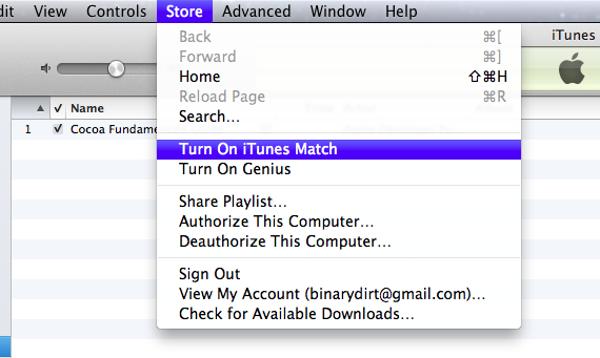
Solution 3: Sign out and Sign in to iTunes
What does iTunes Match do? It scans and matches your iTunes Library. So that you can access your music everywhere through your account. Therefore. You can re-sign into your account to fix iTunes Match not working.
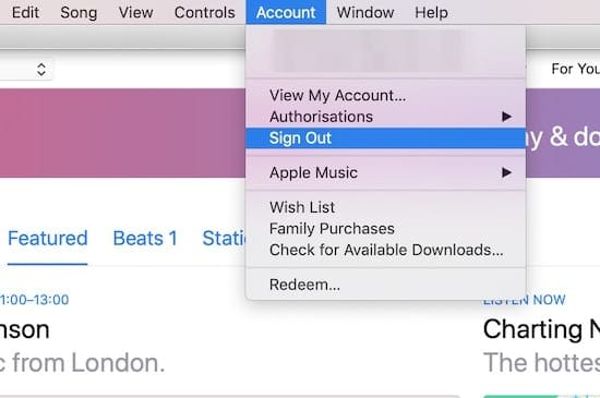
Step 1 Open iTunes on your desktop.
Step 2 Go to the Account menu, and choose Sign Out. When prompted, input your password.
Step 3 Next, go to the Account menu, click Sign In, and enter your credential. Then check if your iTunes Match works again.
Solution 4: Convert Music to AAC in iTunes
Although Apple products support the most popular music formats, some of them work better than others. AAC, for example, is the lossless audio codec developed by Apple. Apple Music streams in AAC. If your iTunes Match is not working for specific songs, you’d better convert them to AAC.
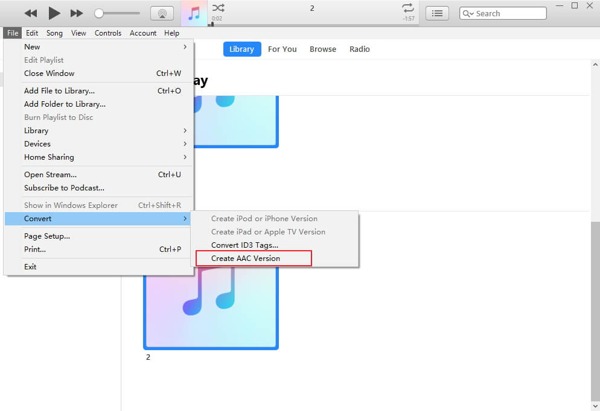
Step 1 Go to the Edit menu in your iTunes, select Preferences, and choose Import Settings.
Step 2 Make sure to select AAC Encoder from the Import Using option, and hit OK.
Step 3 Locate the Library tab, and select all audio files. Go to the File menu, choose Convert, and select Create AAC Version. Delete the original tracks before iTunes Match scans them.
Solution 5: Check the Status of Your Song
After iTunes Match matches your library, your songs will be uploaded to your iCloud Music Library automatically. If iTunes Match does not upload your songs, you need to check the status of your library.
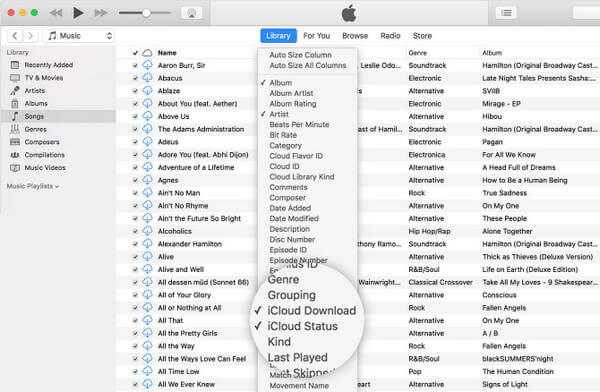
Step 1 Run your iTunes.
Step 2 Go to Music, select Songs from the left side, and click Library on the top.
Step 3 Enable iCloud Download and iCloud Status on the menu list. Then check which songs are not eligible. Save them to your hard drive, and re-turn on the service to match them again.
Solution 6: Check the Status of Apple Servers
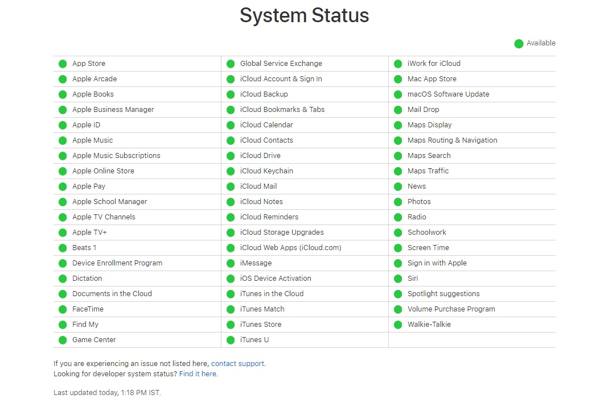
The last but not least solution is to check the status of Apple servers when iTunes Match stops working. Chances are that some servers are down currently and the service cannot work at all.
Visit the website of Apple System Status in your browser and check the servers. If some of them are marked with yellow or red icons, wait for them to work again.
People Also Ask:Recommend: Best Alternative to iTunes Match

Apple has shut down iTunes. It makes sense that some people search for alternatives to iTunes Match to sync their music library across devices. Apeaksoft iPhone Transfer is one of the best options for average people due to its concise design.

4,000,000+ Downloads
Transfer music between iPhones and computers.
Sync iTunes playlist to iPhone without an internet connection.
Transcode music files according to the target device.
Support the data sync of a wide range of file types, like music, videos, photos, contacts, etc.
Compatible with the latest iOS and iPadOS.
Part 2: FAQs of iTunes Match Not Working
How much does iTunes Match cost?
iTunes Match is a subscription service, which costs $24.99 per year.
Is iTunes Match still available?
Yes, it is available in iTunes 10.5.2 or higher for Mac or Windows and Apple Music app.
Which is better: iTunes Match or Apple Music?
iTunes Match is more affordable, while Apple Music costs $119.88 per year. However, Apple Music gives you the full music streaming catalog on all of your Apple devices.
Conclusion
Now, you should know what you can do when iTunes Match is not working or uploading music. You could fix this problem following our solutions. If the problem persists, we also recommend an alternative to iTunes Match, Apeaksoft iPhone Transfer. More questions about this topic? Please leave your message below this post.