How to Quickly Reset iTunes Password Without Hassle
When you are in a hurry to download music, restore backups, or sync devices, but are locked out because you forgot your iTunes password, do you feel anxious and helpless? Even worse, after repeated attempts, the system may lock your Apple ID, making it impossible to use the App Store and iCloud. In fact, many users do not realize that there is more than one way for iTunes password reset, and there are corresponding solutions for different situations. This article will guide you step by step to master various reset methods, so whether you occasionally forget your password or are completely unable to verify your identity, you can find a suitable solution.
PAGE CONTENT:
Part 1. What's the Difference Between iTunes Password & Apple ID Password
Many users often confuse their iTunes password with their Apple ID password when encountering login or purchase issues, believing that the two are the same. However, there are clear distinctions between them in terms of usage and function.
The iTunes password usually refers to the account password you enter when accessing the iTunes Store to make purchases, downloads, or subscribe to services. If you are prompted to enter a password while trying to purchase music, movies, or subscribe to Apple Music, this refers to the iTunes password.
On the other hand, the Apple ID password is the main account credential for your entire Apple ecosystem and is used to log into iCloud, Find My iPhone, the App Store, and other services. If you need to reset your password to access your device or iCloud data, it involves the Apple ID password.
However, it is important to note that technically, the iTunes password is actually your Apple ID password since the iTunes Store and Apple ID have merged. This means that when you perform an iTunes Store password reset or an iTunes login password reset, you are essentially resetting the Apple ID password itself.
Part 2. How to Reset iTunes Password on iPhone
When you encounter issues logging into the iTunes Store or App Store on your iPhone and need to reset your iTunes password, you can follow these steps to restore account access quickly:
Step 1. Open the Settings app, tap on your Apple ID name at the top, and then select Password & Security.
Step 2. Tap Change Password, and the system will prompt you to enter your device unlock password to verify your identity.
Step 3. Follow the prompts to set a new password, which will be your Apple ID password, the same password used for logging into the iTunes Store.
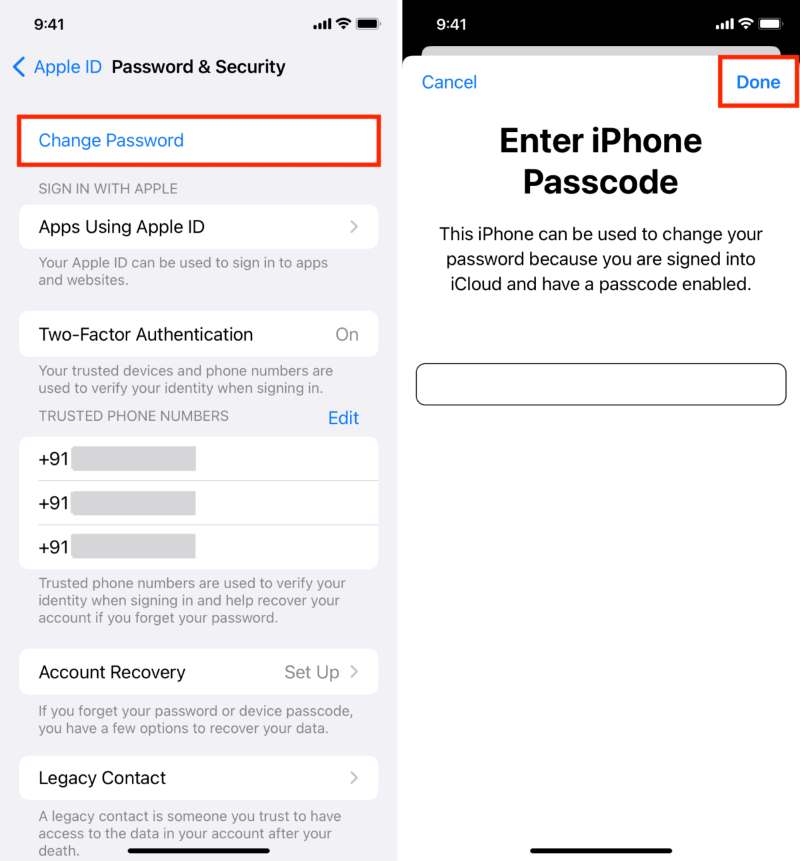
This method is the officially recommended reset process and is suitable for most users. When performing the operation, please ensure that the device is connected to the internet and is running the latest system version. If you forget Apple ID password forget Apple ID password and cannot modify it on the device, you can choose to use Apple's account recovery page or refer to third-party tools to reset the iTunes password. Remember, the iTunes password and the Apple ID password are combined into one, so you can update them both during the reset.
Part 3. How to Reset iTunes Password on Mac
Suppose you encounter password errors or verification issues while logging into the iTunes Store on your Mac. In that case, you can quickly reset your password and restore normal account usage through the following methods:
Step 1. Open System Preferences on your Mac.
Step 2. Click on your Apple ID profile at the top to access your Password and security settings.
Step 3. Click Change Password, and enter your Mac's startup password to complete the authentication. After setting a new password, the system will automatically update the account information related to the iTunes Store.
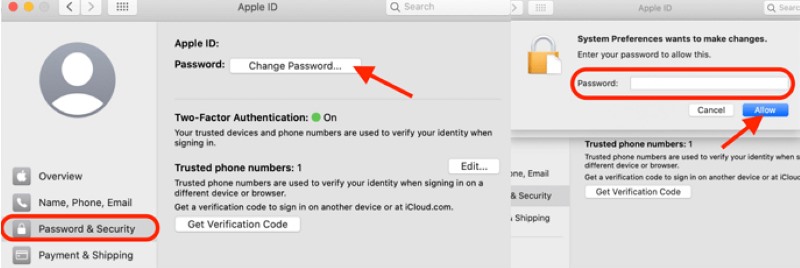
In addition, if you can no longer access the system settings, such as in the case of a lost or locked device, you can consider using the services on Apple official website to change Apple ID email. This method is also applicable to users who need to reset their iTunes Store password. Regardless of the method, it is recommended to complete the password update as soon as possible to avoid your account being temporarily locked due to an expired password or multiple incorrect inputs.
Part 4. Best Tool for iTunes Password Resetting
If you forget your password and are unable to reset it through the device or the official website, using professional tools is an efficient solution. Apeaksoft iOS Unlocker is currently a highly regarded password management tool that supports password removal and reset in various scenarios.
Best tool for iTunes password resetting
- Supports various types of password removal, such as Apple ID, screen lock, screen time passcode, etc.
- Suitable for almost all models of iPhone, iPad, and iPod touch.
- Simple operation allows those unfamiliar with technology to complete the password reset process easily.
- No need for Apple ID verification information to forcefully restore access.
Secure Download
Secure Download

Step 1. Download and install the latest version of Apeaksoft iOS Unlocker on your computer, then open it and select the Remove Apple ID mode.
Step 2. Connect your iPhone or iPad to the computer via USB and click Start. The program will detect the device and prompt to turn off Find My. If it is not turned off, please do so in the settings first.

Step 3. After confirming the information, enter the designated number to confirm the operation and click Unlock, then wait for the system to complete the process. Once the unlock is complete, the original Apple ID and password will be removed, and you can log in again or create a new account.

This process is applicable to login issues and can also solve the problem of being locked out due to multiple incorrect password attempts. It is an ideal choice for achieving iTunes login and password reset. For users who cannot complete the iTunes password reset through conventional methods, Apeaksoft iOS Unlocker provides another quick and secure channel, especially suitable for scenarios where immediate access needs to be restored.
Part 5. How to Reset iTunes Backup Password
Suppose you are prompted to enter a password when attempting to restore an encrypted backup, but have forgotten the backup password you initially set. In that case, you will not be able to access the backup data. So, how do I reset the iTunes backup password? Currently, Apple does not provide a direct way to view or recover that password, but you still have several options to consider:
• Try common password combinations.
Sometimes, the password is a commonly used string set by the user. You can try the following combinations:
• Device lock screen password (earlier versions of iTunes used this password by default)
• Apple ID password
• Passwords for commonly used email or social accounts
• Passwords set by family members (especially when using a shared computer)
If multiple attempts still fail to decrypt, you can continue to try the next method.
• Reset All Settings (not recommended)
Open iPhone Settings > General > Transfer or Reset iPhone > Reset > Reset All Settings. This action will clear all system settings and remove the current encrypted backup password. While data will not be lost, the old encrypted backup will no longer be usable.
• Use Third-party Tool (Recommended)
If you need to remove the backup encryption restrictions completely, it is recommended that you use a tool like Apeaksoft iOS Unlocker. It has built-in functions to unlock the Screen Time Passcode and iTunes Backup Encryption Password, which can help users remove encryption protection in case they forget their passwords.
Conclusion
Whether you have forgotten your login password, cannot access the iTunes Store, or are facing issues with encrypted backups that cannot be restored, the solutions provided in this article can help you reset iTunes password. If you want to save time and avoid complicated operations, Apeaksoft iOS Unlocker is an efficient choice for resetting your iTunes password and removing backup encryption.
Related Articles
Have you ever been confused when there was an error verifying the passcode of your iPhone? Come and explore 6 methods to fix iPhone passcode not working!
If you encounter the error that iCloud keeps asking for password, you can read and follow our solutions one by one to get rid of the loop effortlessly.
Forgot your iPad passcode? Don’t worry, you can use the seven effective approaches to solve the issue and regain access to iPad.
If you wish to remove the password from your iPhone or iPad, pick the correct method and follow the steps to complete the job quickly.

