About iTunes Backup Password – All Information You Can Find
What is iTunes backup password? It is a password that protects your iPhone, iPad, or iPod backup files in iTunes on your PC. Maybe you are also confused between the iTunes password and the iTunes backup password. This post will tell you everything about iTunes backup passwords, and you can also learn how to keep your backups safe with an iTunes backup password.
PAGE CONTENT:
Part 1. iTunes Encrypted Backup Password vs iTunes Password
It's a good way to understand what iTunes backup password is through comparison with iTunes password. You can check the detailed introduction to them.
iTunes backup password
iTunes backup password is also called as iTunes encrypted backup password, which is created for protecting iTunes backup files that you want to encrypt. The password is needed when you use the encrypted backup. Once such password is created, iTunes will automatically lock and encode your backup. Different with iTunes password, iTunes backup password needs no account.
iTunes password

Part 2. How to Encrypt Your Backup in iTunes?
How to Create an iTunes Backup Password
iTunes won't automatically trigger encryption feature. For the first time when you want to make any encrypted backup for your iPhone, iPad or iPod touch, you need to enable the feature by creating an iTunes backup password. After that, iTunes will automatically encrypt the backup.
Step 1. Download and launch the latest iTunes on your computer.
Step 2. Connect your iOS device with your computer, and then iTunes will detect it soon. Your iPhone will not connect to iTunes if you don't trust the computer on it. Click the device button in the top-left corner to enter the Summary window.

Step 3. From the main interface, you will see an Encrypt iPhone/iPad/iPod backup button. Click on it to set an iTunes backup password.

Step 4. After that, you need to create an iTunes backup password. Create one easy-to-remember password. Confirm the password. Then iTunes will overwrite your current backups and make an encrypted backup afterward.

Check if You Manage to Make an Encrypted Backup
Click Edit (for Windows) or iTunes (for Mac) in iTunes > Preferences > Device, and then you will see a lock icon next to your device name, as well as the data time, etc.

Part 3. How to Check iTunes Backup Password If You Forget It
If you use a Mac computer, your iTunes may be recorded in the Mac Keychain. As the backup owner, you can easily check the password for iTunes encrypted backup. Here are the steps.
Step 1. Press Command and space to open Spotlight; then search Keychain Access and press Enter.
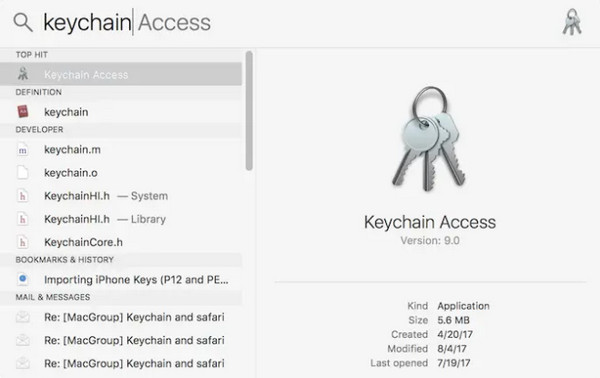
Step 2. Click the Password category at the bottom left bar and search for backup in the search bar.
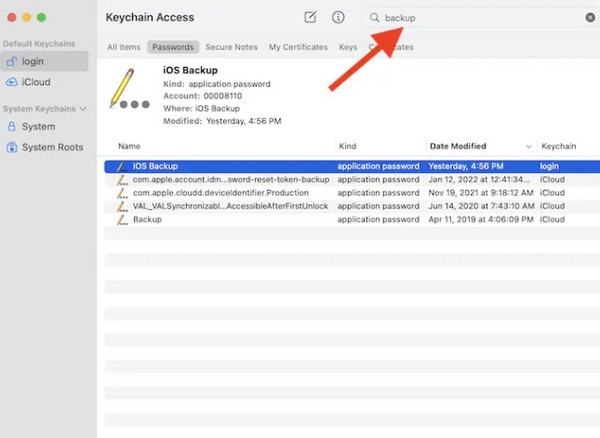
Step 3. Double-click the backup with a password and then check Show Password.
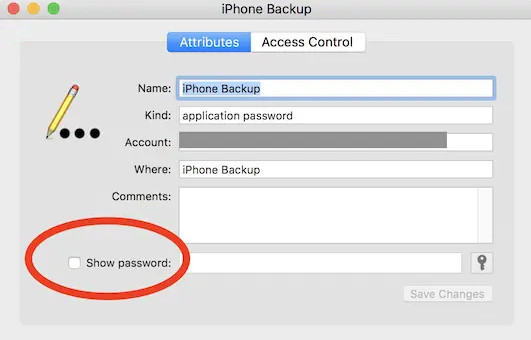
Part 4. Remove iTunes Backup Encryption and Recover the Backup
Maybe someone suggested you first make an iCloud backup and then reset your device if you forget your iTunes backup password. However, it'll be very complicated, and you will lose some data on your device. Actually, removing the iTunes backup password is totally accessible.
Apeaksoft iOS Unlocker is a professional program that removes iTunes backup passwords. With this program, you can recover the backup without the preset password.
Best Program to Remove iTunes Backup Encryption
- One-click remove the iTunes backup password by USB.
- Remove the iTunes backup password without resetting your iPhone.
- Restart your iPhone to remove the iTunes backup password within seconds.
- Unlock MDM, Screen Time, and other password restrictions on your iPhone.
Secure Download
Secure Download

Step 1. Download Apeaksoft iOS Unlocker and launch it.
Step 2. Plug your iPhone into your computer, and then click the Remove iTunes Backup button on the bottom right side. Read Note on the screen and click Start.

Step 3. The program will remove the iTunes backup password automatically. In a few minutes, it will be done. Then, click OK, and you can recover your encrypted backup to your device without a password.

Conclusion
You've understood what iTunes backup password is and how to set it up or remove it when you forget the iTunes backup password. Apeaksoft iOS Unlocker can easily remove iTunes backup encryption settings, MDM, Screen Time, and many other password restrictions on your iOS devices. You can use your iPhone without obstacles with this best assistant.
Related Articles
Can't find iTunes backup location and manage iTunes backup files? Learn more details about the methods to locate and manage iTunes files.
It is awful when you cannot find iPhone backup on Mac after syncing. Actually, you can easily find the location of backup with a good method.
This article shows 3 different ways of how to backup iPhone to laptop. Thus, you can get iTunes, iCloud and iOS Data Backup tools to backup iOS data quickly.
iTunes keeps asking for Apple ID password on iPhone/PC/Mac? Just take the 7 simple ways to get iTunes to stop asking for your password in this 2025 guide.

