How to Screen Mirror iPhone to Popular Smart TV and More
Screen mirror an iPhone to a TV can be challenging if you have no experience with smart TVs or iOS. Today, a majority of homes have smart TVs. Besides, meeting rooms are usually equipped with smart TVs, as well. It is a good idea to watch vacation videos with families on a bigger screen or to show a presentation or slideshow at work. This guide demonstrates multiple ways to project your iPhone screen to a TV wirelessly or with a cable.
PAGE CONTENT:
- Part 1. Why Mirror iPhone to TV
- Part 2. A Method Overview of Screen Mirroring iPhone to TV
- Part 3. How to Screen Mirror iPhone to TV Using AirPlay
- Part 4. How to Mirror iPhone to TV Without Wi-Fi
- Part 5. How to Screen Mirror iPhone to TV Using Third-Party Tools
- More Tips: How to Mirror iPhone to Windows/Mac
Part 1. Why Mirror iPhone to TV
iPhone screen mirroring lets you share your iPhone screen on a large display. It provides new ways to enjoy content, collaborate, and present ideas. The main reasons why you need to screen mirror an iPhone to a TV include:
1.Enjoy a viewing experience on larger screens, such as watch movies, TV shows, video streams, and more.
2.Showcase photos, videos, and presentations with friends, family, colleagues, students, or customers.
3.Play mobile games and share gameplay with others. Some games are exclusive to iPhones, but mirroring the screen enables you to watch gameplay on a bigger screen.
4.Increase productivity, like use apps and presentations from your iPhone in more professional meetings or events.
Part 2. A Method Overview of Screen Mirroring iPhone to TV
How to mirror your iPhone to your TV depends on the TV brand and model. General speaking, there are three options to do screen mirroring. Each option works best in different situations:
1.AirPlay or wireless connection. It works with all Apple TVs and AirPlay 2-compatible smart TVs.
2.HDMI cable or wired connection. It works with a wide range of smart TVs with an HDMI port.
3.Third-party screen mirroring apps. If you don't have an HDMI cable and your TV doesn't support AirPlay, you can try a third-party iPhone screen receiver app. In fact, major smart TV brands come with screen mirroring apps. For instance, you can mirror your iPhone to a Samsung TV using SmartThings.
Part 3. How to Screen Mirror iPhone to TV Using AirPlay
One easy way to view your iPhone screen on a TV is to screen mirror your iPhone to the TV with AirPlay. Of course, you must ensure your TV packs Apple's wireless technology. All Apple TVs and Samsung TVs, LG TVs, Roku TVs, Sony TVs, Vizio TVs, TCL TVs, and Hisense TVs released in 2019 and later support AirPlay. You can ask your manufacturer or seller to check the exact information.
What You Need:
1.A smart TV with built-in AirPlay support.
2.A stable Wi-Fi connection.
3.Your iPhone runs iOS 12.3 or later.
Step 1. Ensure that your iPhone and TV are connected to the same WI-Fi or network connection, or AirPlay won't show up. Then, enter the Settings or similar page.
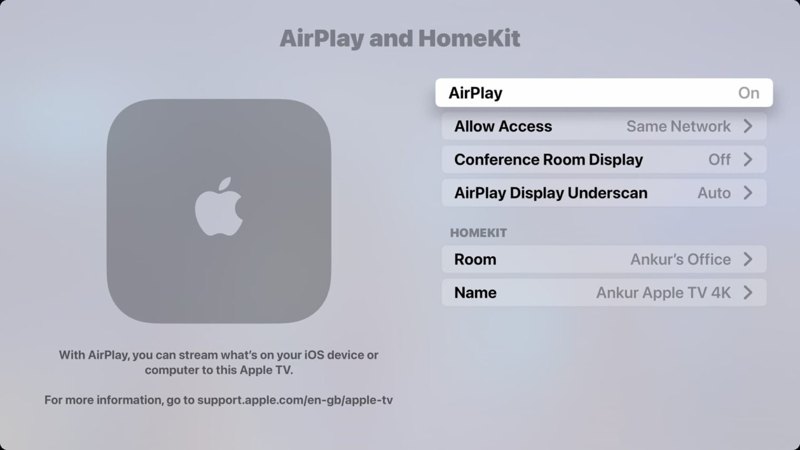
Step 2. Choose AirPlay or the relevant option and make sure to turn it on.
Step 3. Turn on your iPhone and enter the Control Center:
On an iPhone X or later: Swipe down from the top-right corner.
On an iPhone 8 or earlier: Swipe up from the bottom of your screen.
Step 4. Enable Wi-Fi and connect to the same network as your TV.
Situation 1:
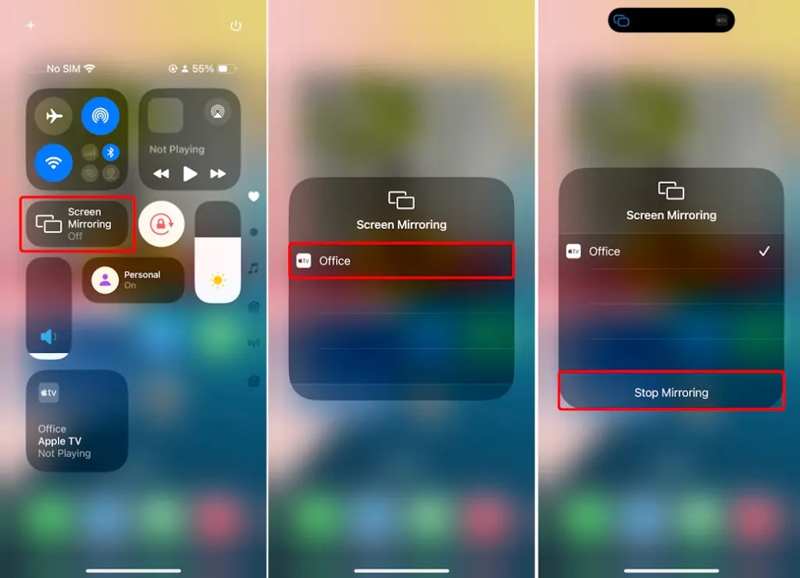
Step 5. Tap the Screen Mirroring button with an overlapping-rectangle icon.
Step 6. Choose your TV from the device list.
Step 7. If prompted, enter the AirPlay code displayed on your TV to permit the connection and begin mirroring the iPhone to the Apple TV.
Step 8. When you want to stop screen mirroring, enter Control Center on your iPhone, and tap Stop Mirroring.
Situation 2:
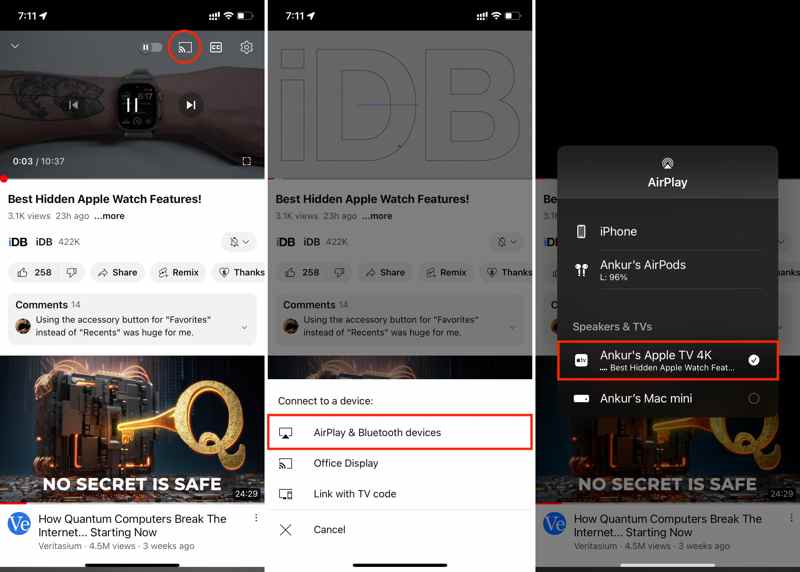
Step 1. If you want to mirror a video stream from your iPhone to your TV, open the app on your handset.
Step 2. Find and load the desired video.
Step 3. Tap the Cast or Share button, choose AirPlay & Bluetooth devices, and pick your TV.
Part 4. How to Mirror iPhone to TV Without Wi-Fi
If your TV doesn't support AirPlay or you don't have a Wi-Fi network, you have to mirror your iPhone to the TV without Wi-Fi. The alternative solution is the physical connection: an HDMI cable. This way is usually used for old smart TVs.
What You Need:
1.A Lightning to HDMI adapter.
2.An HDMI cable.
3.A smart TV with an HDMI port.

Step 1. Plug the Lightning Digital AV Adapter into your iPhone's Lightning port.
Step 2. Connect one end of the HDMI cable to the adapter and the other end to the HDMI port on your TV. It is usually on the back of your TV.

Step 3. Turn on your TV and switch to the HDMI channel using your TV remote.
Step 4. Now, your iPhone screens should immediately appear on your TV. You can open the desired content on your handset and watch it on the large screen.
Part 5. How to Screen Mirror iPhone to TV Using Third-Party Tools
How to Screen Mirroring iPhone to Samsung TV without AirPlay
Samsung is a famous digital device brand. It releases smart TVs regularly. The new TV models are equipped with AirPlay, which allows you to screen mirror your iPhone to the Samsung TV wirelessly. If you are using a Samsung TV without AirPlay, you can use SmartThings, which is the device management app released by Samsung.
Step 1. Ensure both your iPhone and the Samsung TV are connected to the same Wi-Fi.
Step 2. Power on your Samsung TV.

Step 3. Turn on your iPhone and install the SmartThings app from the App Store for free.
Step 4. Tap the Add button at the top right corner
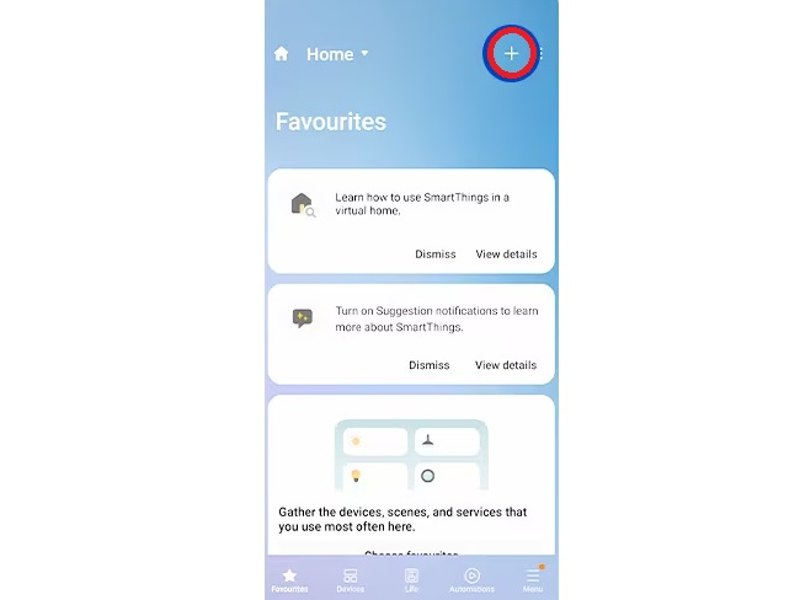
Step 5. Navigate to Add Device, followed by Select from the List of Devices.
Step 6. Choose your Samsung TV.
Step 7. Once your TV detects the request, a PIN code will appear on the display.
Step 8. Enter the code to permit the connection. Then, tap the More button next to the + button, and choose Mirror Screen.
How to Mirror iPhone to Fire TV
If AirPlay is not built into your Amazon Fire TV, you can use a third-party screen mirroring app instead. There are lots of screen mirroring apps in the Amazon App Store. We use AirScreen as an example to show you how to mirror an iPhone to a Fire TV without AirPlay.
Step 1. Connect both devices to the same Wi-Fi network.
Step 2. Power on your TV, and go to the Settings page with your remote.
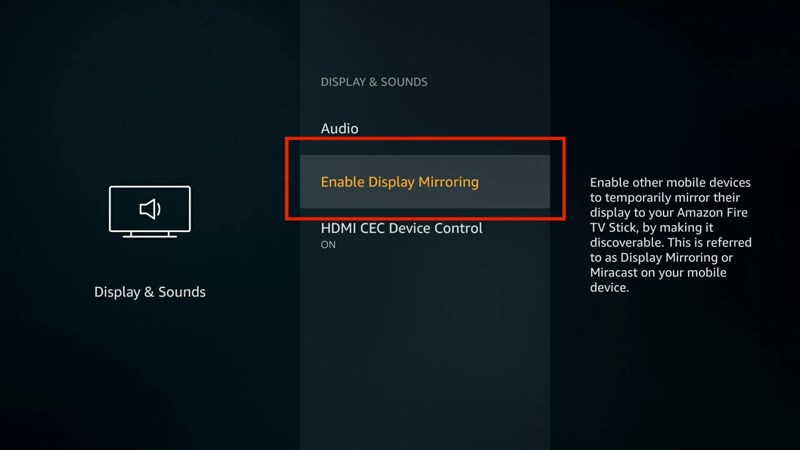
Step 3. Choose Display & Sounds, and pick Enable Display Mirroring.
Step 4. Then, search for AirScreen and install it on your TV.
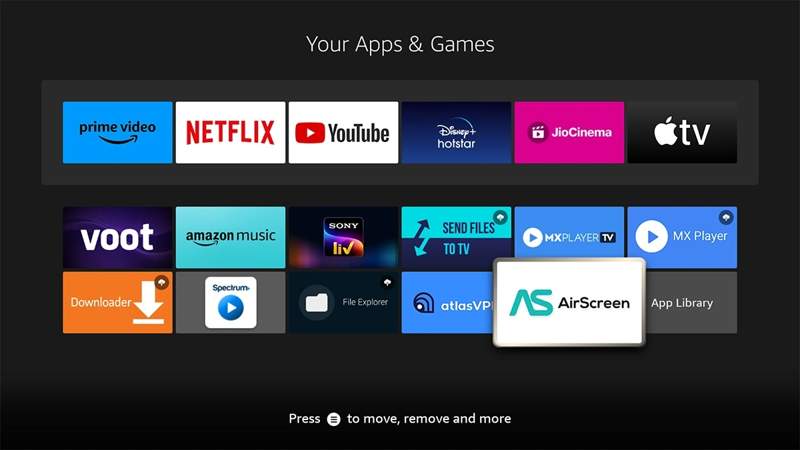
Step 5. Once done, open it, and you will see a QR code.
Step 6. Open the Camera app on your iPhone and scan the QR code.
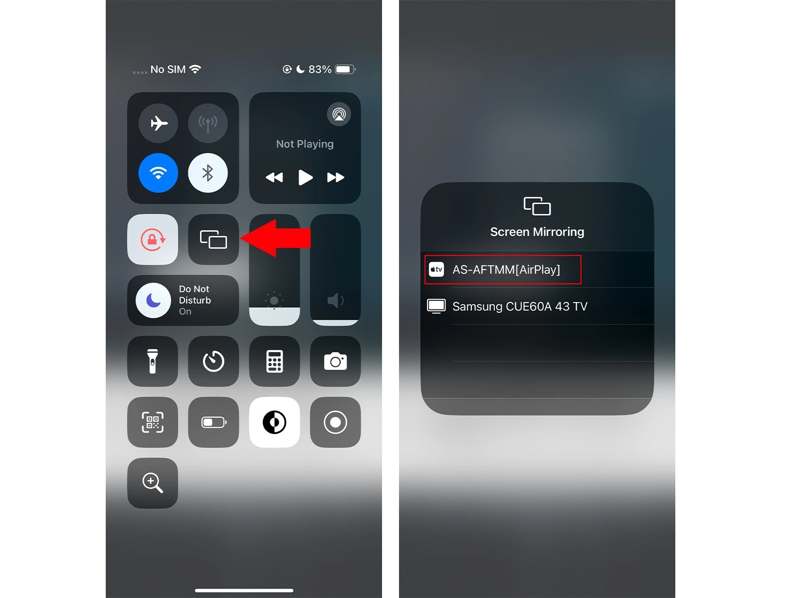
Step 7. Next, follow the onscreen instructions to select your Fire TV from Screen Mirroring.
How to Mirror iPhone to Roku TV
Roku 4/Roku Ultra released in 2017 and later, Roku Streaming Stick+ and Roku Express(4800 series) support AirPlay. However, the older Roku models may not support it. Then, you have to use a third-party app, such as Mirror for Roku, to mirror your iPhone to your Roku TV.
Step 1. Install Mirror for Roku from the App Store and open it.
Step 2. Turn on your Roku TV and connect it to the same Wi-Fi as your iPhone.
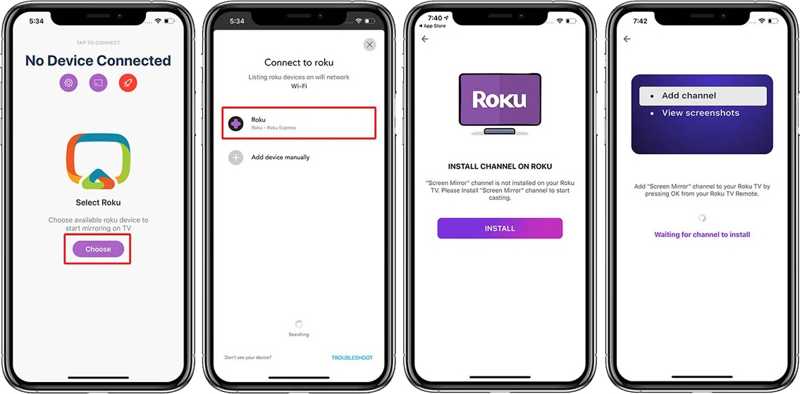
Step 3. Tap Choose in the app and choose Roku to discover your Roku TV.
Step 4. Follow the prompts to install a channel on your Roku device.
Step 5. When prompted, choose Connect to connect your iPhone and Roku.
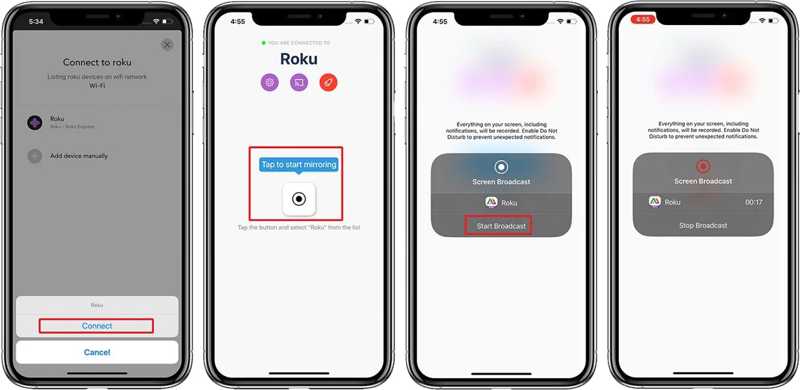
Step 6. Next, tap the Start Mirroring button and hit Start Broadcast to begin mirroring your iPhone to Roku TV.
Note: To stop screen mirroring, tap Stop Broadcast in the Mirror for Roku on your iPhone.
How to Mirror iPhone to TV via Google Chromecast
To mirror an iPhone to a TV via Google Chromecast, the Google Home app is a simple way, especially when you want to view apps that don't support Chromecast on a large screen. Chromecast is also on Android, so you can also use Chromecast to mirror Android device.
Here are the steps to complete the job:
Step 1. Connect Chromecast to your TV. Ensure both your Chromecast and iPhone are on the same Wi-Fi.
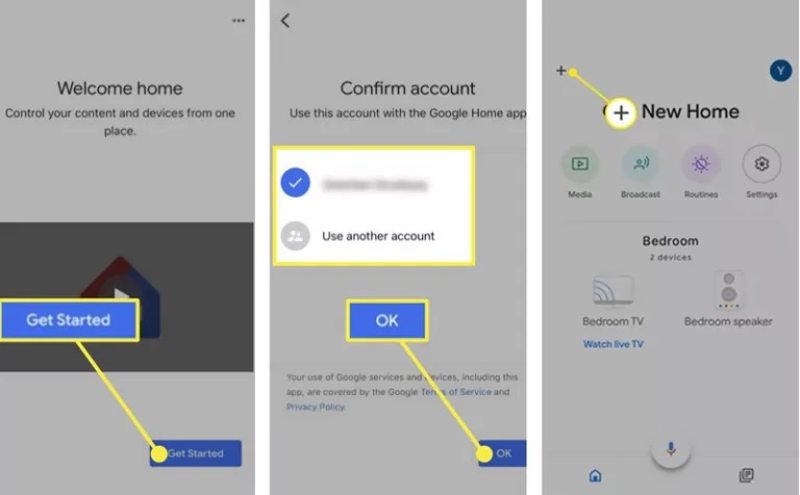
Step 2. Install the Google Home app on your iPhone and open it.
Step 3. Tap the + button and follow the instructions to set up your Chromecast.
Step 4. Find your Chromecast device once it is detected.
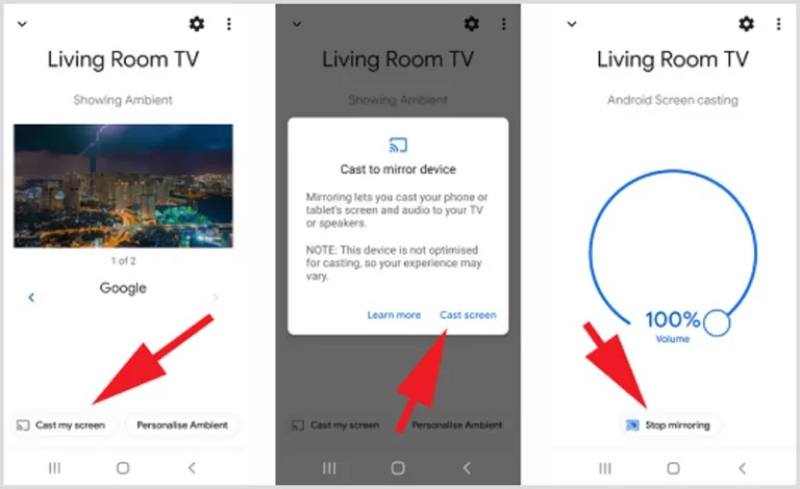
Step 5. Tap Cast my Screen at the bottom and choose Cast screen on the pop-up to begin mirroring the iPhone to the TV.
Note: Whenever you need to stop screen mirroring on iPhone to TV, open the Google Home app and tap Stop mirroring.
Part 6. More Tips: How to Mirror iPhone to Windows/Mac
If you don't have a smart TV, Apeaksoft Phone Mirror helps you mirror your iPhone to a computer. It allows you to watch the iPhone screen on a Windows or Mac computer easily. Moreover, it comes with a wide range of custom options and bonus features.
The Best Way to Mirror iPhone to Computer Easily
- Mirror your iPhone screen to a computer quickly.
- Send audio and sound while mirroring iPhone screen.
- Offer a stable connection and smooth experience.
- Support the latest versions of iOS and iPadOS.
- Record screen or take screenshots while mirroring iPhone.
Secure Download

How to Mirror Your iPhone to a Computer Wirelessly
Step 1. Install the iPhone mirroring tool
Download the installer from the official website, open the installer, and follow the instructions to install the best iPhone mirroring tool on your computer. When you need to mirror your iPhone screen, launch the tool and choose the iOS Mirror option to proceed.

Step 2. Mirror iPhone screen
Connect both your iPhone and computer to the same Wi-Fi network. That is essential for a successful connection. Go to the Screen mirroring tab. If you just wish to mirror audio on your iPhone to a computer, switch to the Audio mirror tab.Turn to your iPhone, enter the Control Center, and tap Screen Mirroring. Choose Apeaksoft Phone Mirror to start screen mirroring on your iPhone.

Step 3. Record iPhone screen
Now, your iPhone screen should appear on your computer display. You can decide to Move the Windows with Toolbar or Move the Window Without Toolbar. If you need to record your iPhone screen, click the Record button in the bottom left corner. The Camera button is used to take screenshots.
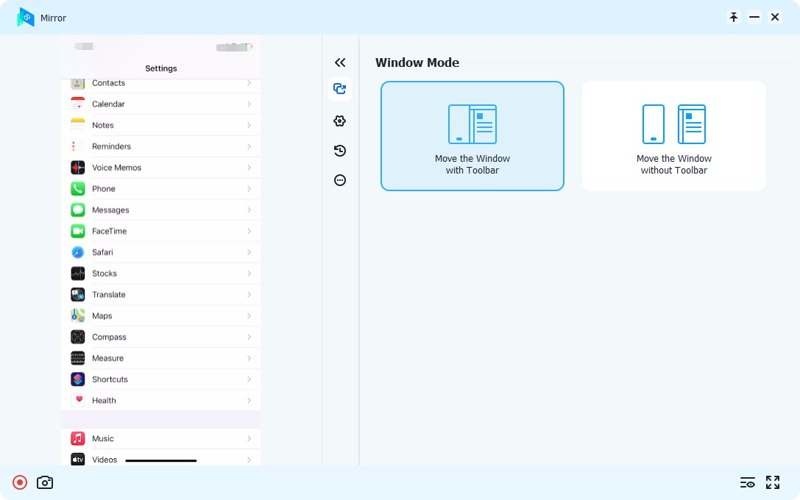
Note: To adjust the custom options, like recording formats, temporary folders, hotkeys, and more, click the Hamburger button at the top right corner and choose Preferences.
Conclusion
As a powerful feature, screen mirroring lets you display everything on your iPhone screen onto a large TV directly. Now, you should learn the methods to mirror your iPhone to a TV in various situations. Whether you intend to watch videos, share photos, play mobile games, or deliver presentations, you can follow our guide to enhance the viewing experience. Plus, we recommended Apeaksoft Phone Mirror to help you mirror your iPhone to a computer if you don't have an HDMI cable.
Related Articles
Webex is an application that is uncommonly known. That is why we have prepared a guide on how to use this Webex properly.
Do you want to know which device to link your gadgets to your TV? Let's differentiate AirPlay and DLNA to help you screen mirror your phone to your PC.
Do you want to watch your phone display on a bigger screen? Then, it's not a problem anymore. This article will show Belkin Miracast as your best solution.
Are you thinking of what device to connect your devices to your TV? Let's compare Miracast and Chromecast to help you make an informed decision.

