How to Recover Deleted Voicemail Messages on iPhone
"Accidentally deleted a voicemail message before I had the opportunity to listen to it. How to recover a deleted voicemail on my iPhone?" The voicemail is a voice message associated with carriers on iPhones. Most carriers support voicemails, like Verizon, AT&T, T-Mobile, Sprint, etc. Once you set up voicemail on your iPhone, you can receive and send it in the Phone app. This guide explains how to get back lost voicemails quickly.
SIDEINNHOLD:
Part 1: How to Undeleted Voicemails
Once you delete a voicemail accidentally or intentionally, your iPhone will hold it for thirty days. Before it is permanently removed, you can undelete voicemail on your iPhone directly. Here are the steps:
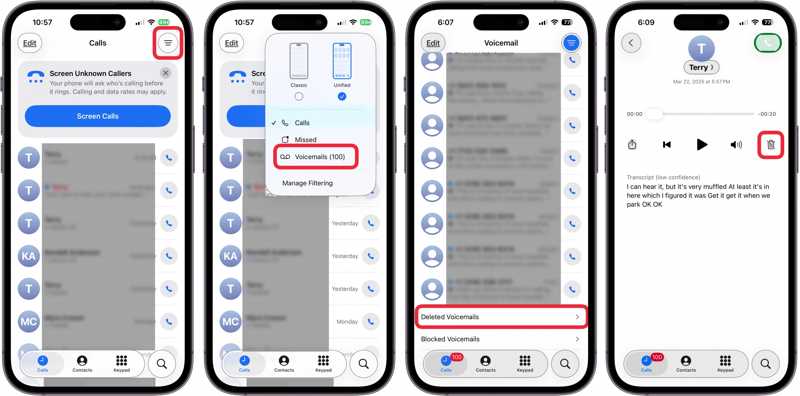
Trinn 1. Åpne Telefon app på iPhone.
Trinn 2. Angi Anrop skjermen.
Trinn 3. Trykk på Meny button with a three-line icon and choose talepostmeldinger.
Trinn 4. Velg Deleted Voicemails at the bottom to view recently deleted voicemails.
Trinn 5. Press the voicemail you want to undelete and tap the Undelete knapp.
Trinn 6. Then, the voicemail will go back to the mobilsvar skjermen.
Part 2: How to Recover Deleted iPhone Voicemails from iCloud
After 30 days or voicemails are permanently deleted, and you have to retrieve voicemail messages on iPhone from a backup. The iCloud backup, for example, enables you to get back your voicemails on iPhone if you have a backup.
Trinn 1. Start innstillinger app på enheten din.
Trinn 2. Trykk på profilen din, velg iCloud, og trykk iCloud Backup.
Trinn 3. Check the latest backup under the Sikkerhetskopier nå knapp.
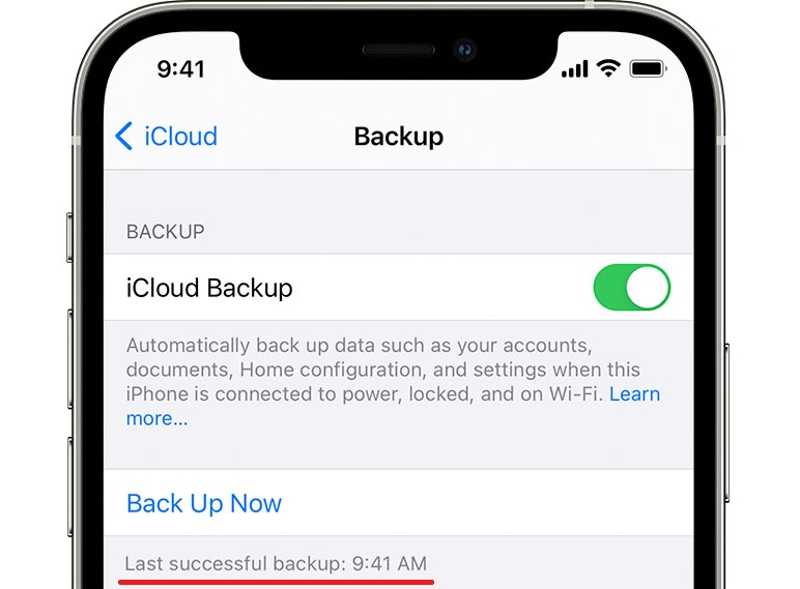
Trinn 4. Bytt til general fanen i innstillinger.
Trinn 5. Pek Overfør eller Tilbakestill iPhone, and choose Slett alt innhold og alle innstillinger.
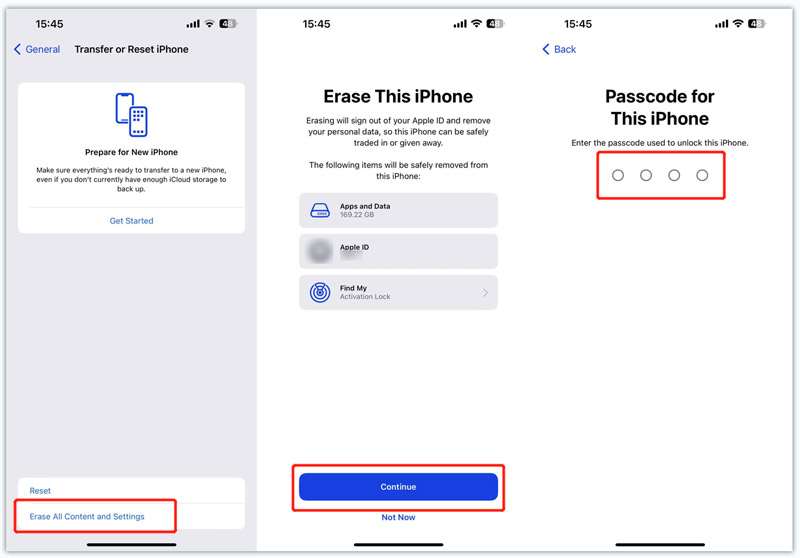
Trinn 6. Les meldingen på skjermen og trykk på Fortsett.
Trinn 7. Enter your iPhone passcode or Apple ID password and confirm erasing your device.
Trinn 8. When your iPhone restarts, set it up following the prompts. Make sure to connect to a Wi-Fi network.
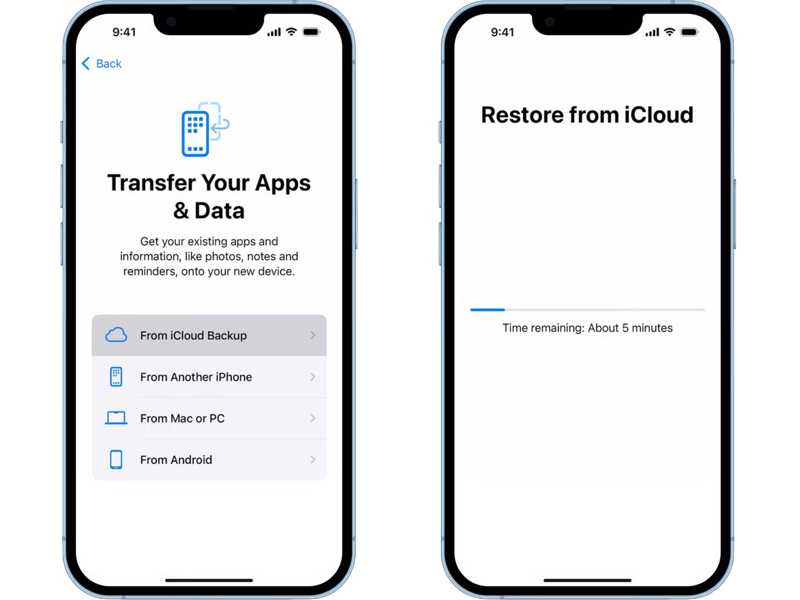
Trinn 9. Velg Fra iCloud Backup på Apper og data skjermen.
Trinn 10. Input your Apple ID and password.
Trinn 11. Then, select a backup that includes the lost voicemails.
Trinn 12. Complete setting up your iPhone.
Part 3: How to Retrieve Deleted iPhone Voicemails from iTunes/Finder Backup
If you regularly back up your iPhone to a computer, chances are that you can retrieve deleted voicemails from iTunes or Finder backup. Similar to iCloud backup, existing data on your iPhone will be overwritten by the backup. You’d better make a backup before restoring voicemails. The workflows are a little different, and we demonstrate them respectively:
På Windows og macOS Mojave eller tidligere
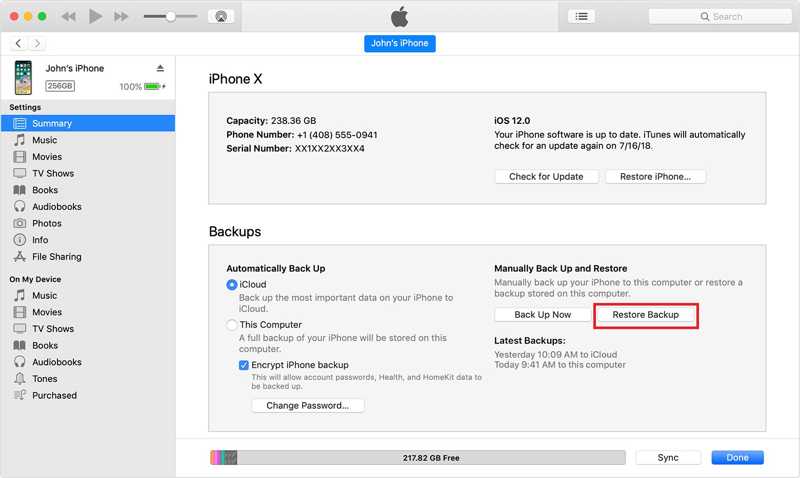
Trinn 1. Koble iPhone til datamaskinen din med en USB-kabel.
Trinn 2. Åpne den nyeste versjonen av iTunes.
Trinn 3. Når din iPhone er oppdaget, klikker du på Telefon knappen øverst i venstre hjørne.
Trinn 4. Gå til Sammendrag fanen og finn sikkerhetskopier seksjon.
Trinn 5. Klikk på Restore Backup knapp.
Trinn 6. Then, pick a proper backup file according to date and time, and hit Gjenopprette. This process may require iTunes backup passord if you have ever set it.
Trinn 7. When it is done, you will find your voicemails on your iPhone.
På macOS Catalina eller nyere
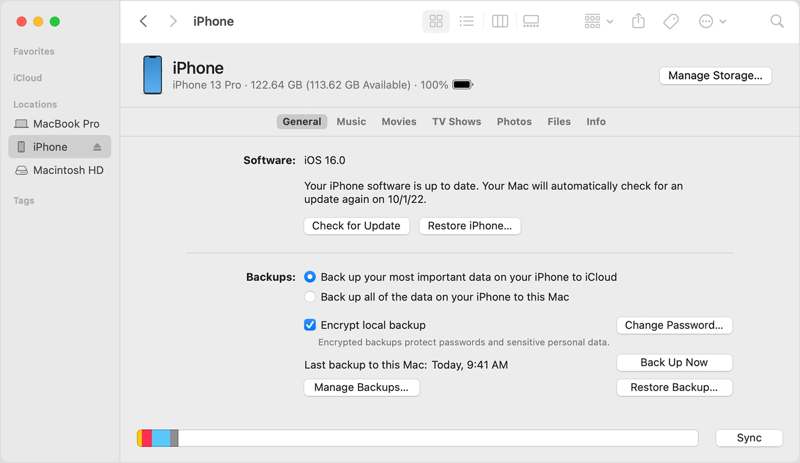
Trinn 1. Koble iPhonen til Mac-en med en kompatibel kabel.
Trinn 2. Run the Finder app on your Dock bar.
Trinn 3. Klikk på iPhone-navnet ditt i sidefeltet.
Trinn 4. Angi general fanen, gå til sikkerhetskopier seksjon, og trykk Restore Backup.
Trinn 5. Choose the proper backup based on the date and time and hit Gjenopprette.
Part 4: How to Undelete Voicemails Without Backup
Can you recover deleted voicemails on iPhone if you don’t have a backup? The answer is yes, and all you need is a powerful data recovery software, such as Apeaksoft iPhone Data Recovery. When a voicemail is deleted permanently, it is still on your iPhone memory before it is overwritten by new data. The data recovery software is able to scan your memory and discover disappeared voicemails on iPhone.
The Best Option to Undelete Voicemails on iPhone Without Backup
- Recover deleted voicemails from iOS memory.
- Extract voicemails from iTunes or iCloud backup.
- Preview recoverable voicemails for selective recovery.
- Won’t interrupt or overwrite current data on your device.
- Work for all versions of iOS and iPadOS.
Sikker nedlasting
Sikker nedlasting

How to Undelete Voicemails on Your iPhone Without Backup
Trinn 1. Skann din iPhone
Install the best voicemail recovery software for iPhone from the official website. When you need to recover deleted voicemails on your iPhone, launch it from your desktop. It is compatible with Windows 11/10/8/7/XP/Vista and macOS 10.7 or above. Next, connect your iPhone to your computer with a Lightning cable. For iOS 13 and above, enter your iPhone passcode to authorize the connection.
Velg Gjenopprett fra iOS-enheten tab on the sidebar, and click the start Scan button. If you have ever backed up iTunes and intend to restore voicemails from a backup, choose Gjenopprett fra iTunes Backup File or Gjenopprett fra iCloud Backup-fil i stedet.
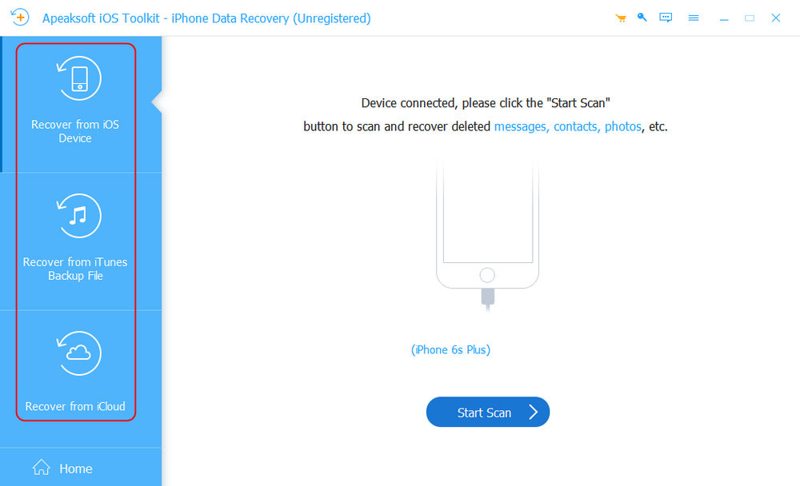
Trinn 2. Preview voicemails
When data scanning is complete, check the mobilsvar to display all voicemails recoverable. If there are too many items, choose Vis bare slettet fra den øverste rullegardinlisten.
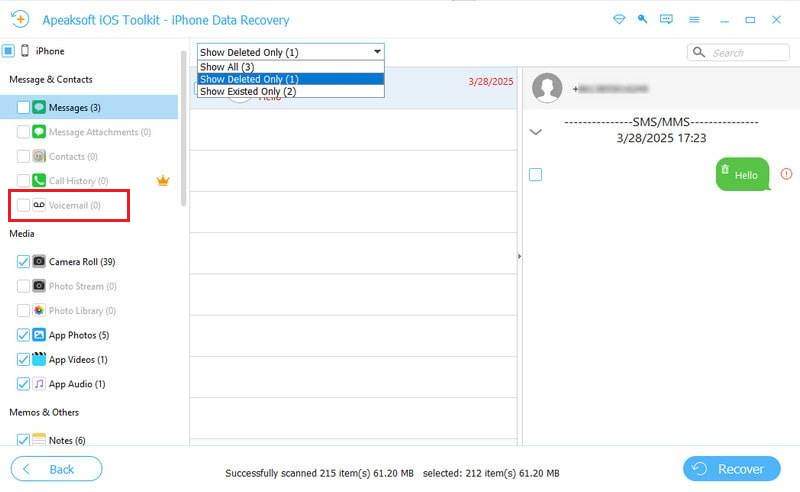
Trinn 3. Hent slettede talemeldinger
At last, select all voicemails you want to restore. Click the Gjenopprette button at the bottom right corner, set an output folder by hitting the Open knappen, og trykk Gjenopprette again. A few minutes later, you can listen to the deleted voicemails on your hard drive.
Konklusjon
Denne guiden forklart how to retrieve deleted voicemail on an iPhone. You have multiple methods of voicemail recovery, depending on your situation. If you delete a voicemail within 30 days, you can undelete it in your Phones app directly. For permanently deleted voicemails, you have to restore them from a backup. The downside is current data on your device will be erased or overwritten. Apeaksoft iPhone Data Recovery is the best option to get back your voicemails without a backup. Plus, it is easy to use.
Relaterte artikler
Ikke bekymre deg hvis du ved et uhell sletter bilder på iPhonen din. Denne artikkelen tilbyr 6 måter å enkelt gjenopprette slettede bilder fra iPhone.
Hvordan gjenopprette iPhone uten iTunes for å fikse en deaktivert iPhone? Denne siden viser tre enkle måter å gjenopprette iPhone til fabrikkinnstillinger, selv uten passord.
Når det oppstår programvarefeil eller problemer på iPhonen din, kan du sette iPhonen i gjenopprettingsmodus ved å følge vår trinnvise veiledning.
Når du sletter anropshistorikken din på iPhone ved et uhell, kan du gjenopprette den på iPhone ved hjelp av iCloud, iTunes, tredjepartsprogramvare eller via operatøren.

