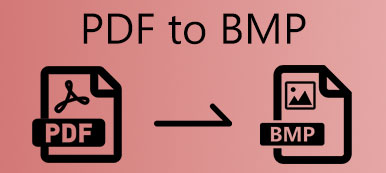A BMP file is an image developed by Microsoft, which is saved in the Bitmap (BMP) raster graphics image format used to store bitmap digital images. It can store two-dimensional digital images both monochrome and color, at variable color depths. Well, PDF stands for Portable Document Format. It is a file format developed by Adobe, which is used to store documents, like text formatting and images.
Compared to BMP file, PDF is more shareable and viewable, not editable. Sometimes, you want to draw a BMP image file to a PDF for sharing and presenting. Here we shall introduce 5 easy solutions to convert BMP to PDF file.
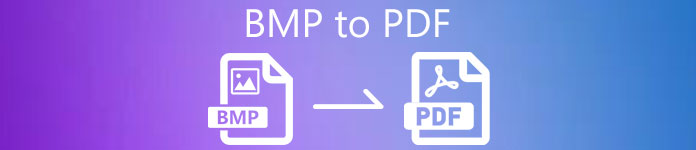
- Part 1. How to Convert BMP to PDF Online for Free
- Part 2. How to Change BMP to PDF on Windows
- Part 3. How to Convert BMP to PDF on Mac
- Part 4. FAQs of Converting BMP to PDF
Part 1: How to Convert BMP to PDF Online for Free
If you want to find an easy way to convert the BMP file to PDF, you should try an online BMP to PDF freeware. In this part, you can find 3 online tools to change BMP file to PDF document online.
1. EasePDF BMP to PDF Converter
EasePDF is an online PDF converter that enables you easily convert the Bitmap file to PDF on Windows, Mac and other platforms for free. There is no download or installation of the third-party software. Follow the steps to convert Bitmap images to PDF with EasePDF.
Step 1Go to the official website of EasePDF BMP to PDF (https://www.easepdf.com/bmp-to-pdf/), and click Add File (s) button to upload the BMP files you want to convert. You can drag and drop the BMP file into Drop file here area. Also, add the file from Google Drive, Dropbox, One Drive or other URLs.
Step 2Here you can rotate, enlarge, remove or add another BMP file. It enables you to set the layout, page size and margin. Then click the Create PDF button to start converting BMP to PDF.
Step 3Then click the Download button to save the PDF file to computer, or share the PDF file to Google Drive, Dropbox, One Drive, URL, email or QR code. If you have more BMP files to be converted, you can click the START OVER button to start another conversion.
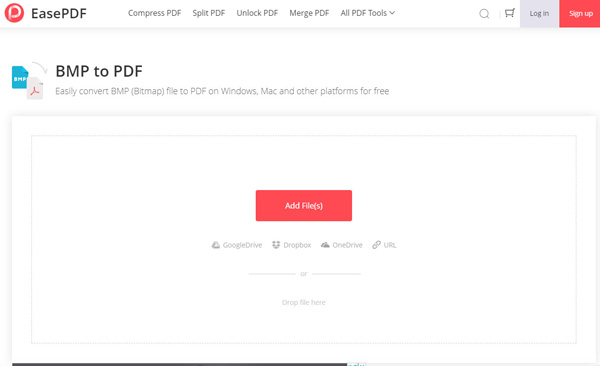
After that, you may want to transfer the PDF file to iPad, iPhone or other devices.
2. Cloudconvert BMP to PDF Converter
Cloudconvert is a BMP to PDF converter freeware that converts your images online. This BMP to PDF converter supports BMP, PNG, JPG, GIF, WEBP and HEIC. As an online file converter, it also supports nearly all audio, video, documents, image, ebook, archive, spreadsheet and presentation formats. Meanwhile, you can control image resolution, quality and file size.
Step 1Visit https://cloudconvert.com/bmp-to-pdf, and click Select File button to add the BMP file from local your computer. You can also click the drop-down arrow to import the BMP file from Google Drive, Dropbox, One Drive or via a URL.
Step 2Click the drop-down arrow next to Convert to, select Document and set PDF as the output format. Then click the wrench icon to adjust the width and height, set the mode of resizing BMP files, and more.
Step 3Click the Convert button to convert the BMP file to PDF document. You can preview the converted BMP file and click the Download button to save the PDF file.

3. FreeConvert BMP to PDF Converter
FreeConvert BMP to PDF Converter is a free PDF converter to convert BMP to PDF online for free. You can convert any BMP files to PDF with the highest quality on any web browser.
Step 1Go to the website of FreeConvert.com BMP to PDF Converter. Click the Choose File button to load the BMP file. You can also click the drop-down icon to import the file from device, Dropbox, Google Drive or URL.
Step 2Make sure PDF is selected as the output format. Click the Advanced settings (the gear icon) to adjust the PDF page size, orientation, image alignment or margin. Click Apply Settings button to apply the changes.
Step 3Finally, click the Convert To PDF button to convert BMP to PDF. After that, you can download the PDF file, or import the PDF to Google Drive or Dropbox.
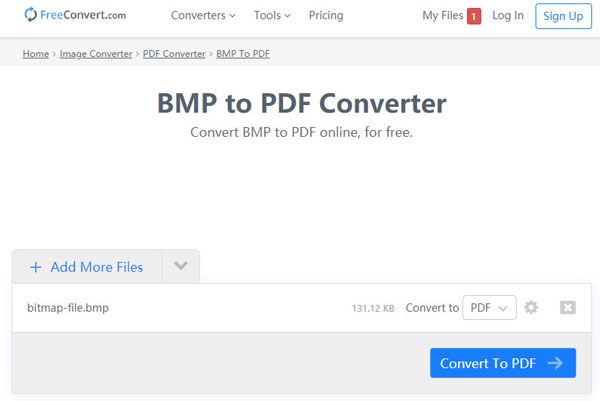
Apeaksoft PDF Converter Ultimate
- Export BMP, JPEG, PNG, TIFF, GIF, TGA, PPM from PDF document.
- Convert PDF to images, Word, Text, Excel, PowerPoint, ePub, HTML, etc.
- Extract content from PDF at super fast speed on Windows PC and Mac.
- Customize the output documents or images and improve output effects.
Part 2: How to Change BMP to PDF on Windows
If you are using Windows 10, you can try the built-in Microsoft Print to PDF feature to create PDF file from BMP image. The PDF file created by Microsoft Print to PDF can be opened by any app like Adobe Reader, Foxit Reader, etc. With this feature, you can convert any BMP files to PDF with ease.
Step 1Go to the folder where the BMP files are saved. Right-click on the .bmp file you want to convert, and choose Print option.
Step 2Choose Microsoft Print to PDF from the drop-down menu of Printer area. You can set the paper size and the quality you want. To ensure the converted PDF file has the same size, you can check Fit picture to frame option.
Step 3When you have finished all the settings, click the Print button to start printing. Then you are required to select an output folder to save and create the PDF file. Click Save button to save the converted PDF file on your Windows computer.
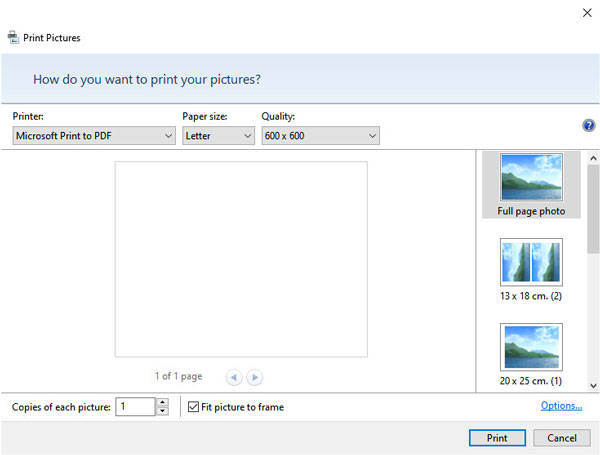
Sometimes you may fail to convert BMP to PDF for the Microsoft Print to PDF feature cannot be found. To avoid this happens, you need to activate this feature in advance.
Part 3: How to Convert BMP to PDF on Mac
If you want to save PDF files from BMP images on your Mac, you can rely on Printer, the image and PDF viewer in macOS. With Preview, you can view and print digital images and PDF files and edit these files as well. Learn more about how to convert BMP to PDF in Preview on Mac. (Explore more PDF editor here.)
Step 1Locate the folder where your BMP files are stored on Mac. Right-click on the BMP file, choose Open with and select Preview to open the BMP files.
Step 2You can rearrange the order of the BMP file or rotate the file if needed.
Step 3Click on the File tab and choose Print on the drop-down box. Click the drop-down arrow next to PDF and choose Save as PDF at the bottom area.
Step 4After that, you can name the PDF file, set the title, author, subject, keywords, etc. Then click the Save button.
Step 5Select to save all BMP files or certain BMP files. Also, you can adjust the paper size, orientation, rotate PDF or choose scale to fit option. Click the Print button to convert BMP to PDF on Mac.
Part 4. FAQs of Converting BMP to PDF
What are PDF files?
A PDF is a popular file type used to share documents that cannot be modified or reformatted. It is a great way to share across devices and print images that contain text such as brochures, reports, and more.
What is the best image format for printing?
Though RAW images offer the best resolution for printing images, most printers don’t accept the large and uncompressed file format. TIFF is the best image format for printing because it produces the highest quality image.
What are the drawbacks of BMP files?
The Bitmap files can be very large if the image contains a large number of colors. When an image is enlarged, the individual colored squares may become visible and the image will be lost to view.
Conclusion
If you are using Windows 10 computer, you can use the built-in Microsoft Print to PDF feature to convert BMP files to PDF. If you own a Mac, you can save the PDF file from BMP in Preview. We also mentioned 3 online BMP to PDF converter tools to transform the BMP file to PDF online for free. Hope this article will help you. Leave us a message if you have any other questions.