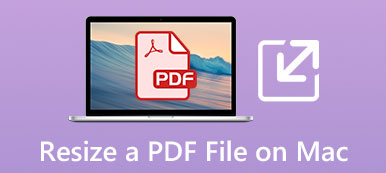PDF provides a convenient way to share various information for business, school, or general use. You can easily view PDF documents on laptops and smartphones. But most picture viewers and PDF readers don’t allow you to edit PDF. So, when you want to modify images or texts in PDF files, you need a PDF editor.

It seems there are not very many PDF editing tools, especially free PDF editors. Considering your need, this post makes a list of 5 best PDF editors for Mac, Windows PC and online free. You can learn the key features of each PDF editor and get the PDF editor free download.
- Part 1. Official PDF Editor – Acrobat DC
- Part 2. Built-in PDF Viewer and Editor for Mac – Preview
- Part 3. PDF Editor for Mac – PDF Expert
- Part 4. PDF Editor and Reader – PDF X
- Part 5. PDF Editor Free – Sejda Online PDF Editor
- Part 6. FAQs of PDF Editor
Part 1. Official PDF Editor – Acrobat DC
Adobe is the original creator of PDF format. It owns some technologies associated with it and charges software manufacturers a fee for working with PDF files. That’s why most programs can open PDF but can’t edit it. Adobe offers an official PDF viewer and editor called Adobe Acrobat.
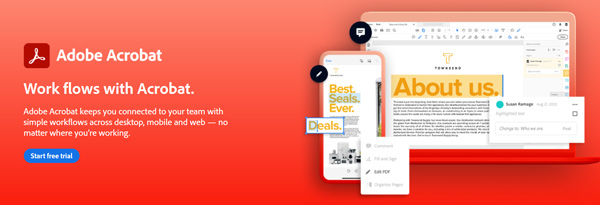
Adobe Acrobat has the capability to create, edit and convert PDF. It carries all basic features you need to make PDF documents, edit PDF and convert them to Microsoft Office formats. With Acrobat DC, you can change text and images without leaving your PDF. It allows you to edit PDF files on computers, mobile devices and web.
This official PDF editor is equipped with full page editing, paragraphs and formatting. You can easily change PDF text or graphics, add new paragraph, fix a typo, rearrange PDF pages, add images, and crop photo and more. It also carries a built-in spellcheck feature to automatically fix your edits. What’s more, with the adoption of the optical character recognition (OCR), Adobe Acrobat can instantly extract text and convert scanned documents into editable, searchable PDF files.
When you want to edit PDF in Adobe Acrobat, you can use the Edit PDF tool in the right pane. Then you can see many editing features offered there, such as Edit, Add Text, Add Image, Link, Crop Pages, Watermark and more. After the PDF editing, you can convert and export PDF to Microsoft Word, Excel, or PowerPoint according to your need.
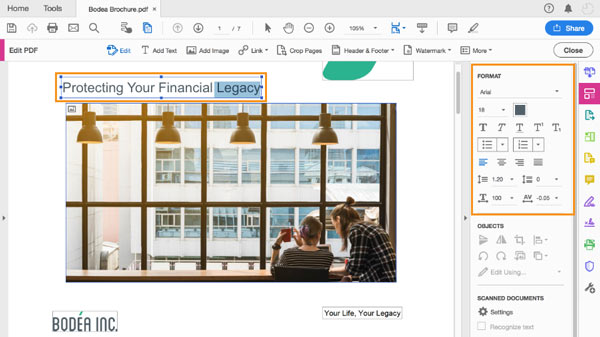
Adobe Acrobat is not a free PDF editor. It gives a 7-day free trail of the Adobe Acrobat Pro DC version. This Pro version is compatible with both macOS and Windows. It also has a Acrobat Standard DC version, which only works on Windows PC. This PDF editor tool is quite expensive. You can free download and buy it from Adobe official site.
Best PDF Converter for Windows and Mac – PDF Converter Ultimate
If you want to convert PDF to image, Word, Text, Excel, PowerPoint, ePub, HTML, or other document formats with high quality, you can try this professional PDF Converter Ultimate.

Change PDF to image, Word, Text, Excel, PowerPoint, ePub, HTML, and other file formats.
Change PDF to image like JPG, PNG, TIFF, BMP, GIF and custom image size/color.
Support advanced OCR technology to recognize and convert PDF file with high accuracy.
Convert entire PDF, selected PDF pages or multiple PDF files in batch based on need.
Offer numerous flexible output settings to customize and edit PDF files.
Part 2. Built-in PDF Viewer and Editor for Mac – Preview
Preview is the built-in PDF file viewing and editing software for Apple devices. It carries a valuable set of tools to create PDF files. Moreover, it can easily open a PDF file and do some basic editing operations. Preview is not a powerful PDF editor and only has some common editing functions.
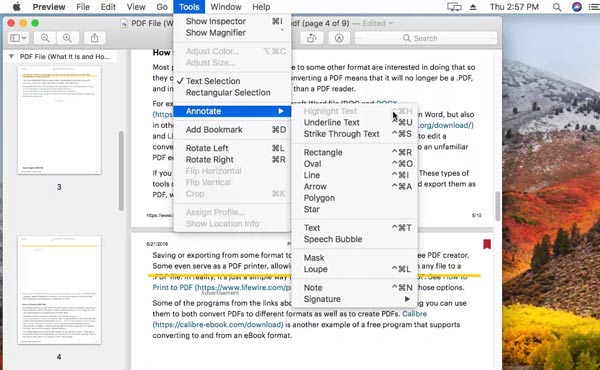
This free PDF editor for Mac allows you to redact texts, make notes, rotate PDF, and add comments to your PDF documents with ease. When you need to edit PDF, you can locate the markup tools near the Spotlight search bar at the top of the opened PDF document's toolbar. Click the small pencil button to show more tools.
If your Mac is running macOS 10.14 Mojave or a later version, you can directly edit PDF through the QuickLook. You can find a Markup button to access all of Preview's editing tools without opening it.
Part 3. PDF Editor for Mac – PDF Expert
PDF Expert is a popular PDF editing tool for Mac users. It is designed with many frequently-used PDF editing features. This PDF editor can change and update texts, remove or replace images, and add new texts and more. Besides Mac, it also brings a mobile version for iPhone and iPad.
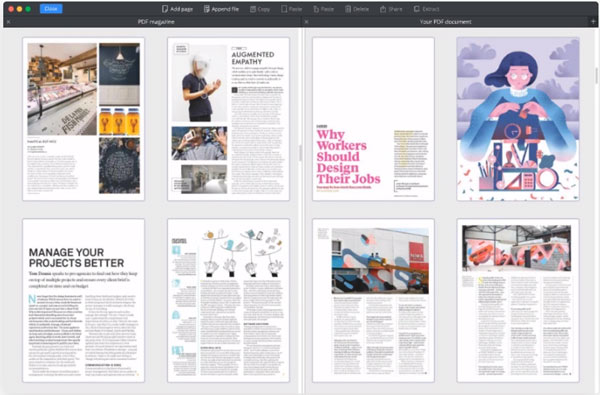
PDF Expert has a concise interface which ensures you have smooth scrolling and fast search. It is specially designed for multi-page PDF. Even when you compare 100-page contracts, you can quickly accomplish your task. This Mac PDF editor offers 2 tabs on the top of screen, Annotate and Edit. You can click either one to access an appropriate selection of tools to add annotation or edit PDF.
When you edit PDF with this PDF Expert, you can handily click text or image of your PDF document. Then the select content will slide out, specific tools will appear for you to make changes. What’s more, it has the capability to automatically detect the font, size, and opacity of the original text.
Part 4. PDF Editor and Reader – PDF X
PDF X is a free PDF editor and reader tool for Windows. It can be the best alternative to Adobe Acrobat. It is equipped with many functions for PDF viewing, printing, editing and annotating. You can free download it from Microsoft Store.
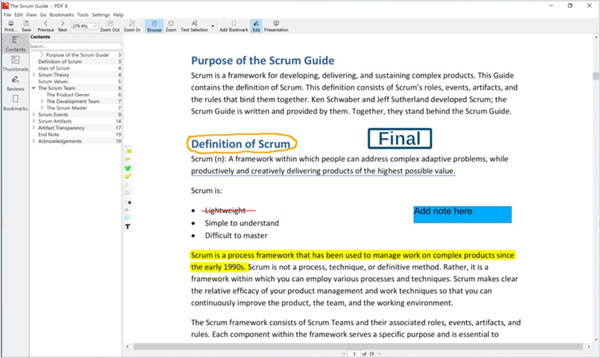
This PDF editor for Windows is compatible with many popular formats including PDF, PS, Tiff, CHM, Images, DVI, XPS, ODT, ePub, and more. You can directly open and edit PDF documents with it. It provides you with many basic editing features. When you open a PDF file in it, you can simply click Edit to access all these them.
You are allowed to add text comments, text boxes, and hyperlinks to PDF file. Also, you can change text, images and more with ease. It also offers a freehand-writing and drawing feature.
Part 5. PDF Editor Free – Sejda Online PDF Editor
Sejda Online PDF Editor is a free online PDF editing tool that works well on both Mac and Windows computer. It provides free service for documents up to 200 pages, or 50 MB, and 3 tasks per hour. For large PDF files, you should compress the PDF file firstly.
Some basic PDF editing features are listed there after you upload PDF file. You can easily edit text, image, link, whiteout and do more operations on your PDF document. Moreover, it allows you to create/add a signature and even draw your signature.
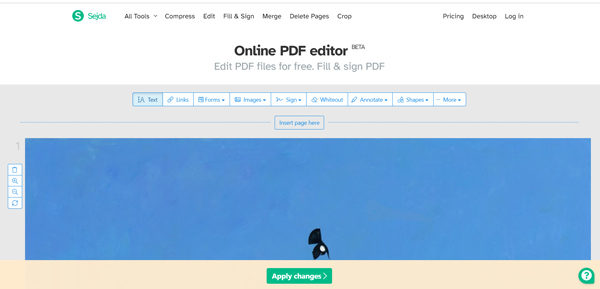
This online PDF editor supports Safari, Microsoft IE, Google Chrome, Firefox, and more web browsers. When you want to edit PDF, you can navigate to the Sejda PDF editor site and start the editing. Your PDF documents are protected. All your uploaded PDF files will be automatically deleted after 2 hours. Besides online PDF editor, Sejda also offers a desktop version for both macOS and Windows.
Part 6. FAQs of PDF Editor
Is Acrobat Editor Free?
No. As it mentioned above, Adobe Acrobat Pro DC offers a 7-day free trial. After that, you need to pay for the advanced PDF editing tools.
Does Microsoft Office have a PDF editor?
No. There is no Microsoft PDF editor or PDF writer available. But you can do some common editing operations with the Microsoft Word program.
Does Office 365 come with a PDF editor?
Yes. Adobe Document Cloud e-signing and PDF tools are built right into Microsoft 365. You can take it as a PDF editor.
Conclusion
We have made a detailed review of 5 best PDF editors. Whether you are looking for a free online PDF editor, or want to edit PDF files on Mac and Windows PC, you can easily get what you need from this post.