TIFF is a standard scanned image file format for storing line art and photographs. People use TIFF format to accommodate greyscale images and high-color-depth images in the publishing and printing industry. Thus, if you want to extract the raster graphics and scanner images from your PDF, you can save it in the TIFF format. Here’re 2 easy ways to convert PDF to TIFF without losing quality and format. Just read and follow.

- Part 1: How to Convert PDF to TIFF Losslessly
- Part 2: How to Convert PDF to TIFF with Acrobat
- Part 3: FAQs of PDF to TIFF
Part 1: How to Convert PDF to TIFF Losslessly
Apeaksoft PDF Converter Ultimate is capable to convert multiple PDF files or selected PDF pages to TIFF files on Windows and Mac. You can adjust the image size, color, and resolution before the PDF to TIFF conversion. The advanced OCR technology guarantees that users can convert PDFs to high-resolution TIFFs correctly. Thus, you can keep the original structure and high quality. What else you can get from the PDF to TIFF converter software? Here’re the main features.
Apeaksoft PDF Converter Ultimate
- Convert PDF to TIFF images up to 600 dpi with zero quality loss.
- Batch convert the selected PDF pages or multiple PDF files into TIFF pictures with super fast speed.
- Edit PDF files and adjust image format/resolution before exporting to TIFF format.
- Recognize up to 190 PDF file languages accurately based on the latest OCR technology.
- Safe, clean, and easy to use.
 Step 2Navigate to the bottom Output Format list, choose TIFF (*.tiff) as the output file format. Then set the output folder for your converted PDF to a TIFF file.
Step 2Navigate to the bottom Output Format list, choose TIFF (*.tiff) as the output file format. Then set the output folder for your converted PDF to a TIFF file. 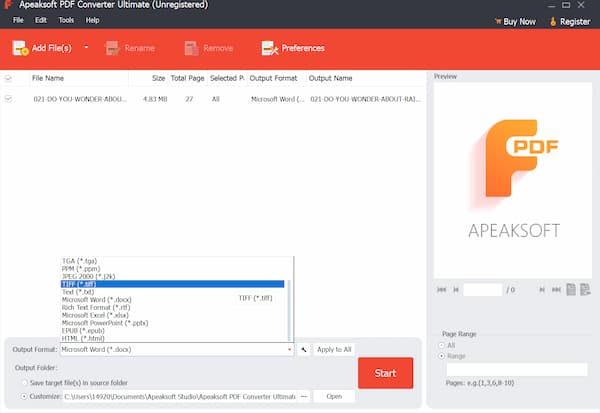 Step 3To increase the accuracy of the PDF to TIFF file converter, you can click Preferences on the top bar. In the OCR section, set the Mode as Accuracy. Then you can correct the direction of the PDF file, optimize the output layout, and make other changes. Click OK to confirm.
Step 3To increase the accuracy of the PDF to TIFF file converter, you can click Preferences on the top bar. In the OCR section, set the Mode as Accuracy. Then you can correct the direction of the PDF file, optimize the output layout, and make other changes. Click OK to confirm.  Step 4At last, click Start to convert a PDF to a TIFF file to 600 dpi. You can track the entire PDF to TIFF format conversion with on-screen parameters.
Step 4At last, click Start to convert a PDF to a TIFF file to 600 dpi. You can track the entire PDF to TIFF format conversion with on-screen parameters. 
With this PDF Converter Ultimate, you can also convert PDF to PPT easily.
Part 2: How to Convert PDF to TIFF with Acrobat
Adobe Acrobat is not only a PDF viewer but also a PDF converter. The Acrobat Export PDF feature allows users to turn PDF into TIFF format directly. You can convert PDF to TIFF and other formats offline with Adobe Acrobat.
Step 1Run Adobe Acrobat software. Then use Acrobat to open your target PDF file. Step 2Go to the Acrobat right panel. Find and choose Export PDF to get a new window. Step 3In the Export your PDF to any format section, click Image and then choose TIFF. Step 4Click Export to continue the PDF to TIFF Acrobat conversion. Step 5Set a destination folder to save your .tif or .tiff file.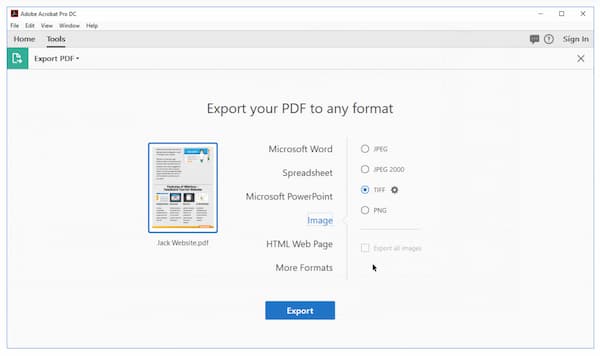
Part 3: FAQs of PDF to TIFF
Is there any PDF to TIFF converter Chrome extension to choose from?
Yes. You can use the Freepdfsolutions PDF to TIFF converter. It is free to convert PDF documents to TIFF images from your Google Chrome webpage instantly.
Can you convert PDF to TIFF with Python?
Yes. You can use Python to convert PDF to images, including TIFF images. But it is hard for most people to complete the PDF to TIFF image conversion via a pythonic way. It is suggested to use a PDF converter to convert PDFs to TIFFs.
Can you convert PDF to TIFF with I Love PDF?
No. I Love PDF is an online PDF converter. You can use it as your PDF to image online converter as well. However, there is no direct PDF to TIFF conversion support. You can use I Love PDF to convert PDF to JPG, Word, Excel, PPT, Excel, or PDF/A only. Convert JPG to PDF here.
How to convert multiple PDF pages to a single TIFF?
Most PDF converters don’t have the merge function. To solve the problem, you can combine multiple TIFF images into one long TIFF file manually. Or you can use Command Line to save multiple-page PDF into a single-page TIFF. Just copy the following command at the Terminal to complete the process.
Conclusion
All in all, you can convert PDF to TIFF on Windows 7/8/10, Mac, and Linux with the above tools successfully. Apeaksoft PDF Converter Ultimate can convert scanned and native PDF files into the TIFF format without losing resolution. You can take full advantage of its OCR technology to extract all content. Of course, Adobe Acrobat can be your good choice to transform from PDF to TIFF as well.
If you want to convert PDF to TIFF on Android and iPhone, online PDF converters are helpful. You can change the PDF format to TIFF without installing anything. Or you can download a PDF to TIFF converter app to get faster conversion speed.
Do you have any other questions about PDF and TIFF formats? If Yes, you can feel free to contact us or leave messages in the comments below. It is also welcomed to share your suggestion or experience with us. Hope this article can solve your problem.




