CopyTrans HEIC for Windows Review - Is It Worth Trying
When you want to watch iPhone HEIC images on Windows, CopyTrans HEIC for Windows may be recommended to you. It is a photo viewer to help you open and watch HEIC images directly on Windows 11/10/8/7. What’s more, you can use it to convert HEIC to JPG format with simple clicks.
However, CopyTrans HEIC is only an extension for your computer, and you can’t find it or update it on your own. You will further know about its features, pros, and cons here. This article will also introduce the best alternative to CopyTrans HEIC to convert HEIC files on Windows/Mac.
PAGE CONTENT:
Part 1: What Is CopyTrans HEIC
CopyTrans HEIC is an extension to open and watch HEIC images on Windows. After installing this software, you can see the thumbnail of your HEIC file and double-click to watch it in full size. You can’t find this program, but it will appear when you need it.
Key Features
• Decode and open HEIC files on Windows as a picture viewer.
• Batch convert HEIC files to JPG format easily.
• Insert HEIC images into Microsoft Office directly.
• Help print HEIC images on Windows.
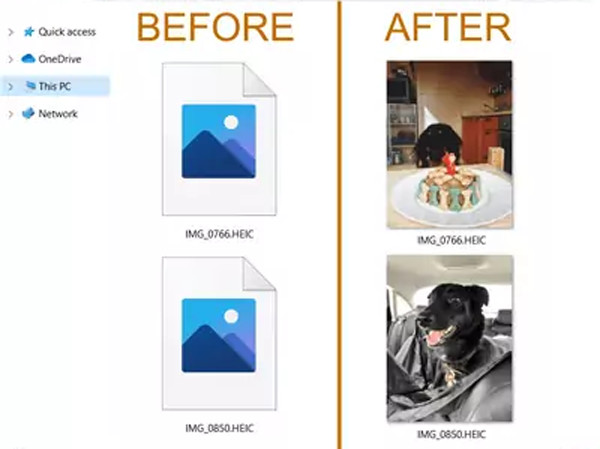
Part 2: Detailed CopyTrans HEIC Review
After having a preliminary understanding of this software, you may wonder whether it is worth trying and worry about the security problems. This section will show you a comprehensive review.
Is CopyTrans HEIC for Windows Safe?
Absolutely. According to its official claim, this software is free from ad-, spy- or malware. Also, many third-party reviews have pointed out that it is a safe and secure tool free of viruses and malware.
However, you should note that although the software itself contains no malicious software, you should be careful when installing the tool because there are many potential risks, such as whether the installation source is reliable, whether it is downloaded from an official website, etc.
Is CopyTrans HEIC Free?
To put it simply, CopyTrans HEIC is free for personal use, while paid for commercial purposes or for Pro/ Enterprise Edition needs.
If you use it on your personal computer, you can open HEIC files directly, see thumbnails in File Explorer, and convert them to JPG format via right-click.
However, if you plan to install it on multiple work computers in the office or need advanced features like Citrix, you will need to purchase a commercial license.
- Occupy little storage space.
- Retain the EXIF data after the conversion.
- A totally free app for personal use.
- CopyTrans HEIC does not support Canon HEIC files.
- It only supports exporting images to JPG format.
- No additional settings are needed to keep the file quality.
Part 3: How to Use CopyTrans HEIC
This section will show you simple steps to use CopyTrans HEIC.
Step 1. Step 1: Go to its official website (https://www.copytrans.net/copytransheic/) and download CopyTrans HEIC.
Step 2. Step 2: Open and preview your HEIC files in Windows Explorer.
Step 3. Step 3: To convert your HEIC file, you can right-click it and choose Convert to JPEG with CopyTrans. This tool allows you to convert multiple HEIC files at a time.
Part 4: Best Alternative to CopyTrans HEIC
In addition to CopyTrans HEIC, you can also use Apeaksoft Free HEIC Converter to help you watch and share HEIC images on Windows/Mac. With this powerful HEIC to JPG converter, you can quickly change all of your HEIC files to JPG, JPEG, or PNG formats. It also supports adjusting the image quality. Whether you want to keep the original high quality or reduce the file size for easy saving, you can set it freely. And you can choose to remain or delete the original EXIF data.
Best CopyTrans HEIC Alternative
- Convert HEIC images to JPG/PNG on Windows/Mac for saving and sharing.
- Adjust the exporting quality freely with a 1% to 100% slider.
- Keep the original EXIF data, including camera, place, date, etc.
- Batch convert HEIC files to commonly used formats quickly.
- 100% safe and secure.
Secure Download
Secure Download

Step 1. Free download Apeaksoft Free HEIC Converter on your Windows/Mac. Click the Add HEIC button on the main interface to select the desired files. Or you can simply drag batch HEIC files to add.

Step 2. You can change the image format and quality in the right panel. To save storage space, you can choose the JPG format. And if you want to export high-quality photos, the PNG format is better. Unlike CopyTrans HEIC for Windows, you can easily use it to adjust the quality and choose whether to retain the EXIF Data of shooting information.

Step 3. At last, you can select the desired storage path and click the Convert button to batch change HEIC files to JPG/PNG with high quality. Then, you will get the converted files in a few minutes through this alternative to CopyTrans HEIC.

Conclusion
After reading this article, you know that CopyTrans HEIC for Windows is good for viewing HEIC images on Windows. But it’s not the best one to convert HEIC files for sharing. Thus, you can rely on the recommended CopyTrans alternative - Apeaksoft Free HEIC Converter to change HEIC files to JPG or PNG with high quality.
Related Articles
HEIC is a less compatible format only on iPhone and Mac. To view it on Windows and Android, you need HEIC viewers.
HEIC is a less compatible format on iPhone, and it can't be opened on Windows by the default programs. Read this article and see how to open HEIC on Windows.
Here are seven methods to convert HEIC photos to PDF documents on Windows, Mac, iOS, Android, and online without quality loss.
iMazing is a popular media player and editor. What about its HEIC converter? Is it also worth using? Read this article and find the answer.

