How to Watch Deleted YouTube Videos with/Without URLs
YouTube is the biggest video-sharing platform, providing millions of high-quality videos for millions of users. Everyone can find videos they’re interested in from different channels. However, you may feel lost when you find some liked videos are deleted by the creators or YouTube, or you have accidentally deleted YouTube videos from your own channel. In this case, you can read this guide and learn how to find deleted YouTube videos and recover them.
PAGE CONTENT:
- Part 1. How to Recover Deleted YouTube Videos Using Professional Software
- Part 2. How to Find Deleted YouTube Videos Without URL in Time Machine
- Part 3. How to Find Deleted YouTube Videos with URL Online
- Part 4. How to See Deleted YouTube Videos from Official Channels or Creators
- Part 5. FAQs about Deleted YouTube Videos
Part 1. How to Recover Deleted YouTube Videos Using Professional Software
If you’ve ever downloaded YouTube videos to your computer or originally uploaded them from your local files, finding deleted YouTube videos will be a piece of cake. The fastest and most reliable way to get them back is using professional software like Apeaksoft Data Recovery. It can scan your hard drive or external storage to recover videos you thought were gone. Before trying more complicated methods like online archives or contacting creators, this tool usually saves users the most time and effort.
One Click to Access Deleted YouTube Videos
- Find deleted YouTube videos without URL.
- Fast scanning speed and high success rate.
- Easy-to-follow steps and intuitive interface.
- Preview before the recovery.
- Supports almost all video formats like MP4, MOV, AVI, etc.
Secure Download
Secure Download

How to Use Apeaksoft Data Recovery to Recover Deleted YouTube Videos
Step 1. Press the button above to download and install the software in a few seconds.
Step 2. Choose the location where your YouTube videos were once saved (often Local Disk C:), and press the Start Scan button.

Step 3. Select the Video option in the left panel. Search for your target video on the right page.

Tips: You can quickly locate your deleted YouTube videos by entering relevant keywords of the file name into the search box at the top right of the program interface. This allows the software to filter the scan results and helps you find the video you want to recover much faster.
Step 4. Check your target video, and press the Recover button.

Tips: Similar steps also apply for recovering deleted emails, images, audio, PS4 game data, etc.
Part 2. How to Find Deleted YouTube Videos Without URL in Time Machine
If you are a Mac user and have used Time Machine to back up your Mac regularly, you can recover deleted or lost videos that you uploaded to YouTube or other social platforms.
Step 1. First, connect the external storage device that stores your Time Machine backup to your Mac. Then, open a folder that you use to save YouTube videos.
Step 2. Click the Time Machine symbol in the upper-right navigation bar. Then, you can use the timeline at the right edge of your Mac screen to locate your deleted YouTube videos. Select one video and press the Space Bar to preview it before recovery.
Step 3. Once you select the correct YouTube video, you can click Restore to recover the deleted YouTube video.
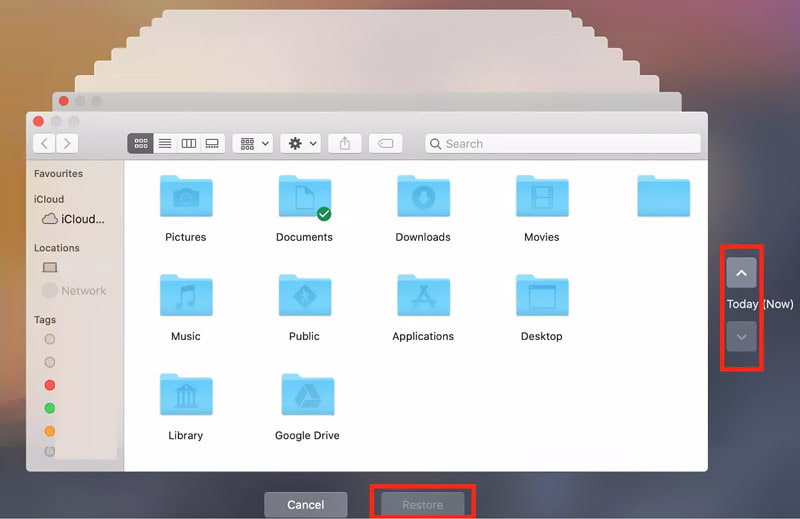
Tips:
Can I replace the existing video with the same URL?
No, you cannot replace the existing video with the same URL because every new video you upload to YouTube generates a new URL. However, you can make some changes to an existing video, including trimming it, changing the title and description, etc.
Part 3. How to Find Deleted YouTube Videos with URL Online
Before we use the URLs of YouTube videos to watch deleted ones, you can learn the way to copy the URL of a YouTube video.
Step 1. Open YouTube and sign in to your account. Load a YouTube video.
Step 2. Click Share to open a pop-up window. Then, you can see a particular URL for the YouTube video. Here, click Copy to get the URL.

How to Find Deleted YouTube Videos Using WayBack Machine
If you want to see a YouTube video that was removed, you can turn to the WayBack Machine website. This online site archives deleted YouTube videos. Moreover, you can find web pages, texts, audio, and images from this Internet Archive tool.
Step 1. Go to https://web.archive.org on your browser. Enter the URL of the deleted YouTube video in the search bar.

Step 2. Then, you can browse the timeline and click the date to see deleted YouTube videos.
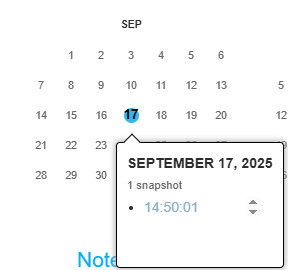
Tips:
How do I get all video URLs from a YouTube channel?
Go to the YouTube channel and click the Videos section. Right-click and select Inspect at the bottom. Click the Console tab. You may need to type allow pasting and hit the Enter key. Then, paste var scroll = setInterval(function(){ window.scrollBy(0, 1000)}, 1000); and hit Enter. Wait until the page loads to the last video. Then, copy and paste the window.clearInterval(scroll); console.clear(); urls = $$(‘a’); urls.forEach(function(v,i,a){if (http://v.id=="video-title-link"){console.log(‘\t’+v.title+’\t’+v.href+’\t’)}}); and hit the Enter key. Now, you can get a list of all video URLs from a YouTube channel with video titles.
How to Watch Deleted YouTube Videos in YouTube Video Finder
There is a deleted YouTube video finder for you to view and retrieve deleted YouTube videos.
How to watch a YouTube video that was removed on YouTube VIDEO FINDER
Step 1. Step 1Visit https://youtubevideofinder.site/ on the browser. Enter the link to the YouTube video and click the Search button.
Step 2. Step 2Then, this deleted YouTube video finder will provide several options for you to find it.

Part 4. How to See Deleted YouTube Videos from Official Channels or Creators
Another straightforward method to recover deleted YouTube videos from your own channel is to contact the YouTube support team. However, if you want to exercise this chance, you need to meet the requirements: at least 10,000 views or be a part of the YouTube Partner Program.
Step 1. Log in to your YouTube account and click Help at the bottom-left panel.
Step 2. Click Need more help at the bottom and select Get Creator Support.
Step 3. Select Email Support from the Channel & video features section. Here, you can report your issue to the YouTube support team.

You can use the Lightroom Photo & Video Editor app to unblur images on iPhone, iPad, and Android phones. You can also select another image sharpener app like PhotoDirector or Snapseed to make your photos clearer.
Tips:
How do I see deleted YouTube history?
If you have watched YouTube videos on Google Chrome, you can check your Google History to find your deleted YouTube history. You can also visit the Google My Activity page to filter your deleted YouTube history.
Part 5. FAQs about Deleted YouTube Videos
Are deleted YouTube videos gone forever?
Yes. Just as YouTube official claims that "When you delete a video, it's permanently deleted." But don’t worry! You can still recover permanently deleted YouTube videos using the methods above.
How to see YouTube deleted videos?
The easiest way to view the deleted YouTube videos is to copy the video URL and paste it to the web.archive.org website. Then, follow the steps we mentioned above to watch it easily.
What are alternatives to deleting a video?
If you don't want to delete the YouTube video and also don't want others to see it, you can change the video visibility to Private or Unlisted.
Conclusion
This guide offers a detailed introduction on how to view deleted YouTube videos. Depending on your condition, you can try the above five methods to get them back. Moreover, you can have a YouTube video backup from time to time, just in case.
Related Articles
How to edit a video? Whether you want to use an online video editor, or choose other tools, you can find good editor and effective ways to edit videos here.
You have to compress the large video files if you want to upload it to YouTube, here we shared the methods in this article and you can share video online.
Why can't YouTube upload videos? Discover solutions for errors, from broken videos to phone upload issues. Elevate your experience with troubleshooting tips.
Want to make a slideshow on YouTube with music? Here you can use an slideshow maker to turn your photos and video clips into a slideshow online/offline.

