The Most Comprehensive Tutorial of Google Account Recovery
Most of us will encounter such an issue: we try to log in to our google account, only to be told the password is incorrect. You may ask how to do Google account recovery.
Indeed, the Google account is increasingly important, as Google releases new services continuously. To help users access various services easily, such as YouTube, Google Drive, Google Photos, Gmail, and so on, Google allows people to sign in to various platforms with one account. In other words, once people forget the password, all services are inaccessible.
How to recover my account in Google? In this tutorial, we will show you the step-by-step guides on 4 common methods to recover Gmail account. All you need to prepare is a connected computer.
PAGE CONTENT:
Part 1. How to Recover Google Account If You Forgot the Password
If you still remember your Google username, there are several ways to get back your Google account password on the Google's account recovery page (https://accounts.google.com/v3/signin/recoveryidentifier?flowEntry=AccountRecovery&flowName=GlifWebSignIn&theme=glif&dsh=S320289308%3A1757656614889486). Here, we will list them one by one.
How to Recover Google Account Password Within Gmail
Step 1. Go to Google's official account recovery page and enter your email. Click the Next button.
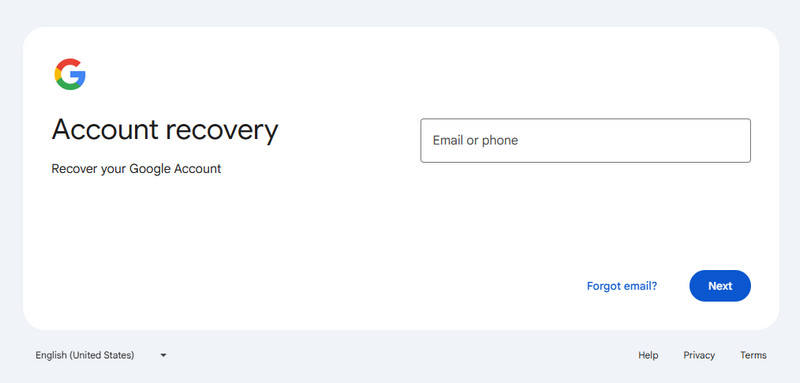
Step 2. Click Try another way in blue on the following page.
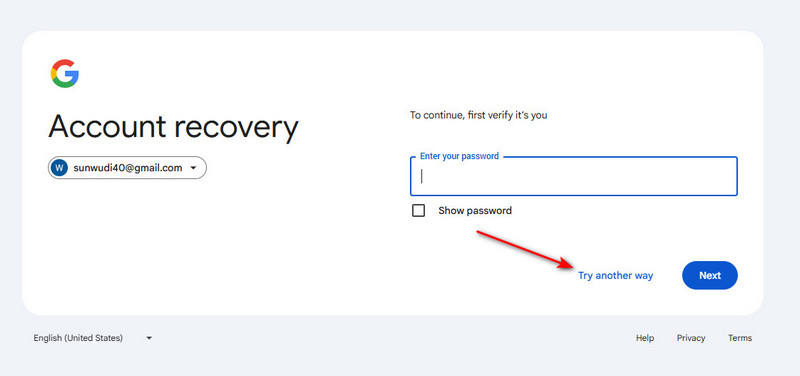
Step 3. Here, you will be notified that Google has sent a notification to your iPhone.
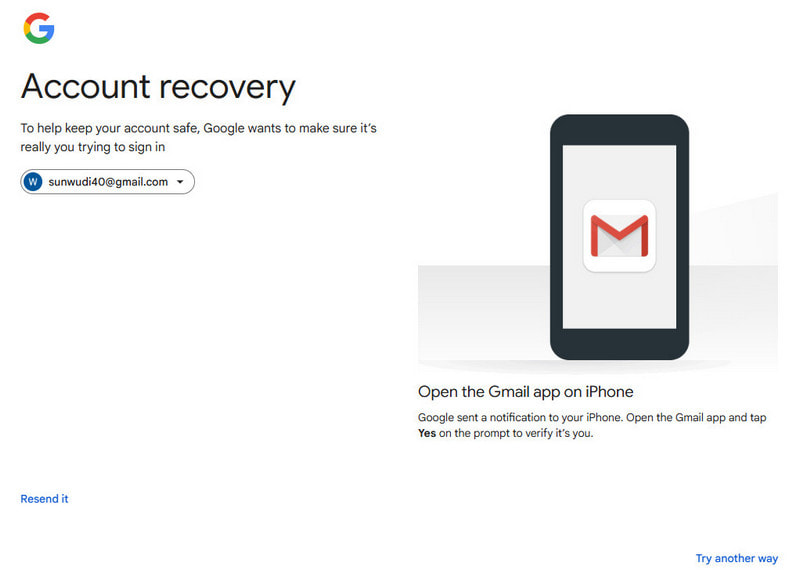
Step 4. Confirm it in your Gmail by clicking Yes, it's me.
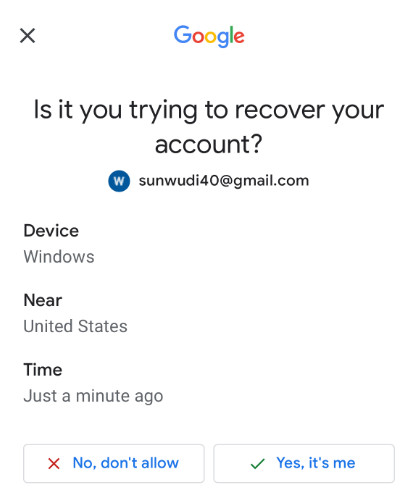
Step 5. You can set a new password for your Google account here.
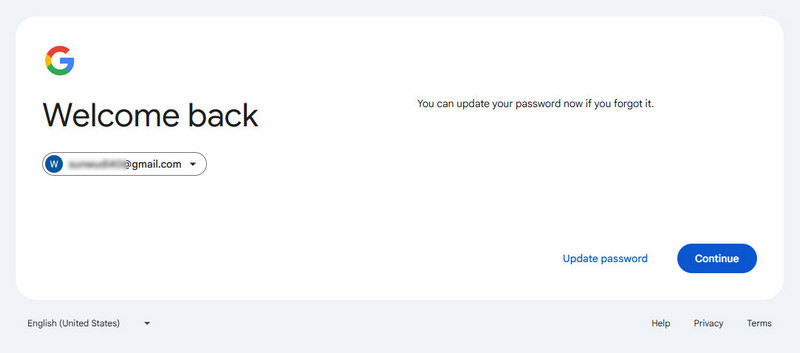
How to Recover My Google Account Password Within Gmail
If you are out of Gmail right now, you can use the recovery email if you've ever added it when you created your Google account.
Step 1. Go to the account recovery page and enter your email.
Step 2. Click Next and choose Try another way continuously on the following two pages.
Step 3. You will be notified that an email with a verification code was just sent to your recovery email.
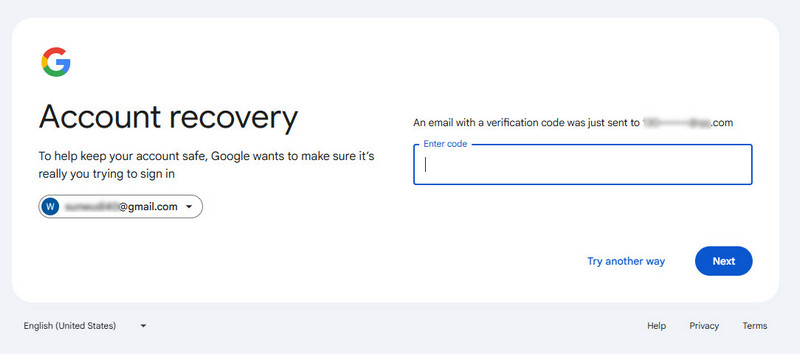
Step 4. Go to the recovery email account and check a 6-digit verification code. Fill it in the box on the account recovery page.
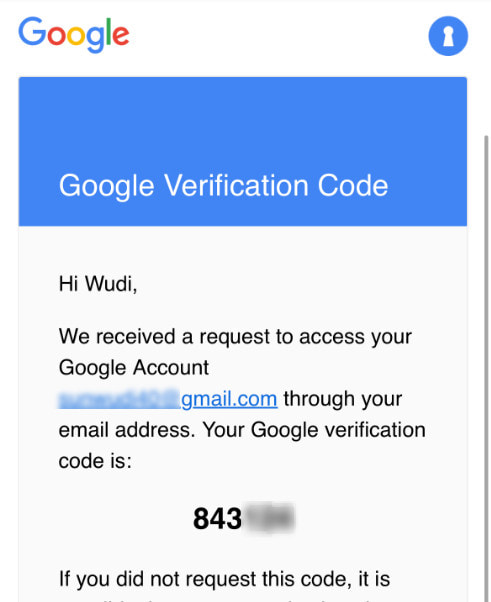
Step 5. Click the Next button and change your Google account password.
Part 2. How to Recover Google Account If You Forgot Your Username
If you forget your account username, don't worry! Here are methods to help you get Google account back as well.
Step 1. Likewise, go to the account recovery page. Here, you need to click the Forgot email? Button.
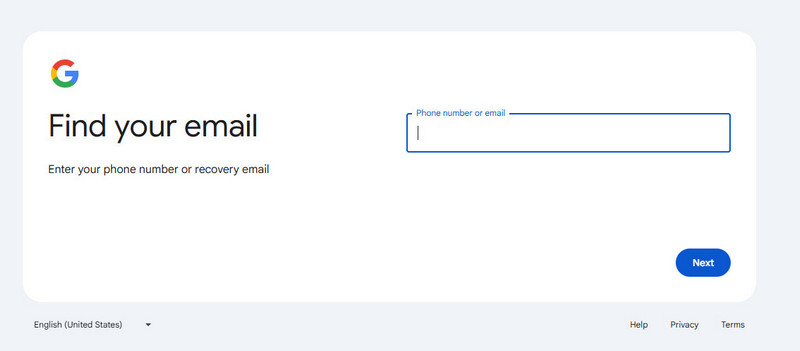
Step 2. You'll be asked to enter your phone number or recovery email here.
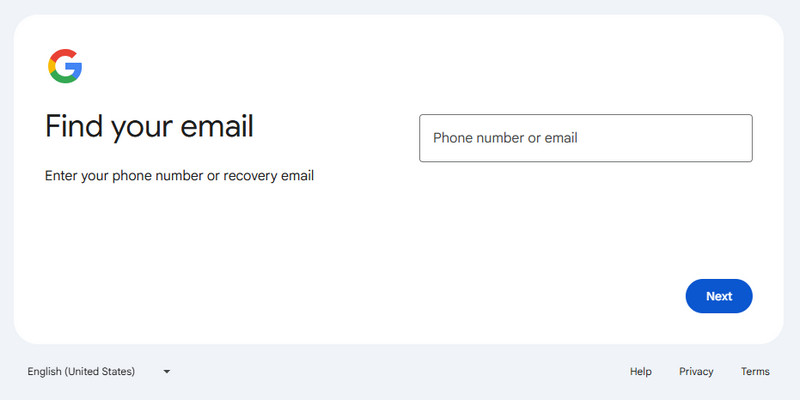
Step 3. Enter the first and last name that you used to create this Google account.
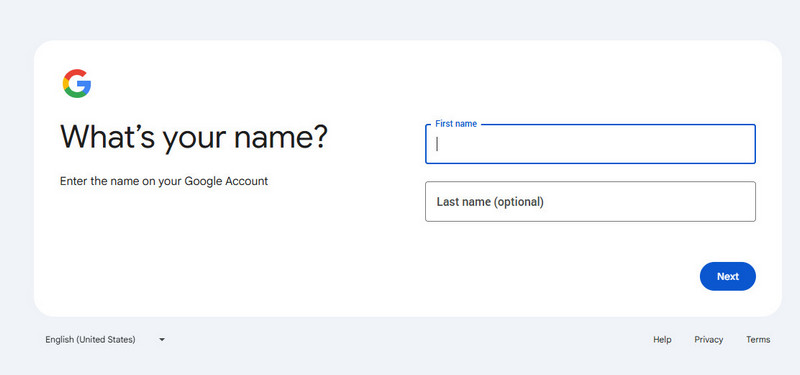
Step 4. Check the verification code on your phone or recovery email account.
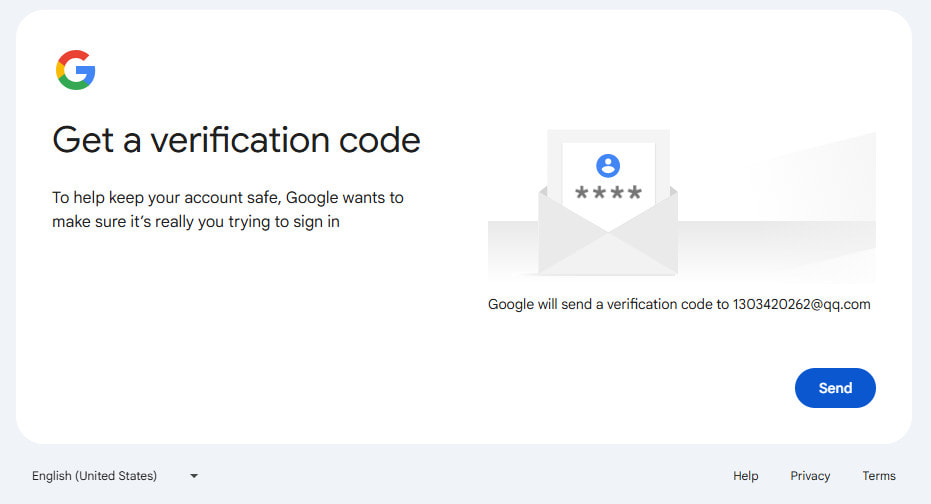
Step 5. Fill in the box and click Next. Choose the username you forgot and log in with a password.
Part 3. How to Recover Gmail Account with Browser Password Manager
On the other hand, if the solutions above are not available, you can try to recover Gmail account through the browser's password manager function.
Method 1: Recover Gmail Account in Chrome
Step 1. Open your Chrome browser, click the menu with three horizontal lines, and choose Settings.
Step 2. Click the Autofill and passwords tab and tap Google Password Manager on the right page.

Step 3. Choose Checkup in the left lane, and then you can search for your Gmail account and password. If the password is hidden, you can click the three-dot button and select Show password.
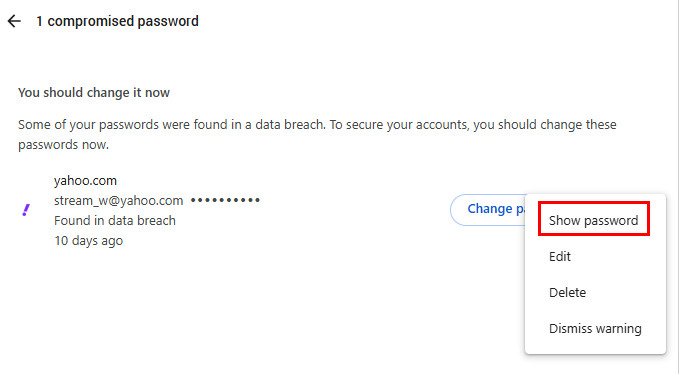
Method 2: Recover Gmail account in Firefox
Step 1. Start Google account recovery in your Firefox application and open the Options page. You can find it in the Tool tab at the top or in the menu list in the upper right corner.
Step 2. Locate to Security tab and click the Saved Password button to open the password window.
Step 3. Firefox lists all the accounts and passwords that you have saved within the browser. You can organize and find your Gmail account by the last visit date.
Step 4. Select the Gmail account and click the Show Passwords button to display the corresponding password.

Method 3: Recover Gmail account in Safari
Step 1. Open the Preferences menu on the top ribbon in your Safari browser. Then go to the Passwords tab and open the password list.
Step 2. By default, Safari will show all the accounts saved in the browser and hide passwords using dots. Tick the checkbox in front of Show passwords for selected websites at the bottom of the screen. Then you need to input your Apple password to verify you are the host of this device.
Step 3. Then select your Gmail account on the list, the dots will change to a real password automatically, and you can get Google account recovery right now.

Method 4: Recover Gmail account in IE
Step 1. To view Gmail account password in Internet Explorer browser, click the little Gear button at the upper right corner and choose Internet Options.
Step 2. Then go to the Content tab on Internet Options window and click the Settings button in the AutoComplete section.
Step 3. On the pop-up dialog, you can click on the Manage Passwords button to launch the Credentials Manager window. Then you can search for Gmail sign-in URL, if you have saved it in IE.
Tips: Tip: IE asks for your Windows account password to show the Gmail password.

Best Data Recovery Software for Your Computer
- Recover all types of files like images, videos, documents, emails, etc.
- Recover data from the Recycle Bin, hard drive, SD card, etc.
- Recover data due to deletion, formatting, virus attack, etc.
- Available on both Windows and Mac.
Secure Download
Secure Download

Part 4. FAQs about Google Account Recovery
What can I do if I forget my Google account password?
You can visit Google’s official account recovery page and use your email or username to recover your Google account.
Can I get back my Google account if I forget my username/email?
Yes. You can still recover your Google account by providing your backup phone number or email account, as well as the name used to create the account.
What do I need to do when the account recovery succeed?
It is suggested to review your recovery info, enable 2-step verification, and check whether there was unauthorized activity.
Conclusion
In this tutorial, we have shown how to recover Google account. According to cybersecurity experts, we should change our passwords for Google account frequently. That could prevent hackers from attacking and enhance Google account security. But many people complain that such measures make it easy to forget Google passwords. So, we summarized common methods of Google account recovery. When you cannot recall your password, you can get back your account via recovery email, phone number, or the browsers' password manager feature easily following our guides.
Related Articles
You don't need to sign up with another Gmail account when you forget your current one. Check 3 ways to recover a forgotten Gmail username.
This article shows you how to delete a Gmail account from phone or web browser easily. Thus, you can delete the associated Google data as well.
If you have forgotten your Yahoo! Mail password, follow these steps to retrieve your forgotten Yahoo! Mail password and get Yahoo account recovery easily
How can we add password in WhatsApp? Read this guide and follow it to get the best one of the multiple solutions to add password to WhatsApp.

