How to Recover Lost Videos on Android [All Phone Models]
"OMG! I have deleted videos on my Android phone by mistake. Is there any way to get them back? How to recover deleted videos from Android?"
Are you upset about the accidental deletion of a video on your Android phone? A video can be useful or evocative when you think about it. But how can you recover deleted videos on Android? It depends on the extent to which your video is deleted, and the corresponding methods to recover the lost videos on Android are also different. This article will show all the proven ways to recover deleted videos on Android based on different situations.
PAGE CONTENT:
- Part 1: Can I Recover a Deleted Video from My Android
- Part 2: Recover Deleted Videos in the Photos
- Part 3: Easily Recover Lost Videos on Android Without Backup
- Part 4: Recover Lost Videos on Android with Google Photos
- Part 5: Recover Deleted Videos on Android in Google Drive
- Bonus: How You Can Tell If a Ring Video Is Deleted
Part 1: Can I Recover a Deleted Video from My Android
Can deleted videos be recovered on Android? To put it first, deleted videos can be completely recovered on Android.
Before finding out how to recover deleted videos from Android, let's explore a question - where does Android store deleted videos?
When you delete videos on Android, they will be stored in the trash bin in your Gallery or the Google Photo app. So, you can search in Gallery or Google Photo app first to recover deleted videos from Android.
If you have backed videos up in Google Photos or Google Drive, they can be retained for 60 days, while unbacked-up ones are only retained for 30 days. And they will be permanently deleted after this period.
Can you recover permanently deleted videos on Android? It is also possible. Videos can be easily restored on Android simply by using a third-party data recovery tool.
Read more to explore detailed steps on how to recover deleted videos from Android!
Part 2: Recover Deleted Videos in the Photos
If your videos are just recently erased, then you can recover the deleted videos on Android easily. Your photo app automatically helps you save the deleted videos or images for 30 days in an album named Recently Deleted. Just go to that album to choose a deleted video and recover it on your Android phone.
Below are detailed steps on how to recover deleted videos from Android Gallery:
Step 1. Go to your Photo app and find a feature or album called Trash or Recycle Bin, or something else and tap on it.
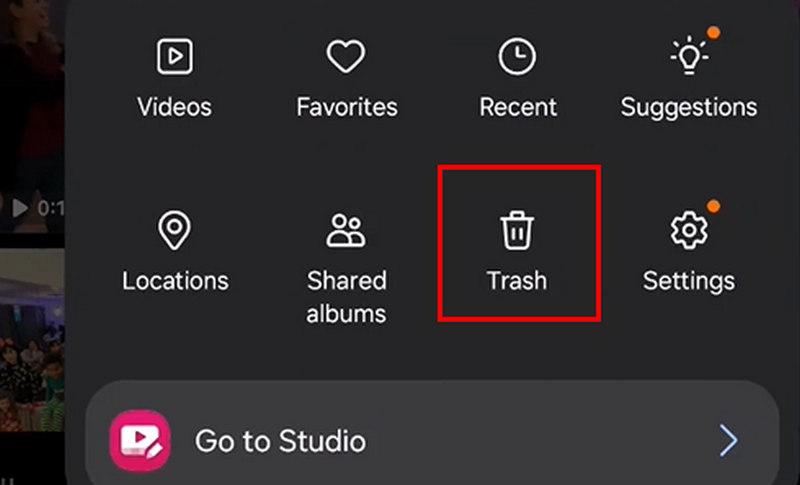
Step 2. Now, you can see all deleted videos or photos within 30 days. You should tap the Edit button, and then you can choose your desired videos. Tap the Restore button to recover deleted videos on Android phone.
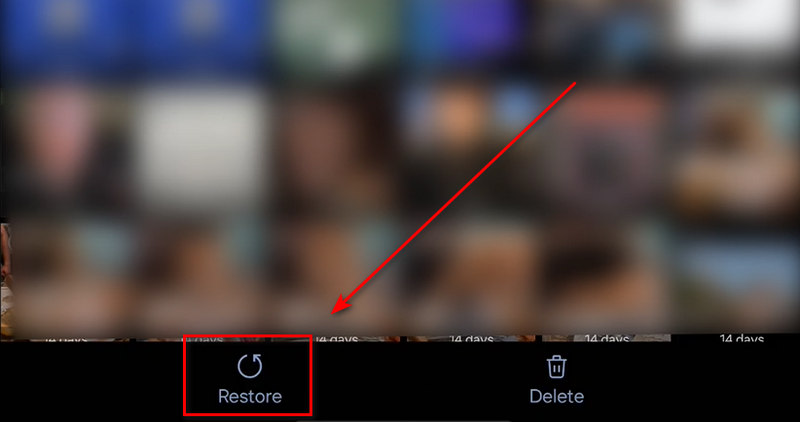
Tips: You can follow similar steps to perform Android photo recovery as well.
Part 3: Easily Recover Lost Videos on Android Without Backup
What if it's been over 30 days after your videos were deleted? Then, you cannot recover deleted videos on Android from the Recycle Bin or Trash. Don't worry; there's an ultimate way to recover lost videos on Android, even without backup files. That is Apeaksoft Android Data Recovery. This program can quickly scan your Android phone, including Samsung, LG, Google, etc. Then, it can quickly show you all deleted videos. You can choose your desired ones and recover the erased videos on Android quickly within seconds.
The Best Android Video Recovery Solution
- Best way to recover deleted videos on Android.
- Recover permanently deleted videos on Android without backup.
- Connect your Android to computer to recover lost videos easily.
- Quickly scan your Android phone to retrieve lost videos.
- Display all lost and existing videos on your Android phone.
- Select your desired deleted videos on Android to recover.
Secure Download
Secure Download

Here is how to restore permanently deleted videos on Android:
Step 1. Download and install Apeaksoft Android Data Recovery and launch it. Connect your Android phone to your computer. You should choose your desired file type. Since you want to recover deleted videos on Android, just choose Videos and click the Next button.
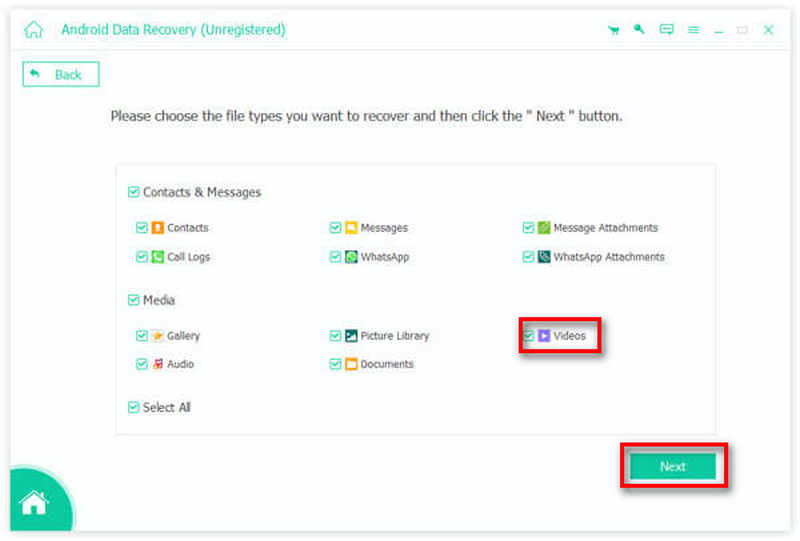
Step 2. This program will scan your Android phone to check all lost videos. After or within the process, you can choose your desired files. Then, click the Recover button in the bottom right corner to recover the lost videos on Android phone easily.
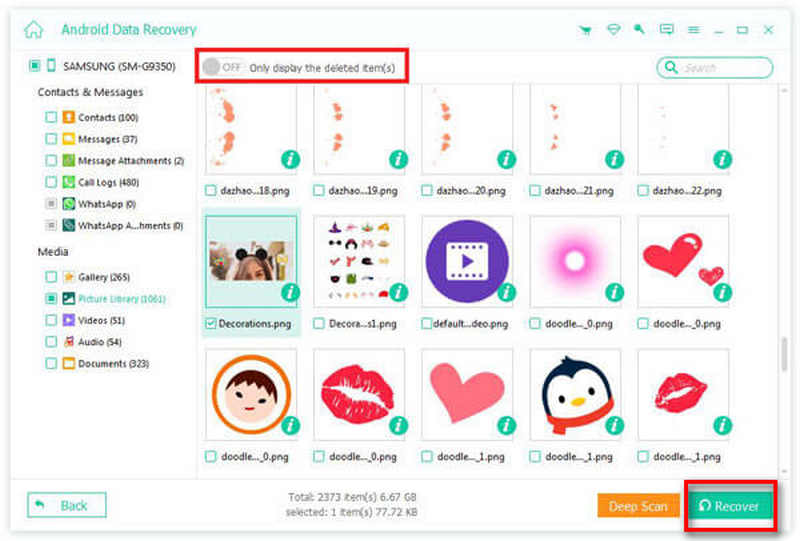
Part 4: Recover Lost Videos on Android with Google Photos
If you use Google Photos or the Google Backup feature, then Google will automatically back up all your data to its cloud storage. So, you can easily find the backup videos in your Google Photos. And you can also recover Google Photos with this app. Check the guide below to learn how to recover deleted videos on Android with Google Photos.
Step 1. Go to the Google Photos website and log into your Google account. In the new screen, you should click the Trash button on the left side.
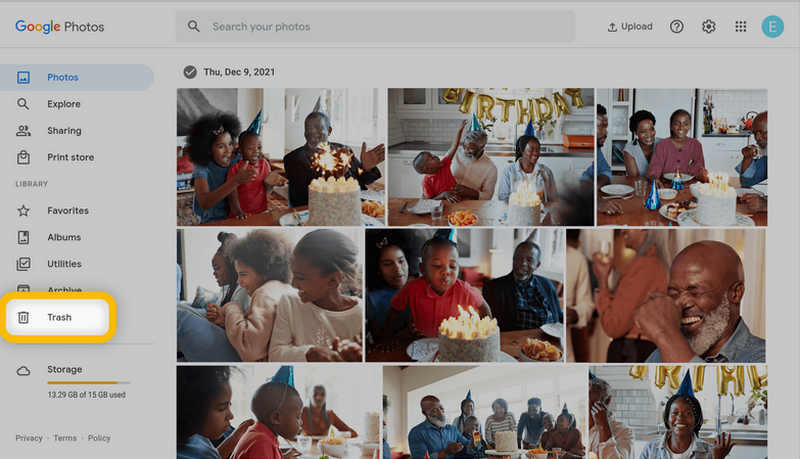
Step 2. Then, you can see the deleted videos or photos that are saved in the Trash album in Google Photos. You should find the items you want and select them. Then, click the Restore button in the top right corner to recover deleted videos on Android with Google Photos.
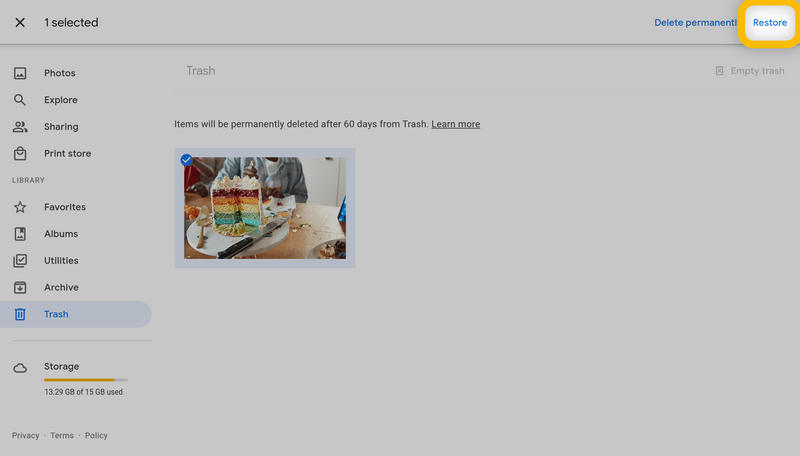
Part 5: Recover Deleted Videos on Android in Google Drive
Google Drive is another method that can help you back up your Android phone. Although it is slightly different from Google Backup, it's also an excellent backup and sync tool. You can easily recover deleted videos on Android with Google Drive. Here are steps on how to recover deleted videos from Android using Google Drive:
Step 1. Go to the Google Drive website and log into your Google account. Then, maybe you can see many files synced to it. You should click the Trash button on the left side.
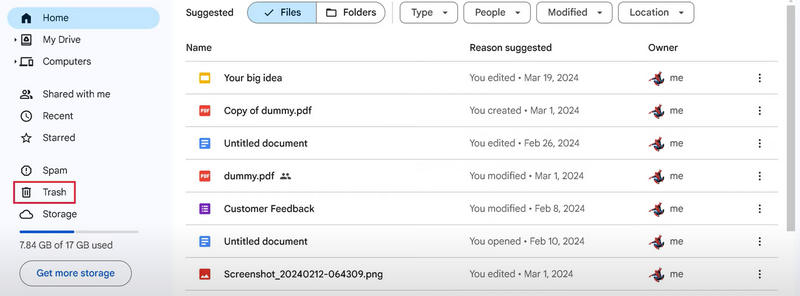
Step 2. Then, you'll see the deleted files, maybe including your lost videos. Then, choose it, click the More button on the right side, and then click the Restore button. Then, you can recover the deleted video on Android and send it to Google Drive. From the file lists, you can sync the video to your Android phone or any other device. That is how Google Drive recovers files to your device.
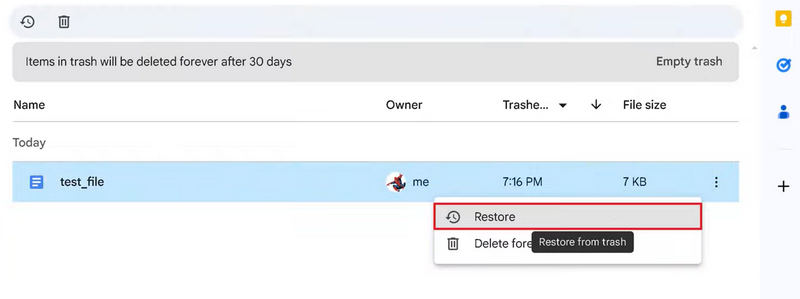
Tips: You can also view WhatsApp backup in Google Drive.
Bonus: How You Can Tell If a Ring Video Is Deleted
Maybe your Android phone has a Ring app that can show live ring video on your doorbell. One of the worst cases is that your ring video is lost on your Android phone. That means you cannot know what happened in front of your door. How can you tell if a Ring video is deleted?
1. Check the confirmation messages. When you delete a recorded video on Ring, the app will send you a message to notify you that a video was deleted.
2. If you did hear the ring sound from your doorbell, but there's no video in Ring, that means the video was deleted.
But don't worry; if your Ring video was deleted on your Android phone, Apeaksoft Android Data Recovery can help you recover deleted Ring video easily.
Conclusion
Can you recover deleted videos on Android? I believe you have the answer now. This article shows you how to recover deleted videos on Android. You can recover recently deleted videos within the Photos app. Google Photos and Google Drive can also recover deleted videos on your Android phone. If you want to find a way to recover deleted videos on Android when there's no backup, just try Apeaksoft Android Data Recovery. This program can quickly recover any lost file on your Android with ease. You just need to connect your phone to your computer, and then all the existing and deleted videos will be retrieved quickly.
Related Articles
This post is aimed at introducing 5 ways of Android photo backup. You can back up photos to PC by one click. And you can also set auto backup to cloud storage.
If you are wondering how to block a number on your Moto X, read this post and learn the detailed steps to achieve it.
In order to record Android screen in high quality, you can read this article and get the 17 best Android Screen Recorder from the article now.
Want to create personalized lock screen? Here we tell you how to set lock screen with Settings app or the bets custom lock screen apps for Android devices.

