How to Find and See Blocked Text Messages on iPhone
"I am able to see blocked call history, is there a way to see blocked messages on my iPhone?" To filter brand messages and marketing texts, iOS allows you to block SMS and phone calls from specific contacts. Nevertheless, there are circumstances where recovering those blocked messages may be significant for one reason or another. This guide will delve deep into the world of blocked messages and unveil a unique solution.
PAGE CONTENT:
Part 1: Can You See Blocked Messages on iPhone
Can you see messages from someone you blocked on your iPhone? The answer is a bit complicated depending on your situation. When someone sends you a text from a phone number that you have blocked, your carrier forwards the text to your number. However, iOS hides the message from your screen and makes it inaccessible.
In fact, all messages received from blocked contacts and phone numbers are stored in your iPhone’s Unknown Senders folder on iOS 16.5 and above. Unfortunately, there is no such folder on prior versions.
Bear in mind that both iCloud and iTunes/Finder backups won’t include the blocked messages on your iPhone. It means that you cannot find blocked iPhone messages after restoring backup.
Part 2: How to View Blocked Messages on iPhone
How to Find Blocked Messages on iPhone with Data Recovery Tool
If you hope to recover text messages sent before you blocked the phone numbers, Apeaksoft iPhone Data Recovery is a good option. It finds messages on your memory and recovers them before they are overwritten by new data. More importantly, the software is pretty easy to use.
Find Lost Text Messages and iMessage on iPhone Quickly
- Recover deleted messages from iPhone without backup.
- Preview messages and attachments for selective recovery.
- Support almost all media file formats, iMessage, SMS, and MMS.
- Extract deleted messages from iCloud/iTunes backup without reset.
- Compatible with the latest versions of iOS.
Secure Download
Secure Download

Here are the steps to find lost messages on your iPhone without backup:
Step 1. Scan your iPhone
Launch the best message recovery software after you install it on your PC. If you are using a Mac, install the dedicated version. Choose Recover from iOS Device. Connect your iPhone to your PC with a Lightning cable. If prompted, tap Trust on your screen. Next, click the Start Scan button to begin scanning your iPhone.

Step 2. Preview messages
When the data scan is done, you will be taken to the main interface. Select Messages and Message Attachments under the Message & Contacts heading on the left sidebar. Then you can view the messages on your iPhone. To see the deleted messages, choose Show Deleted Only from the top drop-down option.

Step 3. Find lost messages on iPhone
At last, check the box next to each chat or message that you want to get back, and click the Recover button at the bottom right corner. Then select an output folder, and hit Recover again. Wait for the process to complete and disconnect your iPhone. You can also recover deleted music on iPhone.

Note: If you want to recover chats from third-party messaging apps, select them on the left column and find them on the main panel.
How to Check Blocked iPhone Messages from Notifications
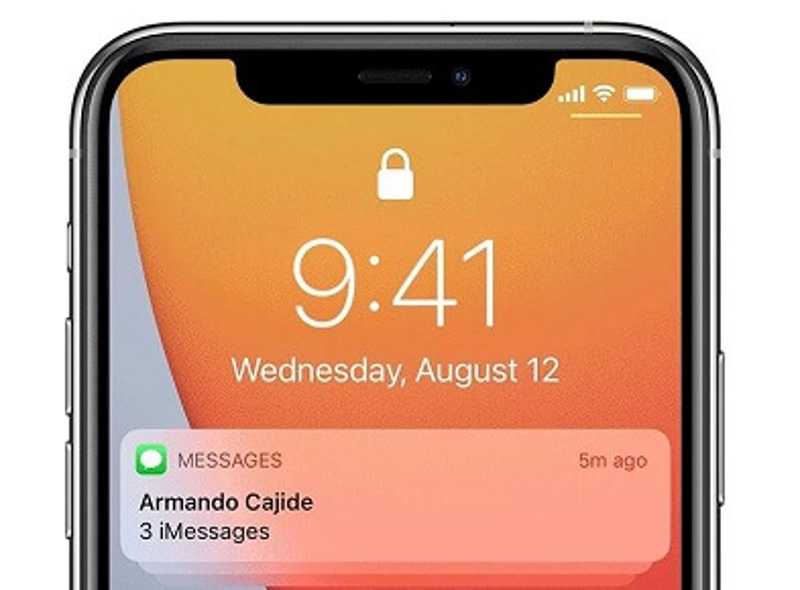
iPhone’s notifications allow you to see messages from someone you blocked before you clear them. That gives you a window to check the blocked messages. Bear in mind that this way is only working if you have just received the blocked text.
Swipe down from the top right corner of your screen once you receive a blocked message. On the Notification Center, scroll down and swipe left on any notifications from blocked numbers or contacts.
How to Check Blocked Messages on iPhone from Unknow Senders
As mentioned previously, some people filter iMessage and texts from unknown senders on iOS 16.5 and above. If you want to view the blocked messages or iMessage from an unknown sender, you can head to the Unknown Senders folder or completely turn off the filter.
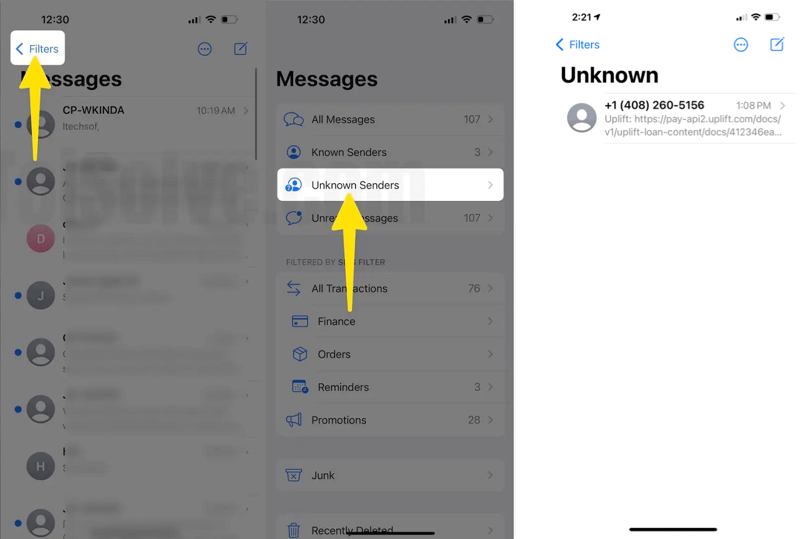
Open the Messages app on your home screen, tap the Filter button on the top, and enter the Unknown Senders folder. Then you will see all blocked phone numbers. Tap one number, and read the blocked message on your iPhone.
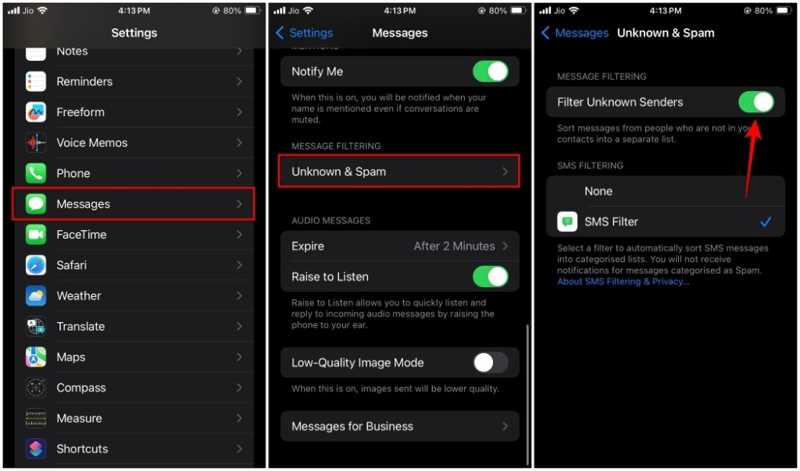
If you want to recover the messages from all blocked phone numbers, go to your Settings app. Choose the Messages option, press Unknown & Spam, and toggle off the Filter Unknown Senders under the MESSAGE FILTERING heading. Then the messages will go to the regular inbox.
Part 3: How to Unblock Messages on iPhone
If you want to see messages from blocked numbers on your iPhone, you have to unlock them. Then you can receive and see the messages in the future. Fortunately, the workflow is not very difficult.
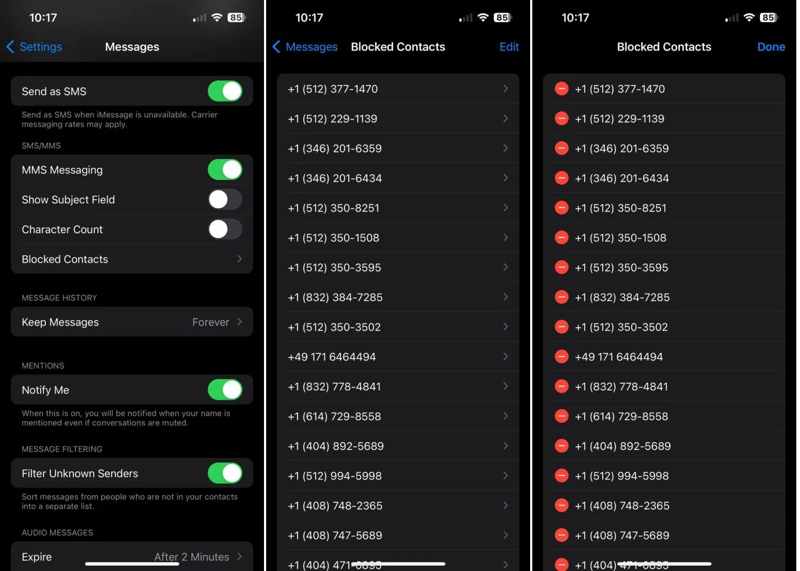
Step 1. Run the Settings from your home screen.
Step 2. Scroll down to find the Messages option, and tap it. Then press the Blocked Contacts or Blocked option under the SMS/MMS heading.
Step 3. Now, you will see a list of all the phone numbers and contacts that you have blocked on your iPhone. Tap the Edit button at the top right corner. Find a desired phone number, and tap the Delete button with a minus icon to delete it from the blocked contact list.
Step 4. Unblock all desired numbers, and tap the Done button at the upper right side to confirm the changes. Then when you can see the messages from these contacts normally.
Conclusion
This guide has discussed how to view blocked messages on your iPhone. Generally speaking, it is impossible to open or read messages from blocked contacts and phone numbers on iOS devices. Nevertheless, the iPhone notification bar may allow you to check the message once you receive it. Moreover, the Unknown Senders folder enables you to check the hidden iMessage and text messages. To receive SMS from blocked contacts later, you have to unblock them. Apeaksoft iPhone Data Recovery lets you retrieve lost messages without backup. If you have other questions about this topic, please write them down below.
Related Articles
Can you recover deleted Instagram messages when you delete them accidentally? Come and explore 4 methods on how to recover deleted messages on Instagram.
Accidentally deleted a wrong person on Kik and can`t remember his username? Here are the best ways to recover deleted Kik contacts on iPhone or Android device.
Looking for how to recover deleted photos from WhatsApp? This article shares the easiest methods to get your WhatsApp images back from iPhone or Android.
If your iPhone notes were disappeared without knowing why, then you can read this article to learn 5 easy methods to get notes back with ease.

