How to Recover Deleted Photos on Android Phone or Tablet
Android devices are very easy to use, but that doesn't mean there is no challenge. One of the most common issues is photo loss. Most people understand the pain of accidentally deleting an important photo. Only a few Android devices come with a recycle bin album in Gallery, like Samsung. For other devices, it means that your photos are gone permanently. This guide tells you five ways of Android photo recovery.
PAGE CONTENT:
Part 1: How to Recover Android Photos from Google Photos
The easiest way to recover permanently deleted photos from Gallery on Android is the Google Photos app. Many Android users have the app on their devices and turn on the automatic backup. Then you can get back deleted photos easily.
Step 1. Open your Google Photos app, tap the Hamberger Menu button, choose Settings, and tap Back up & Sync. Make sure you have toggled on the Back up & sync option.
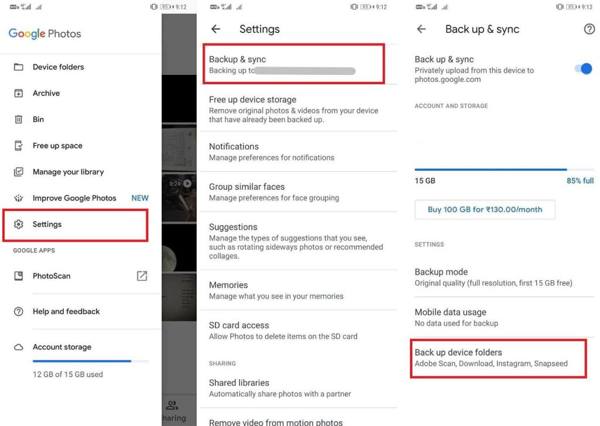
Step 2. To recover permanently deleted photos from Gallery, go to the Photos tab at the bottom, and select the desired photo.
Step 3. Tap the Menu button with a three-dot icon, and choose Download. The photo will go back to your Gallery app.
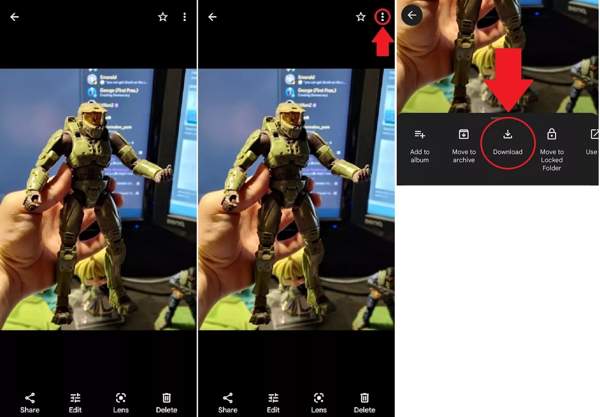
Note:
If you see Delete From Device instead of Download, the photo is already on your phone.
Part 2: How to Recover Photos on Android from a Backup
Way 1: How to Find Deleted Photos on Android via Google One
Google offers a built-in backup feature called Google One. When you set up your Android phone, you need to sign in to your Google account. Then you can back up your phone through your account. Bear in mind that Google One uses your Google Drive storage. The free plan is only 15GB of storage.
Step 1. Open the Settings app, choose Google, and tap Manage backup. Make sure that you have enabled Backup by Google One, and check the latest backup date and time.
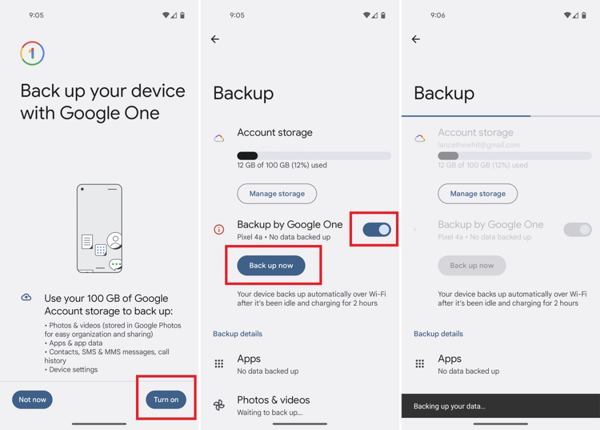
Step 2. Run the Google One app, and sign in to the same Google account. You can download the app from the Play Store for free.
Step 3. Go to the Storage tab, and tap the Get Backup button under Previous device backup. Then press the Restore button next to Photos & videos.
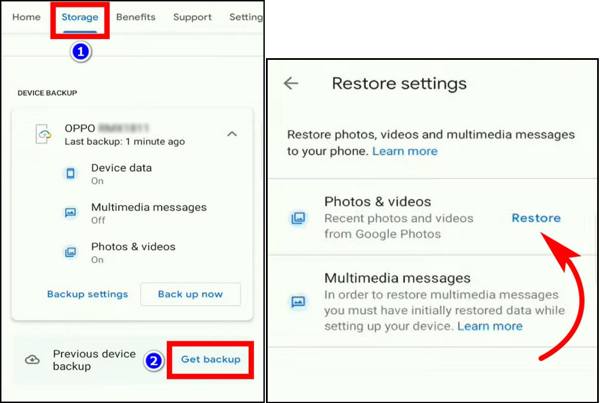
Note:
If the latest backup does not contain the deleted photos, this way is not available.
Way 2: How to Recuperate Deleted Photos on Samsung with Smart Switch
A few manufacturers have introduced services to back up and restore Android phones. Samsung, for example, provides a service called Smart Switch. It allows users to back up their photos on Samsung Galaxy. That is another way to recuperate deleted photos from Android.
Step 1. Start Smart Switch on your computer, and plug your Samsung Galaxy phone into your computer with a USB cable.
Step 2. Click the Restore button after your phone is recognized. By default, you will get the latest backup. You can click Select a different backup to get earlier backups.
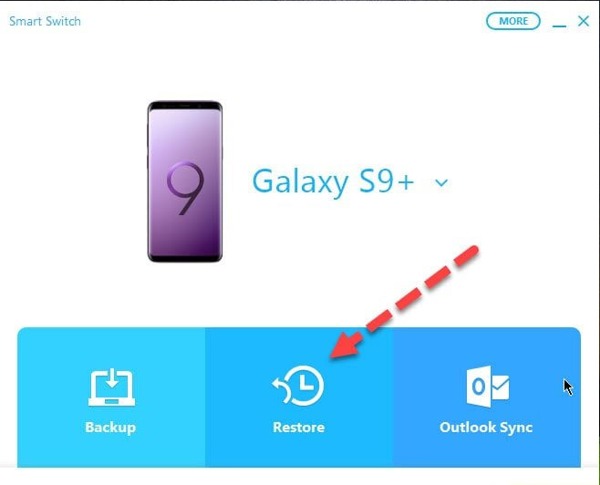
Step 3. Then hit the Restore Now button. When the process finishes, you will find the deleted photos back on your phone.
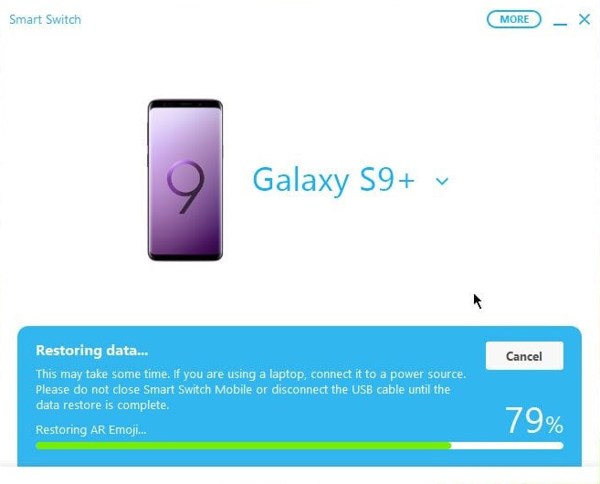
Part 3: How to Recover Photos on Android Without Backup
Way 1: How to Recover Permanently Deleted Photos from Gallery Without Backup
If you have tried the methods above but still cannot get the deleted images back on your Android phone, you will need a powerful Android photo recovery application, such as Apeaksoft iPhone Data Recovery. It lets you get back permanently deleted photos without backup.
- Restore deleted photos from Android without backup.
- Support a wide range of image formats.
- Preview photos before recovery.
- Recover deleted text messages, contacts, call logs, videos, music, etc. From Android to computer.
- Compatible with almost all Android brands, including Samsung, Huawei, Xiaomi, LG, ZTE, Sony, HTC, etc.
Secure Download
Secure Download

Here is the workflow to recover deleted pictures on Android:
Step 1. Connect to an Android phone
Launch the best Android photo recovery tool after installing it on your computer. Enable USB debugging on your phone, and connect it to your computer with a USB cable.
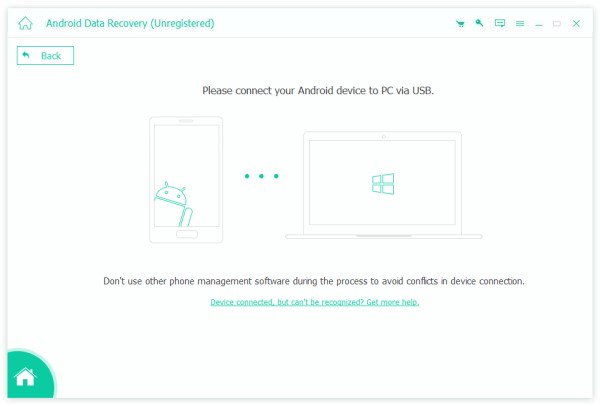
Step 2. Scan photos on Android
Select Gallery and Picture Library on the data type screen, and click the Next button to begin looking for deleted photos on Android.
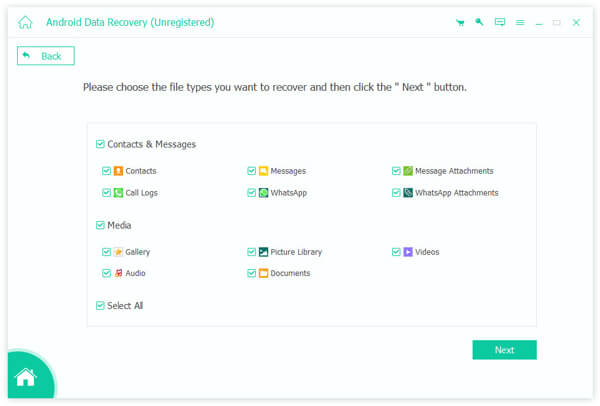
Step 3. Recover deleted photos
When it is done, toggle on Only Display the deleted item(s) on the top of the window. Select the deleted photos that you want to recover, and click Recover. Set the output folder, and hit Recover again.
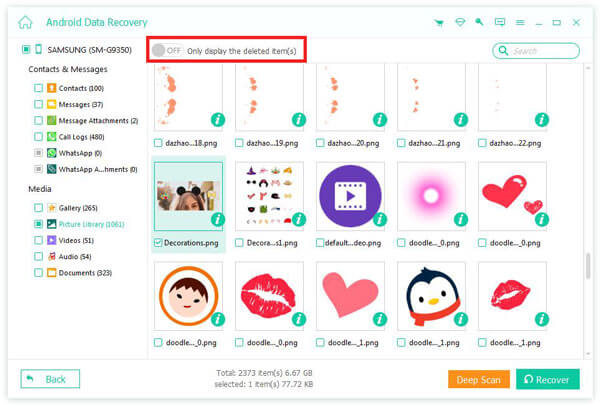
Way 2: How to Retrieve Photos on Android Using DiskDigger
DiskDigger is a photo recovery app for Android users. It is free for photo and video recovery without backup. If you want to recover other file types, you have to pay. Be aware that the success rate is low.
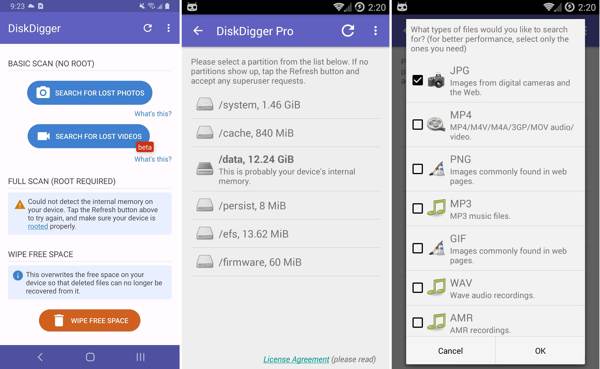
Step 1. Run the Android photo recovery app, tap Full Scan, choose /data, and select the photo formats that you want to retrieve.
Step 2. Press OK to begin finding deleted images on Android. Later you will be presented with the thumbnails of recoverable photos.
Step 3. Select the desired images, and tap Recover. Then choose a folder to save the images, and tap OK.
Note:
The Full Scan mode requires you to root your phone, but the Basic Scan mode won’t get anything.
Part 4: FAQs of Android Photo Recovery
Can I recover photos after factory resetting Android without backup?
Yes, you can utilize some free Android data recovery tools to help you recover the lost photos.
Where do permanently deleted photos go on Android?
Photos are eliminated from your Android phone and cloud storage once permanently deleted.
Is it possible to recover permanently deleted photos from Samsung?
Yes, you can always retrieve deleted Android photos from your Smart Switch backup.
Conclusion
This guide showed five ways to recover deleted photos on Android devices. Google Photos is an easy way to download lost photos if you turn on the automatic backup feature. An Android phone backup is another easy way to get deleted images back on Android. DiskDigger can scan deleted photos on your memory if you have rooted your phone. Apeaksoft iPhone Data Recovery is the ultimate solution for photo recovery. More questions? Please write them down below.
Related Articles
Have you deleted files on your Android accidentally? Don't worry if you have not backed up before; many options exist to recover deleted files from Android.
If you accidentally delete a game or data on Android, learn from this article to recover them from Google Play or other sources.
Accidentally delete your short Android messages and barely know solutions? This post will introduce 6 tools for Android SMS recovery on mobiles and computers.
Android system recovery helps users to fix system errors. And this post is your best guide to get out of the abnormal Android system recovery 3e error safely.

