Which Is the Best Data Recovery Software for Windows and Mac
When you have deleted data files on your computer intentionally or by mistake, the file system has been damaged physically or logically, preventing it from being mounted by the host operating system so that you cannot find deleted files using a regular file manager. However, the data is still present on the disc, and there are chances to restore these files if you regret it.
To make it, you should seek assistance from dedicated third-party software. A qualified data recovery tool makes it a piece of cake to recover data from all situations easily and losslessly by extracting deleted, corrupted or damaged data from secondary storage devices.
The question is, since there are many products of the same type, which is the best data recovery software?
Here, we list the top 8 file data recovery software for Windows, Mac, and Linux based on our strict tests of more than 20 products. Read more to pick the one that fits you best!
PAGE CONTENT:
Top 1: Apeaksoft Data Recovery
OS: Windows and Mac
Price: Free trial
Apeaksoft Data Recovery is undoubtedly our first choice in terms of the best data recovery software on both Windows and Mac from all kinds of perspectives. What's most outstanding is that it provides a preview feature and enables you to see deleted files only on your computer. Its filter function facilitates the data recovery process a lot.

Secure Download
Secure Download
- Recover data when there is an operating system failure, a storage device malfunction, an accident, etc.
- Recover as many data types as photos, videos, documents, emails, etc.
- Recover data from hard drives, flash drives, memory cards, Recycle Bin, etc.
- Super intuitive interface and simple steps for beginners.
- It can only recover data from Windows and Mac. If you want to recover data on Android or iPhone, you can have a look at Apeaksoft's other popular products - Apeaksoft Android Data Recovery and Apeaksoft iPhone Data Recovery, which are two dedicated data recovery software for Android and iPhone.
User Reviews
"Whether in terms of data recovery capability or operational simplicity, Apeaksoft Data Recovery software should be regarded as the best. It's especially suitable for a novice in technology."
Top 2: Recuva
OS: Windows Only
Price: Free
Recuva, developed by Piriform, is free data recovery software for Windows. As long as the data is not written repeatedly, it can recover deleted data from any format. It supports file systems such as FAT12, FAT16, FAT32, NTFS, exFAT, and more. If you want to recover WPS files, permanently deleted files, or other data, you cannot miss it.

- Recover data from whatever formats, whether it's deleted or formatted.
- Just several clicks to finish the whole process. Friendly for beginners.
- Free use of its standard version.
- Before pressing the Recover button, you are allowed to preview the data file to check whether it's the one you want.
- The number of recovered files needs to be improved.
- It only works on Windows. No Mac versions.
User Reviews
"I like this free data recovery software. It can meet my basic needs free of charge."
Top 3: R-Studio
OS: Windows, Mac, and Linux
Price: from $49.99
R-Studio is one of the best data recovery software that supports all major operating systems. This software is a little different from the two data recovery software we recommend above. It is designed for IT personnel and people who are mastering relevant knowledge.
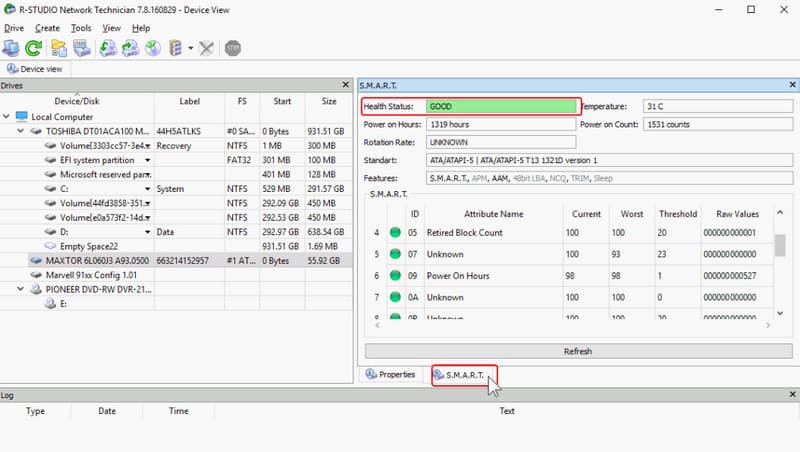
- Support disk partitions in FAT12/16/32, NTFS, NTFS5, and Ext2FS.
- Wonderful recovery performance due to a large number of parameter settings.
- Compatible with Windows, Mac, and Linux.
- Its newly added RAID reorganization function can restore enterprise-level data.
- It has a high operation difficulty, which is not friendly to beginners.
- The scanning speed is rather slow.
User Reviews
"As a professional data recovery software, its functions are comprehensive. However, its interface is rather complicated, so it is not recommended for beginners to use."
Top 4: Prosoft Data Rescue
OS: Mac only
Price: From $99
Prosoft Data Rescue is a data recovery tool specifically designed for Mac users. It supports the recovery of deleted or formatted data from various storage devices. What’s more, it is equipped with a deep-scanning feature, which enables you to restore the data that cannot be accessed.
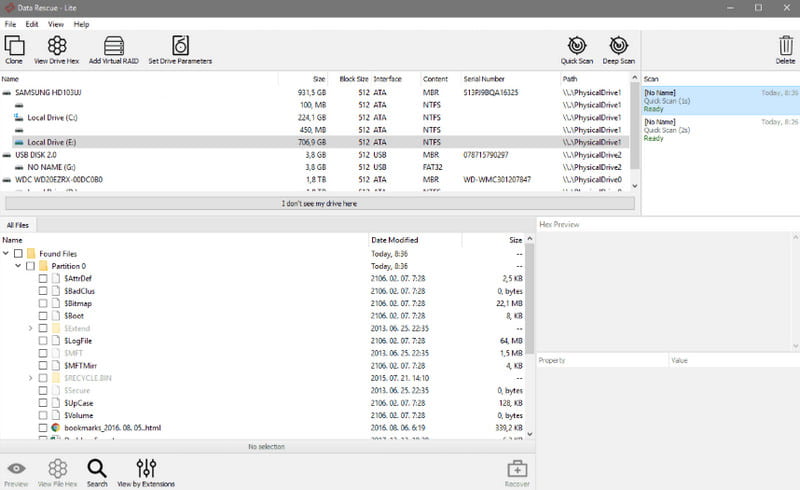
- It supports professional formats like ProRes RAW, MXF, etc.
- It can recover data loss from physical damages.
- Perfect customer and after-sales service.
- There are no free trials, and the price is high.
- Steep learning curve.
- Only English is supported.
User Reviews
"Its exclusive support for ProRes RAW/MXF makes it outstanding among massive file recovery software for content creators."
Top 5: TestDisk & PhotoRec
OS: Windows, Mac, and Linux
Price: Free
Is there any truly free data recovery software? Here it is! TestDisk & PhotoRec is an open-source data recovery software developed by Christopher Grenier. TestDisk is dedicated to partition and system recovery and supports FAT, NTFS, etc. It is applied to unintentional partition deletion, system crashes, and virus attacks.
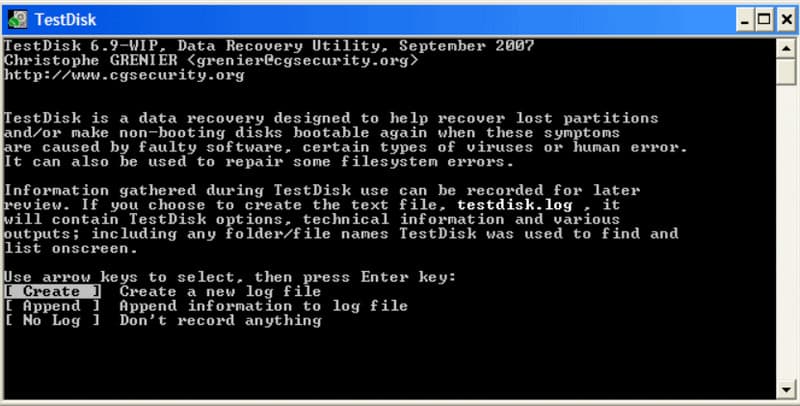
As a free complement to TestDisk, PhotoRec focuses on data file recovery, such as photos, videos, docs, etc. It is suitable for recovery after formatting and file overwrite.
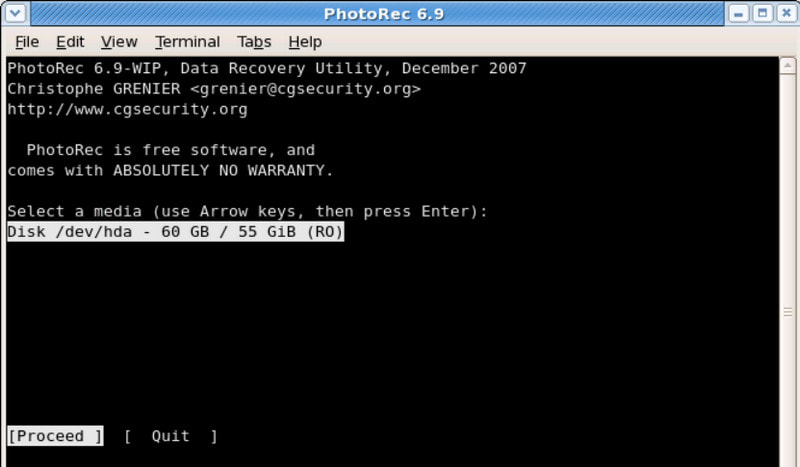
- Multiple file system supports and powerful partition recovery feature.
- Supports massive data file types, almost covering all common ones.
- Totally free. Anyone can have a try.
- It requires knowledge related to programming, which is not very friendly to beginners.
- No metadata retention.
User Reviews
"As free data recovery software, TestDisk & PhotoRec is quite powerful. However, it involves manual input of command lines, which requires a high learning cost for beginners."
Top 6: Alsoft DiskWarrior
OS: Mac only
Price: From $119.95
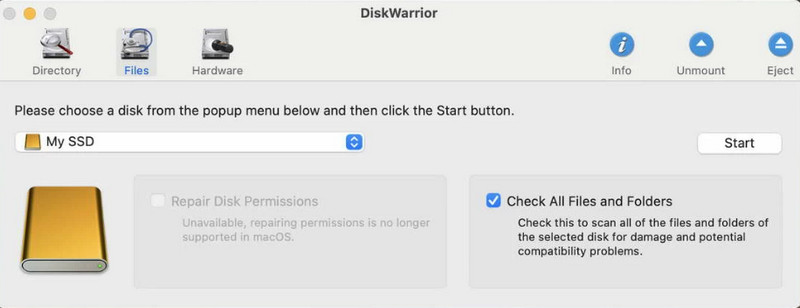
- Free technical support and detailed guide instructions.
- Access the damaged files and reconstruct the directory in one click.
- Your data will be safe even if there are interruptions, such as power failure.
- Its update speed is relatively slow, and the last update was in 2017. You need to check whether it is compatible with your latest Mac system.
- Its price is high.
User Review
"Although it is costly, its powerful recovery and hardware maintenance performance deserves it."
Top 7: Disk Drill
OS: Windows and Mac
Price: From $89
When you search for deleted data recovery software on Reddit, Disk Drill must be the hottest topic of discussion. As one of the most popular file recovery software, Disk Drill shows its brilliant performance in recovering data, even data that is crashed, deleted, formatted, or suffers other damages. What's worth mentioning is that its Mac version also supports iOS and iPhone data recovery.

- It enables you to recover 500MB of data for free on Windows.
- Its Recovery Vault feature is an important data loss prevention measure.
- It supports RAW recovery, which helps you recover data from a format SD card or recover camera images from Canon, Nikon, Olympus, and more.
- Expensive Pro version.
User Reviews
"Apart from an excellent data recovery software, Disk Drill impressed me most with its data protection feature."
Top 8: EaseUS Data Recovery Wizard
OS: Windows and Mac
Price: From 69.95
If we say, Disk Drill is the hottest topic of discussion on Reddit, EaseUS Data Recovery Wizard is another popular data recovery software on the market. It can recover data of various types from all kinds of disks and partitions.
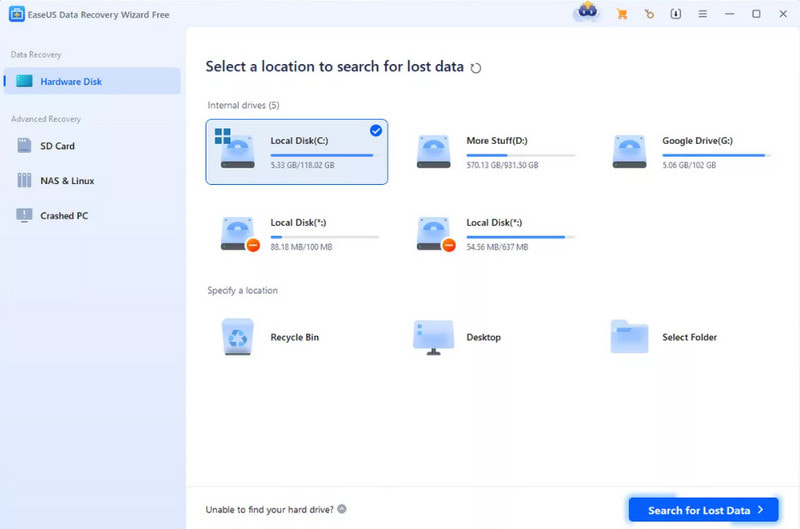
- It is free to recover 2GB of data.
- Unlike other software that recovers files with garbled file names, it can restore the original file names.
- Its responding speed is quite swift and thorough.
- Its success rate fluctuates, depending on the file system, and is not that well-performed when it comes to FAT32.
User Reviews
"EaseUS Data Recovery Wizard, a beginner-friendly but with limited free data recovery tool, meets my basic needs."
Conclusion
Which is the best data recovery software? This post has concluded 8 good data recovery software on the market based on our prudent test for you. Each of them has different features. If you are a beginner, it's recommended that you try data recovery software like Apeaksoft Data Recovery, Disk Drill, and EaseUS Data Recovery Wizard. If you are an expert in programming, you can choose professional data recovery tools, such as TestDisk & PhotoRec, Alsoft DiskWarrior, etc. If you are looking for Linux data recovery software, you can't miss R-Studio and TestDisk & PhotoRec.
Hope you can find the one that suits you best and recover lost/deleted data successfully!
Related Articles
What is Lenovo Recovery, and how to recover Lenovo desktops, laptops, and tablets using Lenovo Recovery? Find answers in this post.
Can an unsaved or deleted document be recovered? How do I make it? This post shares 6 easy ways to help you recover unsaved WPS files on different devices.
It may be difficult to recover unsaved Notepad, but you can learn five effective methods to get back your files on Windows.
Wondering how to recover bookmarks in Chrome when you accidentally delete important bookmarks? Come and learn how to recover Chrome bookmarks in 5 ways.

