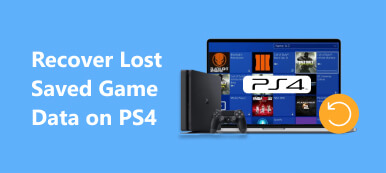As a popular PC game, Baldur's Gate 3 has proven well worth the wait. However, lots of players reported that they are facing a bug with the message that says, "cannot save right now, game is currently syncing." It is causing players a lot of trouble and some players ask for help on social media, including Twitter and Reddit. Fortunately, this problem is not difficult to handle. This article tells you how to fix BG3 cannot save syncing bugs quickly.
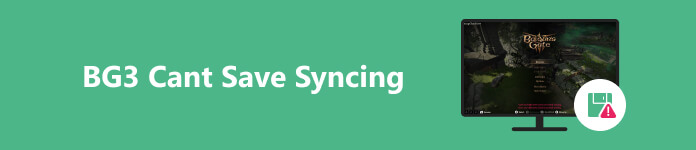
- Part 1: What Is BG3 cannot Saving Bug
- Part 2: How to Fix BG3 cannot Save Syncing
- Part 3: How to Prevent BG3 from Saving Bug
- Part 4: FAQs about BG3 Cannot Save Syncing
Part 1: What Is BG3 cannot Saving Bug
By default, BG3 allows players to sync their saved data between devices. During the playthrough, the game will save your data to the game's cloud services. However, the game may get stuck at the Syncing Cloud Save message, leaving players unable to save their progress. Moreover, BG3 disables manual cloud save during the cloud syncing process. As a result, you may lose the progress or even start over by creating a new character.
Part 2: How to Fix BG3 cannot Save Syncing
When the BG3 cloud sync error occurs, the first thing you should do is wait. In some cases, it just takes more time to finish due to the poor internet connection. Some players reported that the process lasted 20 minutes. If the game cannot create new save files, you will see the BG3 failed to save game error code 516. You can fix this problem by following the solutions below.
Solution 1: Disable Cloud Saves
When you encounter the BG3 cloud save not syncing bug, you can disable Steam Cloud to get rid of the loop. Bear in mind that you have to remake your character and go through the first 20 minutes on the ship again after the troubleshooting.
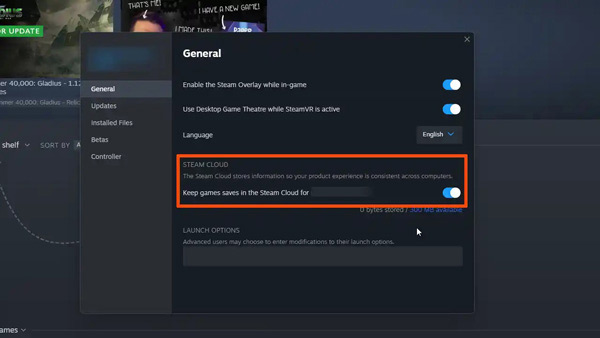
Step 1 Completely quit your game.
Step 2 Go to Steam, right-click on the game, choose Properties, head to General, and locate the Steam Cloud section. Make sure to turn the switch off.
Step 3 Navigate to the BG3 save file location. By default, the path is C:\Users\myUser\AppData\Local\Larian Studios\Baldur's Gate 3. Delete the folder.
Step 4 Now, reload your game to check if it saves and loads your data as usual.
Solution 2: Fix BG3 Failed to Save Game in Settings
As long as you encounter the BG3 cannot save syncing loop, you can get rid of it in the game's Settings. The workflow is simple and quick, but worth trying.

Step 1 Open the game menu, and choose Settings.
Step 2 Scroll down to the last option under the Save Options section.
Step 3 Turn off Cross-Save, wait for a few seconds, and then turn the option back on.
Step 4 Exit the game menu, and wait for the syncing loop to complete. You can repeat the process until your game saves finally.
Solution 3: Verify Steam Files
Larian Studios is aware of the BG3 save failed bug. It has posted a detailed support page for players facing the error of not saving their data. Verifying local files in the Steam library is another solution.
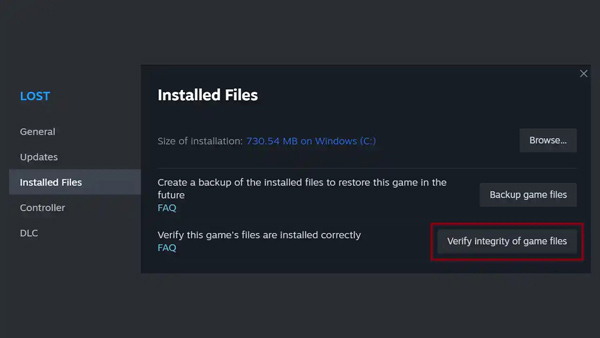
Step 1 Run your Steam, find the game in your library, right-click on it, and choose Properties.
Step 2 Locate the Local Files tab, and click Verify Integrity of Game Files.
Step 3 When the process is done, reload your game.
Part 3: How to Prevent BG3 from Saving Bug
Although it is not difficult to resolve the BG3 cloud sync error, you may lose your data and progress. Therefore, you should take into consideration to avoid any saving issues in the future by following the tricks below:
- 1. Delete any mods installed for BG3. Larian Studios has claimed that mods may cause a variety of problems or abnormalities, including cloud save failure.
- 2. Run the game with Directx11 instead of Vulkan.
- 3. Turn off background programs. There are some programs running in the background on PCs, such as antivirus, Windows Defender, and other firewalls. They use your power and internet traffic. That can disrupt and block the game from saving and working properly. A few programs even block essential files and folders from getting created. Therefore, completely close them before starting BG3.
- 4. Clear cache. Run an Explorer window, and paste %LocalAppData%\Larian Studios\Baldur's Gate 3\LevelCache into the address bar. That will open the game cache folder, C:\Users\ \AppData\Local\Larian Studios\Baldur's Gate 3\LevelCache . Delete all files in the folder.
Recommend: Best BG3 Data Recovery Tool

Without cloud save, you can get your files and data back with a powerful data recovery tool, such as Apeaksoft Data Recovery. It utilizes advanced technology to scan your disk and retrieve lost files quickly.

4,000,000+ Downloads
Recover the lost BG3 game files, such as images, screenshots, videos, audio, and more, from computer, recycle bin, hard drive, flash drive, memory card, etc.
Support a wide range of data types.
Save the scan result in SPF files.
Preview the scanned results and retrieve files in their original condition.
You May Also Have Interest in:
How to Recover Deleted Game Data on Android Device
How to Screen Record PS3 Gameplay
Part 4: FAQs about BG3 Cannot Save Syncing
Why does BG3 take so long to sync?
The game data is often huge. When your internet connection is not very good, it will take a longer time to sync to the cloud. Moreover, the more people play the game and sync data, the longer it takes.
How do I skip Steam Cloud sync?
To skip Steam Cloud sync, you can turn off the feature. Right-click your game, choose Properties, go to the Updates tab, and uncheck Enable Steam Cloud synchronization for. Then reload your game and Steam Cloud sync won't occur anymore.
Conclusion
Now, you should understand how to fix the BG3 cannot save syncing error on your computer. We listed three solutions to get rid of the bug. You can perform them one by one. Moreover, we also discussed how to prevent the error from happening again. Apeaksoft Data Recovery is the best data recovery tool if you lose your game data. More questions? Please feel free to leave a message below.