Introduction to Dr.Fone Wondershare for iPhone & Android
In this digital world, Dr Fone is a popular tool among those who struggle with smartphone problems. Do you want to transfer files between iPhone and Android? Do you want to recover lost files on your iPhone or Android? With Dr Fone, all problems on your iPhone or Android can be solved, seemingly. Of course, you must wonder if Dr.Fone is powerful enough to recover lost data on your mobile phone and manage to do all other iOS and Android stuff. This article will offer a detailed review of Wondershare Dr Fone, and you can refer to it to see if the problem or your need on your iPhone/Android can be solved with Dr.Fone.
PAGE CONTENT:
Part 1: Main Features of Wondershare Dr Fone
Wondershare Dr Fone units many necessary programs for common iPhone and Android problems, including iCloud Unlocker and backup programs. If you lose important data, or forget the screen passcode, or have system errors, or want to change the virtual location on your iPhone & Android, you can find all corresponding solutions on Dr.Fone. Check what exactly Wondershare Dr Fone can do!
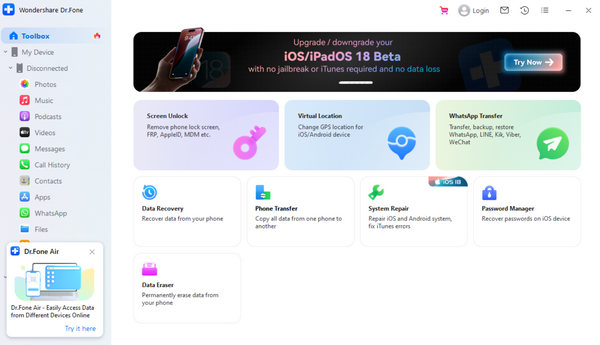
Data Recovery for iOS/Android
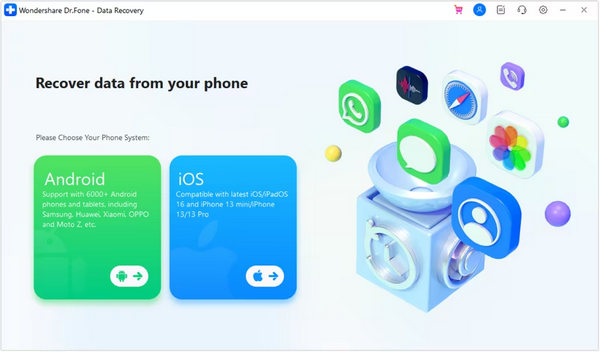
Dr.Fone can recover lost or deleted data on your iOS and Android mobile devices. Many Wondershare Dr Fone data recovery reviews are positive. You can easily recover videos, images, audio files, contacts, messages, etc. on your iPhone or Android phone. However, if you want to recover app data, like WhatsApp messages and other data, Dr.Fone may not help you.
Data Manager for iOS/Android
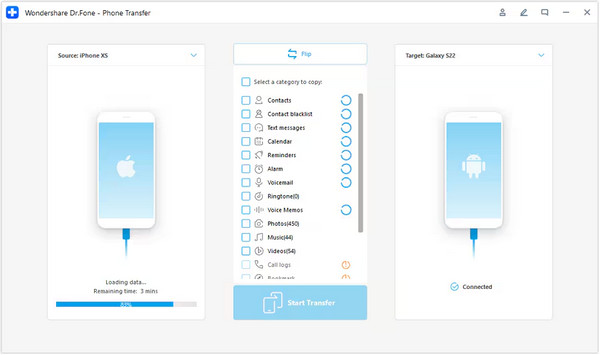
Wondersahre Dr.Fone can transfer your iOS/Android between your iPhone, Android, and computer. When you want to transfer a photo from a phone to a PC, Wondershare Dr.Fone can help you. Moreover, you can quickly transfer files from an Android phone to an iPhone. But you need to connect your phones to your computer so that Dr.Fone can detect your phones to transfer files.
Screen Unlock for iOS/Android
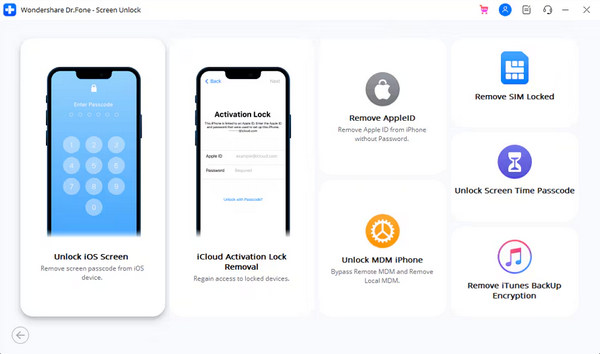
Have you ever forgotten the screen password of your iPhone or Android phone? Wondershare Dr.Fone can easily unlock the screen of your phone without any passcode, Face ID, or Touch ID. If you are an Apple user, you can unlock your iPhone without password, remove screen passcode, SIM lock, Apple ID, Screen Time, or iTunes Backup Encryption. Moreover, if your Android phone has FRP, also known as Google Verification Lock, Dr Fone can also quickly remove it on your Samsung, LG, Xiaomi, OPPO, etc. What you need is only one click and a USB cable to connect to your computer.
System Repair
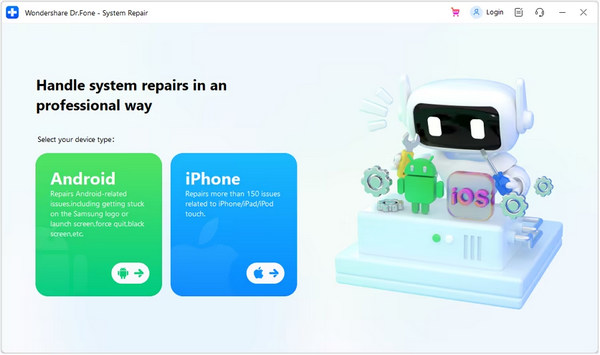
When your iPhone or Android phone suffers system problems, like boot loop, stuck screens, blue, black, white, red screens, etc., Dr Fone can easily fix those problems on your mobile phone. It offers two modes to fix your problems: Standard Repair and Advanced Repair. Dr Fone can remove system problems in the Standard Repair mode or deeply refresh your phone to remove problems in the Advanced Repair mode, which will erase your phone.
Other Features in Wondershare Dr Fone
Dr.Fone can also help you quickly choose unwanted files and data on your iPhone or Android to erase them quickly. The data transfer feature of Dr.Fone is also very powerful, and you can also transfer WhatsApp data between different mobile phones. What’s more, you can even change the virtual location on your mobile phone to spoof the location-based apps, such as spoofing pokemon go on Android and iOS.
Part 2: Detailed Review of Dr Fone
Although Dr.Fone has so many features, the product doesn’t work much well, which may upset you if you desire to transfer data or unlock the screen with Wondersahre Dr Fone. If you want to transfer app attachments, such as images in an app, Dr.Fone can’t do that. It can only transfer WhatsApp data, which is also not competitive enough among its rivals, as for other Dr.Fone features, it usually fails to fulfill and crashes if you hold on to try this program. Therefore, Dr.Fone is not good enough if you pursue excellent user experience.
Platform: Windows and Mac.
Plans and Prices: Dr.Fone Basic is $29.95 for 1 month, $39.95 for 1 year, and $49.95 for a lifetime; Dr.Fone full toolkit is $94.95 for 1 month, $99.95 for 1 year, and $115.95 for a lifetime.
- Offer many solutions for mobile phones.
- Offer many purchase choices.
- It's easy to use.
- The interface is clear and neat.
- It usually collapses and causes stuck problems for your computer.
- You probably don't need all these features.
Troubleshooting Dr Fone
Wondersahre Dr.Fone has a severe problem – it may bring great burden to your computer and make your computer lags heavily. When you launch Wondersahre Dr.Fone and just put it on the background, it will still affect your computer. That makes you feel like Dr.Fone is a virus. The only method to fix this problem is to reinstall or discard Dr Fone.
Part 3: Excellent Alternatives to Dr.Fone
Dr Fone works terribly because it may affect your computer. Therefore, you may need excellent alternatives to Wondershare Dr.Fone. After our tests, there are 2 much better Dr Fone alternatives to transfer Android and iPhone data easily, which can quickly transfer all types of files and won’t affect your computer like Dr.Fone.
Apeaksoft iPhone Data Recovery
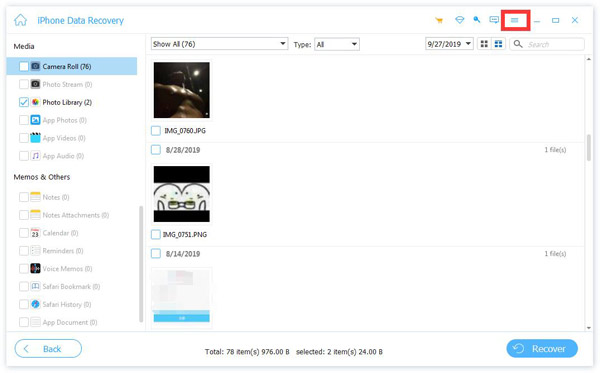
Apeaksoft iPhone Data Recovery is an excellent Dr.Fone alternative. It can transfer images, videos, audio files, voice memos, contacts, messages, and all other built-in data or third-party app data from one iPhone to another. Wondershare Dr Fone can only transfer built-in data, which is greatly out of line with its price. Therefore, Try Apeaksoft iPhone Data Recovery to quickly transfer iOS data and files.
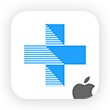
Recover deleted data on all iPhones and iPads easily.
- Transfer all types of data to your iPhone.
- Transfer the iOS file to another phone or to your computer.
- It's easy to use.
- The interface can be improved.
Apeaksoft Android Data Recovery

Do you want to transfer data between Android phones? Apeaksoft Android Data Recovery can quickly transfer all types of files. It’s quite lightweight and won’t cause any burden to your computer. Dr Fone will take much memory space as long as it’s launched. Also, it can’t recover enough file types for most Android users. Therefore, this better Dr.Fone – Apeaksoft Android Data Recovery should be your best choice.
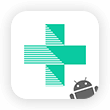
Recover all deleted data and files on Android phones.
- Support all types of files on your Android.
- Quickly transfer Android files or back them up.
- It's lightweight and easy to use.
- The interface can be improved.
Conclusion
This article offers a detailed review of Dr.Fone. Wondershare Dr Fone is popular and seems stylish, but its performance is really awful on many computers. You'd better choose other more powerful Dr Fone alternatives. Apeaksoft iPhone Data Recovery and Apeaksot Android Data Recovery are 2 excellent Dr.Fone alternatives to transfer Android and iOS files between mobile devices.
Related Articles
It's necessary to transfer photos, files, and apps from an old iPhone to a new iPhone, and this post will show you 7 iPhone data transfer tools for doing so.
This post shows you how to transfer music files from one Android to another Android device using MobieTrans, Google Play Music, Bluetooth, NFC.
You can save your beloved PDF files from iBooks to iCloud and iCloud Drive. Then, you can find and view them easily on any device.
This article is the end of your search for ways to back up iPhone photos to an external hard drive, no matter your computer version or iCloud storage.

