4 Workable Methods to Recover Deleted Instagram Messages
Instagram is a versatile photo-sharing app for both iOS and Android users. You can also send a message and chat on Instagram with anyone you follow. However, it's upsetting when you accidentally delete these memorable IG messages. Can you recover deleted messages on Instagram? How to recover deleted Instagram messages? Don't worry! This article will provide detailed and feasible methods for iPhone and Android users to tackle this issue.
PAGE CONTENT:
- Part 1. Can You Recover Deleted Instagram Messages
- Part 2. Recover Deleted Messages on Instagram from Instagram Data
- Part 3. Recover Deleted Instagram Messages with Chat Partner
- Part 4. Restore Deleted Instagram Messages on iPhone from iTunes
- Part 5. Restore Deleted Instagram Messages from Android Notification History
Part 1. Can You Recover Deleted Instagram Messages
Is there a way to recover deleted Instagram messages? The answer is absolutely yes. Although Instagram doesn't provide a quick feature like Recently deleted, you can still recover deleted Instagram messages from the official, other person, iTunes, and Notification History! Read more to know how to see deleted Instagram messages in detail.
Part 2. Recover Deleted Messages on Instagram from Instagram Data
This is the most effective way to recover deleted Instagram messages, including your messages, posts, and stories. Below are the detailed steps.
How to Recover Deleted Chats on Instagram by Requesting Instagram
Step 1. Open the Instagram on your phone. Tap the profile in the lower right corner.
Step 2. Tap the three horizontal lines in the upper right corner of the screen. Locate the Your activity option and tap it to move on.
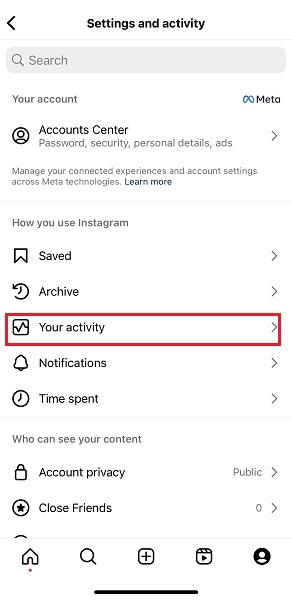
Step 3. Scroll down to the Download your information option and tap it to confirm. Follow the on-screen information and add your email to request a data copy.
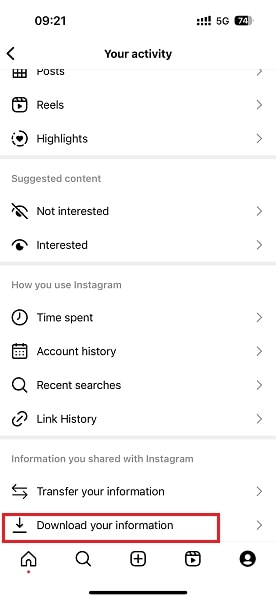
Step 4. Enter your email address on the next page, and then Instagram will send the data to your email.
Step 5. Check the email on your account and download the data file from the email. You will see the recovered Instagram messages in the Messages folder.
Tips: It will take about 48 hours for the Instagram official to deal with your request.
Part 3. Recover Deleted Instagram Messages with Chat Partner
Apart from downloading all your Instagram information, you can try to contact your chat partners and ask them to help you screenshot the content of the IG messages. Then, you can see deleted messages on Instagram.
However, this method depends on whether your partner wants to share the messages with you or not. Sometimes, it may be embarrassing to make such requests.
Below are some suggested phrases tailored for different people to recover deleted Instagram messages:
For friends: "Hey! I accidentally deleted some messages from my Instagram. Did you happen to see it before? If you did, could you send me a screenshot?"
For colleagues: "Hi! I mistakenly deleted Instagram messages. If you happened to see it earlier, would you mind sending me a screenshot? Thanks a lot!"
For clients: "Hello! Hope everything goes well. Due to an accidental deletion, some content on my Instagram is no longer visible on my end. If you happened to see it before, would you mind sending me a screenshot? Thank you!"
For a supervisor: "Dear [Name], hope this message finds you well. Due to an error, some messages on my Instagram were unintentionally deleted. If you had previously seen the post, I would truly appreciate it if you could share a screenshot at your convenience. Apologies for the trouble, and thank you so much for your support."
Part 4. Restore Deleted Instagram Messages on iPhone from iTunes
For iPhone users, there is a dedicated data recovery tool called iTunes. If you have backed up your iPhone before deleting IG messages, you can use iTunes to recover deleted messages on Instagram. Below are the detailed steps about how to find deleted messages on Instagram:
Step 1. Launch iTunes on your computer.
Step 2. Click the phone-like pattern in the top left corner of the page.
Step 3. Go to the Backups section and click the Restore Backup button. Choose a backup that you think will keep the deleted IG messages, and then click Restore.
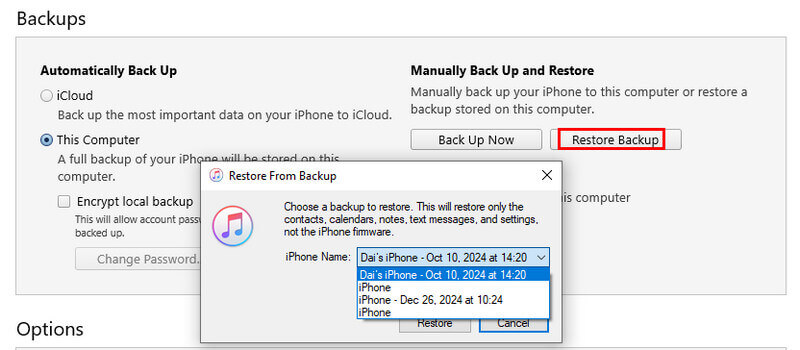
Tips: Your iPhone will restart and return to the previous backup version. All your later data will be overwritten.
Recover iPhone Data Without Overwriting
- Unlike iTunes, it can recover iPhone data selectively.
- You are enabled to preview before recovering.
- Recover deleted/permanently deleted data from iOS devices and iTunes/iCloud backup.
- Recover iOS data like photos, contacts, call history, app data, etc.
- Support all iOS devices and versions, including iPhone 17 and iOS 26.
Secure Download
Secure Download

Part 5. Restore Deleted Instagram Messages from Android Notification History
If you are an Android 11 or above version user and enabled the Instagram Notification and the Notification History feature before you delete the IG messages, you can recover deleted messages on Instagram via Notification History.
Follow the comprehensive steps below to recover deleted Instagram messages:
Step 1. Unlock your Android phone and go to the Settings app. Navigate to the Apps & notifications > Notifications.
Step 2. Here, tap the Notification history. Then, you can check the deleted IG messages you received.
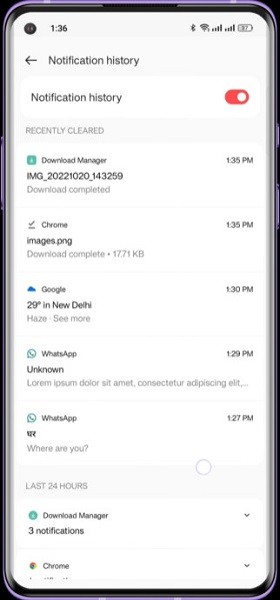
Recover Deleted Android Data in One Click
- 3 steps to recover deleted data easily on Android.
- Retrieve deleted data on Android phones from different situations.
- Preview the deleted messages on Instagram without pay.
- Compatible with more than 5000+ Android phones and tablets.
Secure Download
Secure Download

Conclusion
Can you see deleted messages on Instagram after reading our tutorial?
The article shares the 4 possible methods to recover deleted Instagram messages when you delete the Instagram message or clear search on Instagram accidentally.
Hope this post will be helpful!
Related Articles
Not receiving Instagram notifications on mobile phone? Here is how to turn on Instagram notifications and troubleshooting solutions for iPhone and Android.
Have you ever been bothered by the large occupation of Instagram? This article will introduce 3 ways to help you clear the IG cache.
How to save Android text messages? Here are our step-by-step guides on saving text messages from Android to PC or SD card simply and quickly.
If your account has been deleted accidentally but now want to recover your Instagram account, you can follow our guide to get back your Instagram account back.

