Tutorial to Recover Deleted Notes on iPad Pro/Air/mini and Earlier
"I just updated iPadOS 18 on my iPad mini 7 and it failed, so I have to restore my iPhone with iTunes. Anyway, all my notes have gone, and I cannot find them in the Apple Notes app. Is there any way to get them back? Please help."
Many people use the Notes app to record summaries for business meetings, holiday shopping lists, homework, etc. However, system crashes, formatting errors, and accidental deletion, all of which can cause important notes to disappear from the iPad. Luckily, you can learn about how to restore deleted notes on iPad with/without backup in this tutorial.
PAGE CONTENT:
- Part 1: How to Recover Deleted Notes on iPad from Recently Deleted
- Part 2. How to Recover Notes on iPad [The Most Effective]
- Part 3: How to Recover Deleted Notes on iPad from iTunes Backup
- Part 4: How to Recover Notes on iPad from iCloud Backup
- Part 5: How to Retrieve Missing Notes on iPad Using Email
Part 1: How to Recover Deleted Notes on iPad from Recently Deleted
Is there a way to recover Notes on an iPad? The answer is Yes. The iOS devices provide a user-friendly built-in feature - Recently Deleted. Notes will be stored in the recently deleted folder by default after being deleted. You can restore them anytime within 30 days. In other words, when you delete some notes on iPad, they are not gone but saved in the Recently Delete folder for 30 days.
Step 1. Open the Notes app from your iPad home screen once you discover deleting important notes by mistake. Select Recently Deleted on the Folder screen.
Step 2. Now, you can see all notes deleted within 30 days. Tap on the Edit menu at the top of the screen and then select all notes you want to recover.
Step 3. Tap on the Move option at the bottom and select a folder or create a new folder to save the recovered notes.
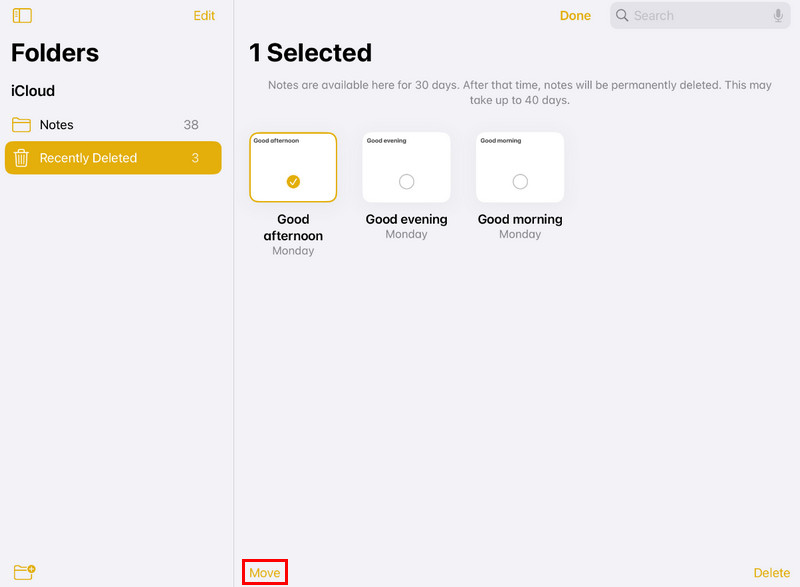
Tips: The Recently Delete feature is only available to iOS 8 and later.
Part 2. How to Recover Notes on iPad [The Most Effective]
Actually, the recently deleted feature has many limitations, such as no more than 30 days. And if you reset or restore your iPad, this feature is invalid. The alternative option is professional data recovery tools, such as Apeaksoft iPhone Data Recovery. Its key features include:
• Recover deleted notes on iPad due to reset, restore, system crash, or mistaken deletion.
• Get back lost notes from iPad devices without backup.
• Retrieve certain notes from iTunes or iCloud backups.
• In addition to notes, it also supports a variety of data types, like contacts, reminders, memos, photos, videos, music, and more.
• Compatible with iPad Pro/Air/mini 6 and earlier generations.
• Available to Windows 11/10/8/8.1/7/XP and macOS.
In short, it is the easiest way to recover deleted notes on iPad.
Secure Download
Secure Download

Step 1. Install the deleted notes recovery tool to your computer
Get the iPad data recovery software installed on your computer. It has one version for Windows and Mac respectively. Register the program if you have already purchased it. Launch the software on your computer.

Step 2. Preview deleted notes on iPad for recovery
Select the Recover from iOS Device option on the home interface and click the Start Scan button. When it is done, you will be taken to the details window. Select Notes under Memos & Others on the left side.

Step 3. Recover deleted notes on iPad
Browse and check the boxes of the deleted notes to recover on the list and click the Recover button to get back lost notes from iPad.
Part 3: How to Recover Deleted Notes on iPad from iTunes Backup
If you have a habit of backing up your iPhone/iPad using iTunes, your notes and other data will be saved in iTunes backups. Below are the simple steps to recover deleted notes from iTunes backup:
Step 1. Launch iTunes on your computer and connect your iPad to it.
Step 2. Click the iPhone pattern and locate the Backups section on the right page.
Step 3. Choose the Restore Backup option and select the backup you think contains your deleted notes. Click it and hit Restore.
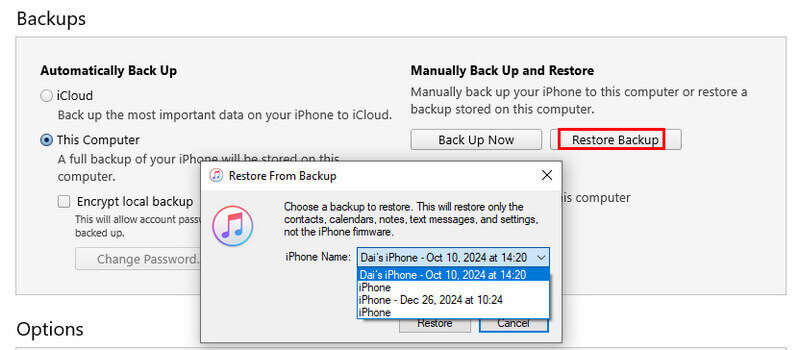
If you find that this method of recovering files is not what you want or that you have recovered too many files you do not need at once, Apeaksoft iPhone Data Recovery is here to solve your problem. It is able to access the iTunes backup and do selective restoring. Moreover, you can preview the notes before recovery to determine precisely whether they are needed.
Secure Download
Secure Download
Step 1. Switch to iTunes backup recovery mode
Start the desktop program. Choose Recover from iTunes Backup File to switch to this mode.

Step 2. Open iTunes backup for deleted notes recovery
Select the latest iTunes backup or any backup file containing the deleted notes. Click the Start Scan button to start extracting data from iTunes backup.

Step 3. Recover deleted notes on iPad simply
When going into the details window, select Notes on the left ribbon and choose the notes to get back on the right side. Finally, click the Recover button to complete it.
Part 4: How to Recover Notes on iPad from iCloud Backup
If you use iCloud to back up your iPad, you can easily get back deleted notes on iPad with ease. Below are the simple steps:
Step 1. Go to Settings > General > Reset > Erase All Content and Settings and confirm your choice.
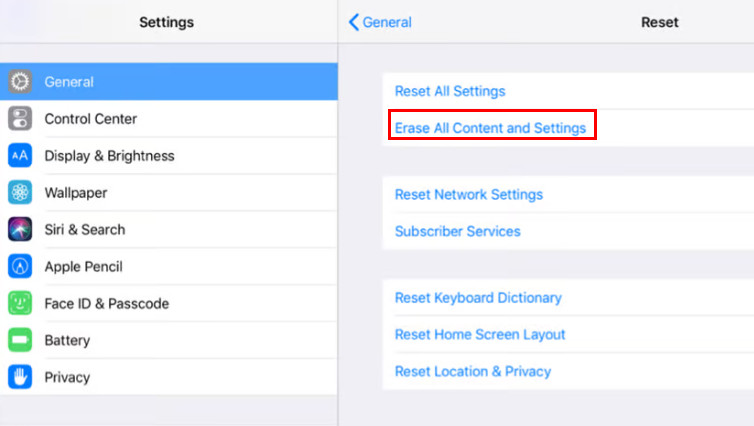
Step 2. After resetting, choose Restore from iCloud Backup and choose the targeted backup. Then, log in to your account and wait for the restore.
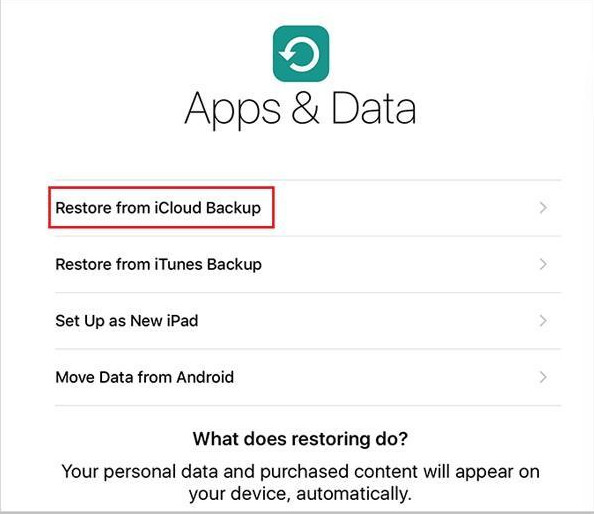
Also, you should know that recovery will overwrite all your iPad data before. If you don't want to recover unnecessary data before or lose important data for now, try iPhone Data Recovery as well because it could help you recover deleted notes selectively and offer a preview feature.
Step 1. Turn to iCloud backup recovery mode
Open the best notes recovery tool, choose Recover from iCloud Backup File, and sign in to your iCloud account and password to access your iCloud backups.

Step 2. Extract deleted notes from iCloud backup
Select a proper iCloud backup and click the Download button. After downloading, all data will be presented in the backup. Select Notes on the left sidebar and preview deleted notes on the right.

Step 3. Recover deleted notes on iPad from iCloud backup
Select desired notes and hit the Recover button. Then in the popup dialog, input a folder to save the notes and click Recover again to retrieve them.
Part 5: How to Retrieve Missing Notes on iPad Using Email
If you have set up your email with the Notes app, deleted notes recovery on iPad should be a simple task.
Step 1. Open your email account on your browser and check whether the deleted notes are in your email.
Step 2. If you find the lost notes, open the iPad Settings app, go to Mail, and select your email account.
Step 3. Turn off Notes and turn it on again to recover deleted notes on iPad.

A Professional Backup Tool for iPad
- Back up the entire iPad in one click.
- Select notes on iPad to create a selective backup simply.
- Besides notes, it supports data like contacts, SMS, photos, etc.
- Restore deleted notes on iPad from backups.
- Support all iPad models and iPadOS 18/17/16/15 or earlier.
- Run on Windows 11/10/8/7/XP and macOS.
Secure Download
Secure Download

Conclusion
In this tutorial, we have shared how to restore notes on iPad via the Notes app, iTunes or iCloud backup, and email. When you lose important notes on your iPad, you can follow the guides above to get them back easily. In addition, we recommended the best iPad notes backup tool, Apeaksoft iOS Data Backup & Restore, to avoid data loss.
Related Articles
How to restore my iPad and save all data if I don't have any backup? Can I recover my iPad if I can't remember my password? Read this post and find the answer.
Whether you have recently or permanently deleted photos from your iPad, you can learn six methods from this guide to get them back.
index, follow, max-image-preview:large, max-snippet:-1, max-video-preview:-1
Stuck on the iPad screen and can't remember the iPad passcode? Come and learn how to unlock an iPad if you forgot passcode or lost the unlock code of iPad!

