Undelete Deleted Text Messages on Android in 6 Ways
When you regularly clean your text messages on Android, some messages with important information may also be deleted by accident. In that case, you must urgently want to know how to recover deleted messages on Android. Don't worry too much; there are many ways to undelete deleted text messages on your Android phone. But what you need is a fast and accurate way to do that. In this article, you will learn 6 ways to find deleted messages on Android and recover them easily.
PAGE CONTENT:
- Part 1: Can You Recover Deleted Text Messages on Android
- Part 2: The Best Way to Recover Deleted Text Messages on Android
- Part 3: Undelete Deleted Text Messages on Android from the Recycle Bin
- Part 4: Recover Deleted Messages on Android via Cloud Backup
- Part 5: Undo Deleted Messages on Android with Google Messages
- Part 6: Recover Deleted Text Messages on Android from the Carrier
- Part 7: Restore Deleted Text Messages on Android from the Sender
Part 1: Can You Recover Deleted Text Messages on Android
Can I recover deleted text messages on Android? Most of you may encounter such a problem. We should say it is entirely possible to recover!
There are several ways to recover deleted text messages on Android based on the messaging app you are using, how long you deleted them, and whether you have a backup or not.
Recently Deleted/Trash Bin
To put it first, if the messaging app you are using has the recently deleted feature, you can easily recover Android deleted text messages from it within 30 days. As far as we know, Samsung has this feature. Therefore, you can easily recover deleted text messages on Samsung.
Backup
However, if you are using Google Messages (most Android users choose that), you can restore deleted Android messages from your archive (if have) because Google Messages doesn't have a trash bin.
If you are lucky enough to back up your Android phone once, you can recover deleted text messages on Android by factory resetting and then restoring your Android phone from a backup.
Third-Party Software
However, there is an ultimate and one-stop solution to recover deleted text messages on Android without backup. That is utilizing a third-party recovery tool, which enables you to get back deleted text messages on Android easily and quickly.
Read more to learn how to recover text messages on Android STEP-BY-STEP!
Part 2: The Best Way to Recover Deleted Text Messages on Android
The best way to undo deleted text messages on Android is to scan your device quickly and you can accurately recover the lost messages. Apeaksoft Android Data Recovery is your best choice for recovering deleted text without backup. What you need is only a USB cable with your computer. Moreover, you can also recover many other lost files on your device.
Best Solution to Recover Android Deleted Messages
- Recover permanently deleted text messages on Android.
- Recover deleted messages on Android without backup.
- Deeply scan your Android phone to retrieve permanently deleted messages.
- Highlight the deleted messages and other lost files for you to choose easily.
- Preview the deleted text messages on Android and selectively recover them.
Secure Download
Secure Download

Below is how to recover permanently deleted text messages on Android:
Step 1. Download Apeaksoft Android Data Recovery for free and launch it. Connect your Android phone to your computer. Since you want to recover deleted text messages on your Android, so you should choose the Messages file type and click the Next button.
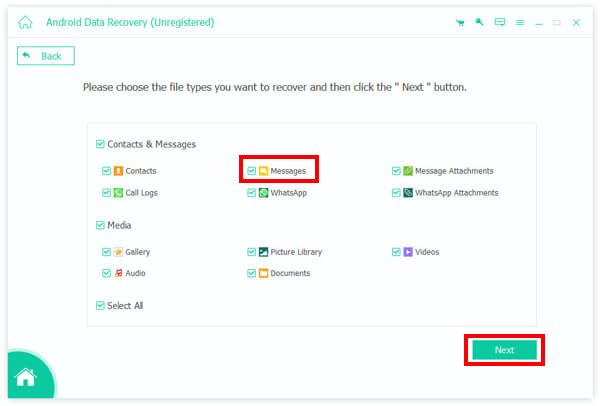
Step 2. It's very easy and quick for this program to scan and undo deleted text messages on Android phones. Therefore, during the scanning process, you can click the Messages section on the left classification bar and choose your desired text messages. Then, click the Recover button in the bottom right corner to recover deleted text messages on your Android phone. You can also see that this program can also recover contacts from an Android phone.
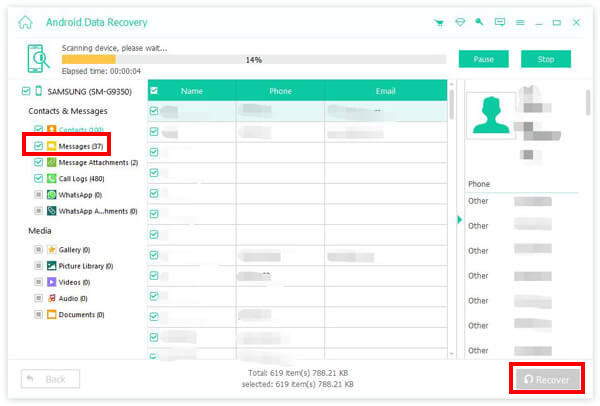
Tips: How can I recover the photos in a deleted message on Android?
The photos or videos sent in a text message are called message attachments. However, it's difficult to recover them from Trash or the default backup feature. In that case, Apeaksoft Android Recovery can still help you, for it collects the message attachments in a specific group.
Part 3: Undelete Deleted Text Messages on Android from the Recycle Bin
If your Android phone has the Recent Deleted folder and it hasn't been long since you deleted your text messages on your Android phone, you can easily recover deleted text and retrieve important information from the Recycle Bin on your phone. The only question is whether you can find the Recycle Bin. This article will show you how to recover deleted messages on Android from Trash or Recycle Bin in the Messages app.
Step 1. Open the Messages app on your Android phone. Tap the More button on the interface. Then, you should see a Trash or Recycle Bin button on your device. Then, tap on it to see deleted messages on your Android.
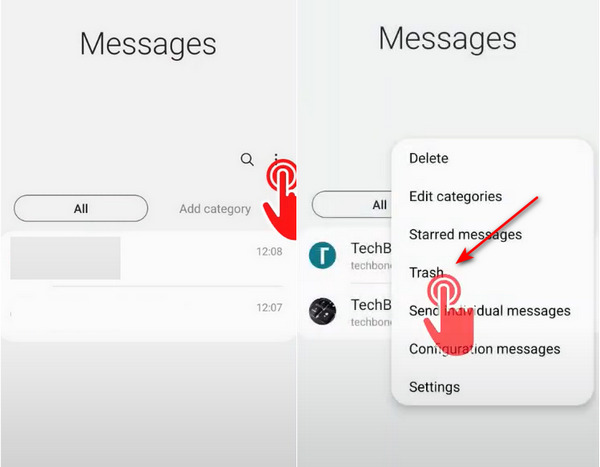
Step 2. You will see the deleted text messages on Android. Tap on the Edit button on the top side and select your desired messages. Then, tap the Recover button to recover deleted messages on Android without backup.
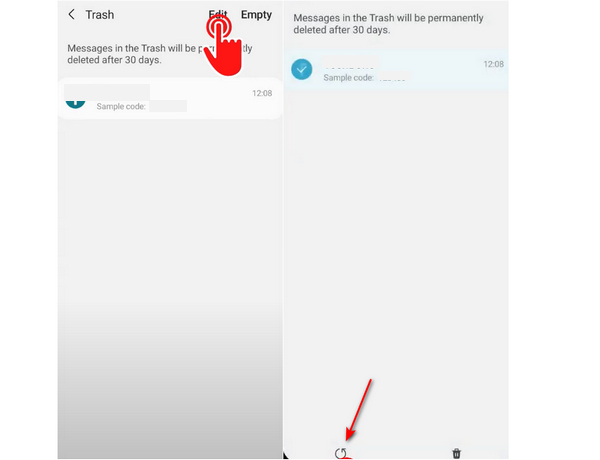
Tips: Why can't I see deleted text messages on Android in the Trash folder?
The default trash or recycle bin feature on your Android can't permanently store those deleted messages. Generally, it can only keep those messages up to 30 days. Luckily, even if the storage period expires, you can still recover permanently deleted messages on your Android with Apeaksoft Android Recovery.
Part 4: Recover Deleted Messages on Android via Cloud Backup
Today's phone brand can offer you multiple practical and amazing features that help you use your Android phone with great convenience. One of the most powerful features is Backup & Restore. Almost all hone brands offer cloud services that can easily back up your text messages on Android. Then, you can recover deleted messages on Android from those backup features. What you should ensure is that you keep the Backup feature turned on, or you may not find desired messages.
Here are detailed steps on how to recover deleted text messages on Samsung:
Check Your Backup
Step 1. Go to Settings and scroll down to locate Google services.
Step 2. Choose Backup and check the time of your last backup.
Restore from the Backup
Step 1. It's very easy to recover permanently deleted text messages on your Android with Cloud Backup. The Backup feature is in your Settings app.
Open Settings and slide down to choose the backup & restore feature.
Step 2. Choose the Cloud service of your phone brand, and then it will show you a list of data that has been backed up. What you should do is choose the Messages collection and tap the Restore button to undo deleted text messages on your Android phone.
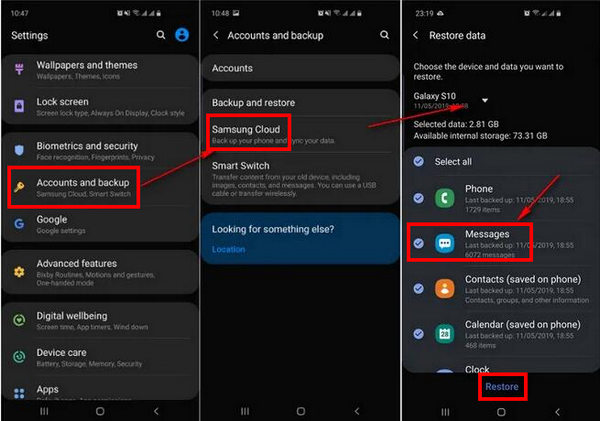
Part 5: Undo Deleted Messages on Android with Google Messages
Do you have the default Messages app from Google on your Android phone? If so, you can recover deleted messages on Android from the Archived folder. However, this folder is only viewed as a backup folder. If you don't use this feature, then you can't find deleted messages on your Android.
Here are steps on how to recover deleted text messages on Google Messages:
Step 1. Open Google Messages and tap the More button on the top side. Then, you should tap the Archived button to check if there are deleted messages.
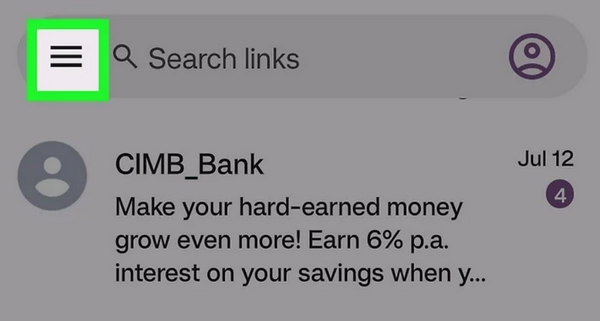
Step 2. When you've found deleted messages on your Android in this Archived folder, you can tap and hold on to it and then tap the Restore button to recover the deleted text from this Archived folder.
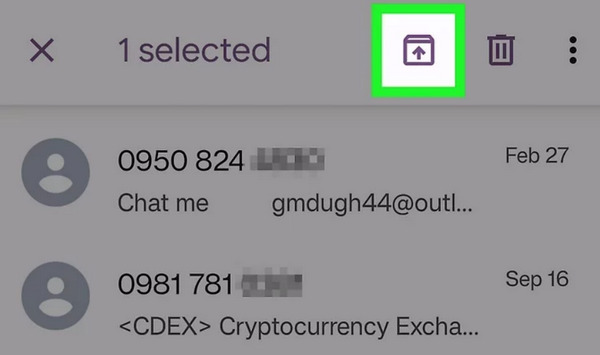
Part 6: Recover Deleted Text Messages on Android from the Carrier
Can I ask my carrier for help to recover permanently deleted messages on Android?
Yes, you can. Your carrier or provider can store your text messages. However, this method may take a long time to undelete deleted messages on Android, depending on the work efficiency. Maybe many procedures are necessary for you to do that.
Part 7: Restore Deleted Text Messages on Android from the Sender
One more method is to ask help from the sender to resend the messages again if the message information is of great importance and the sender hasn't deleted the messages yet. Just be polite, like "Hi [name], I’m trying to recover some project notes I accidentally deleted from our chat. If you still have the messages about [detailed content/time], could you forward them to me? Thanks for your help!"
Conclusion
You can learn how to recover deleted text messages on Android in 6 general ways. The Trash or Recycle Bin folder can help you save those deleted photos in 30 days. Maybe you can also see deleted messages on Android from the Archived folder in Google Messages. But if you want the most powerful way to undo deleted messages on Android, you should not miss Apeaksoft Android Data Recovery. It can scan your device and recover all messages and other files, even if they are permanently deleted.
Related Articles
The Contacts app plays an important role in daily communication. Read this guide to recover contacts from Android if you accidentally delete them by mistake.
Files are deleted from Android internal storage? Read this page to recover the deleted files from internal storage on Android easily.
If you accidentally delete a game or data on Android, learn from this article to recover them from Google Play or other sources.
Is your Android smartphone slow, freezing or not responsive? Follow our guides to hard reset Android and access your device as usual again.

