How to Unlock a Disabled iPhone With or Without Computer
Apple introduced excellent security measures on iPhones to protect users’ data and privacy. Screen locks, such as digit passcodes, Face IDs, and Touch IDs, can prevent unauthorized access. However, you will be locked out of your device when you forgot your iPhone passcode. If you enter the wrong passcode attempts too many times, your iPhone will become disabled. This guide demonstrates proven methods to разблокировать отключенный айфон в разных ситуациях.
СОДЕРЖАНИЕ СТРАНИЦЫ:
Часть 1: Как разблокировать отключенный iPhone без iTunes
Since iOS 15.2, Apple added the Security Lockout feature on iPhones. It comes with the option to unlock an iPhone when it is disabled. It doesn’t require iTunes or extra software or hardware. Moreover, you can unlock your device with the previous passcode after updating to iOS 17 or later if you change your iPhone passcode within 72 hours.
How to Unlock Disabled iPhone on iOS 17 and Above
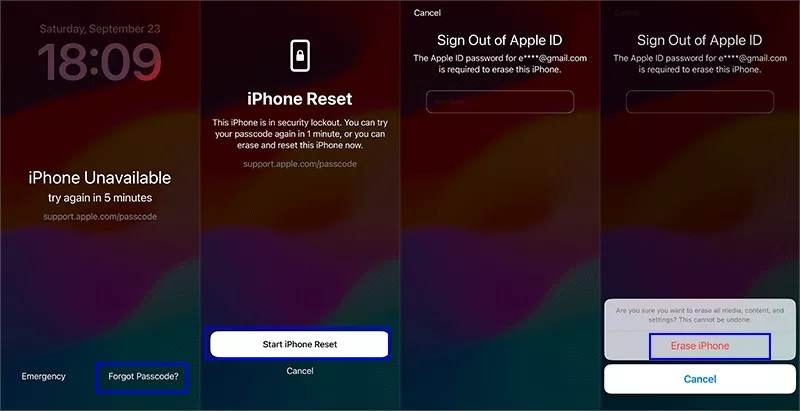
Шаг 1. Нажмите Забыли пароль at the bottom of your disabled iPhone.
Шаг 2. Read the alert and choose Начать сброс настроек iPhone.
Шаг 3. Введите пароль Apple ID и нажмите Стереть iPhone.
Примечание: The process will erase all data and screen locks on your iPhone.
How to Unlock Disabled iPhone with the Previous Passcode

Шаг 1. Нажмите Забыли пароль в нижней части.
Шаг 2. If you change your passcode within 72 hours, choose Введите предыдущий пароль.
Шаг 3. Enter your previous passcode.
Шаг 4. Then, you can set a new iPhone passcode.
Примечание: This method won’t interrupt current data on your device.
How to Unlock Disabled iPhone on iOS 15.2 to 16
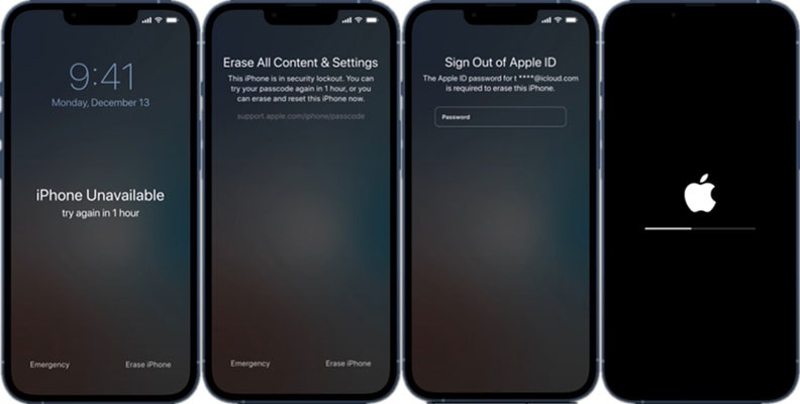
Шаг 1. Нажмите Стереть iPhone внизу.
Шаг 2. Прочтите предупреждение и нажмите Стереть iPhone .
Шаг 3. Input your Apple ID password to sign it out.
Шаг 4. Then, your device will begin erasing all data and screen locks.
Part 2: How to Unlock Disabled iPhone with iTunes/Finder
If you forgot your Apple ID password, you can unlock a disabled iPhone with iTunes. This method requires a computer and a USB cable. Moreover, if you turn on Find My iPhone, you still need to provide your Apple ID password to set up your device after unlocking it.
Шаг 1. Connect your disabled iPhone to your computer with a USB cable.
Шаг 2. Open Finder on macOS Catalina or later or Apple Devices on your PC. If you don’t have the Apple Devices app or you are using macOS Mojave or earlier, open iTunes instead.
Шаг 3. Переведите ваше устройство в режим восстановления:
На iPhone 8 или более поздней версии
Быстро нажмите и отпустите Увеличение громкости .
Сделайте то же самое с Уменьшение громкости .
Нажмите Боковую кнопку, пока не появится экран подключения к компьютеру.
На iPhone 7/7 Plus
Удерживайте кнопку Громкость вниз + сторона вместе.
Release the buttons when you see the connect-to-computer screen.
На iPhone 6s или более ранней модели
Удерживайте кнопку Дом + Сон/Пробуждение одновременно.
Let the buttons go if the connect-to-computer screen pops up.
Шаг 4. Once iTunes or Finder detects your disabled iPhone, you will see a pop-up dialog.
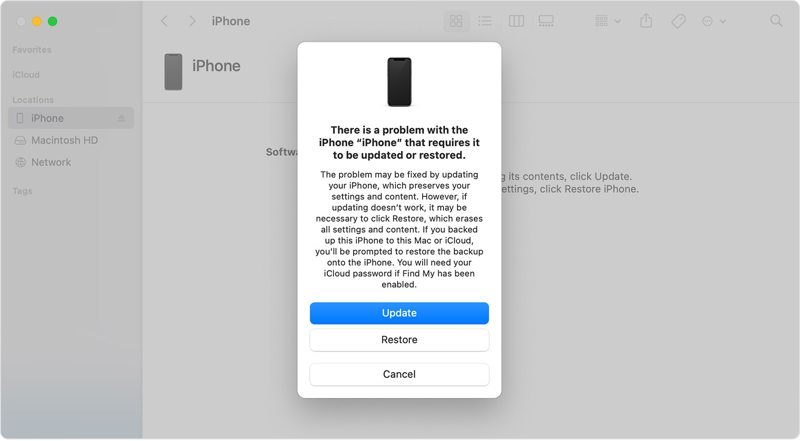
Шаг 5. Нажмите Восстановить кнопку и следуйте инструкциям на экране для его завершения.
Part 3: How to Unlock Disabled iPhone Using Find My
If you have turned on Find My iPhone on your device, you can unlock a disabled iPhone without a computer or with a web browser. The process requires your Apple ID password to sign out of your account.
How to Unlock Disabled iPhone on Another Apple Device
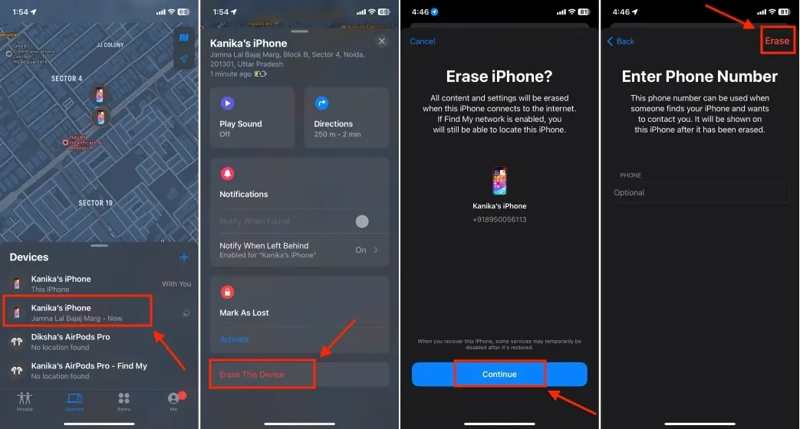
Шаг 1. Open the Find My app on a borrowed iPhone or iPad.
Шаг 2. Перейдите на сайт Аппараты tab and choose your iPhone.
Наконечник: If you cannot find it, tap + next to Devices and add your iPhone by entering your Apple ID password.
Шаг 3. Нажмите Удалить это устройство кнопка и ударил Продолжить.
Шаг 4. Input your phone number or ignore it. Tap Стереть продолжать.
Шаг 5. Введите пароль Apple ID и нажмите Стереть.
How to Unlock Disabled iPhone Online

Шаг 1. Go to www.icloud.com/find in a browser and sign in with your Apple ID and password.
Шаг 2. Потяните вниз Все устройства option and choose your iPhone.
Шаг 3. Нажмите Удалить это устройство .
Шаг 4. Follow the onscreen instructions to confirm unlocking your disabled iPhone without iTunes.
Part 4: How to Unlock Disabled iPhone with iOS Unlocker
Another way to unlock a disabled iPhone without a password is Разблокировка Apeaksoft iOS. It simplifies the workflow and is easy to use for ordinary people. Moreover, it doesn’t require any password during the process.
The Best Way to Unlock Disabled iPhone Without a Password
- Bypass the iPhone passcode with three steps.
- Разблокировать iPhone без пароля or Face ID.
- Available for various situations, including disabled iPhones.
- Поддержка последних версий iOS и iPadOS.

How to Unlock a Disabled iPhone Without a Password
Шаг 1. Подключиться к вашему iPhone
Run the best iPhone unlocking software once you install it on your computer. Link your iPhone and computer with a Lightning cable. Choose the Wipe Passcode mode and click the Начните .

Шаг 2. Check your device information
Once your device information is loaded, check each entry. Then, click the Начните Кнопка для загрузки прошивки.

Шаг 3. Unlock your disabled iPhone
After the firmware download finishes, click the Отпереть button to begin unlocking your disabled iPhone. Then, you need to enter 0000 чтобы подтвердить свое действие.

Примечание: The process erases all your data, so you’d better резервное копирование вашего iPhone до этого.
Заключение
This guide explained the proven methods for unlocking an iPhone when it is disabled. The options on the Security Lockout screen are a simple way to regain access to your device if you have updated software to the latest versions. iTunes enables you to delete screen locks on your iPhone in Recovery Mode. Find My is another option if you have turned on Find My iPhone on your device. Apeaksoft iOS Unlocker can unlock your device without any limitations. More questions? Please write them down below.
Статьи по теме
Apple ID и iCloud — это две разные службы, доступ к которым можно получить с помощью одного и того же адреса электронной почты и пароля, но на самом деле это две учетные записи.
Ошибка Apple ID not active возникает, когда ваш Apple ID сталкивается с проблемой безопасности. Вы можете легко повторно активировать его с помощью iPhone Unlocker.
Почему мой Apple ID неактивен? Обычно это вызвано Apple ID или Screen Time. Вы можете использовать Apeaksoft iOS Unlocker или другие методы для решения этой проблемы.
Apple ID включает адрес электронной почты и пароль. Вы можете узнать, что такое Apple ID и узнать больше о концепции.

