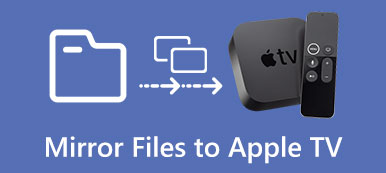Many people like watching movies or TV shows on a big screen, such as a huge LED/LCD TV or a projector screen. Apple TV should be a good partner of the big screen to display what you want to watch. But we know that the Apple TV App is already on iPhone and iPad now, we can watch the same contents as the Apple TV contains on the small screen of iPhone or iPad as well.

AirPlay mirroring is able to mirror iPhone, iPad or Mac content to a big screen, such as the Apple TV. You may wonder if we can mirror movies to a smart TV without an Apple TV. Of course, you can. If you want to watch your iPhone or iPad on a big screen, you don't need have to buy an Apple TV. In this article, we are discussing how to use AirPlay mirroring without an Apple TV.
- Part 1: Airplay Mirroring iPhone to a TV without Apple TV by Using a Lightning Digital AV Adaptor
- Part 2: Airplay Mirroring iPhone to a TV without Apple TV via iOS Screen Recorder
- Part 3: How to Connect a Mac Computer to a TV Wirelessly without Apple TV by Using AirBeamTV
- Part 4: AirPlay Mirroring an iPhone to a Computer without Apple TV through AirServer
Part 1. Airplay Mirroring iPhone to a TV without Apple TV by Using a Lightning Digital AV Adaptor
The most direct and simplest way to Airplay mirroring iPhone to a smart TV without Apple TV is to connect your iPhone to the TV with a Lightning Digital AV Adaptor. Just search and purchase a lightning adaptor that is able to mirror iPhone content to smart TV, such as Samsung TV for example.
This kind of adaptor can mirror what is displayed on your iPhone or iPad onto a big Samsung TV or display with an HDMI port, including videos, apps, presentations, websites and slideshows. Most of the adaptors support Plug and Play, so you don't need install any driver or app or do any settings on your iPhone, even Airplay. If you have such a Lightning Digital AV Adaptor, let's see how to mirror an iPhone to a TV without Apple TV.
Step 1: Connect the adaptor to your iPhone with the Lightning end. After that link the adaptor to Samsung TV with an HDMI cable. Get the adaptor to a power plug with a lightning cable to power up the adaptor.

Step 2: Turn on the Samsung TV and adjust the input source as the HDMI channel, which you just connect the adaptor into.

Step 3: On your iPhone, tap "Trust" on the pop-up notification, and then wait it to connect automatically.
Step 4: After the connection is done, you will see the screen of Samsung TV display the same as the iPhone does. So your iPhone is successfully mirrored to the Samsung TV without Apple TV.
Part 2. Airplay Mirroring iPhone to a TV without Apple TV via iOS Screen Recorder
How to connect iPhone to TV wirelessly without Apple TV? If you don't want to buy such an adaptor, you can still mirror your iPhone to a TV without Apple TV. Just need a computer as a bridge, you can use TV as your computer display and install a program like Apeaksoft iOS Screen Recorder on your computer to mirror your iPhone to a smart TV.
1. Easily record all the contents of iPhone/iPad/iPod on PC, such as videos, gameplay and other live content without any hassle.
2. Wireless mirror and record at any situation, it works as a real-time mirroring to capture all the files desired.
3. Support all models of iPhone, iPad and iPod. Moreover, you can get a solution to mirror the iOS device with different iOS versions.
Step 1: Launch iOS Screen Recorder
Download and install the program on your computer. And that launch the program on your computer.
Step 2: Connect to the same LAN
Connect your computer and iPhone to the same Wi-Fi network or local area network (LAN).

Step 3: Mirror your iPhone to the computer
◆ For iOS 7/8/9
You can swipe up from the bottom of the screen to open the Control Center. Tap on "AirPlay", choose "Apeaksoft iOS Screen Recorder" and enable "Mirroring".
◆ For iOS 10
Just swipe up from the bottom of your screen to open Control Center, you can tap on "AirPlay Mirroring" and select "Apeaksoft iOS Screen Recorder" to mirror your iPhone to the computer.
◆ For iOS 11/12
You can swipe up from the bottom of your screen to open Control Center. Tap on "Screen Mirroring" and select "Apeaksoft iOS Screen Recorder" and enable the mirror feature.
Step 4: Choose FullScreen Mode
Click "Settings" and select "Lauch Fullscreen Mode". Then, you can watch the mirror of your iPhone screen on the TV now, while you are operating your iPhone.
If you want to record what are playing on your iPhone, just tap the "Record" button on your iPhone.
Part 3. How to Connect a Mac Computer to a TV Wirelessly without Apple TV by Using AirBeamTV
If you have a MacBook Air and a big size smart TV, you may think of mirroring the screen to the TV to watch movies. Of course, you can use the TV as a second display connecting to your Mac with an HDMI cable. But if you don't want the hassle of the HDMI cable, you can use an app called AirBeam TV to connect your Mac to your TV wirelessly. It is another method to use AirPlay without Apple TV.
AirBeam TV supports many smart TVs, such as Android TV, AmazonFire TV, Philips, Samsung, LG, Sony, and Panasonic, if your TV is one of the brands, you can mirror your Mac on your TV with this app.

Before you purchase the app, you can download the program to make sure that the app works with your TV. After you install the app, follow the steps below to connect your Mac to your TV wirelessly without Apple TV.
Step 1: Connect your Mac and TV to the same WiFi network.
Step 2: On you Mac, run the AirBeam TV App.
Step 3: In the Devices tab, select your TV, and you will find your Mac is mirrored on the TV.
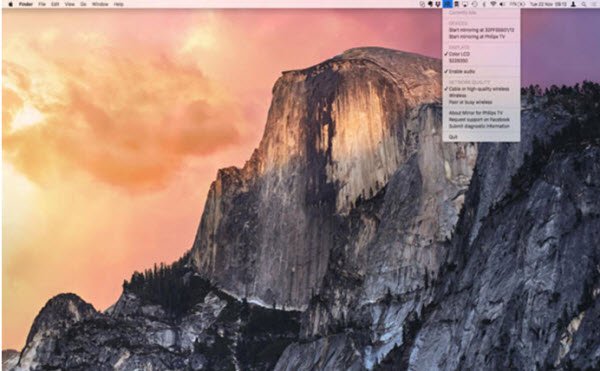
Part 4. AirPlay Mirroring an iPhone to a Computer without Apple TV by Using AirServer
Another program named AirServer can also perform AirPlay mirroring an iPhone without Apple TV to a computer whatever it is a Mac or Windows PC. Download and install the right version on your computer and then follow the steps to perform AirPlay mirroring.
Step 1: Swipe up from the bottom of your iPhone screen, and tap AirPlay.
Step 2: In the list of AirPlay receivers, select the one on which the AirServer is just installed.
Step 3: On your computer, in AirServer, select the iPhone and then enable mirroring. Now your iPhone is mirrored on your computer's screen.
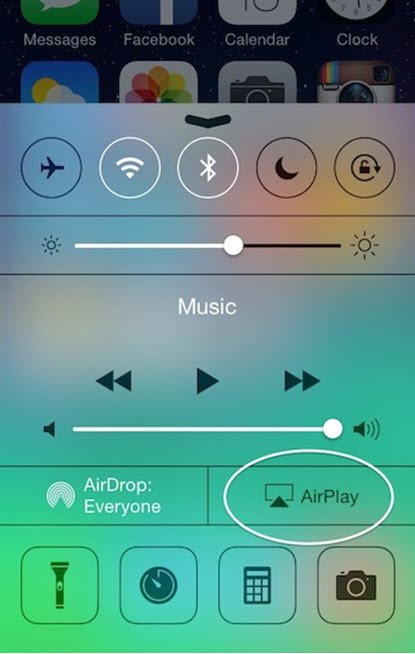
Conclusion
There are many methods to mirror an iPhone without Apple TV. If you have an Apple TV, you can mirror your iPhone to your TV by AirPlay. If you don't have an Apple TV, you can connect your iPhone to your TV directly with an adaptor to mirror your iPhone to your TV without any software configurations. If you need wirelessly AirPlay mirroring your iPhone to a TV, you need a computer installing some software as a bridge to achieve the goal. You can try any method mentioned above to meet your requirements. If you have any comments on this topic, welcome to discuss with us.