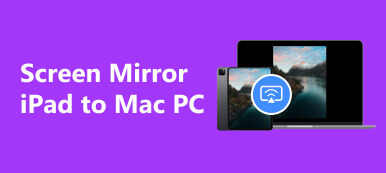Nowadays, it is more and more convenient to use cell phones to take and edit photos, and people will use cell phones to take selfies at many moments to record happy moments. But just like the principle of the mirror, we can only see the mirror image of our real appearance in the front camera. To address this problem, major cell phone manufacturers and photo editing software have also developed the ability to adjust camera settings and flip pictures.
So, how to apply the operation of mirroring selfies on your iPhone smoothly? This article will offer steps to flip iPhone selfies. You can follow the guide of pictures and text to operate it on your device.
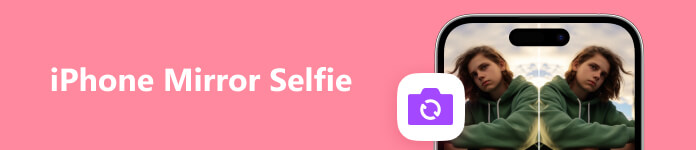
Part 1. How to Take Mirror Selfie Directly on iPhone
The camera of the iPhone has always been talked about. It also has a very powerful companion to its photo editing features. You can set it to mirror your front camera right before taking photos, so you don't need to mirror selfies on your iPhone after you get the photo. This is a pretty simple operation.
Here is a detailed guide for taking selfies without mirror images.
Step 1 Open Settings on your iPhone, and tap Camera.
Step 2 After entering a new window, you can find Mirror Front Camera under the COMPOSITION section. Adjust the slide button to enable it.
When you take a selfie with the front camera on an iPhone, the image saved to your album will be mirrored automatically.

Part 2. How to Mirror an iPhone Selfie on iPhone
In addition to flipping the front camera before taking a selfie, you can also mirror the selfie on your iPhone in the Photos app after you've finished taking it, making it easier to preview the edited result and tweak a few details at any time.
Here is what you need to do.
Step 1 After taking a selfie and saving it, open Photos on your device and select the image you want to mirror.
Step 2 Tap Edit on the top right corner.
Step 3 Find the Crop button at the bottom of the iPhone screen, and tap the Flip button shaped in a triangle.
After you see the result and feel satisfied, click Done to save the edited result.
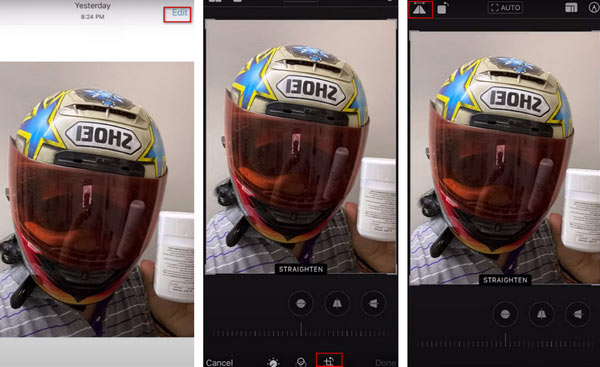
Now, we believe you have learned how to mirror your selfie on the iPhone.
Part 3. Best Assistant for Mirroring iPhone to PC
While using your phone, we are sure you've had the experience of feeling that the screen is so small that you can't enjoy a better audio-visual experience. For example, you can't edit your selfies more finely. To help you solve this problem, we recommend you try one of the best screencasting software, Apeaksoft Phone Mirror, which can not only smoothly cast the contents of your phone screen to your computer but also record the contents of your screen in real time. You are also supported to control the phone directly on your computer. It is quite easy to operate and compatible with various phone models.
Here are the steps to help you operate Apeaksoft Phone Mirror.
Step 1 Download and install Apeaksoft Phone Mirror on your computer. Launch it and choose iOS Mirror on the interface.

Step 2 Make sure your iPhone and the computer are connecting to the same Wi-Fi. Click Screen mirroring on the screen of the program.
Step 3 Follow the instructions on the screen. Open Control Center on your iPhone and tap Screen Mirroring. Find Apeaksoft Phone Mirror in the list, and select it.

After this process, your iPhone will be mirrored to the computer successfully. And you can control or record your iPhone from the computer.
Part 4. FAQs About iPhone Mirror Selfie
How to fix front camera blurry?
Since the front camera is on the phone's screen, it is quite easy to get stained, which can cause lens blurring. Gently wipe your screen and camera with a dry, soft cloth. If the problem still hasn't been fixed, try turning off your camera and rebooting it.
Will mirroring an iPhone to a PC reduce quality?
The quality of the picture that comes out of the projection screen will be affected by various factors. These include the clarity of the original video, the phone's resolution, and the resolution of the projected device. If the device's parameter is not as high as the iPhone's, the quality of the played image will inevitably be degraded. In addition, the screencasting tool you use will also affect the effect of screencasting. Therefore, we recommend you try the best screencasting software, Apeaksoft Phone Mirror, which will guarantee image clarity to the greatest extent.
How to use AirPlay for iPhone screen mirroring?
Before mirroring your screen, you must ensure that the iPhone and the device you want to project connect to the same Wi-Fi network. Then, swipe down on the top right corner to open Control Center. Find Screen Mirroring and tap on it. Select the name of the device in the list, then the screen of your iPhone will be mirrored successfully.
Are mirrored selfies what you look like?
Yourself in the mirror or the front camera is usually the opposite of what outsiders see you look like. So when you flip the image of a photo taken with the front camera, you see what you look like.
How to mirror my iPhone to a Smart TV without Wi-Fi?
Without Wi-Fi, you can use a lightning cable to create a wired connection between your TV and your iPhone. You'll need an Apple adapter and an HDMI cable to mirror your iPhone to a TV. Then, use the adapter to link your iPhone to the HDMI cable. Insert the other end of the cable into the HDMI port of your smart TV. The content on your iPhone will be displayed on the TV.
Conclusion
This article provides a well-thought-out guide to taking mirror selfies on an iPhone from both the camera and the photo itself. We also recommend one of the best screen-casting software, Apeaksoft Phone Mirror, to fulfill your need for finer editing of pictures on your computer. We hope you found our content helpful, and feel free to leave a comment.