Looking to enhance your Android experience on a Windows PC? Are you curious about the LDPlayer Android Emulator and its screen mirroring capabilities? This article delves into LDPlayer, a powerful Android emulator tailored for Windows, offering a seamless way to use your PC to run Android games and apps. Discover how to mirror your Android screen to your computer using LDPlayer, explore a great alternative, and get answers to FAQs about this versatile emulator. Let's dive in and make the most of LDPlayer's features for a better Android experience on your Windows system.

- Part 1. What is LDPlayer Android Emulator?
- Part 2. How do you mirror the Android screen to the PC via LDPlayer Android Emulator?
- Part 3. Best Alternative to LDPlayer Android Emulator
- Part 4. FAQs About LDPlayer Android Emulator
Part 1. What is LDPlayer Android Emulator?
LDPlayer is a robust Android emulator tailored for Windows operating systems, leveraging a 64-bit architecture to deliver optimal performance. It serves as an effective platform for running Android applications and games on your PC. LDPlayer is particularly well-suited for gaming purposes, allowing users to download and play Android games seamlessly. Additionally, it supports the full spectrum of many games and apps that are accessible through the Google Play Store. To utilize LDPlayer, you can download and install the emulator on your Windows computer, enabling a convenient way to enjoy Android content on a larger screen.
Overview
1. Compatibility: LDPlayer is designed to be compatible with a wide range of PC hardware and supports various Android games and apps.
2. Performance: It is optimized for performance, especially for gaming, providing smooth gameplay and efficient resource usage.
3. Customization: Users can customize various settings, such as allocating CPU and RAM resources, to improve the emulator's performance.
4. Gaming Features: It includes features like keyboard mapping, which allows users to use their keyboard and mouse to play Android games, and supports gamepad compatibility.
5. Multiple Instances: LDPlayer allows running multiple emulator instances, enabling users to play several games at once or use multiple accounts.
6. Regular Updates: The software is updated to enhance functionality, incorporate new features, and guarantee compatibility with the most recent Android games and apps.
7. Free to Use: LDPlayer is generally accessible to download and use but may include in-app advertisements or optional premium features.
Part 2. How do you mirror the Android screen to the PC via LDPlayer Android Emulator?
This time, we'll guide you on mirroring your Android screen to your PC using LDPlayer Android Emulator. With this method, you can seamlessly display your Android device's screen on your computer, enhancing your overall user experience.
Step 1Visit the LDPlayer website, download the appropriate LDPlayer emulator for Windows 7/8/8.1/10/11, and install it on your PC.
Step 2Open the LDPlayer application on your PC and wait for the initial setup to complete. Then, use the search bar in the LDPlayer main interface to search for a screen mirroring app such as Screen Mirroring – Mirror Link, Screen Sharing & Mirroring, or Screen Mirroring and Sharing.
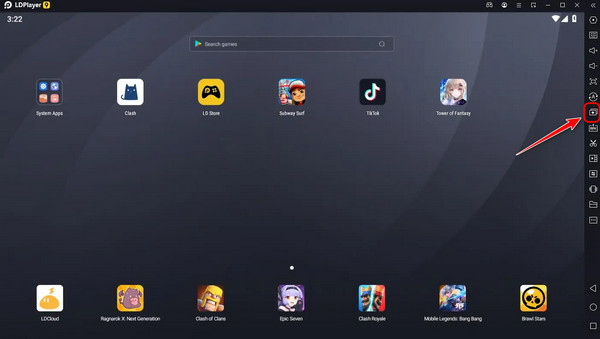
Step 3Choose your preferred screen mirroring app from the search results in LDPlayer. Click Install to download and set up the app. Make sure your Android device and the PC running LDPlayer are on the same WiFi network.
Step 4Go to Settings on your Android smartphone, look for Connection & sharing or More, and enable Wireless display. In LDPlayer's screen mirroring app, find and pair with your Android device from the list.
Step 5Once successfully connected, your Android screen will now be displayed on your PC via LDPlayer. This allows you to see and interact with your phone’s screen directly from your computer.
Part 3. Best Alternative to LDPlayer Android Emulator
One of the best alternatives to the LDPlayer Android Emulator is Apeaksoft Phone Mirror. This tool specializes in mirroring your Android device's screen directly to your PC, allowing you to manage apps, send messages, and even play games on a larger screen. It's an excellent choice for those who need reliable screen mirroring capabilities.
Step 1You can start by downloading and installing Apeaksoft Phone Mirror on your computer. After that, go ahead and open the application.
Step 2You can pick the device type and opt for Android Mirror to access the connection interface.
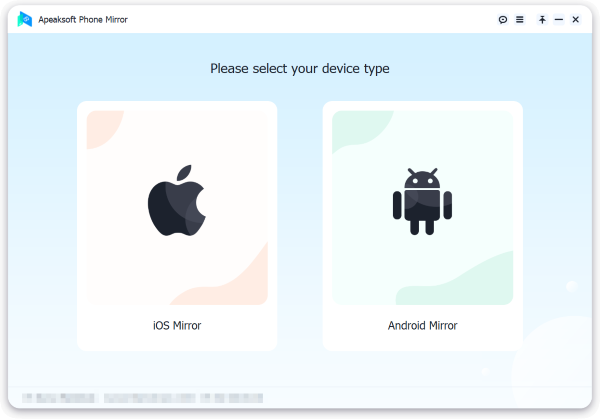
Step 3Next, head over to the WiFi Connection menu, select Screen Mirroring, and carefully follow the on-screen instructions. This simple procedure guarantees a smooth connection between your phone and PC, enhancing your mirroring experience effortlessly.

Step 4Finally, you can effortlessly mirror your Android phone screen or audio to your computer with a successful connection. You'll also be able to capture screen recordings or snapshots using the available features.
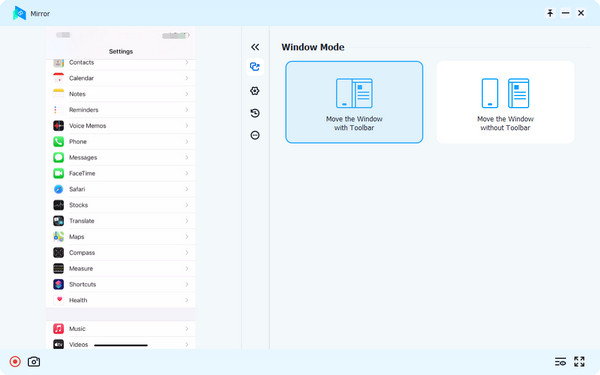
Part 4. FAQs About LDPlayer Android Emulator
Is LDPlayer an Android emulator?
Yes, LDPlayer is an Android emulator designed for PCs. It enables users to run games and apps for Android on their Windows PCs, replicating the Android operating system's environment and functionality on a desktop or laptop.
Is LDPlayer a safe emulator?
LDPlayer is generally considered safe for emulating Android on PCs. It's widely used and reputable, but as with any emulator, it's essential to download it from the official website to avoid risks like malware or unauthorized software.
Is LDPlayer free?
Yes, LDPlayer is a free Android emulator. Users can download and use it without cost, providing an accessible way to run Android apps and games on Windows PCs. However, it may offer optional in-app purchases or ads.
How can I screen mirror my iPhone on Android?
To screen mirror iPhone on an Android emulator, you'll need third-party software. Install a program like ApowerMirror or TeamViewer on both devices. Connect them through the same WiFi network, open the app on both, and choose "screen mirror iPhone" on the Android emulator. Follow the prompts to establish the connection, allowing you to view and control your iPhone's screen on the Android emulator.
How can I mirror Apple TV with an Android emulator?
Due to compatibility limitations, Apple TV mirroring on an Android emulator is a complex process. Android emulators are primarily designed for running Android apps on a PC. For Apple TV mirroring, it's recommended to use an Apple device or an AirPlay-enabled PC for a seamless experience, as direct emulation may not support Apple TV mirroring.
Conclusion
Android Emulator LDPlayer is a formidable tool for enhancing your Android experience on a Windows platform. With its seamless performance, customization options, and support for a large selection of games and apps, LDPlayer proves its worth. Whether you're mirroring your Android screen or seeking alternatives, LDPlayer shines as a reliable choice. As you embark on your journey with this emulator, you'll find that LDPlayer's capabilities elevate your Android experience on your Windows PC, making it a valuable addition to your software arsenal.




