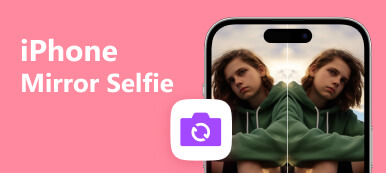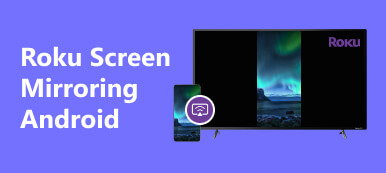In search of the lightest Android emulator for PC that combines efficiency with versatility? Look no further. Our comprehensive review explores the top lightweight Android emulators for both Windows and Mac, ensuring a seamless experience for gamers and app developers. Discover the best alternatives to these emulators and FAQs to address your queries. Harness the power of emulation to enhance your Android experience on your computer.
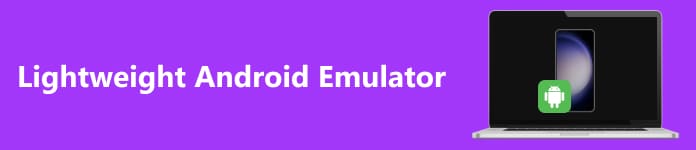
- Part 1. What is a Lightweight Android Emulator?
- Part 2. Lightweight Android Emulators for PC/Mac
- Part 3. Best Alternative to Lightweight Android Emulator
- Part 4. FAQs About Lightweight Android Emulator
Part 1. What is a Lightweight Android Emulator?
A Lightweight Android Emulator is an Android emulator designed to consume fewer system resources and run more efficiently on a computer. Developers and testers typically use these emulators to simulate Android devices on their desktops or laptops for app development and testing purposes. They aim to provide a smoother and faster emulation experience while using fewer hardware resources compared to traditional Android emulators.
Some popular lightweight Android emulators include BlueStacks, NoxPlayer, and Genymotion. These emulators are known for their ability to run Android apps and games with minimal impact on system performance. Developers often prefer them when working on Android projects to streamline their workflow.
Part 2. Lightest Android Emulators for Windows and Mac
For Windows
1. BlueStacks: One well-known Android emulator for Windows is BlueStacks, which is notable for its powerful performance and easy-to-use UI. It enables users to run various apps and games easily by bridging the gap between PC and Android. BlueStacks consistently improves the user experience through updates and improvements, making it a top option for gamers and app developers looking for a dependable and flexible Android emulation solution.
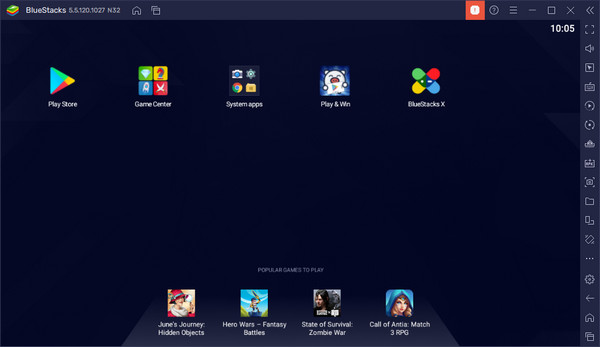
2. NoxPlayer: NoxPlayer is an excellent Android emulator for PC users. It is the best at providing a smooth Android emulation experience, which is why game players and app developers love it. NoxPlayer guarantees a smooth and adaptable experience with its sophisticated features, including customized controls, support for multiple instances, and compatibility with many apps. Its status as the preferred emulator for PC users is cemented by its dedication to performance and frequent upgrades.

3. LDPlayer: Because of its practical design and features geared toward gaming, LDPlayer is a highly recommended option for PC gamers. It places great priority on providing the best possible gaming experiences and offers features like multi-instance support, fast frame rates, and customized key mapping. Because of its lightweight design, which guarantees fluid gameplay without using system resources, it is a great option for PC gamers.
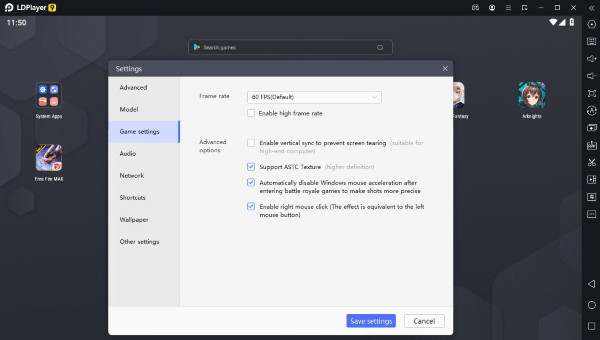
For Mac:
1. Bluestacks (Mac version): Bluestacks extends its versatility to Mac users by offering a dedicated Mac version. This software empowers Mac users to run Android apps and games seamlessly on their computers, bridging the gap between Android and macOS ecosystems. With Bluestacks, you can enjoy a wide array of Android applications and games on your Mac system.
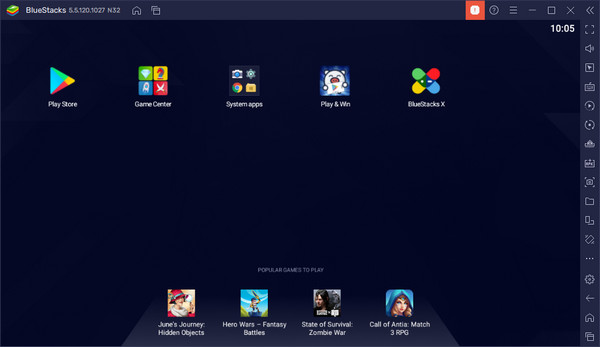
2. Genymotion: A flexible emulator that works with both Mac and PC platforms is called Genymotion. Thanks to its great performance and wide customization options, developers really like it. It is an invaluable tool for developing, testing, and refining Android applications and experiences across several platforms because it provides a variety of virtual devices for testing and development needs.
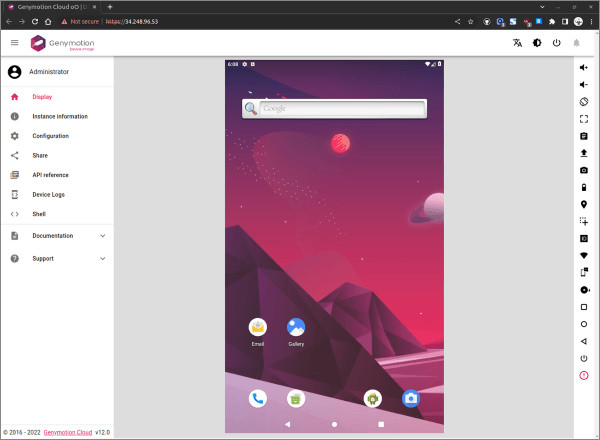
3. Andyroid: For Mac users, Andyroid offers simple Android emulation. It's an accessible choice for people who want to run Android games and apps on their Mac computers because of its easy setup and use.
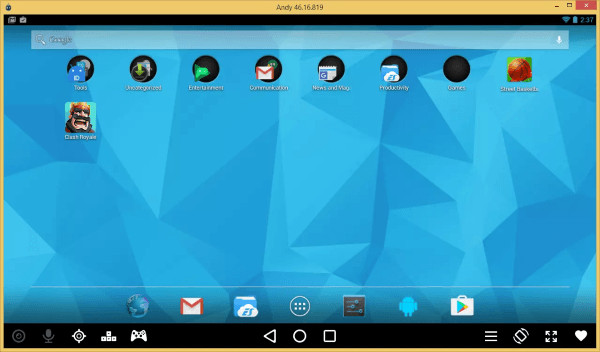
Part 3. Best Alternative to Lightweight Android Emulator
The best alternative for lightweight Android emulators is Apeaksoft Phone Mirror. With this software, you can easily mirror and control your phone screen on your PC. Here's how to get started:
Step 1Download Apeaksoft Phone Mirror for screen mirroring and control. Install on your device to mirror and manage your phone screen.
Step 2To reach the connection window, select Android Mirror.
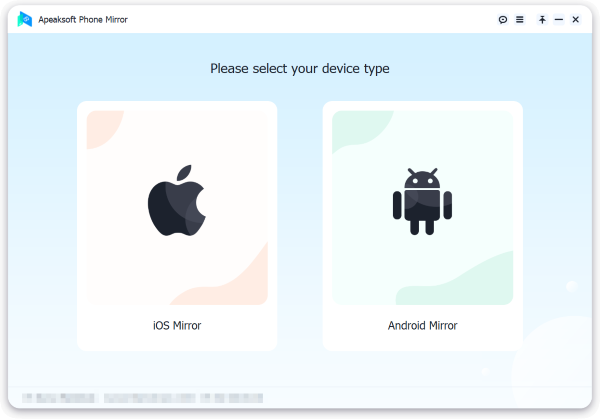
Step 3Next, choose Screen Mirroring from the WiFi Connection menu, then pay close attention to the on-screen instructions. This simple process makes sure that your phone and PC connect without any problems, so you may enjoy mirroring without any problems.
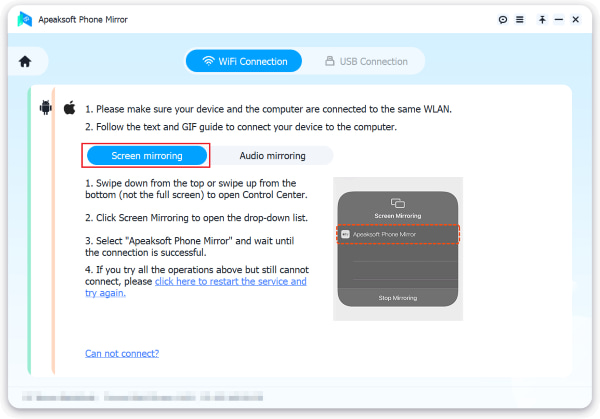
Step 4Eventually, once the connection has been established successfully, you can mirror your Android phone's screen or audio to your PC. Make use of the tools available to you to capture screenshots or record your screen.
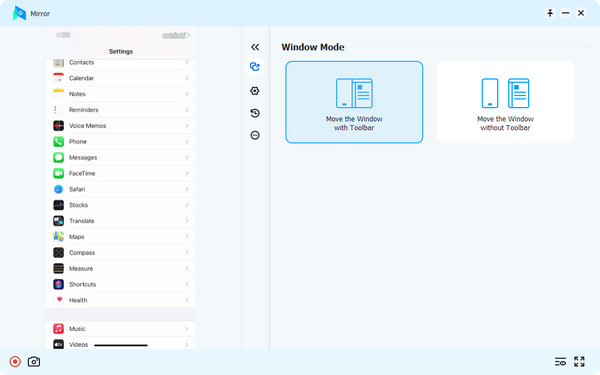
Part 4. FAQs About Lightweight Android Emulator
Does an Android emulator take up ample space?
Android emulators vary in size but typically require a moderate amount of storage space. On average, an Android emulator may occupy anywhere from 1 to 5 gigabytes of disk space. However, this can vary depending on the emulator's features and the Android system image you use.
Can I run an Android emulator on a low-end PC?
Certainly, you can run an Android emulator on a low-end PC, but choosing a lightweight emulator like BlueStacks, NoxPlayer, or LDPlayer is essential. These emulators are optimized for performance and can run on computers with modest hardware specifications, such as lower RAM and CPU capabilities, providing a smoother experience for testing and running Android apps.
Are emulators legal?
Emulators themselves are legal software tools. They are used for various legitimate purposes, including app development and testing. However, downloading or distributing copyrighted games or software ROMs without authorization is illegal. Respecting copyright laws and using emulators for legal and ethical purposes is crucial.
How can I control Android from a PC using a lightweight emulator?
You can control Android from a PC using a lightweight emulator like Apeaksoft Phone Mirror. Install the emulator, select Android Mirror, and choose Screen Mirroring to establish the connection. Once connected, you can efficiently control Android from the PC, making it convenient for various tasks and activities.
What's the best lightweight Android emulator for Windows and Mac?
The best Android emulator for Windows and Mac is BlueStacks. It stands out as the top choice due to its user-friendly interface and excellent performance. BlueStacks seamlessly bridges the gap between PC and Android, offering an optimal experience for running Android apps and games on both platforms.
Conclusion
The post explores many options of lightest Android emulator, such as BlueStacks, NoxPlayer, Genymotion, and more, to provide readers with a smooth Android emulation experience. It also reveals an Android emulator, which is available for PC and Mac. Apeaksoft Phone Mirror stands out as a viable substitute, providing simple control and screen mirroring. The FAQs offer crucial information that guarantees a thorough grasp of Android emulation. With these potent tools, you can improve your Android app and computer gaming experience.