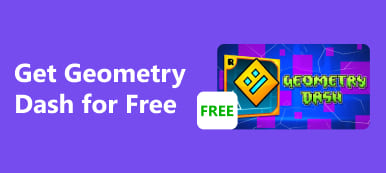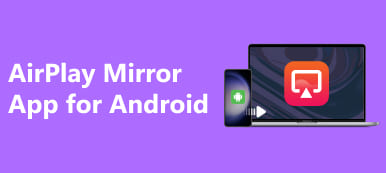Ever pondered the possibility of mirroring a phone to another phone effortlessly? Uncover diverse methods, from mirroring between iPhones or Androids to cross-platform connections. Gain insights into mirroring your phone to a PC seamlessly, and delve into reasons, FAQs, and tips for a hassle-free mirroring experience. Ready to mirror one phone to another?
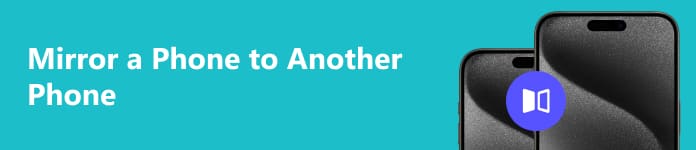
- Part 1. Reasons Why Screen Mirror Between Phones
- Part 2. Phone Screen Mirroring – iPhone to iPhone, Android to Android, and Cross-Platform
- Part 3. Bonus Tip: How to Mirror iPhone to PC
- Part 4. FAQs About Mirror a Phone to Another Phone
Part 1. Reasons Why Screen Mirror Between Phones
Screen mirroring between phones can be useful for various reasons, allowing users to share content, collaborate, and enhance their overall mobile experience. Here are some common reasons why people may engage in screen mirroring between phones:
1. Content Sharing:
• Media Sharing: Screen mirroring allows users to share photos, videos, and other media content from one phone to another, making it convenient for sharing memories or entertainment.
• Presentations: Users can mirror their phone screens to showcase presentations, documents, or slideshows to others, eliminating the need for a separate projector or screen.
2. Collaboration:
• Work and Productivity: Screen mirroring can be valuable for collaborative work. Team members can share their screens during meetings, discussions, or collaborative projects to enhance communication and understanding.
• Real-time Editing: Collaborative apps and tools can benefit from screen mirroring, enabling users to edit documents, drawings, or other shared content in real time.
3. Troubleshooting and Support:
• Technical Support: When users encounter phone issues, screen mirroring can assist technical support teams in diagnosing problems remotely.
• Guided Assistance: Friends or family members can use screen mirroring to provide guided assistance in troubleshooting or setting up features on each other's phones.
4. Gaming:
• Multiplayer Gaming: Screen mirroring allows users to play multiplayer games on a larger screen, creating a more immersive gaming experience.
• Sharing Gameplay: Gamers may use screen mirroring to share their gameplay with friends, whether for entertainment or to seek advice.
5. Education and Training:
• Remote Learning: Teachers and students can use screen mirroring for remote learning, enabling instructors to share educational content or demonstrate concepts on students' devices.
• Training Sessions: In professional settings, trainers can use screen mirroring to conduct training sessions and demonstrate procedures or software usage.
6. Entertainment:
• Watching Together: Friends or family members can enjoy streaming videos or movies together by mirroring the content from one phone to another or a larger screen.
• Virtual Movie Nights: Screen mirroring can contribute to virtual movie nights where participants watch the same content simultaneously.
7. Cross-Platform Compatibility:
• Sharing Across Platforms: Screen mirroring apps or features that support cross-platform compatibility allow users to share content between iPhones and Android devices.
Part 2. Phone Screen Mirroring – iPhone to iPhone, Android to Android, and Cross-Platform
Mirroring a phone to a phone or a tablet can be done using various methods, and the steps could change according to the operating systems and devices used. Here, I'll provide general guidelines for mirroring within the same platform, like iPhone to iPhone or Android to Android, and across different platforms, such as iPhone to Android or vice versa.
Mirroring iPhone to iPhone:
Method 1: via AirPlay Requires Apple TV or AirPlay-compatible device:
Step 1 First, connect both iPhones to the same Wi-Fi network.
Step 2 Next, swipe down from the upper-right corner of the source iPhone to access the Control Center.
Step 3 Finally, tap Screen Mirroring and select the target iPhone from the list.
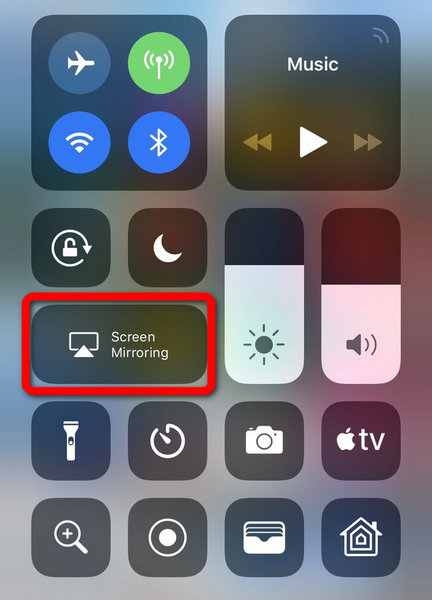
Method 2: Screen Mirroring Apps:
Step 1 Download a third-party screen mirroring app on both iPhones.
Step 2 Launch the app on both devices, adhere to the connecting instructions and start mirroring.
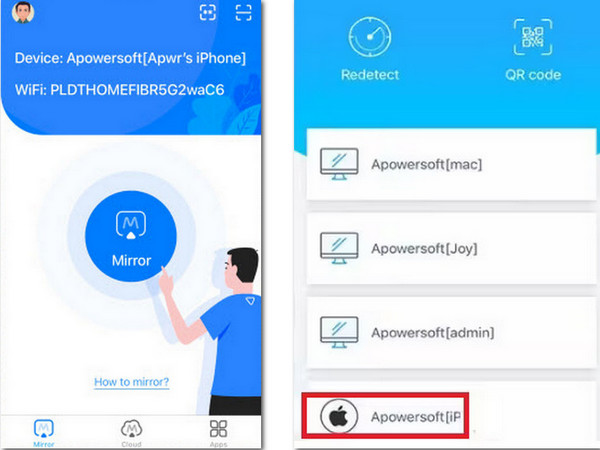
Mirroring Android to Android:
Built-in Cast Feature:
Step 1 Ensure both Android devices are connected to the same Wi-Fi network.
Step 2 Then, swipe down or up on your phone's home screen and locate the Cast button.
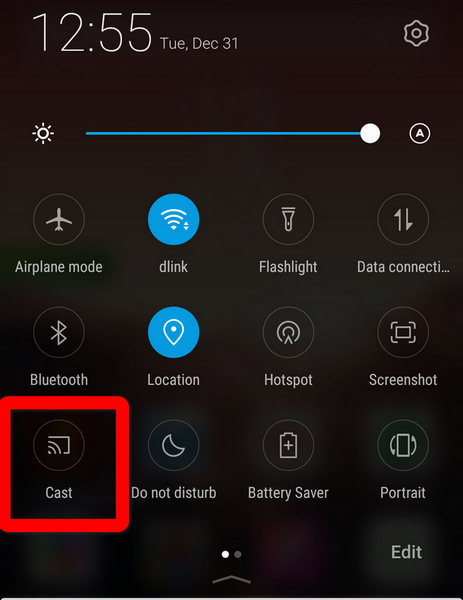
Step 3 Finally, select the target Android device from the list.
Mirroring iPhone to Android or Android to iPhone:
Third-Party Apps:
Step 1 Download a cross-platform screen mirroring app like ApowerMirror, AnyDesk, or TeamViewer on both devices.
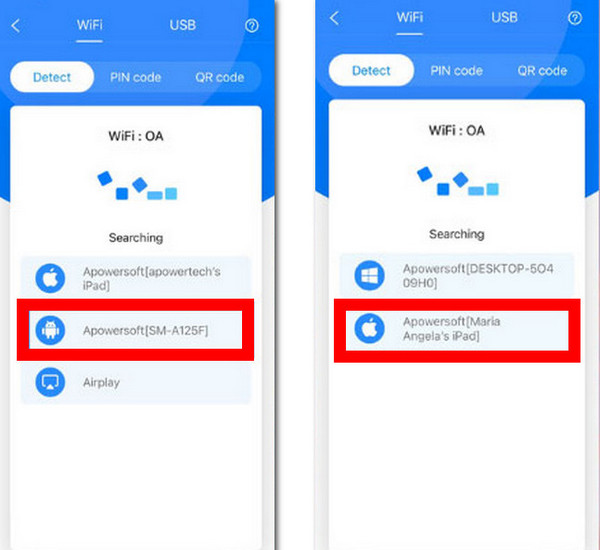
Step 2 Follow the app's instructions to connect and start mirroring.
Part 3. Bonus Tip: How to Mirror iPhone to PC
Apeaksoft Phone Mirror streamlines the process of mirroring your iPhone screen to your PC. Connect effortlessly through Wi-Fi or USB for a smooth screen mirroring experience, and enjoy easy access to recording and photo functions by following the provided steps.
Step 1 Utilize a Windows or Mac computer to download and set up the Apeaksoft Phone Mirror tool.
Step 2 Next, connect your computer and iPhone to the same wireless network or create a USB connection cable. Next, choose iOS Mirror to proceed.
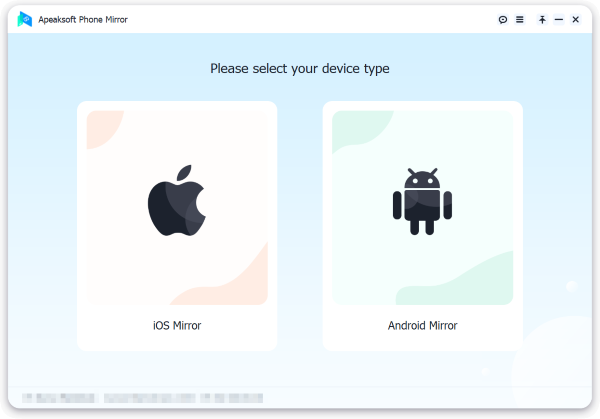
Step 3 Afterward, swipe down from the top-right corner of your iPhone or up from the bottom on earlier models to open the Control Center. Next, select Screen Mirroring and either your PC or Apeaksoft Phone Mirror.

Step 4 At last, as soon as the connection is made, you can easily use the screen recording and photo functions on your iOS device to mirror its screen or audio to your computer.
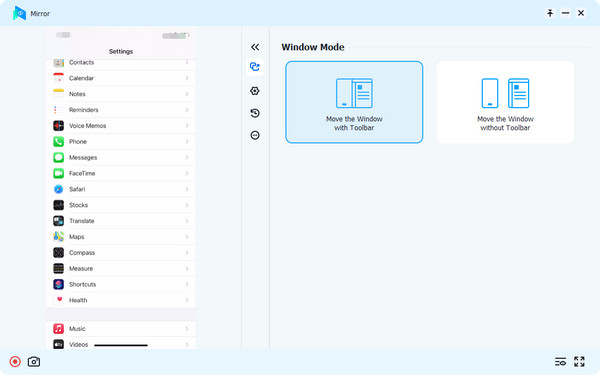
Part 4. FAQs About Mirror a Phone to Another Phone
Can I use AirPlay on Android?
No, AirPlay is an Apple proprietary protocol that is not natively supported on Android devices. However, some third-party apps and devices offer AirPlay-like functionality for Android, allowing you to stream content to Apple AirPlay-compatible devices. Keep in mind that compatibility and performance may vary.
Can I mirror phone to phone without Wi-Fi?
Mirroring a phone to another phone typically requires a network connection for smooth performance. While some methods may use Bluetooth or other direct connections, they often have limitations, and Wi-Fi is commonly used for stable screen mirroring. However, specific apps or devices may offer alternatives depending on their features and compatibility.
Can I screen mirror the iPhone through Bluetooth?
Screen mirroring iPhones via Bluetooth alone is uncommon due to limited bandwidth and slower data transfer rates. Bluetooth is generally used for device pairing and short-range communication. Wi-Fi or specific screen mirroring technologies, like Miracast or AirPlay, are more commonly employed for efficient screen mirroring due to their higher data transfer capabilities.
Is it possible to mirror my phone to a different phone without them knowing?
Actually, mirroring your phone to another phone with the owner's knowledge is generally possible. Screen mirroring requires consent, and attempting without permission would violate privacy and legal standards.
How do I know if my phone is linked to another device?
To see if your phone is connected to any other devices, check and go to your phone's settings. Look for options like Connected Devices, Bluetooth, or Device Connections. Review the list of paired devices to see if there are any unfamiliar or unauthorized connections.
Conclusion
This guide has comprehensively explained how to mirror a phone to another phone, offering insights into various methods and reasons for seamless mirroring experiences. Empower your collaboration, troubleshooting, gaming, and entertainment endeavors with these versatile techniques.