You may be binge-watching movies, shows, or series on your mobile device on a day-to-day basis. However, no matter the mobile device's dimension, it is not enough to accommodate an immersive demand for a movie. Luckily, some televisions allow for screen mirroring. One of these televisions is Sharp TV. Yes, screen mirroring iPhone to Sharp TV is possible; even an Android device can be mirrored to a TV.
That being said, we will show you a detailed guide on how to mirror your mobile devices on your Sharp TV for a clearer, bigger view, allowing you to enjoy every movie.
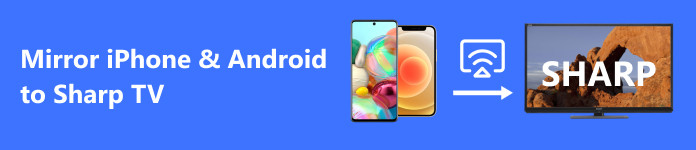
- Part 1. How to Mirror iPhone to Sharp TV Using Wi-Fi
- Part 2. Mirror iPhone to Sharp TV Without Wi-Fi
- Part 3. How to Mirror Android to Sharp TV
- Part 4. Screen Mirror Your Phone to a PC Easily
- Part 5. FAQs about Mirroring Android and iPhone to Sharp TV
Part 1. How to Mirror iPhone to Sharp TV Using Wi-Fi
Mirroring your iPhone screen to a television makes binge-watching more enjoyable and fun. A bigger screen would be more entertaining, especially if you are watching with friends or family. Therefore, if you wish to learn how to screen mirror from an iPhone to Sharp TV, you may look at the steps below.
Step 1 First of all, get your Apple TV and turn it on. Along with this, you need to turn your Sharp TV on. Then, connect both the Apple TV and the Sharp TV to the Wi-Fi connection. This will prevent most of the connection issues.
Step 2 After that, connect your Apple TV to the Sharp TV using the factory-provided connection wire. Usually, they are in HDMI. Once the connection is established, get your iPhone ready.
Step 3 This time, ensure your iPhone is connected to the same network as your Apple TV. Now, go to the Control Center and head over to the Screen Mirroring option. From here, you should see the name of your Apple TV.
Step 4 Finally, tap on your Apple TV, and it should project what is shown on your iPhone device. That is how to mirror the iPhone to Sharp TV.
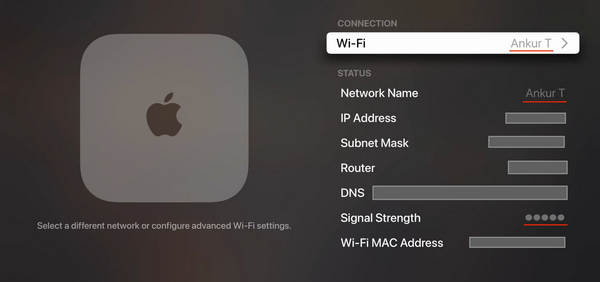
Part 2. Mirror iPhone to Sharp TV Without Wi-Fi
Screen mirroring iPhone to Sharp TV does not always require an internet connection. So, if the internet connection is not doing well or acting up in your area, you may consider the steps below to learn how to mirror your iPhone to Sharp TV without Wi-Fi:
Step 1 First, you have to have your laptop at hand or available. Now, get your lightning cable for the iPhone and PC connection.
Step 2 Once you have everything ready, connect your iPhone to your computer using the lightning cable you are using. Make sure that the other end is the traditional USB, not the USB type C. It would help if you allowed a connection on your computer for the connection to be established.
Step 3 Right after, get your HDMI cable and connect one end to the PC and the other to your Sharp TV. After that, you should have your iPhone mirrored to your TV.

Part 3. How to Mirror Android to Sharp TV
If you wish to learn how to mirror Android to Sharp Smart TV, you may follow the steps here. In actual fact, mirroring your Android device to a smart TV like Sharp is pretty straightforward. As long as the TV has a built-in miracast feature, you may directly project the screen of your Android device to your Sharp TV.
Step 1 Make sure to activate the Miracast feature on your Sharp TV by going to the Menu. Then, look for Media and tap the Miracast option.
Step 2 Now, on your Android device, swipe down from the left corner to reveal the control panel and look for Screen Mirroring. Alternatively, go to the Settings and look for Screencast.
Step 3 Tap on the Search for display devices to show all the connections available. From here, look for your TV and tap on it to show screen mirror.
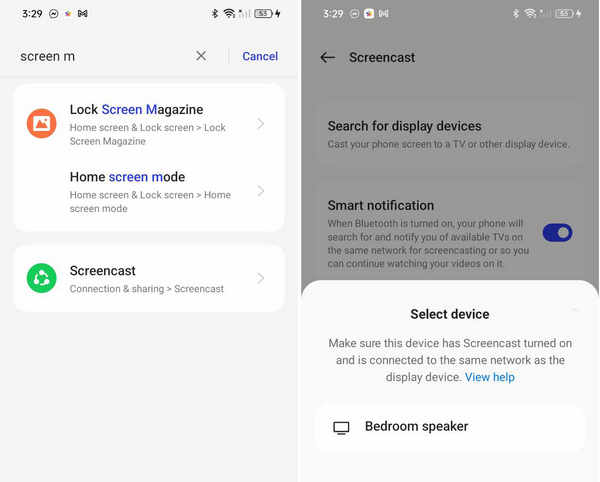
Part 4. Screen Mirror Your Phone to a PC Easily
For seamless and wireless connection between your Android or iPhone to a PC you should consider using Apeaksoft Phone Mirror. It is a screen mirroring app that projects your phone screen activity to your PC with a clear and snappy view. Check out below how you can mirror your phone to a PC without using even a single wire.
Step 1 Download and install the program on your computer. Also, ensure that your phone and PC are connected to the same Wi-Fi network to prevent connection problems. Then, allow all the permissions asked by the program. Worry not, they are not concerning security but everything about seamless connection.
Step 2 Launch the app and choose the option that best suits your needs. There are wireless and wired connection options. Therefore, if your internet connection is not stable you could still opt for a wired connection.
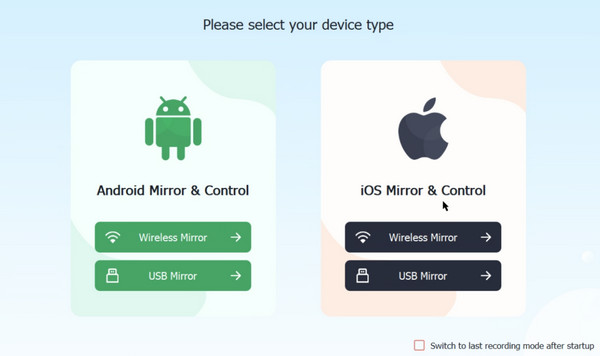
Step 3 Look for Screen Mirroring on your phone and tap the Apeaksoft Phone Mirror among the available connections.

Step 4 Then, you should see the projected screen on your computer. That's it. Easy peasy. There, you can annotate and screen record your activity from your PC.
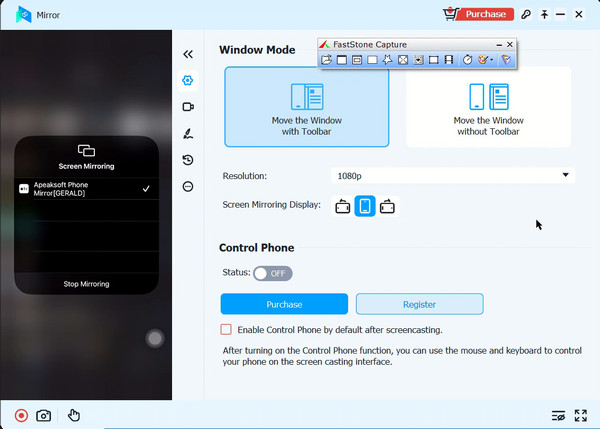
Part 5. FAQs about Mirroring Android and iPhone to Sharp TV
How to mirror an iPhone to Sharp TV without Apple TV?
You may use third-party screen mirroring apps from the App Store or specific adapters like HDMI cables or AirPlay alternative devices.
Is there an alternative method to mirror my iPhone to a Sharp TV?
If your Sharp TV doesn't support AirPlay, you might use third-party apps or devices like Apple TV connected to your Sharp TV to enable screen mirroring from your iPhone.
What if my Sharp TV doesn't support direct mirroring with my Android phone?
Use streaming devices like Chromecast, Roku, or Amazon Fire Stick plugged into your Sharp TV to enable wireless mirroring from your Android phone.
Conclusion
Those are some of the useful ways how to mirror iPhone to a Sharp TV. Additionally, you can connect your Android smartphone to Sharp TV in a less hassled way. If you decide to go wireless when projecting the screen, it's better to use apps, like Apeaksoft Phone Mirror, to mirror your phone to a PC in a seamless manner.




