Do you want to enjoy the iPhone content on a bigger screen on your LG TV? There are multiple ways to mirror your iPhone's screen onto the LG TV. Whether you want to enjoy the content on a larger display or share moments with friends and family, mirroring your iPhone to an LG TV can elevate your viewing experience. This guide will give you some steps to accomplish this task using Apple's AirPlay feature and LG's dedicated mirroring apps.
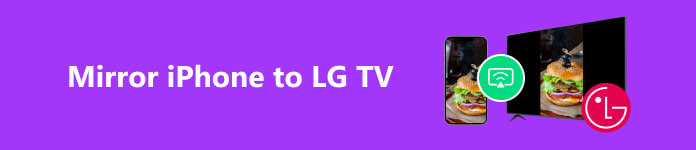
Part 1. 2 Methods to Mirror iPhone to LG TV
To mirror your iPhone to an LG TV, you can use Apple's built-in AirPlay feature if your LG TV supports AirPlay. Or you can use a third-party app like LG TV Plus or SmartShare, depending on the model of your LG TV. Here's how you can do it using both methods:
Method 1: Using AirPlay
When you use this method to mirror your iPhone to LG TV, you should ensure your LG TV supports the AirPlay feature and that your iPhone and LG TV are connected to the same Wi-Fi network.
Step 1 Swipe from the top right corner to open the Control Center on your iPhone.
Step 2 Tap "Screen Mirroring," and a list of available devices should appear. Tap LG TV to start mirroring your iPhone to the LG TV.
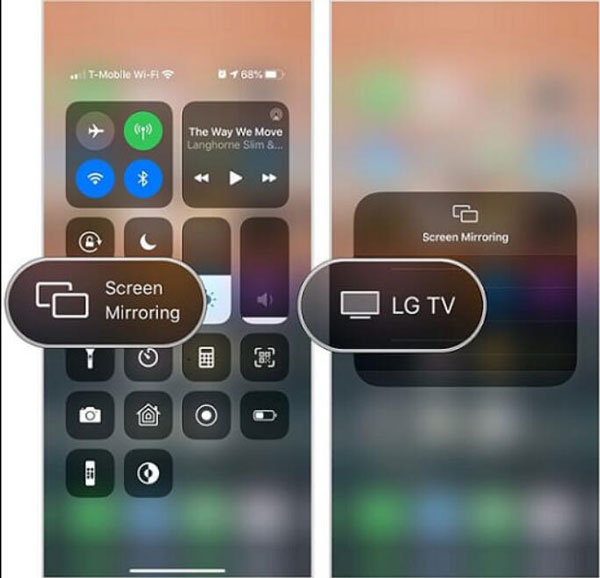
Method 2: Using LG TV Plus
When your LG TV doesn't support the AirPlay feature or your AirPlay is not working, you can use this method to mirror your iPhone to your LG TV. The availability and functionality of these features may depend on the model and year of your LG TV and the version of iOS on your iPhone. Ensure that your LG TV's firmware is up to date and that your iPhone runs on the latest iOS version for the best compatibility.
Step 1 Install the LG TV Plus and make sure your iPhone and LG TV are connected to the same Wi-Fi network.
Step 2 Open the app on your iPhone and follow the steps to connect the app to your LG TV.
Step 3 Once the connection is made, you can mirror your iPhone's screen to the LG TV through the app. 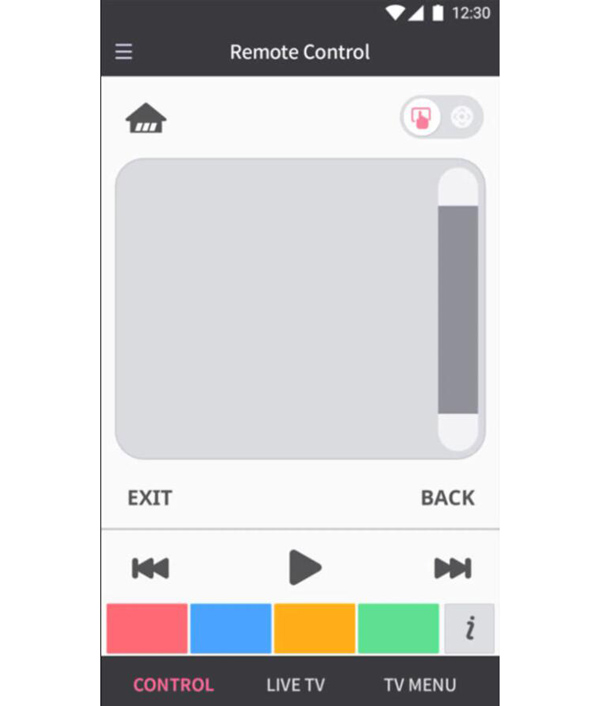
Part 2. Bonus Tips: How to Mirror iPhone to PC
After you know how to mirror iPhone to LG TV, do you want to learn how to mirror iPhone to PC? Apeaksoft Phone Mirror will help you do that easily. This software supports all iOS versions and devices to mirror the iOS screen to the PC. You can also enjoy the bigger screen when you cannot mirror your iPhone to LG TV using both methods above.

4,000,000+ Downloads
Support all iOS devices to mirror on Windows.
Record your screen on a PC with high quality.
Allows you to mirror an iPhone to a PC wirelessly.
Control your phone screen on a PC effortlessly.
Part 3. FAQs about Mirroring iPhone to LG TV
Can I mirror my iPhone to any LG TV model?
No. A relatively recent model, it might support AirPlay, making it compatible with iPhone screen mirroring. Older models may require using LG's proprietary apps like LG TV Plus or SmartShare for screen mirroring.
How do I check if my LG TV supports AirPlay?
To check if your LG TV supports AirPlay, refer to the TV's user manual or visit LG's official website to look up the specifications of your specific model. AirPlay compatibility is often mentioned in the TV's features list.
Do I need an internet connection for screen mirroring?
Yes. Your iPhone and LG TV must be connected to the same Wi-Fi for screen mirroring. The mirroring process involves transmitting data over the local Wi-Fi network.
Can I mirror specific apps or just the entire iPhone screen?
Yes. With AirPlay or LG's mirroring apps, you can usually mirror the entire iPhone screen. However, some apps like Netflix, Amazon Prime Video, and other streaming services may restrict screen mirroring for copyright reasons.
Can I use my iPhone while it's mirrored on the LG TV?
Yes. You can use your iPhone generally while it's mirrored on the LG TV. However, some resource-intensive tasks or apps may affect the mirroring performance.
Conclusion
In conclusion, mirroring your iPhone to an LG TV provides a convenient and versatile way to enjoy content on a bigger screen and enhances the overall multimedia experience. Whether you utilize Apple’s AirPlay feature for newer LG TVs or rely on LG’s specialized apps for older models, both offer straightforward and user-friendly approaches to achieve screen mirroring. And if you want to mirror your iPhone to other devices, remember to use Apeaksoft Phone Mirror. This software could help you mirror your iPhone to any PC device.




