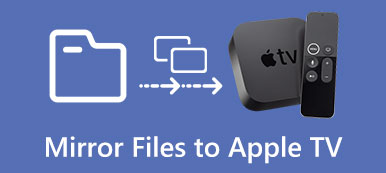Navigating the dynamic landscape of modern technology has introduced a fascinating opportunity: mirroring iPhone to Xbox One. As users increasingly seek to unite their digital experiences, the prospect of seamlessly mirroring iPhone content onto the Xbox One has sparked both curiosity and excitement. Despite the perceived complexity of merging these distinct platforms, effective techniques exist to achieve this feat, whether you're aiming to project your iPhone onto Xbox One with a Windows system or directly onto a TV. By delving into these methods, users can unlock a world of cross-device connectivity and multimedia enrichment.
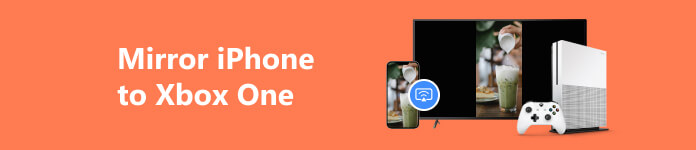
Part 1. How to Mirror iPhone to Xbox One on Windows
If you connect your Xbox One console to your PC, the best software to mirror iPhone to Xbox One is Apeaksoft Phone Mirror. This software could help you easily cast your iPhone screen to Xbox One when connecting to the Windows system. Whether your iPhone device is old or new, you can use this software to mirror the screen smoothly. Moreover, you can even record the Xbox gameplay while mirroring your iPhone.

4,000,000+ Downloads
Work with all iOS devices to mirror screen to Xbox One.
Cast all activities on your iPhone, like games or videos.
Record your iPhone screen while mirroring to Xbox One.
Mirror iPhone to Windows wirelessly without a USB cable
Step 1 Download and install Apeaksoft Phone Mirror on your Windows. Select the iOS Mirror function.

Step 2 Ensure that your iPhone and the computer are connected to the same Wi-Fi. Choose Screen mirror and follow the on-screen instruction to connect your device to the computer. Go to Control Center > Screen Mirror > Apeaksoft Phone Mirror.

Step 3 After finishing the connection, you can mirror your iPhone to the Windows and record the screen if you need.
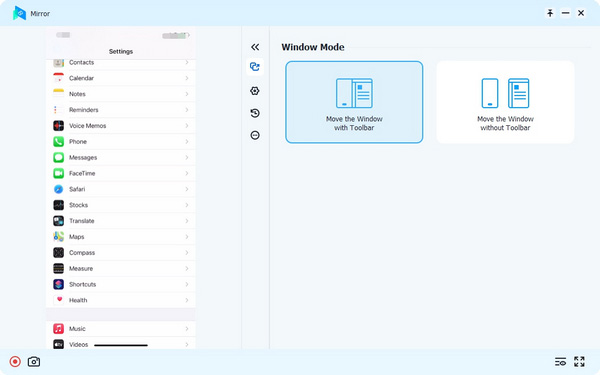
Part 2. How to Mirror iPhone to Xbox One on TV Console
If you connect your Xbox One to your TV devices, you may need to download third-party software on Xbox One. The AirServer app is required to mirror your iPhone to Xbox One on your TV. When you download this software, you can directly use AirPlay to mirror your iPhone to Xbox One. And if you connect your Xbox One to your TV, you must prepare for HDMI input and cable.
Step 1 After connecting your Xbox One to your TV, you should search for the AirServer app to download on your Xbox and iPhone devices.
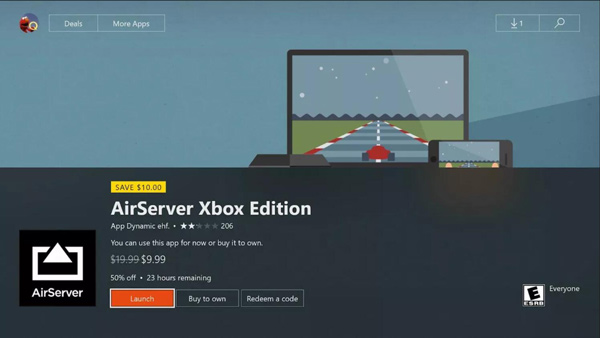
Step 2 You can open the Control Center after installing both devices. Then you can tap Screen Mirror to find your Xbox device.
Part 3. How to Mirror iPhone to Xbox One with Streaming
If you want to mirror streaming videos to Xbox One, you can directly use YouTube to mirror iPhone to PC or TV. Steps are much more accessible than other screen activities to mirror iPhone to Xbox One. But it would be best if you remembered that there would be some copyright issues preventing you from mirroring them.
Step 1 When you open the YouTube videos, you can Tap "Cast" on the top.
Step 2 You will successfully mirror your iPhone to Xbox One.
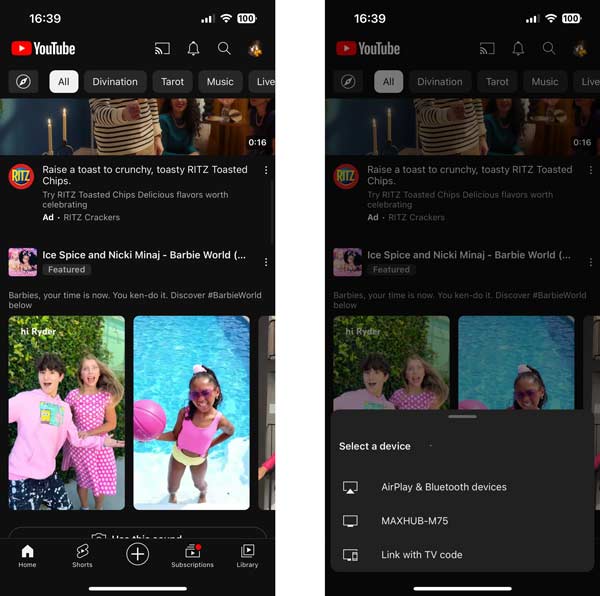
Part 4. FAQs about Mirroring iPhone to Xbox One
Does mirroring iPhone to Xbox One support gaming and apps?
Yes, mirroring supports both gaming and apps. You can play games from your iPhone on your Xbox One's screen and use apps as if running directly on the Xbox.
What do I do if mirroring iPhone to Xbox One has delay or lag?
Mirroring delays or lags can be caused by network issues. Ensure a stable Wi-Fi connection, close background apps on your iPhone, and reduce interference for smoother mirroring.
Can I mirror content from apps that don't support mirroring?
Yes. Mirroring typically works with apps that support screen sharing. Apps that prevent screen recording or sharing might not work well with mirroring.
Can I control my iPhone while it's mirrored on Xbox One?
Yes, you can control your iPhone while it's mirrored on Xbox One, but some actions might work differently due to differences in touch and controller input.
Can I mirror my iPhone directly to my TV connected to Xbox One?
Yes, you can mirror your iPhone directly to your TV connected to Xbox One. Use the built-in Wireless Display app on Xbox One to connect and mirror your iPhone's screen to your TV.
Conclusion
In conclusion, the ability to mirror your iPhone’s screen to an Xbox One, whether through your Windows computer or directly to your TV, provides a gateway to a more immersive entertainment realm. By following the steps outlined above and staying informed about the latest updates in the Apple and Xbox ecosystems, you can easily unlock the potential to project your favorite content, share moments, and indulge in gaming adventures. And if you connect your Xbox One console to the Windows system, the best way to mirror iPhone to Xbox One is using Apeaksoft Phone Mirror.