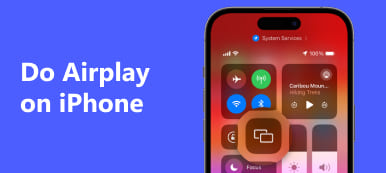Use this guide to learn how to do mirror on Procreate to enhance your editing experience. Explore the well-known digital painting tool Procreate and learn effective methods for producing eye-catching mirrored effects. With the Procreate app, learn how to master the art of symmetry with step-by-step instructions, extra hints for mirroring to your PC, and FAQs. Use these priceless tips to advance your adventure of creating digital art.
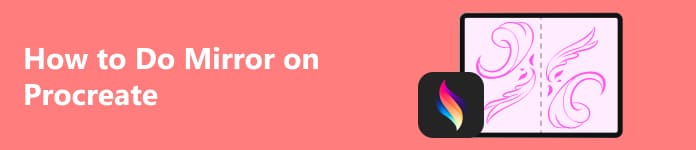
- Part 1. Review of Procreate
- Part 2. How to Do Mirror on Procreate
- Part 3. FAQs About How to Do Mirror on Procreate
Part 1. Review of Procreate
Procreate is a popular digital painting app designed for artists and illustrators, primarily available on iOS devices like the iPad. Developed by Savage Interactive, Procreate has gained widespread acclaim for its powerful features, user-friendly interface, and high-performance capabilities.
Key features of Procreate include:
1. Intuitive Interface: Procreate boasts an intuitive, user-friendly interface suitable for novices and expert artists.
2. Brush Engine: The app is renowned for its advanced brush engine, offering various customizable brushes. Artists can create their brushes or choose from the extensive library provided.
3. High-Resolution Canvas: Procreate supports high-resolution canvases, allowing artists to work on detailed, professional-quality illustrations.
4. Layers: Artists can work with multiple layers, providing flexibility and control over their artwork. Layer blending modes and opacity adjustments enhance the creative possibilities.
5. Time-Lapse Recording: Procreate automatically records the entire process of creating an artwork, allowing users to export time-lapse videos of their work.
6. Animation: Procreate supports basic animation features, enabling users to create simple animations directly within the app.
7. QuickShape: This feature assists in creating perfect shapes and lines by automatically correcting and smoothing freehand drawings.
8. Color Harmony: Procreate provides color harmony tools to help artists create visually appealing color schemes.
9. Export Options: Finished artworks can be exported in various formats, including PSD or Adobe Photoshop, PNG, JPEG, and animated GIFs.
10. Apple Pencil Integration: Procreate takes full advantage of the Apple Pencil's capabilities, providing pressure sensitivity and tilt functionality for a more natural drawing experience.
11. Regular Updates: The developers regularly release updates to introduce new features, improve performance, and address user feedback.
Part 2. How to Do Mirror on Procreate
How to mirror draw on Procreate involves utilizing the app's features to enhance artwork symmetry. This guide simplifies the process, enabling artists to achieve visually appealing mirrored effects on their canvases. Additionally, screen mirroring on the iPhone facilitates a dynamic and balanced composition, providing real-time visibility and control on a larger display.
Using the Canvas Menu
Step 1 Open Procreate and load the artwork you want to mirror. Tap the wrench button at the top left to open the Canvas menu.
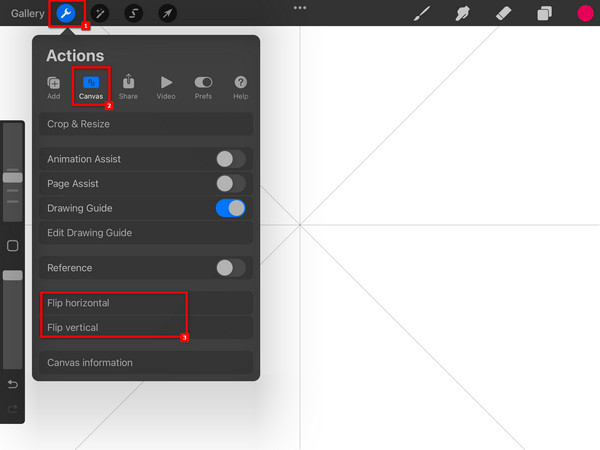
Step 1 Then, choose the Flip Canvas Horizontal or Flip Canvas Vertical option in the Canvas menu, depending on the direction you want to mirror.
Step 1 After flipping the canvas, you may need to make adjustments to ensure your artwork is aligned correctly. Once satisfied, you can continue working on your mirrored canvas.
Bonus: How to Mirror Procreate to PC
Learn how to mirror Procreate from your iPhone or Android to your PC with Apeaksoft Phone Mirror. Follow these instructions to connect your devices, enabling real-time mirroring for a more comprehensive and efficient digital art creation experience.
Step 1 Utilize a Windows or Mac computer to download and set up the Apeaksoft Phone Mirror tool. Download Apeaksoft Phone Mirror from the official website and follow the installation instructions.
Step 2 Ensure your phone and PC are connected to the same wireless network, or create a USB connection using a suitable cable. Launch Apeaksoft Phone Mirror, and on the main interface, select iOS Mirror or Android Mirror.

Step 3 Swipe down from the top-right corner of your iPhone or up from the bottom on earlier models to open the Control Center. Select Screen Mirroring and choose your PC or Apeaksoft Phone Mirror from the available devices.

Step 4 Once the connection is established, you can use the screen recording and photo functions on your iOS device to mirror Procreate's screen or audio to your computer. Open Procreate on your iPhone, and your canvas will be mirrored in real-time on your PC.

Following these steps, you can effectively mirror Procreate from your iPhone or Android to your PC using Apeaksoft Phone Mirror. Ensure the two gadgets are linked to the same network for a seamless mirroring experience.
Part 3. FAQs About How to Do Mirror on Procreate
Is there a mirror tool for procreating?
Procreate has no dedicated mirror tool but offers a Mirror function through the Drawing Guide. To access it, tap the Actions icon, go to the Canvas tab, toggle on the Drawing Guide, and select Symmetry. This enables a mirror effect for creating symmetrical designs in Procreate. Additionally, mirror iPhone to iPad for a larger viewing canvas.
Is Procreate completely free?
No, Procreate is not entirely free. It is available for a one-time purchase of $9.99 on the Apple App Store. Despite being a highly regarded digital art app with a flat fee, it is not free, and users do not need to subscribe or pay for additional features after the initial purchase.
Is Procreate only for iPads?
Yes, Procreate is designed exclusively for iPads and iPhones. It is not compatible with Android devices or desktop computers. Procreate offers a versatile set of tools for illustration and painting, making it comparable to Adobe Illustrator and Photoshop, though each has its unique features and differences.
Does Procreate have a Symmetry tool?
Yes, Procreate has a Symmetry tool accessible through the Drawing Guide feature. In Actions, then Canvas, tap Edit Drawing Guide to access the Drawing Guides screen. You can then activate the Symmetry option by tapping the Symmetry button at the bottom of the screen, facilitating the creation of symmetrical drawings within the app.
Why is Procreate only drawing straight lines?
If Procreate draws only straight lines, the Drawing Guide may be unintentionally activated. In the Actions menu, check the Canvas settings, and ensure the Drawing Guide is turned off or adjust its settings. Alternatively, the Apple Pencil may have an issue; try restarting the app or the iPad and ensure the pencil functions correctly.
Conclusion
Mastering artistic symmetry in Procreate becomes a seamless process with the insightful guide on utilizing the Procreate Mirror Tool. Explore the app's powerful features, learn how to create captivating mirrored effects, and enhance your digital artistry. Whether mirroring to your PC or understanding FAQs, this comprehensive guide empowers artists to elevate their Procreate experience. Embrace the Procreate Mirror Tool and unleash your creativity with newfound symmetry in every stroke and composition.