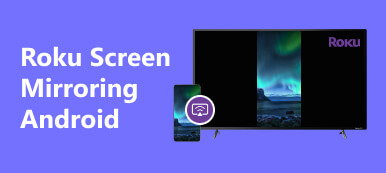When you and your friend watch some exciting videos on an Android phone, it’s not exciting enough to sit too close to each other and share a small screen. Suppose you have no tablet or a TV around you; you may wonder how to mirror the screen from Android to Android so that you can watch the same video on different phones. Casting a screen from a phone to a TV is already accessible, but how can you screen mirror from an Android to Android? This article will answer this question for you.
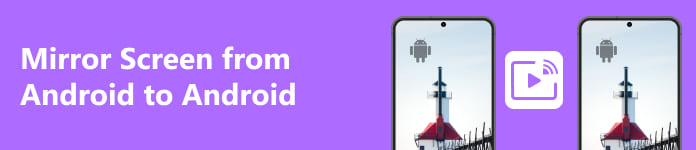
- Part 1: Is it Difficult to Mirror Screen from Android to Android?
- Part 2: How to Screen Mirror from Android to Another Android
- Bonus: The Best Way to Screen Mirror from Android to PC
- Part 3: FAQs about Screen Mirror from Android to Android
Part 1: Is it Difficult to Mirror Screen from Android to Android?
It’s not easy to mirror the screen from Android to Android. It’s not like screencast from a phone to a TV with the same Wi-Fi, which doesn’t work between two phones. You should install the same screen mirroring app on your two Android phones and make one the sender and the other the receiver.
A mirroring app is even capable of mirroring your Android phone to an Android TV without a Wi-Fi connection. However, they should use the Wi-Fi and the Bluetooth techniques to connect, so you can’t turn off the Wi-Fi or the Bluetooth.
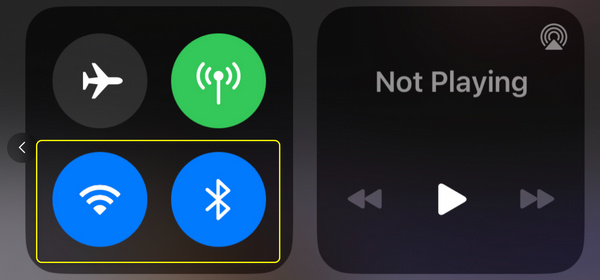
Part 2: How to Screen Mirror from Android to Another Android
You should install the same mirror app on two Android devices. Let’s take Inkwire as an example.
Step 1 Open Inkwire on one Android phone. To mirror this Android to Android, you should tap the SHARE button to send a screen mirroring inquiry.
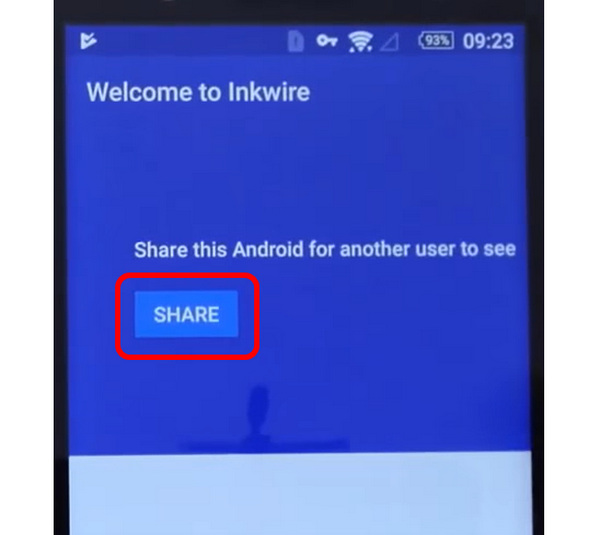
Step 2 You’ll see an access code come up. Tap the ACCESS button on the other Android phone and enter the access code.
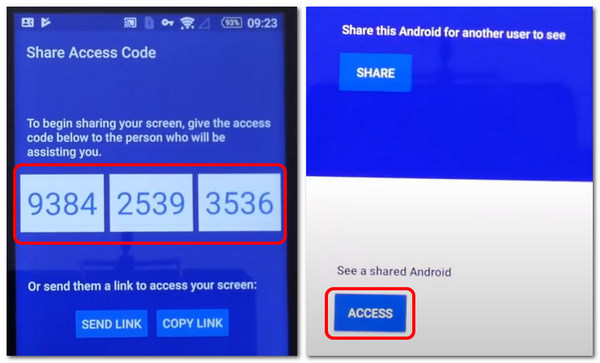
Step 3 Now, you’ve successfully mirrored Android to Android. You can see a window that displays the mirrored screen.

Bonus: The Best Way to Screen Mirror from Android to PC
You’ve learned how to mirror the screen from Android to Android, but how can you mirror your Android phone to a computer? Still, you need a specific app or program. Apeaksoft Phone Mirror is the best program to mirror a phone to a computer. It can mirror the screen in a 4K resolution without lags, no matter how long the mirroring endures. There are also some user-friendly features like aspect adjustment, annotation tools, etc.

4,000,000+ Downloads
USB-mirror your Android to a PC without a network.
Adjust the screen aspect to match your phone activity.
Offer a recording feature after you mirror Android to PC.
Mirror Android to a PC while upscaling the resolution.
Step 1 Download Apeaksoft Phone Mirror and launch it. Click the Wireless Mirror button to mirror your Android phone to your PC.
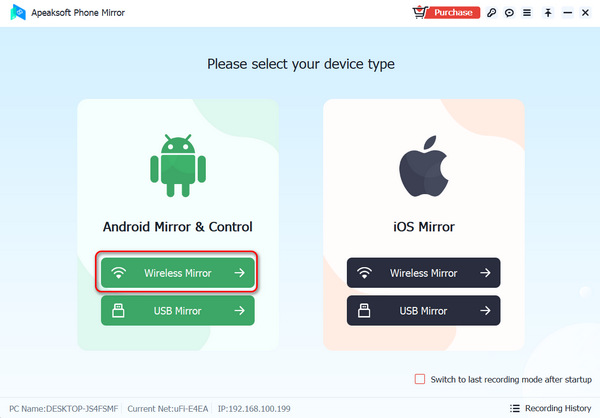
Step 2 You should install FoneLab Mirror on your phone and launch it. Then, you can mirror your phone by detecting the PC, entering the PIN code, or scanning the QR code on the PC.
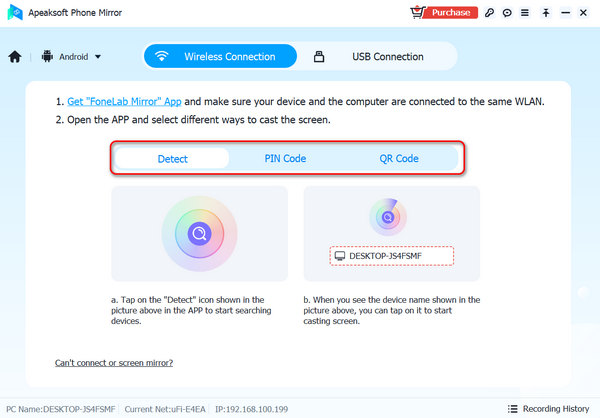
Step 3 You can also mirror your Android phone with a USB cable. Click the USB Mirror button, and install a mirror driver on your computer automatically. Then, the screen mirroring will start without a network connection.
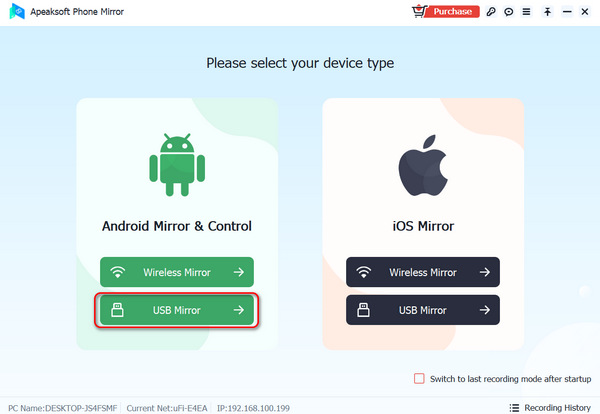
Part 3: FAQs about Screen Mirror from Android to Android
Can I use Bluetooth to mirror Android to Android?
Yes, you can. But it only happens when you mirror Android to a TV. You can use Miracast or Google Home on your Android TV to receive screen mirroring signals with Wi-Fi and Bluetooth connection.
Can I mirror everything on an Android phone to another one?
No, you can’t. Some apps utilize specific techniques that avoid screen mirroring. When you screen mirror from Android to Android, you’ll see a white screen when you open those apps and can’t view any content on the other Android phone.
Does screen mirroring use up power fast?
Yes, it is. When you do Android screen mirroring, it takes up a lot of memory storage and network connection so that it will consume power greatly. Although it looks cool to screen mirror from Android to Android, the price is a bit high.
Conclusion
This article tells you how to mirror Android to Android. It’s not difficult to fulfill that, but for your phone’s sustainability, you’d better not constantly mirror the screen from Android to Android for a long time. Also, remember that Apeaksoft Phone Mirror offers you the best way to mirror from Android to desktop. We will keep providing tech tips for you. Hope you all the best!