Zoom is a platform where you can connect online for remote meetings or live chats. Although an online meeting sounds very convenient, it may not be easy to carry out when it comes to explaining a document or demonstrating a plan. Therefore, you'd better learn how to share your screen in Zoom so that you can have more interactions with each other in the online meeting. Just pick up everything in this article, and then you'll be able to share your screen in Zoom.
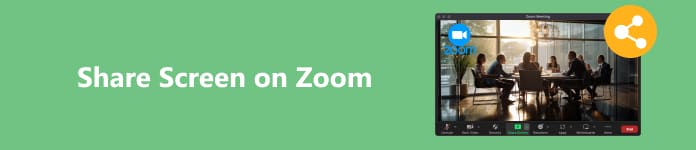
- Part 1: How to Share Your Screen in Zoom as a Host
- Part 2: How to Let Participants Share Their Screen in Zoom
- Part 3: Share Your Screen in Zoom on Your Mobile Phone
- Part 4: Bonus Tip: Share Your Phone Screen on Desktop Zoom
- Part 5: FAQs about Sharing Screen on Zoom
Part 1. How to Share Your Screen in Zoom as a Host
In a Zoom meeting, there will be hosts and participants. A host has more rights in a meeting room. If you start a meeting as a host, you can directly share a screen in a Zoom meeting. Please check the steps below.
Step 1 Start a Zoom conference to be the host, and then you should click the Share Screen button on the bottom right part.
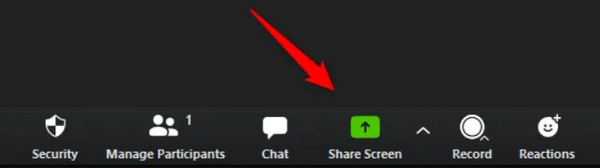
Step 2 Zoom will detect all windows and running programs on your computer. You can choose your desired window or program to share its screen in Zoom. Then, click the Share button.
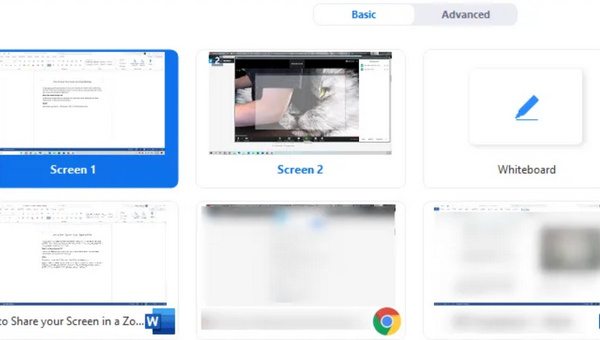
Step 3 When you want to stop sharing, you only need to click the Stop Share button beneath the Zoom conference window.
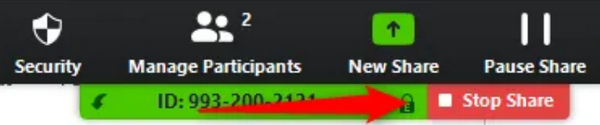
Part 2. How to Let Participants Share Their Screen in Zoom
Participants can’t directly share their screens in a Zoom meeting. But don't worry; If you are the host, you can grant the participants the screen-sharing function. So, what exactly should you do to distribute that feature?
Method 1: In a Zoom meeting window, click the Security button on the bottom. Then, you can click the Share Screen button in the Allow participants to section.
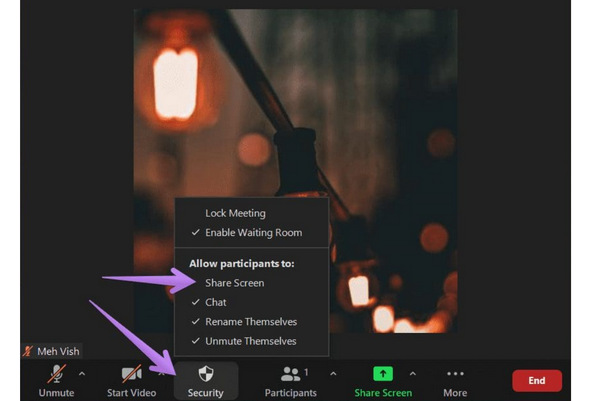
Method 2:On the bottom right side, click the upper arrow on the right side of the Share Screen button, and then click the Advanced Sharing Options button.
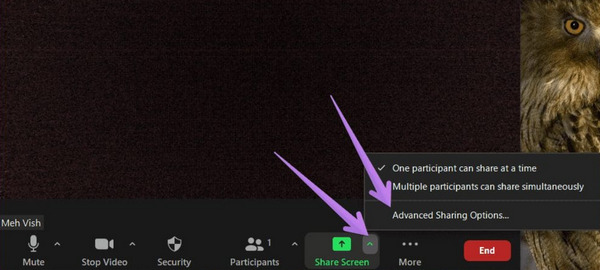
In the Who can share? section, you should click the All Participants button. In the two ways above, participants can share their screens in your Zoom meeting.
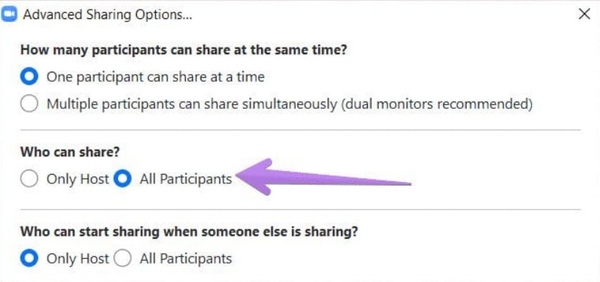
Part 3. Share Your Screen in Zoom on Your Mobile Phone
When you have a video conference on your phone, you can still share your mobile screen in Zoom. It's quite the same as the desktop Zoom. If you are the host, you can directly share your screen or allow other participants to share their screen in Zoom.
Allow Participants to Share Their Screen
Open Zoom on your mobile phone and start your video conference. On the bottom menu bar, slide to the right end to tap the More button, then the Security button. Finally, in the Allow All Participants to section, tap the Share Screen button to turn it on. Then, all participants can share their screens in mobile Zoom.
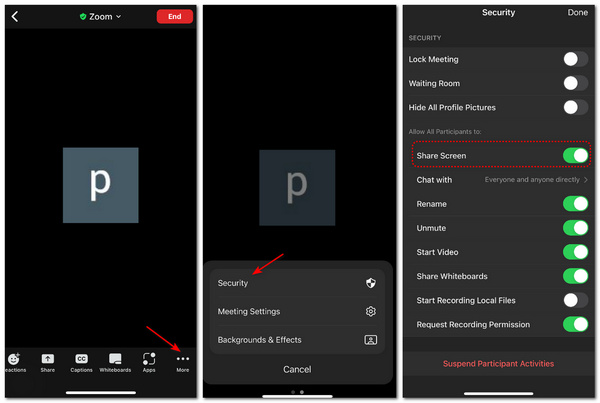
Share Screen in Mobile Zoom
Go back to your Zoom conference and tap the Share button on the bottom side of the window. You can also find many programs whose screens can be shared in Zoom. You can also just tap the Screen button to share your real-time screen.
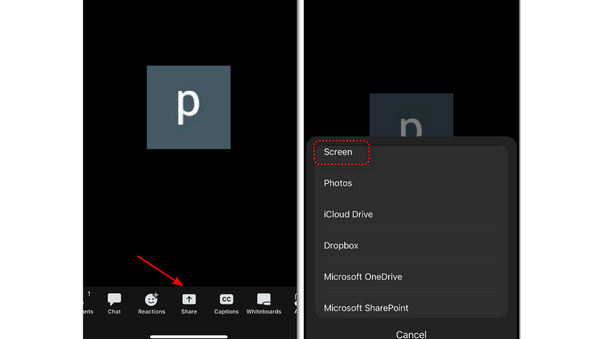
Part 4. Bonus Tip: Share Your Phone Screen on Desktop Zoom
When you have a video meeting in Zoom on your computer, you may need to demonstrate an app on your mobile phone. How can you share your phone's screen in Zoom? Sounds impossible, right? Don't worry, there is an intelligent method. Apeaksoft Phone Mirror can mirror your mobile phone's screen on your computer, and then you can share the screen in Zoom. This program lets you mirror your phone wirelessly or with a USB cable and enhance the mirrored screen to 4K resolution. You can also add annotations on the screen to share it in Zoom.
- Allow you to share a 4K screen in Zoom from your mobile phone.
- Flexibly rotate the phone screen mirrored on your computer.
- Share your mobile phone's screen wirelessly or by USB.
- Share the phone screen in Zoom without lagging.
Step 1 Free download Apeaksoft Phone Mirror and launch it. You can connect your phone to your PC by USB, and then the program will download a mirror driver to mirror your phone. If you want to click the Wireless Mirror button, you need to use the built-in mirror on an iPhone or use a third-party app on Android – FonLab Mirror.
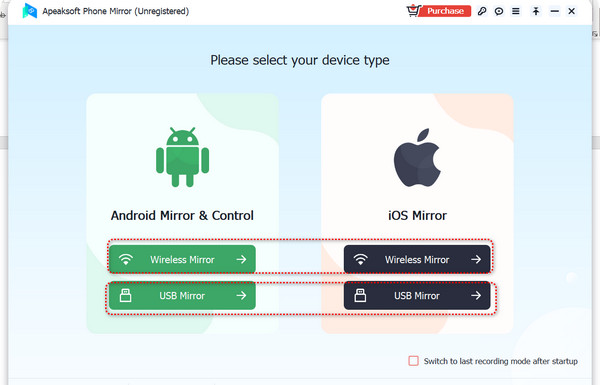
Step 2 When you've mirrored your phone's screen on your computer, you can click the Full Screen button to magnify the mirrored screen and change the resolution to share the screen in Zoom clearly. You can also click the Brush button to add annotations on the screen, which helps you do a tutorial.
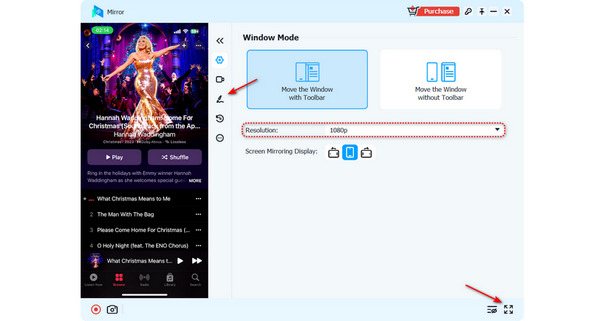
Part 5 FAQs About OBS Frame Drops
Why do I fail to share my screen in Zoom?
The reasons why Zoom screen sharing doesn't work are diverse, so it's difficult to find the corresponding one. Maybe it's a problem with the network connection or firewall settings. Current program or compatibility issues may also be the causes. You can try to reinstall Zoom or change a network connection.
What if all participants share their screens in Zoom at the same time?
It doesn't matter. Zoom has the ability to let all participants do that. Also, the host has the right to determine whether participants can share their screens simultaneously.
Can I record the meeting window when I share the screen in Zoom?
Yes, you can. However, you still need the host's permission to record the Zoom meeting. If you think it is complicated, you'd better resort to a third-party screen recorder to record the sharing screen.
Conclusion
This article shows you how to screen share on Zoom. Remember that you can determine whether participants can share their screen in Zoom if you host the video conference. When you want to share your phone's screen to a Zoom meeting on your PC, Apeaksoft Phone Mirror will be your smartest choice. It can mirror your phone screen to your computer, and then you can share the screen in Zoom to stand out in your conference.




