En handledning för att lära dig hur du återställer skräp på Android
Har du någonsin raderat foton, videor eller viktiga filer av misstag? Oroa dig inte! Det finns en papperskorgfunktion inbyggd i de flesta Android-enheter. Där kan du återställa dina raderade filer inom en viss tidsperiod.
Det här inlägget kommer att guida dig steg för steg genom hur du gör Återställning av papperskorgen på Android, vilket hjälper dig att enkelt återställa raderade filer på Android.
SIDINNEHÅLL:
Del 1: Har Android en enda papperskorg som en dator
Som vi alla vet flyttas raderade filer på Windows/Mac till en enda papperskorg (eller papperskorg), där användare enkelt kan hitta, återställa eller permanent radera dem senare. Därför kommer många användare att ha frågan - Var är papperskorgen på min Android? Kommer alla raderade filer att hamna i samma papperskorg på Android?
Inte så. Android fungerar helt annorlunda.
Android har ingen enhetlig papperskorg. Istället har varje app, som Galleri, Filhanteraren och Google Drive, sin egen papperskorg i appen. Den här artikeln visar hur du hittar och hämtar papperskorgen på Android.
Del 2: Hur man återställer raderade foton från papperskorgen på Android
Har du råkat radera dina värdefulla foton på Android? Oroa dig inte! Nästan alla Android-telefoner har en funktion för Papperskorgen eller Nyligen borttagna i albumappen. När du har tagit bort fotona raderas de inte direkt. Istället lagras de tillfälligt i Papperskorgen och raderas sedan efter 30 dagar. Det här avsnittet visar dig hur du kommer åt Papperskorgen och återställer foton från papperskorgen steg för steg.
Vanliga Android-telefoner:
Steg 1. Öppna Fotogalleri app.
Steg 2. Klicka Album längst ner och leta reda på Nyligen raderad mapp.
Steg 3. Markera de foton du vill återställa och tryck på knappen Återställ.
Tips:
1. Namnen på motsvarande knappar varierar mellan olika telefonmodeller. Se de faktiska alternativen som visas på din enhet.
2. Generellt sett kan dina raderade foton bara lagras i 30 dagar. Därefter tas de bort permanent.
Telefoner med Google Foto:
Steg 1. Starta Google Foto på din Android-telefon.
Steg 2. Klicka Bibliotek/Samlingar på botten.
Steg 3. Välja Papperskorgen på nästa sida.
Steg 4. Klicka på fotot och tryck sedan på återställa knappen längst ner.
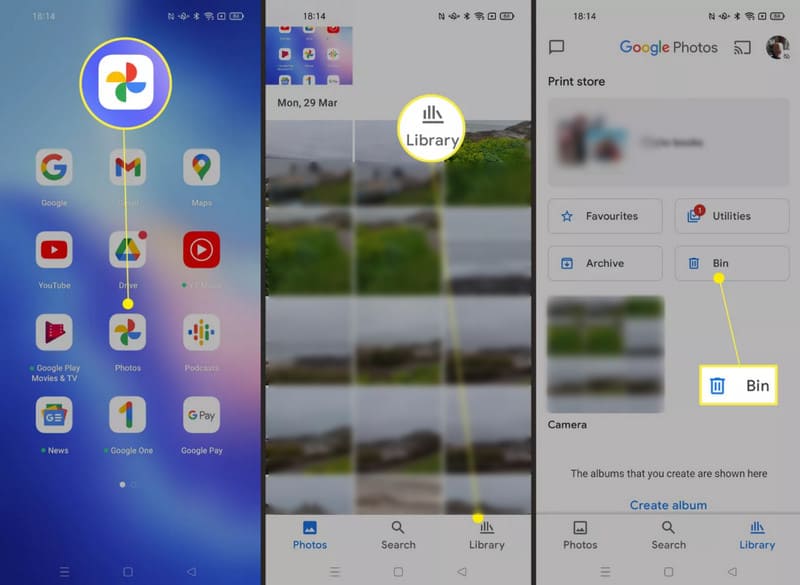
Samsung-telefoner:
Steg 1. Öppna Galleri app på din Samsung-telefon.
Steg 2. Klicka på Meny knappen (tre horisontella linjer) längst ner.
Steg 3. Klicka trash.
Steg 4. Kontrollera fotot och tryck sedan på Recover knapp.
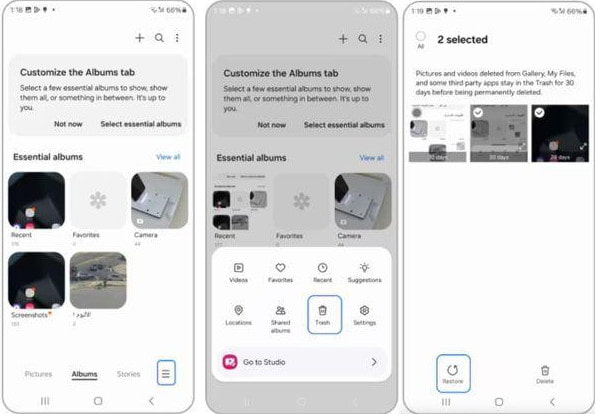
Tips: Liknande steg gäller även när du vill Återställ raderade videor på Android.
Del 3: Hur man hittar och återställer raderade filer från papperskorgen på Android
Precis som foton raderas inte filer på din Android direkt efter att du har tagit bort dem. Det finns en funktion för Papperskorgen eller Nyligen borttagen på de flesta Android-enheter som tillfälligt sparar raderade filer i vanligtvis 30 dagar så att du kan återställa dem när som helst vid behov. Nedan följer detaljerade steg för att återställa filer från Papperskorgen på Android.
Steg 1. Klicka på filhanteraren på din Android-telefon. Namnet kan variera beroende på telefonmärke, till exempel Mina filer på Samsung eller Filer på Google-enheter.
Steg 2. Utför motsvarande åtgärder baserat på din Android-telefon.
• Tryck på Meny (tre horisontella linjer)-knappen och klicka trash.
• Tryck på Recents or Kategorier, Välj sedan Papperskorg.
• Tryck på Bläddra och välj Nyligen raderad.
• Tryck på Rena or Bläddra, bläddra nedåt och välj trash.
• ...
Steg 3. Leta reda på dina önskade filer och klicka på återställa.
Del 4: En komplett lösning för återställning av skräp från Android
Som vi nämnde ovan, oavsett vilka foton eller filer som raderas, lagras de i papperskorgen eller mappen Nyligen raderade i endast 30 dagar. Systemet kommer automatiskt att radera dem permanent efter den perioden. Hur återställer man papperskorgen på Android då? Apeaksoft Android Data Recovery är här för att hjälpa dig!
Återställ permanent borttagen papperskorgen på Android
- Återställ filer som inte finns i papperskorgen.
- Intuitivt gränssnitt och manövrering med ett klick.
- Kompatibel med alla moderna Android-telefoner.
- Fungerar på Windows och Mac.

Steg 1. Ladda ner detta kraftfulla Android-dataåterställningsverktyg gratis till din dator.
Steg 2. Starta den och anslut din Android-telefon till den.

Steg 3. Välj datatyperna och klicka på Nästa knapp.

Steg 4. Välj önskade filer. Tryck sedan på Recover knapp.

Slutsats
Vi har guidat dig igenom Återställning av papperskorgen på Android i detalj. Hoppas att du kan hitta papperskorgen och få tillbaka de raderade filerna. Oroa dig inte om dina filer inte finns i papperskorgen. Apeaksoft Android Data Recovery finns alltid här för att återställa permanent raderade filer på Android.
Relaterade artiklar
Lär dig var raderade textmeddelanden lagras på Android och utforska hur du återställer textmeddelanden på Android på flera beprövade sätt!
Letar du efter den bästa programvaran för dataåterställning för Android? Med tanke på att så många påstår sig vara de bästa verktygen för dataåterställning för Android på marknaden, hur väljer du?
Vill du säkerhetskopiera och återställa Apps på Android? Du kan kolla in metoderna nedan för att lösa problemet från artikeln.
Finns det någon Android-papperskorgen för att hämta de borttagna filerna tillbaka? Kolla bara den bästa lösningen som för papperskorgen alternativet på Android.

