Error Analysis and Solution of Windows Bad Pool Header
Are you currently dealing with an important task when your computer suddenly freezes and the screen of your mobile phone displays the Windows stop code: Bad Pool Header?
Don't be afraid. This article is designed to help you solve this problem. At the same time, we will also analyze the underlying reasons behind this issue to assist you in preventing such incidents from happening again. Read more!
PAGE CONTENT:
Part 1: What Is a Bad Pool Header on Windows
In short, Bad Pool Header refers to the Windows blue screen error code 0x00000019, indicating that the header data of the system memory pool has been unexpectedly corrupted or damaged, which led to abnormal system memory management.
To better explain this term, we will separately analyze the last two words:
Pool: This is the mechanism used by Windows for dynamically allocating and releasing memory. Different pools are allocated with different types of memory, such as for hardware drivers, antivirus software, and so on.
Header: It refers to a small piece of additional data that was added by the system to the beginning of every piece of memory allocated from the pool. It is like a label that records the metadata about this piece of memory, such as how large it is, who allocated it, and whether it is allocated or free.
Bad Pool Header blue screen error will be triggered if the system finds that the information of the header does not meet expectations, has been tampered with or damaged, and the memory management operation will be immediately stopped.
Part 2: Common Reasons for Bad Pool Header Error
Well, after understanding what the Bad Pool Header is, let's delve into the reasons behind this issue. In general, it is mainly caused by three factors: hardware issues, driver conflicts, and system file corruption. Let's explain them one by one.
Hardware Issues
Hardware issues can be classified into memory module failures and hard disk bad sectors. Faulty memory modules may cause data to be damaged during writing or reading, thereby destroying the memory pool header. On the other hand, if system files or drivers happen to be stored on the damaged sectors of the hard disk, loading will also fail.
Driver Issues
The driving issue is also the most common cause of Bad Pool headers. Specific scenarios include, but are not limited to:
Memory overrun: The data written exceeds the capacity of the allocated memory block.
Use after free: The memory was mistakenly accessed or modified again after it had been released to the system.
Incompatible/outdated driver: Particularly incompatible with new Windows updates, such as major updates for Windows 10/11.
Driver conflicts: Two or more drivers attempt to manage the same hardware or resource.
System File Corruption
If patch installation fails or a virus damages the memory management mechanism, it can also trigger the Bad Pool Header issue.
Part 3: Practical Solutions to Bad Pool Header on Windows 10/11
1. Uninstall the software/hardware that was installed recently.
2. Use the Windows Memory Diagnostic tool to scan for memory issues.
Step 1. Enter Windows Memory Diagnostics in the Windows search bar.
Step 2. Click Restart now and check for problems.
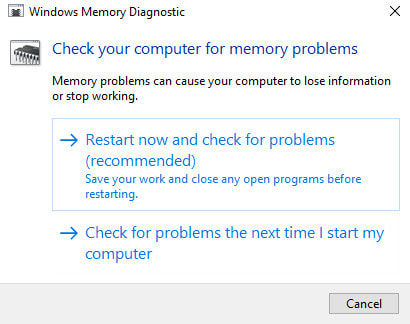
3. Check the specific error logs through the Event Viewer.
Step 1. Press Windows + R to launch the Run window.
Step 2. Enter eventvwr.msc and press the Enter key.
Step 3. Click Windows Logs in the left panel.
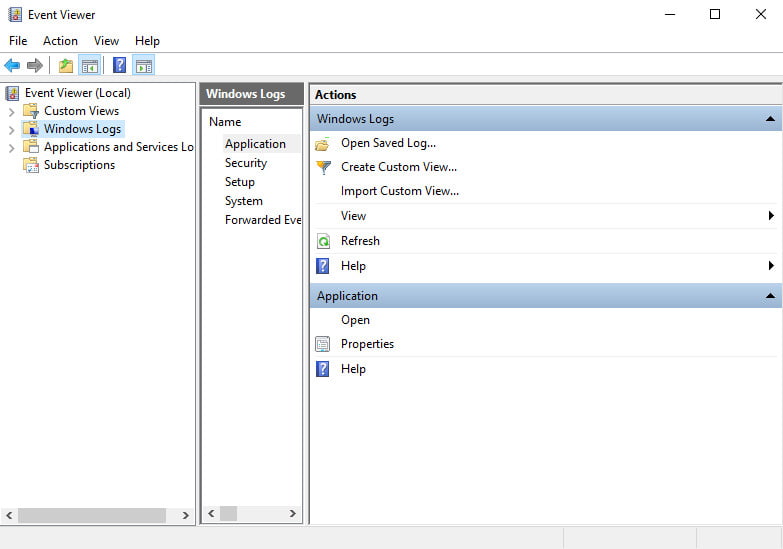
Tips:
System: Driver and hardware-related errors.
Application: Software program errors.
Security: Security incidents.
4. Use the disk management tool, like Diskpart, to check and repair the bad sectors.
5. Update all drivers, especially the display adapter, network adapter, etc., through the Device Manager.
6. Disable the Quick Startup feature.
Step 1. Enter Control Panel in the Windows search bar.
Step 2. Choose Power Options.
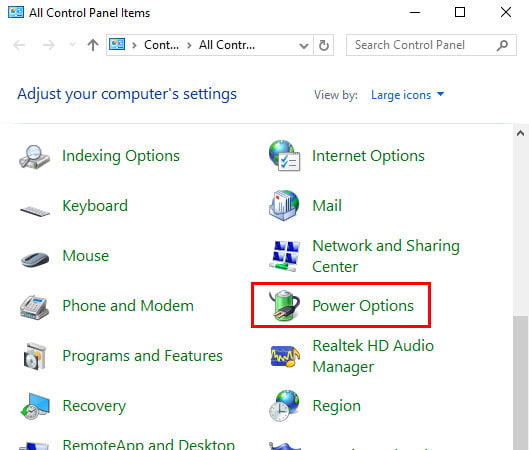
Step 3. Select Choose what the power buttons do in the left navigation bar.
Step 4. Uncheck the Turn on fast startup option.
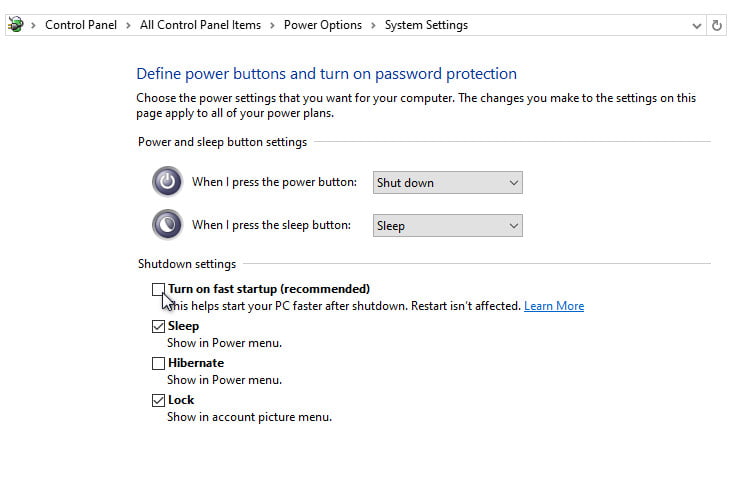
Part 4: Preventive Tips for Bad Pool Header
• Regularly update drivers and system patches.
• Avoid downloading software and drivers from unknown sources.
• Maintain a stable hardware environment (power supply, cooling, etc.)
• Regularly back up your computer to prevent data loss due to system errors.
Recover Lost Data on the Computer Effectively
- Recover data due to force restart, accidental deletion, formatting, etc.
- Restore data types, including but not limited to videos, documents, and emails.
- Get data back from hard drive, SD card, HDD, SSD, USB, etc.
Secure Download
Secure Download

Conclusion
In summary, Bad Pool Header on Windows is a protective error. It is essentially a serious warning issued by Windows to prevent further damage to the underlying data. Check the detailed tutorial above carefully and return your computer to normal. Moreover, if your data is lost after this issue, you can try the software we recommend above to do hard drive recovery.
Related Articles
Blue Screen of Death, also called BSOD, appears when your Windows system malfunctions. You can follow this post to fix this problem step by step.
When you encounter a WHEA Uncorrectable Error screen, don't panic. Follow this post to troubleshoot WHEA Uncorrectable Error without any hassle!
Forgot your Windows 7 login password? You can perform Windows 7 password reset with or without resetting disc following the guide in this post.
If your SD card prompt is locked, don't rush to format it. Master the right method to unlock and resume normal use within a minute easily.

