How Do You Erase Search History on Instagram in a Few Clicks
While using Instagram, the search bar records the users, tags, and locations you have searched for. While this makes it convenient for quick revisits, it may expose your interests, habits, and even search content you would prefer to keep private. This becomes a privacy vulnerability, especially when borrowing someone else's device, sharing your screen, or when your account is accessed by others. So, how to clear search history in Instagram quickly and completely? This article will provide simple and effective methods from multiple devices and scenarios to help you take full control of your privacy.
PAGE CONTENT:
Part 1. Why Should You Clear Your Instagram Search History Regularly
Although Instagram's search history can help you quickly find content and users of interest, failing to clear it periodically may inadvertently expose your privacy. The system automatically saves every keyword you enter in the search box, whether it is accounts you follow, topic tags, or unfamiliar accounts you temporarily search for, which can unintentionally reveal your interests and even social tendencies.
More importantly, these search records are used in Instagram's recommendation algorithm, affecting the content flow you see. Regularly clearing your search history can help you reset your recommendation preferences, avoid being repeatedly inundated with certain information, and make your social experience cleaner and more personalized.
Additionally, if you have ever logged into your account on a public device or if someone might see your phone, timely deletion of your search history is also an effective way to prevent information leakage. Mastering how to clear search history in Instagram is highly necessary for privacy, safety, and optimizing content recommendations.
Part 2. The Most Thorough Way to Clear Instagram Data
If you want to completely clear all data on Instagram with one click, including search history, cache files, and usage traces, the most reliable method is to use a professional data erasure tool. Compared to manual clearing, using specialized software not only saves time and effort but also thoroughly deletes hidden data that cannot be removed manually in the app.
Apeaksoft iPhone Eraser is a recommended tool for this purpose. It is specifically designed for iOS devices and supports the one-time clearing of data from various apps, including Instagram, with a simple operation and irreversible data deletion.
The most thorough way to clear Instagram data
- Supports low, medium, and high levels of clearing intensity to meet different privacy needs.
- One-click to free up storage space, making the device run more smoothly.
- Adopt advanced data wiping standards to ensure privacy and security.
- Supports all major iOS versions and devices, including iPhone and iPad.
Secure Download
Secure Download

Step 1. After downloading and launching the software, please update it to the latest version to ensure compatibility with your current iOS device. Connect your iPhone to the computer, and on the main interface, select the Free up Space feature to clean up app caches and search records.

Step 2. Click the Quick Scan button, and the software will automatically scan for useless data such as cache and search history generated by Instagram.

Step 3. After the scan, you will see a detailed list of junk files. Check the items related to Instagram. Once you confirm that the selected data is correct, click the Erase button.

After the clearing, Instagram and its search records, cache, and usage traces will be completely deleted. This method not only satisfies users who want to know how to delete the search history on Instagram but also optimizes phone performance and enhances system response speed.
Part 3. How to Delete the Search History on Instagram
In addition to using specialized tools, Instagram offers a built-in search history clearing feature, suitable for users who want to quickly delete their recent search records. Whether on the mobile app or the web version, you can choose the range of data to clear based on your time requirements, allowing for flexible management of search data.
Time Frame
Step 1. Open Instagram and tap the profile in the bottom right corner. Tap the three horizontal lines button in the top right corner to access the Settings menu.
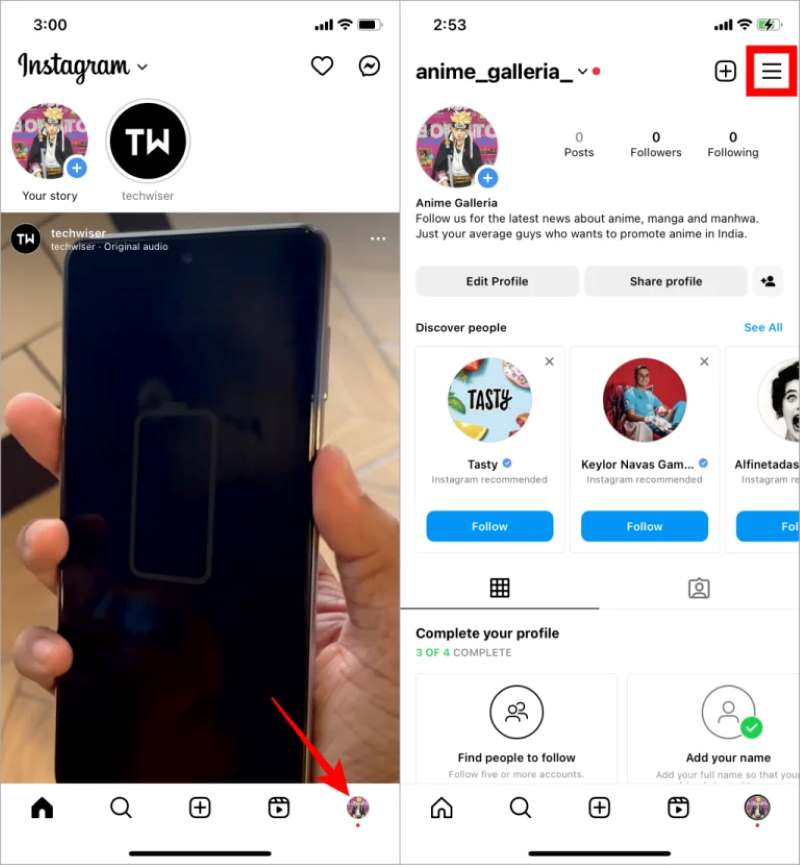
Step 2. Select Settings and privacy > Accounts center > Your information and permissions.
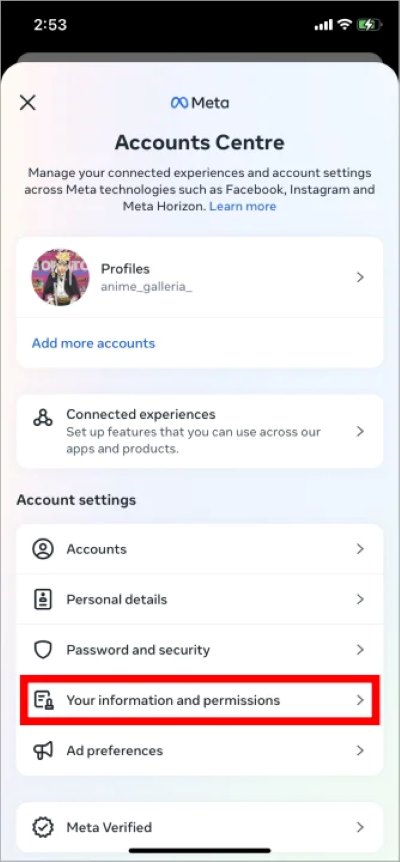
Step 3. Choose Search history > Clear all searches. Tap the Clear all searches button to delete all search records, or delete individual search items you want to remove.
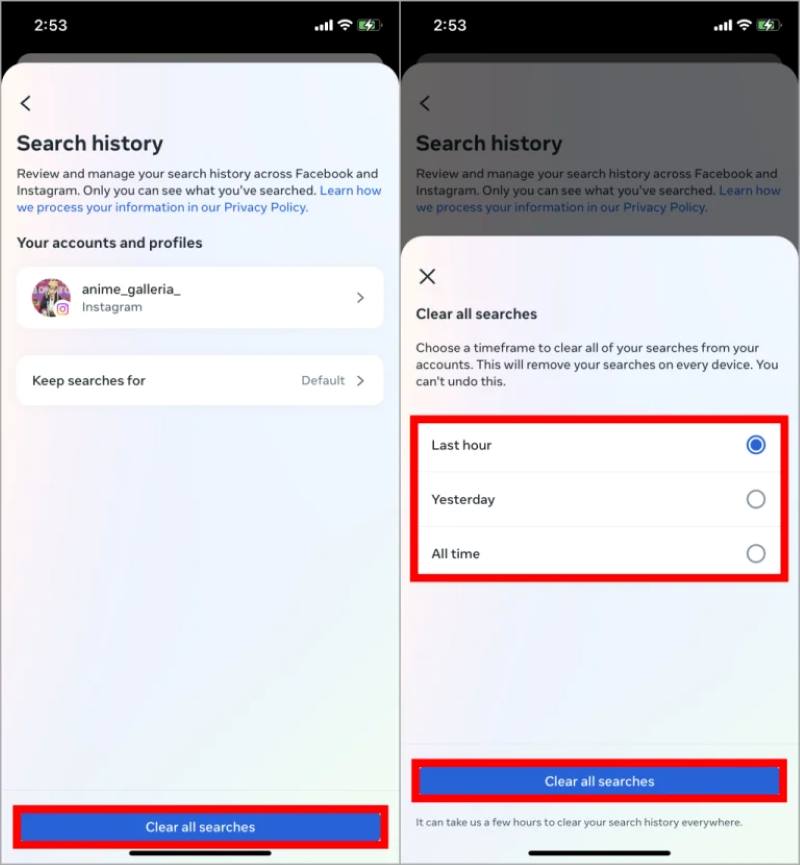
It is important to note that this method mainly applies to recent search records; older search history may not be completely cleared. If you have searched for certain accounts or tags a long time ago and they still appear in recommendations, you may need to repeat the process or use more professional tools.
Browser
Step 1. Log in to the official Instagram website and click on the Search section.
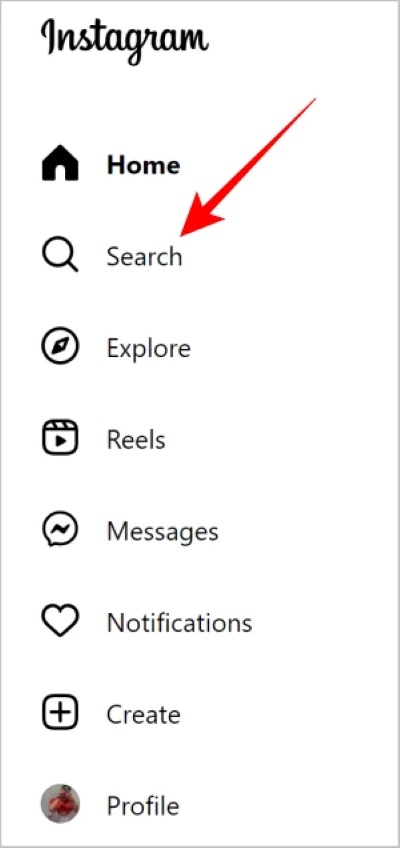
Step 2. In the pop-up drop-down menu, click on Clear All in the upper right corner.
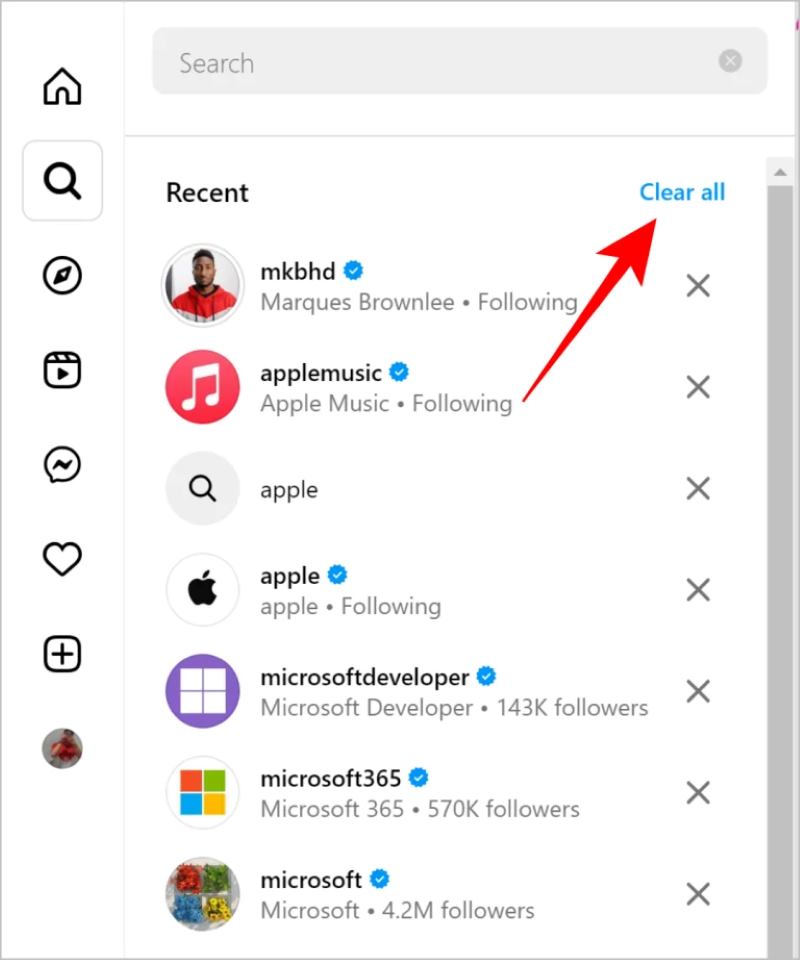
Step 3. Click the Clear All button again in the pop-up to confirm the deletion.
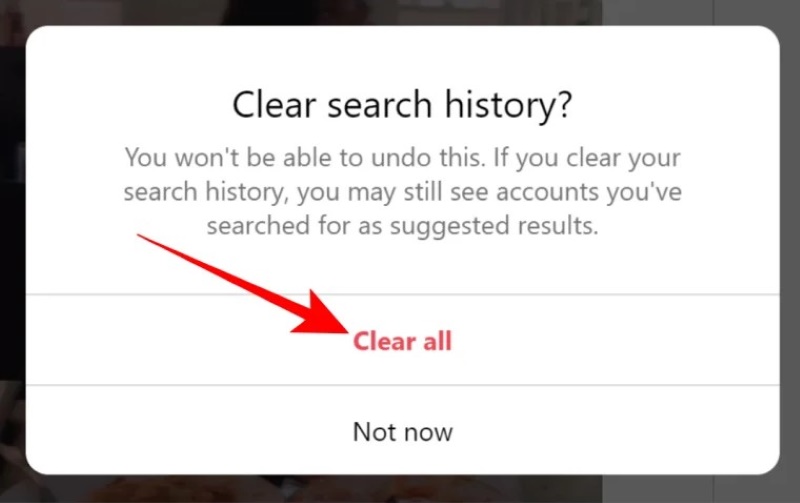
This method is simple and convenient, suitable for users accustomed to using a computer, but the functionality is limited.
With the above method, you can master different operational skills on how to delete the search history on Instagram, and you can also delete Google search history on iPhone to protect your privacy and secure your account at all times.
Part 4. Final Tips for Keeping Your Instagram Activity Private
Clearing your search history is just the first step. If you want to protect your privacy and security on Instagram in the long term, you need to develop some good usage habits. Here are a few practical suggestions to help you better manage your account activities and avoid sensitive information leakage:
• Regularly clear your search history and cache.
Whether using the app's built-in features or professional tools, it is recommended that you clear your search history periodically to avoid long-term accumulation that could lead to privacy exposure.
• Turn off personalized ads and activity tracking.
In Instagram settings, go to the Ads section and disable personalized recommendations based on your activities to reduce the platform's tracking of your browsing behavior.
• Avoid logging on public devices.
If you must log in on someone else's device, remember to log out after you finish and clear the browser history to prevent residual search information.
• Enable two-factor authentication.
Go to Account Security settings and enable two-factor authentication to enhance account security and prevent personal activity records from being leaked due to hacking.
• Make good use of Story and Close Friends features.
Be cautious when selecting the visibility range for posted content and restrict certain private content to a controlled audience.
By using these methods, you can not only master how to clear search history in Instagram but also build a complete privacy protection strategy. This way, you can use Instagram with peace of mind, without worrying about your personal footprint being easily exposed.
Conclusion
If you want to protect your privacy on Instagram, how do you erase search history on Instagram is an essential step that cannot be ignored. Whether you choose to delete it manually or use more professional tools, it can effectively reduce the risk of privacy exposure. If you are looking for a more efficient and thorough cleaning method, Apeaksoft iPhone Eraser is undoubtedly worth trying. It allows you to clear all Instagram data with one click, truly enabling you to use the app with peace of mind and without leaving traces.
Related Articles
Can Safari browsing history be recovered once it is deleted? How do I see deleted browser history? Learn 3 ways to recover deleted history Safari on iPhone.
Looking for a way to see deleted history on iPhone? Come and view how to find deleted history on iPhone in 6 ways, even without backups!
Many think browsing in incognito mode leaves no trace, but it doesn't. This article will detail how to clear incognito history to protect your privacy.
Too many search records may need to be cleaned regularly. If you accidentally delete your browser history, can you view them again?

