How to Reset Your iCloud Password When You Forgot It
This article discusses what you can do if you forgot your iCloud password. According to Apple, there isn’t any iCloud password. Users sign in to iCloud using an Apple ID. If a user has only one Apple ID, then the iCloud password will be the same as the Apple ID password. For example, if you created an iCloud email alias on your existing Apple ID, it will use the same password as your Apple ID. Therefore, resetting your Apple ID password will reset your iCloud password.
PAGE CONTENT:
Part 1: Ultimate Way to Reset Forgotten iCloud Password
When you cannot remember your iCloud password, the easiest solution is to remove the current account from your iPhone and use a new one. From this point, Apeaksoft iOS Unlocker is able to help you resolve the problem. More importantly, it doesn’t have any limitations.
Ultimate Way to Reset Forgotten iCloud Password
- Remove the current iCloud password without restrictions.
- Wipe your iCloud account with 3 steps.
- Available in various situations.
- Offer bonus features, like Screen Time bypass.
- Support the latest models of iPhone and iPad.
Secure Download
Secure Download

How to Reset Forgotten iCloud Password
Step 1. Install iOS Unlocker
Launch the best iCloud password removal software after installing it on your computer. The software is compatible with Windows 11/10/8/7/XP/Vista and Mac OS X 10.7 or above. Choose the Remove Apple ID mode. Connect your iPhone to your computer with a Lightning cable. Click the Start button to proceed.

Step 2. Download the firmware
If Find My is disabled on your iPhone, you need to wait for the software to complete account removal immediately.
If Find My is enabled, you will face two situations:
On iOS 11.3 or earlier, open the Settings app, choose General, tap Reset, and pick Reset All Settings. Once your iPhone restarts, your account will be wiped automatically.
On iOS 11.4 or later, make sure to turn on 2FA. Input 0000 and confirm loading your device information. Check them and click Start to download the firmware.

Step 3. Remove iCloud password
Type 0000 into the field and click the Unlock button after firmware downloading. When it is done, follow the on-screen instructions to activate your device. You can also remove iTunes Backup password with it.

Part 2: How to Recover Forgotten iCloud Password via Keychain
How to figure out your iCloud password? If you have turned on Keychain on your Apple device, chances are that you can find it with Apple’s Passwords app. iCloud Keychain is the password manager released by Apple for all Apple products.
How to Find iCloud Password on iOS 18 and Later or macOS Sequoia and Later
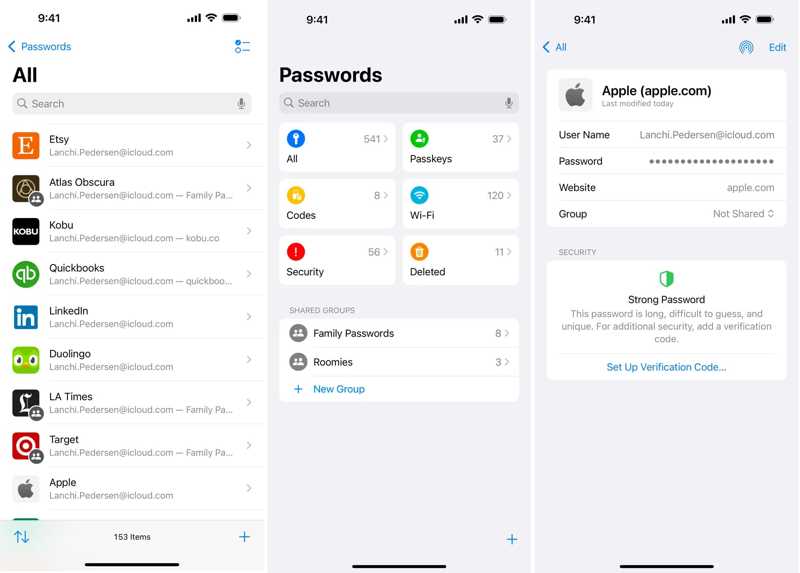
Step 1. Open the Passwords app and unlock it with your iPhone passcode or Mac login password.
Step 2. Go to the All tab and select your account. You can search for icloud.com in the search bar to quickly locate the account.
Step 3. Tap the Edit button to find the forgotten iCloud password.
How to Figure out iCloud Password on iOS 17 or Earlier
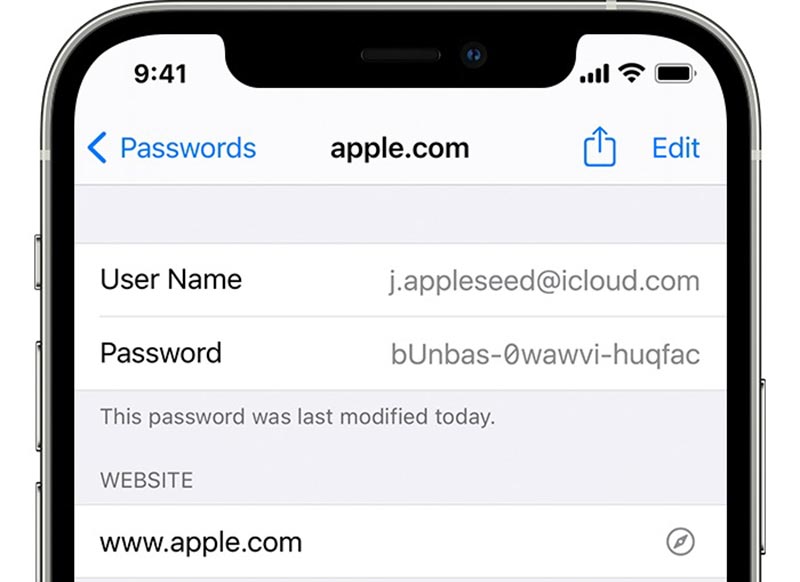
Step 1. Open the Settings app.
Step 2. Choose Passwords and unlock it with your Face ID or passcode.
Step 3. Select your iCloud account and tap Edit to find the password.
How to Figure out iCloud Password on macOS Sonoma or Earlier
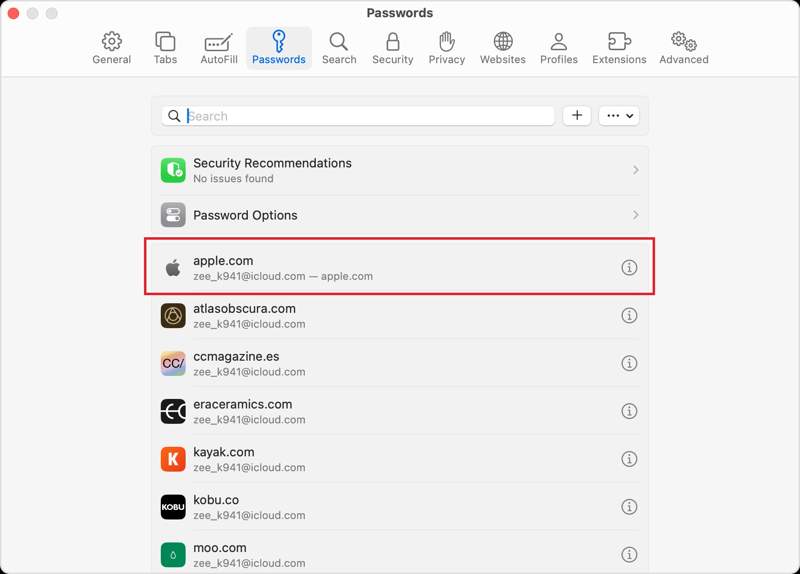
Step 1. To figure out your iCloud password, open Safari on your Mac.
Step 2. Choose Settings from the Safari menu and click Passwords.
Step 3. Verify your ownership with Touch ID or Mac password. Find your iCloud account and click the Show Details button with an i icon.
Part 3: How to Reset Forgotten iCloud Password Online
Apple offers a web channel to reset your forgotten iCloud password. With a proper verification method, you can set a new password for your iCloud account. Therefore, the workflow is different depending on your situation.
Step 1. Go to iforgot.apple.com in a browser and click the Reset Password button.
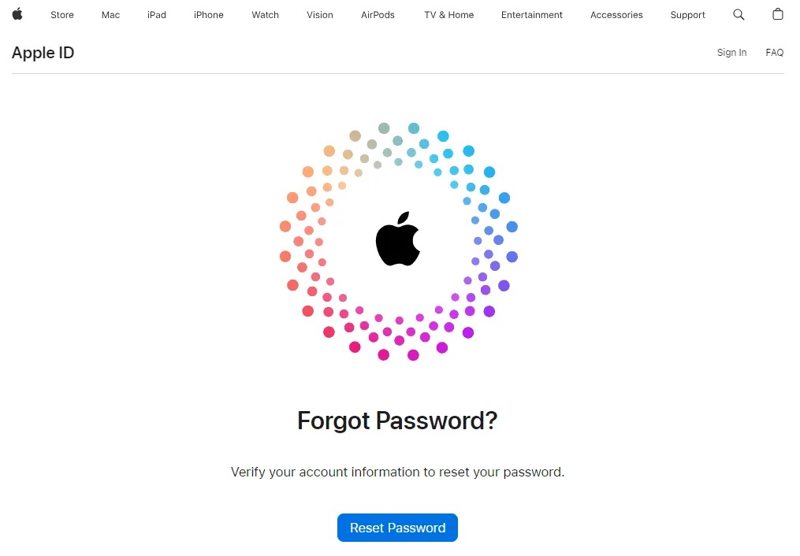
Step 2. Type your account or phone number and input the characters in the image. Click the Continue button to proceed.
Tips: If you input your email address, input your phone number to move on.
Step 3. Then, you will face several scenarios:
Scenario 1: With Email or Security Questions
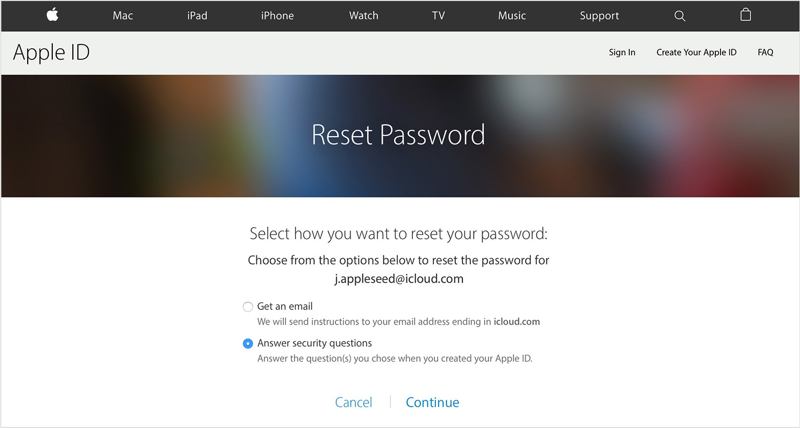
Step 4. Select Get an email or Answer security questions, depending on your situation.
Step 5. Follow the on-screen instructions to leave your email address and offer the verification code or answer the questions.
Step 6. Finally, enter and re-enter a new password and confirm it.
Scenario 2: With Two-step Verification
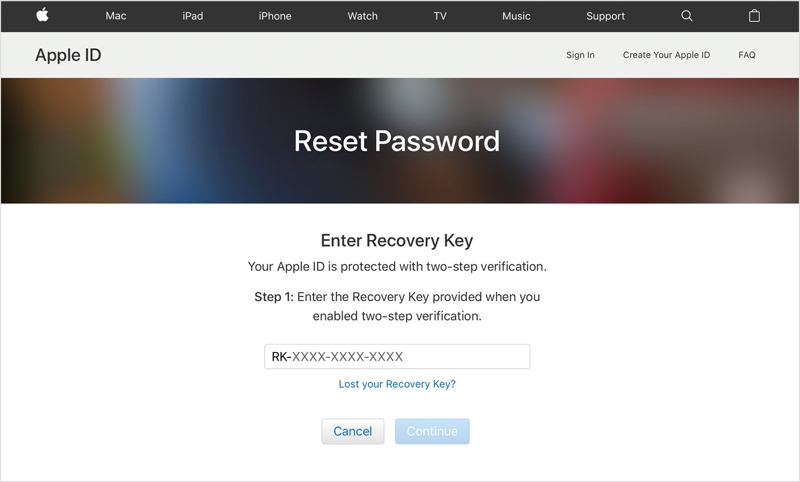
Step 4. When prompted, enter your verification code and click Continue.
Step 5. Next, type a new password, re-enter it, and confirm the changes.
Scenario 3: With Two-factor Authentication
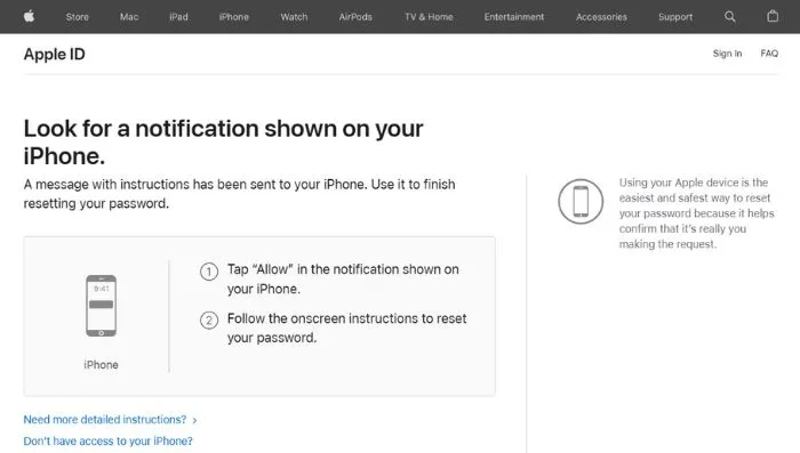
Step 4. Choose a trusted device.
Step 5. Turn on the trusted device, tap Allow, and enter your iPhone passcode or Mac login password.
Step 6. Then, create a new password to replace the forgotten iCloud login password.
Scenario 4: With a Recovery Contact

Step 4. If you have set up a recovery account, turn on the device of the contact.
Step 5. Run the Settings app, tap on the profile, choose Password Security, and tap Account Recovery. Tap your iCloud account under the Account Recovery For section.
Step 6. Hit Get Recovery Code and enter the code on iForgot to enter the new password page.
Part 4: How to Reset iCloud Password on Trusted Device
If you have set up Two-factor Authentication on your iPhone or Mac, you can reset the forgotten Apple iCloud password on a trusted device. This way doesn’t require extra software or hardware.
On an iPhone

Step 1. Open the Settings app.
Step 2. Tap on your profile and go to Sign-In & Security or Password & Security.
Step 3. Tap the Change Password button and enter your iPhone passcode.
Step 4. Finally, leave a new password and tap Change.
On a Mac Computer
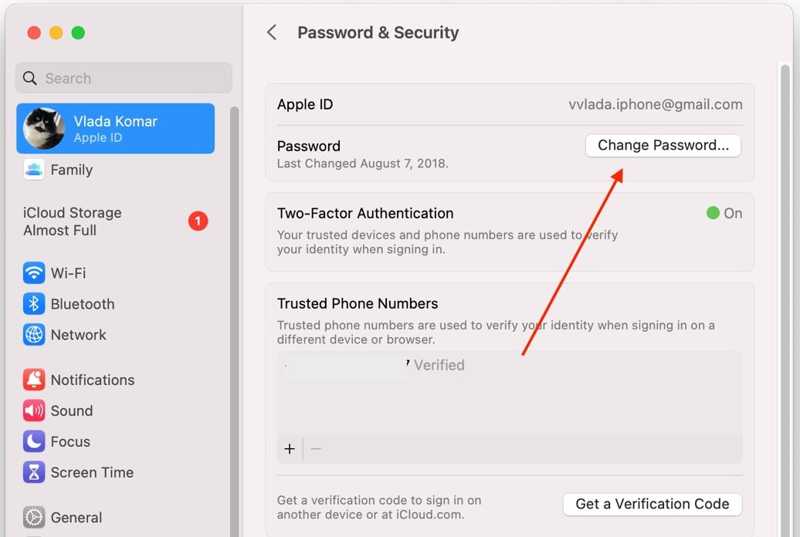
Step 1. Go to the Apple menu and choose System Settings or System Preferences.
Step 2. Click your Apple ID and enter your Apple ID email. Choose Sign-In & Security or Password & Security.
Step 3. Hit Change Password and enter your Mac login password. Then, set a new password and confirm the changes.
Part 5: How to Reset Forgotten iCloud Password in Apple Support
If you cannot access your Apple device, you can reset your forgotten iCloud password using the Apple Support app on another Apple product. The app is free to download from the App Store. This way requires your Apple ID and the channel to get the verification code.

Step 1. Open Apple Support on a borrowed iPhone.
Step 2. Move to the Support Tools section and tap Reset Password.
Step 3. Choose A different Apple ID or Help Someone Else and tap Continue. Enter the email address or phone number associated with your iCloud account and tap Next.
Step 4. Next, follow the on-screen prompts to reset your forgotten iCloud password.
Note: Once you reset the lost iCloud password and email, you need to update it on all your Apple devices.
Conclusion
Now, you should understand what you can do when you forgot your iCloud password. It is not the end of the world, and you have multiple ways to recover or reset your password. You can read our prerequisites for each way and pick the appropriate one. Apeaksoft iOS Unlocker is the best option for beginners. Other questions? Please write them down below.
Related Articles
If you are looking for a good iPhone unlocker, you can learn a top list from this article for unlocking your iOS device.
If you forgot the passcode to your iPhone or iPad, you can learn the top 5 best iPhone unlock applications from our article.
This article recommends the top 5 websites to unlock your iPhone for switching to another network carrier and unlocking a SIM card.
Here we review the top 5 best iPad unlocking applications to effectively unlock your iPad when you forgot your passcode.

