How to Create and Change Custom Ringtone on Android
There are a few ringtones and alarms on each Android phone; however, they are not always the best option. They might be too soft, too loud, or simply annoying. It makes sense that you wish to change your ringtone to a song on an Android device. You may want to use a clip of your favorite song or record a special track. Anyway, this guide tells you how to do it quickly on your handset.
PAGE CONTENT:
Part 1: One-stop Solution to Create Ringtone for Android
As we use computers every day, it is easy to accumulate a large number of files, such as documents, photos, videos and so on, and many times you may not realize that you have repeatedly downloaded or stored, over time, these files will silently occupy a lot of hard disk space and reduce the performance of the system. You may be recommended to use duplicate file finders in this case, but if you don’t know much about it, here’s why you need it:
Before changing the ringtone on your Android phone, you may need a ringtone maker. From this point, we recommend Apeaksoft MobieTrans. It enables you to create a ringtone for Android using your favorite song. More importantly, you can add a custom ringtone to your handset after editing.
- Create ringtones from songs on PC or Android.
- Offer custom options for ringtone making.
- Back up your ringtones to the hard disk.
- Transfer ringtones once editing is done.
- Support a wide range of Android brands.
Secure Download

How to Create and Change Ringtone on Android
Step 1. Install ringtone maker
Open the best ringtone maker software as long as you install it on your PC. Next, connect your Android phone to your computer with a compatible cable if you want to transfer the ringtone to your Android device immediately after editing. Go to the Toolbox tab, and click Ringtone Maker.
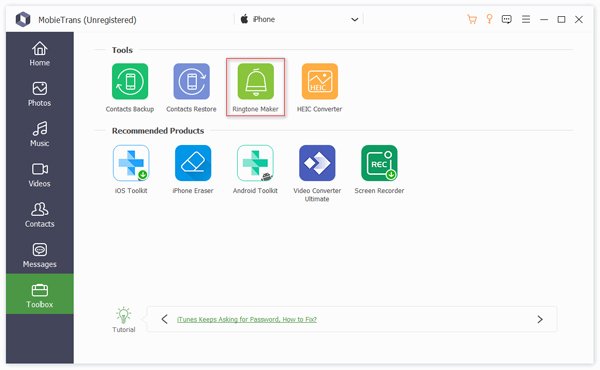
Step 2. Add a song
Now, you have two options, Add file from device and Add file from PC. If you want to edit the song on your phone, choose the former. To make a ringtone from a song on your PC, choose the latter.
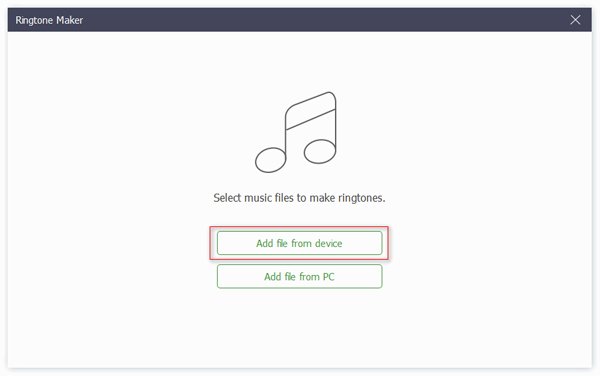
Step 3. Create an Android ringtone
Play the song, click Set starting point at the beginning of the ringtone, and hit Set ending point at the end. Adjust the volume, and set a directory in the Save to PC field by hitting the Open button. To transfer the ringtone to your phone directly, tick the box next to Add to device. At last, click the Generate button. This program can also help you send ringtones from iPhone to iPhone.
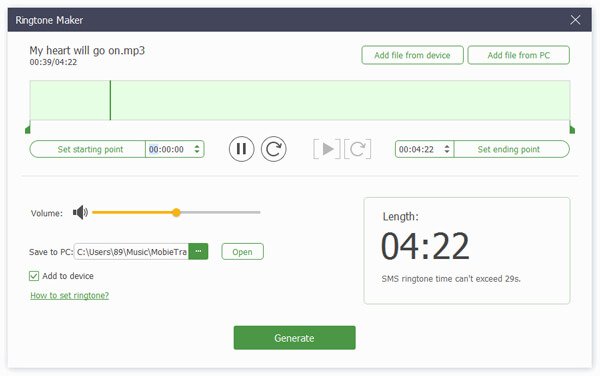
Part 2. How to Change Android Ringtone in Settings
The workflows of changing ringtones on Android devices from various brands are a bit different. Therefore, we demonstrate the procedures for the main Android phone brands respectively.
On Samsung Galaxy
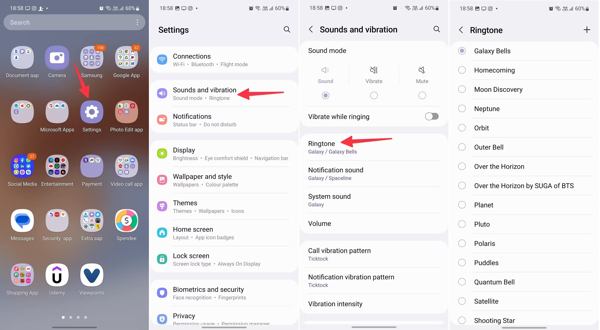
Step 1. To change the ringtone on Samsung, open the Settings app from your app drawer.
Step 2. Choose Sounds and vibration, and tap Ringtone.
Tips: If you hope to change the notification ringtone on Android, tap Notification sound instead.
Step 3. Here you can select a built-in ringtone on the list. If you want to set a custom ringtone, tap the Add button at the top right corner, and move on.
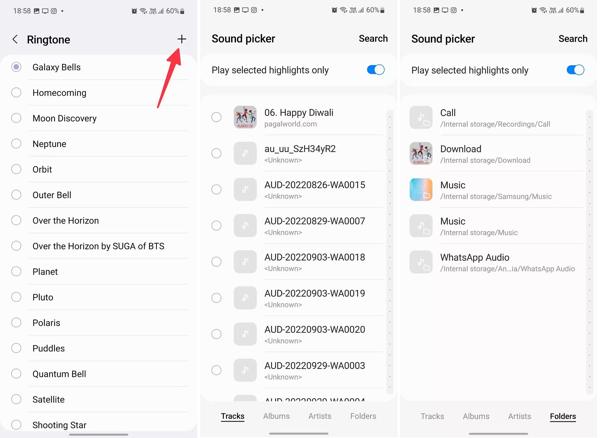
Step 4. Browse and select the desired song. Next, locate the Custom section on the Ringtone screen, and select the imported song.
On Google Pixel
Step 1. Run the Settings app on your phone.
Step 2. Navigate to Sound & vibration, and then Phone ringtone. If you want to change the notification ringtone on Android, go to Sound & vibration and Default notification sound.
Step 3. Then you will get the built-in ringtones organized by category.
Step 4. If you want to change a custom ringtone, go to My Sounds, tap the Add button, and select the desired song. This built-in feature can help you make a ringtone.
On Motorola
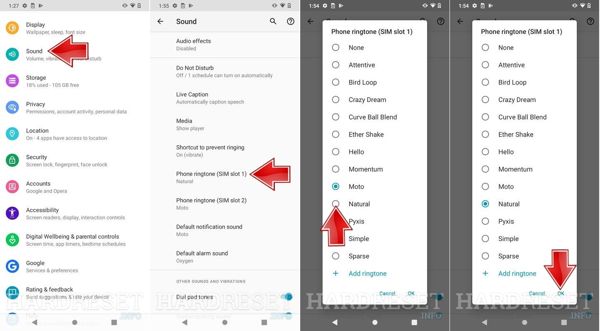
Step 1. Go to the Sound tab in your Settings app when you need to change the ringtone on Motorola.
Step 2. Tap Phone ringtone. If you have two SIM cards on your phone, select the option for the main card.
Step 3. Next, select your favorite ringtone, and tap OK. To use a custom ringtone, tap Add ringtone, and follow the instructions to complete it.
Part 3. How to Change Ringtone on Android in Contacts App
The method above is used to change the Android ringtone for all contacts. Sometimes, you may want to set a unique ringtone for a specific contact. So that you can tell who is calling when you hear the ringtone.
How to Change Ringtone on Samsung
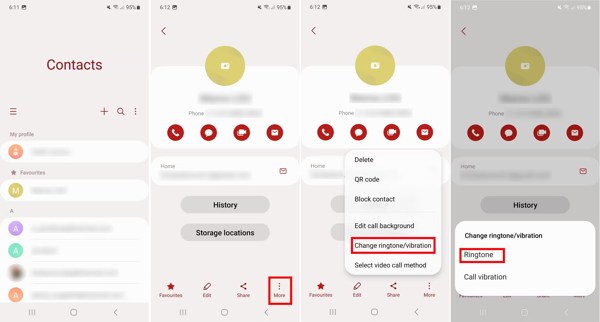
Step 1. Run the Contacts app, and choose the contact that you want to change ringtone.
Step 2. Tap the More button, choose Change ringtone/vibration on the context menu, and select Ringtone.
Step 3. Then you select a proper ringtone.
How to Change Ringtone on Google Pixel
Step 1. Enter the Contacts app, search for the contact, and tap it to enter the contact info screen.
Step 2. Tap the More button with a three-dot icon, and choose Set ringtone to open the Sounds screen.
Step 3. Next, pick an appropriate tone on the list.
Part 4. How to Change Android Ringtone for Messaging Apps
How to Change Ringtone for WhatsApp on Android
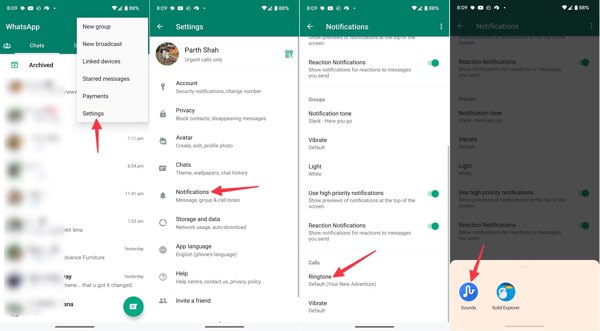
Step 1. Open your WhatsApp, and sign in to your account.
Step 2. Tap the Menu button with a three-dot icon, press Settings, and then choose Notifications.
Step 3. Tap Ringtone under the Calls section, choose Sounds, and select a relevant ringtone.
How to Change Ringtone for Telegram on Android
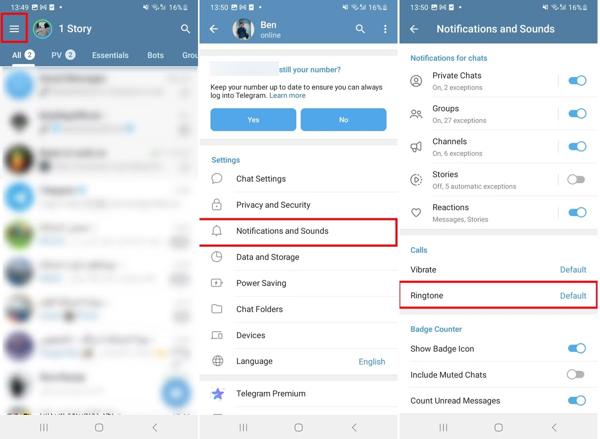
Step 1. Run your Telegram app.
Step 2. Tap the Menu button with a three-line icon, and choose Notifications and Sounds.
Step 3. Locate the Calls section, and tap Ringtone to view the ringtone list.
Step 4. Next, browse the ringtones and pick your favorite one according to your preference.
Conclusion
This guide has explained how to change your ringtone to a song or the built-in sound on an Android phone or tablet. You can set a sound or custom ringtone for all contacts in the Settings app or modify a ringtone for a specific contact in your Contacts app. Apeaksoft MobieTrans allows you to create a custom ringtone and upload it to your phone. If you have other questions about this topic, please feel free to leave a message below this post.
Related Articles
Read and know where to download free ringtone songs. Moreover, you can get free ringtone maker for Android apps to make custom ringtones with ease.
You will feel better hearing the incoming call ringtone if you set it to your favorite music. Here's how to make a song your ringtone for any phone.
How to make a voice memo a ringtone on iPhone? You can record any sound and assign it as iPhone ringtone for free. Here're 2 proven ways you can have a try.
Here's a quick tutorial on how to transfer music from iPhone, iPad or iPod to the PC or Mac with iTunes, iCloud and professional iPhone transferring app.

