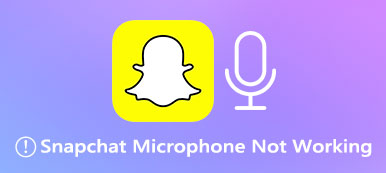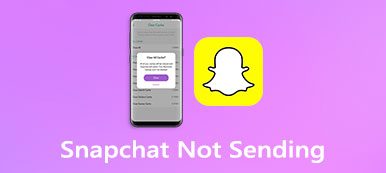Facebook allows you to block someone for avoiding seeing their posts. For different reasons, you may have blocked someone on Facebook. Surely you can easily unblock people on Facebook when you have such a need. Question is, how do you unblock someone on Facebook?
This post tells how to remove a Facebook user from your Blocked list on an iPhone and Android phone. When you decide to unblock someone and re-add them to your Friends list on Facebook, you can follow the guide below to do that with ease.

- Part 1. Unblock Someone on Facebook on iPhone
- Part 2. Unblock People on Facebook on Android Phone
- Part 3. Unblock Someone on Facebook Website
- Part 4. How to Transfer and Recover Facebook Data
- Part 5. FAQs of How Do You Unblock Someone on Facebook
Part 1. How to Unblock Someone on Facebook on an iPhone
This part will guide you to check your Facebook blocking list and unblock someone on an iPhone.
Step 1 On your iPhone, open the Facebook app and tap the Menu button(displaying three stacked horizontal lines) in the bottom-right corner. Scroll down to locate the Settings option under the Settings & Privacy.
Step 2 In the main settings interface, locate the Blocking option and tap on it. In the new Blocking interface, you can see a list of your blocked people. Find the user you want to remove from this list and tap the related Unblock button. Here you need to tap the Unblock button again to confirm your operation.
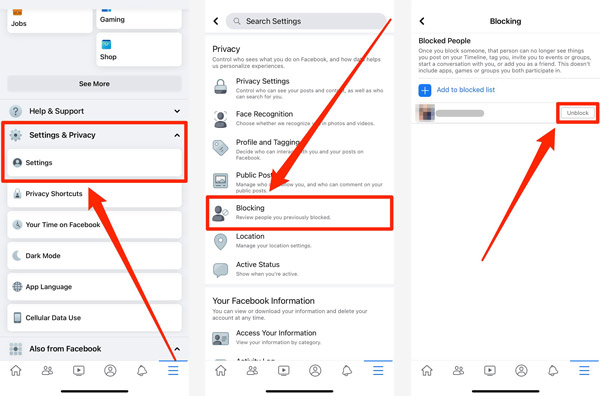
By doing so, you can easily unblock someone on Facebook on your iPhone or iPad. As you can see, you are also allowed to block people on Facebook by tapping on the Add to blocked list. Note that, once you unblock someone on Facebook, you can't block them again for a few days.
Part 2. How to Unblock People on Facebook on an Android Phone
As an Android user, when you decide to unblock someone on Facebook, you can follow the steps below.
Step 1Open the Facebook app on your Android phone. In the top-right corner, locate and tap the three-line menu button.
Step 2Tap on Settings & Privacy and then choose the Settings option. Now you can scroll down to select the Blocking option. After you tap on it, you can see a list of your blocked users there.
Step 3 Find the person you want to unblock on Facebook and then tap on the Unblock button. After that, you need to tap on Unblock again to confirm the unblocking. Click here to get how to delete Facebook contacts.
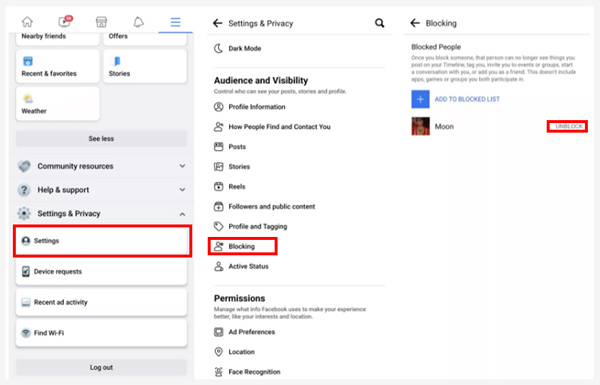
Part 3. How Do You Unblock Someone on Facebook Website
If you often use Facebook on a PC or Mac and want to remove someone from your blocked list, you can go to the official Facebook website and unblock people there.
Step 1 Go to the Facebook site and sign in to your account. On the top-right side of the Facebook window, locate and click on the down-arrow button. From its drop-down menu, click the Settings & privacy tab, and then choose the Settings option.
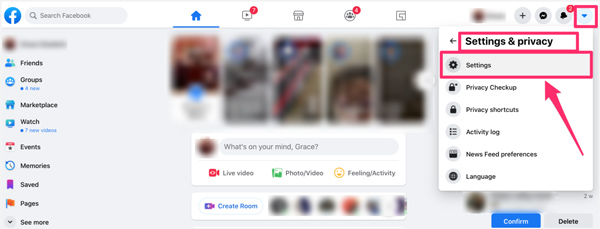
Step 2 Click on the Blocking on the left panel to display all blocked users on your Facebook. Under the Block users tab, find the person you want to unblock and then click on Unblock.
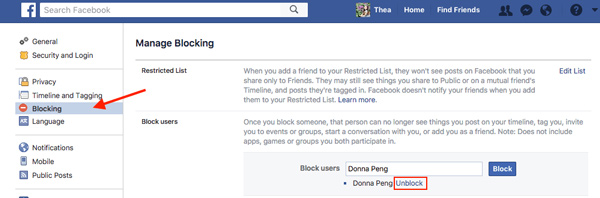
Part 4. How to Transfer, Backup, and Recover Facebook Data
When you want to back up your Facebook data from an iPhone to your computer, or recover deleted Facebook messages, you can rely on the all-featured iPhone Data Recovery. It highly supports all frequently-used iOS data on your iPhone and iPad.

4,000,000+ Downloads
Recover deleted Facebook messages on iPhone and iPad.
Back up all types of iOS files including Facebook app data to PC/Mac.
Recover deleted iOS data from iOS device, iCloud backup, or iTunes backup.
Preview deleted Facebook messages on iPhone and then restore them selectively.
Step 1 Free install and run this Facebook data backup and recovery software on your computer. When you need to rescue valuable Facebook messages, you should choose the iPhone Data Recovery tool. Also, you can use the iOS Data Backup & Restore to transfer your Facebook data to a computer.

Step 2 It offers 3 data recovering options, Recover from iOS Device, Recover from iTunes Backup File, and Recover from iCloud Backup File. You can select the suitable one based on your need.

Step 3 When you need to back up some important files from your iPhone, you can go to the iOS Data Backup & Restore. Then you are offered 2 options to copy your iPhone data to a computer, or restore iOS files from your computer to iPhone. And you can use this software to recover deleted Facebook messages.

Part 5. FAQs of How Do You Unblock Someone on Facebook
Question 1. What happened when I block someone on Facebook?
After you block someone on Facebook, you won't see their posts anymore. What's more, your blocked user won't be able to see anything you post on Facebook. Also, they can't message you, tag you in any form of content, or invite you to any events or groups.
Question 2. How to unblock messages from someone on Facebook?
Go to the Block settings of your Facebook Messenger. Under the Block messages section, click the Unblock button next to the user's name you want to unblock his or her messages.
Question 3. How can I block or hide the ads showing on my Facebook account?
Go to the settings of your Facebook, and choose the section in Settings marked Ads. Click Ad Settings under the Ad Preferences. Now you can click on the Hide Ads and use its options to hide the ads showing on your Facebook account.
Conclusion
This post mainly talks about how to unblock people on Facebook. Whether you are using Facebook on an iOS/Android device, or a PC/Mac, you can find a related guide to remove someone from the list of your blocked users.