How to Reset Wi-Fi Password on Your Computer or Mobile
Wi-Fi is a wireless networking technology that allows your computers, mobile devices, and other digit equipment to interface with the Internet. Without a password, anyone nearby can connect to your network. That is very dangerous and not recommended. However, forgetting the Wi-Fi password is a new problem. This tutorial tells you how to reset your Wi-Fi and password. All you need to do is follow our steps to use your wireless network smoothly.
PAGE CONTENT:
Part 1: When You Should Reset Wi-Fi
BAs mentioned previously, resetting your Wi-Fi is an essential step to ensure the security of your wireless network at home or in the workplace. Here are a few scenarios when you might reset your Wi-Fi password:
1. Forgot your Wi-Fi password. A Wi-Fi password is combined with digits and characters. After you join a Wi-Fi network, your device can connect to it automatically when you are nearby. As a result, it is easy to forgot the password. Resetting the password allows you to add the network on other devices.
2. Improve performance. Sometimes, your Wi-Fi network may experience technical issues that impact its performance or functionality. Resetting your Wi-Fi can fix these issues quickly.
3. Encounter suspicious activity. If you notice any abnormal activity in your network, such as slow internet speed or strange connected devices, it may indicate unauthorized access. Resetting your Wi-Fi password can get rid of suspicious activities and unauthorized access.
4. Security breach. If your Wi-Fi password is compromised or leaked, a security breach may occur. You'd better reset a strong Wi-Fi password.
5. Set up a new router. Each router uses different default login credentials. If you switch to a new router, you have to reset your Wi-Fi password.
Part 2: How to Reset Wi-Fi and Password
How to Reset Wi-Fi by Rebooting Your Router
The easiest way to reset Wi-Fi is to reset or reboot your router. Most routers come with a Reset or Reboot button. It restores all router settings to the factory status, including your Wi-Fi password.

Step 1. Locate the Reset button. It is usually on the back of your router.
Step 2. Make sure to power on your router.
Step 3. Use the pointed end of a paperclip or similar tool to hold the Reset button for at least 15 seconds.
Step 4. When your router is fully reset, it will power back on.
Step 5. Now, connect to your Wi-Fi network with the default password.
How to Reset Wi-Fi Password Online
The traditional method for resetting the Wi-Fi password is through the router's settings portal. You can visit the web page in a browser, sign into your account, and change the password for your wireless network. The workflow varies slightly depending on your router manufacturer.
Step 1. Find your router's IP address:
On a PC
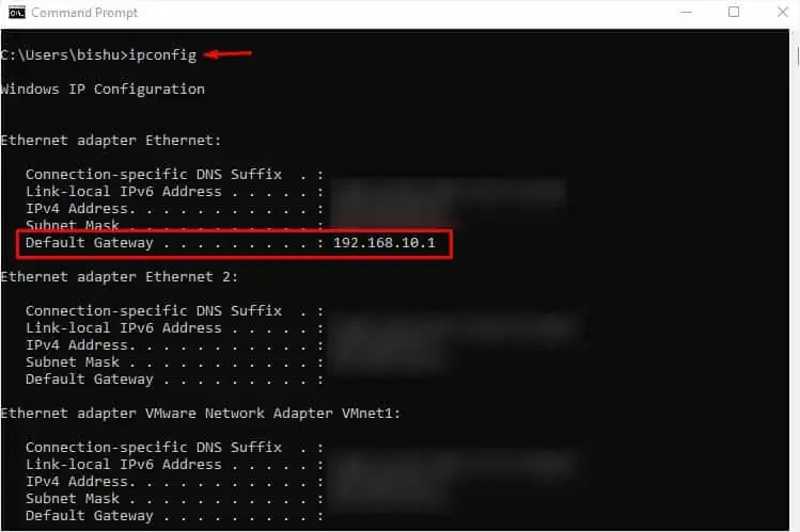
Open Command Prompt from the Start menu.
Type ipconfig and press the Enter button.
Check the IP address next to Default Gateway.
On a Mac
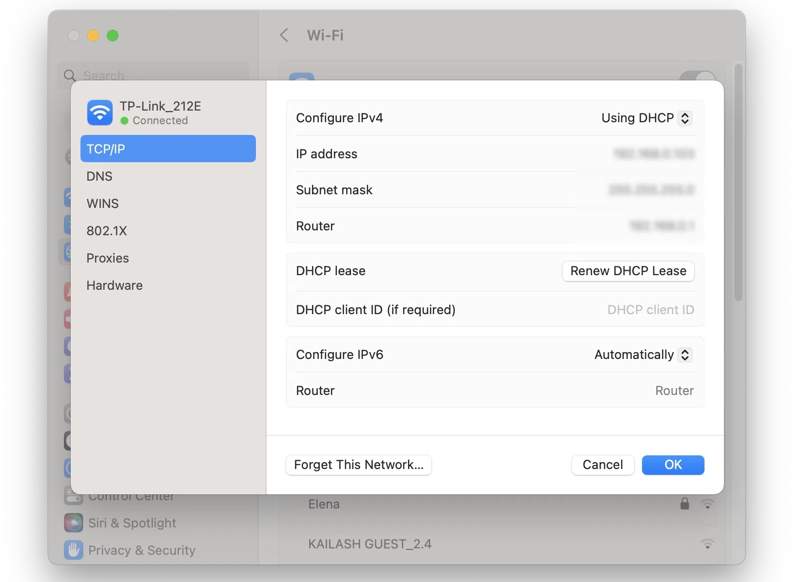
Choose System Settings from the Apple menu.
Click Network on the sidebar.
Hit Details on your Wi-Fi and check the Router line.
On an iPhone
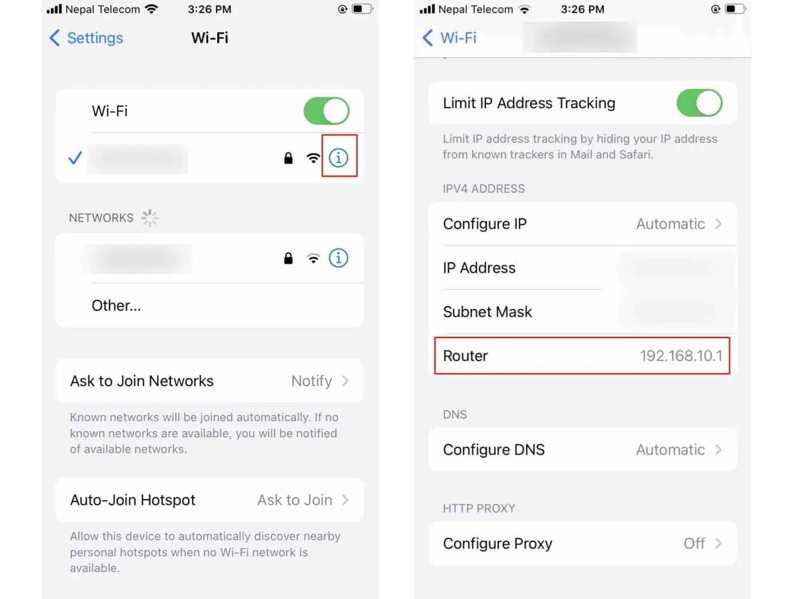
Choose Wi-Fi in your Settings app.
Tap the Info button on your Wi-Fi.
Find the Router option under the IPV4 ADDRESS section.
On an Android
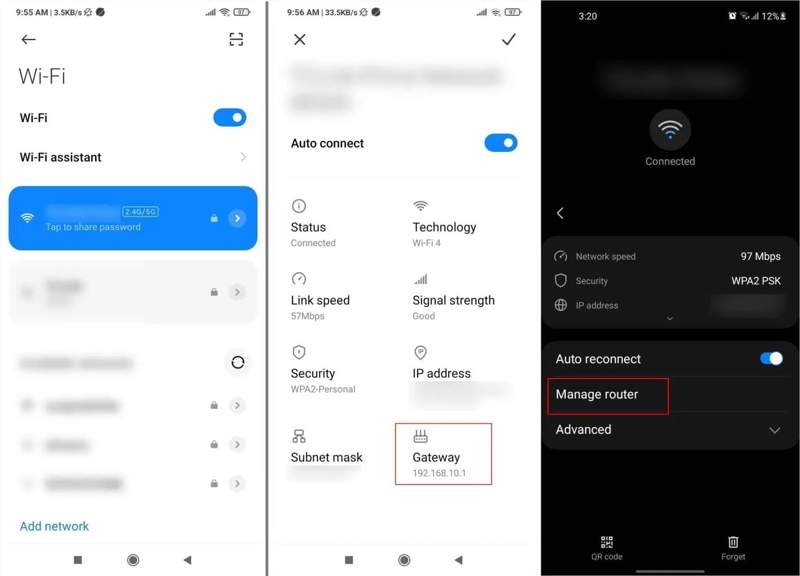
Go to the Quick Settings panel.
Long-press the Wi-Fi button.
Then, tap the Settings button next to your Wi-Fi.
Check the Gateway field.
Step 2. Go to the router IP in a browser.
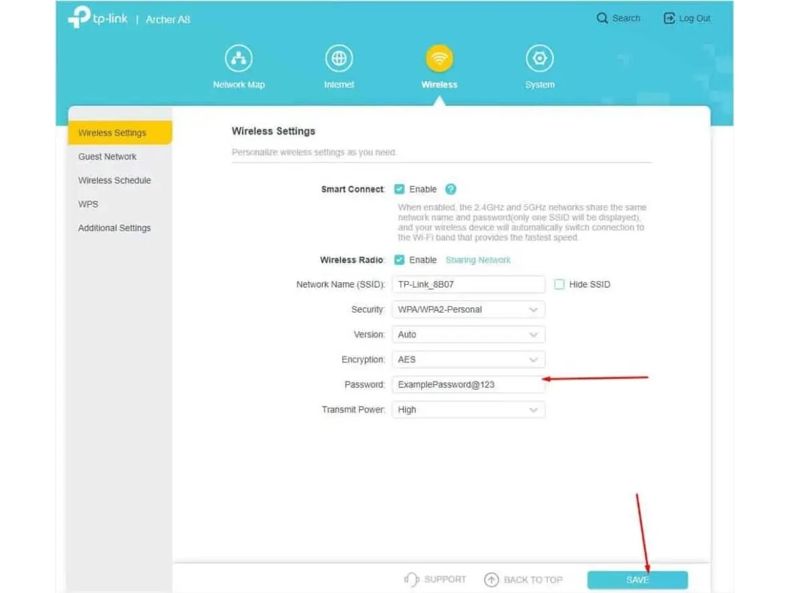
Step 3. Sign in to your account.
Step 4. Switch to the Wireless section and choose Wireless Settings.
Step 5. Then, enter a new password in the Password field.
Step 6. Finally, click the SAVE button.
How to Reset Wi-Fi Password on Mobile
Today, router manufacturers typically offer management options through an app. It can be used to reset Wi-Fi passwords on both iPhones and Android phones. We use Netgear's Nighthawk app as an example to show you the workflow:
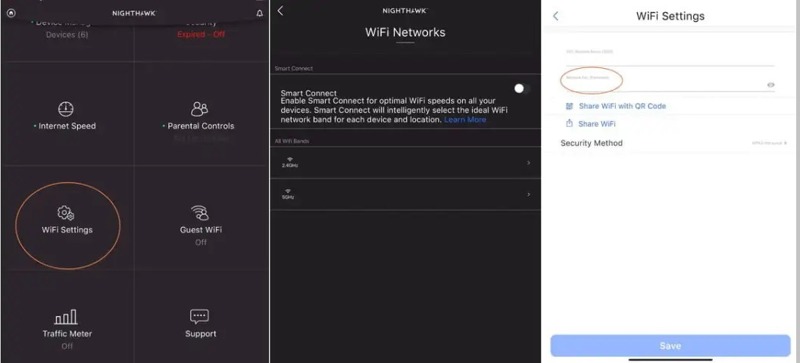
Step 1. Open your router app and sign in with your account.
Step 2. Go to the WiFi Settings tab.
Step 3. Choose your Wi-Fi network.
Step 4. Then, delete the old password and set a new one.
Step 5. Tap Save to confirm the changes.
Part 3: Bonus Tip: Reset Wi-Fi Settings on iPhone/iPad
If you have reset your Wi-Fi but the network is still slow, you should perform troubleshooting on your iPhone or iPad. Apeaksoft iOS System Recovery is the best option to fix network issues on iOS devices. Moreover, the user-friendly interface makes it a good option for ordinary people.
The Best Way to Troubleshoot Network Issues on iPhone/iPad
- Fix network issues on an iPhone or iPad in three steps.
- Scan software issues automatically.
- Update or downgrade iOS quickly.
- Support the latest versions of iOS and iPadOS.
Secure Download
Secure Download

How to Fix Network Issues on Your iPhone
Step 1. Connect to your iPhone
Launch the best iOS System Recovery software after installing it on your PC. There is another version for Mac users. Connect your iPhone or iPad to your PC with a Lightning cable. Choose the iOS System Recovery mode and click the Start button to scan software issues.

Step 2. Choose a mode
Press the Free Quick Fix link to do troubleshooting quickly. If it is unavailable, click the Fix button. Then, select the Standard Mode or Advanced Mode according to your needs. Click the Confirm button to move on. The Advanced Mode will factory rese your device.

Step 3. Fix network issues
Check your device information. Download the proper version of the software. If you have a firmware file, import it. Finally, click the Next button to begin fixing network issues on your device.

Conclusion
This guide showed you how to reset your Wi-Fi password to improve your internet speed. Resetting your router will reset the Wi-Fi password to its default setting. You can also reset your network on your router's online portal or mobile app. Apeaksoft iOS System Recovery is able to solve the issues with the network on your iPhone or iPad. If you have other questions about this topic, please write them down below this post.
Related Articles
This article will show you how to share Wi-Fi password on any device with details. Whether you use an iOS or Android device, you will find the answer here.
Want to hack Wi-Fi networks around you without password? Here are top 5 best Wi-Fi hacker no root apps to help you connect to Wi-Fi network effectively.
Elevate your streaming experience with AirPlay without WiFiWiFi. Discover methods like Peer-to-Peer AirPlay and Apple Lightning Digital AV Adapter. Read this.
Having an iPhone that can't connect to Wi-Fi can catch you off guard. Don't worry; we will help you quickly restore a smooth Internet connection.

