Everything You Should Know about the HEIC File Format
It is well known that iPhones come with excellent lens and camera technology. In fact, some users upgraded to iPhones to enjoy the advanced visual technology. To store high-quality photos, Apple developed the High Efficiency Image File Format. Currently, it is working well on the Apple ecosystem, but the compatibility is still challenging. This article introduces what a HEIC file is and how to open your HEIC images on an iPhone, iPad, Android device, and a Mac or PC.
Part 1: What HEIC Is
HEIC format stands for High Efficiency Image File Format, which is a digital container format for storing individual digital images. HEIC is the file extension for High Efficiency Image files. Since the release of iOS 11 and macOS High Sierra in 2017, HEIC has become the standard image format for Apple devices worldwide.
By switching from JPEG to HEIC, Apple improved the space-saving capabilities and kept up with the increasing quality of its iPhone cameras.
The biggest benefit of HEIC is storing high-quality images with small file sizes. That means that you can store more photos in certain storage. According to our research, HEIC files are half the size of JPEGs. Moreover, it can save photo metadata, including height, width, location, and more. Plus, you can convert HEIC images to GIFs to make moving animations from a sequence of images.
The main downside of HEIC is its compatibility. It is still widely used within the Apple ecosystem. Other devices, software, and platforms are still not compatible with HEIC.
Part 2: How to Use HEIC
How to Turn HEIC into JPG on iPhone
The photos you take on your iPhone or iPad are saved as HEIC files by default. You can open these photos directly in your Photos app. However, HEIC is not compatible with most social apps. Fortunately, the iPhone allows you to quickly convert HEIC to JPG.
Switch HEIC to JPG before Shooting
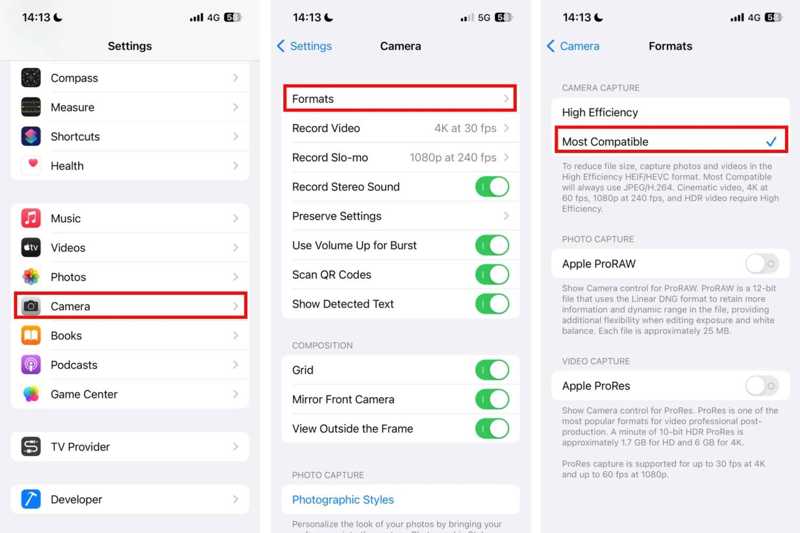
Step 1. Open the Settings app on your iPhone.
Step 2. Scroll down and go to Camera.
Step 3. Tap Formats and choose Most Compatible.
Step 4. Then, the photos that you take on your iPhone will be saved in JPG files.
Turn HEIC to JPG after Shooting
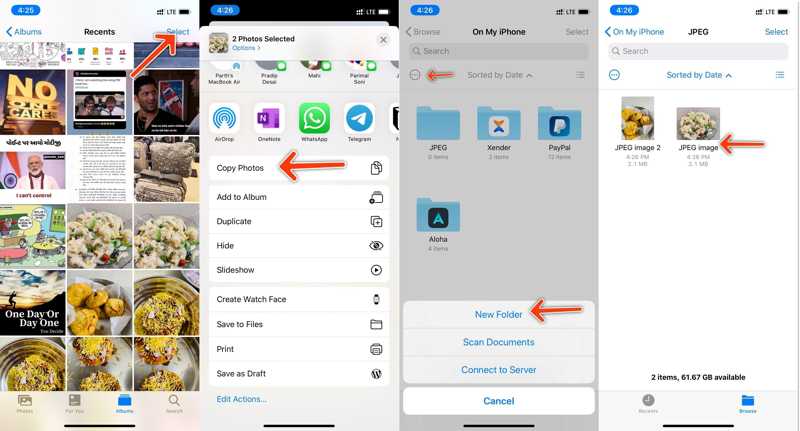
Step 1. Run the Photos app.
Step 2. Tap the Select button and touch each photo you want to change.
Step 3. Hit Share and tap Copy Photos on the toolbox.
Step 4. Back to your home screen and open the Files app.
Step 5. Create a new folder under the On My iPhone section.
Step 6. Long-press the blank area and tap Paste to save the photos in JPG format.
How to Transfer HEIC to JPG on Mac
If you have synced high-quality photos to your MacBook, you can transfer the HEIC file type to JPG or PNG using the Preview app. However, the process may delete the metadata.
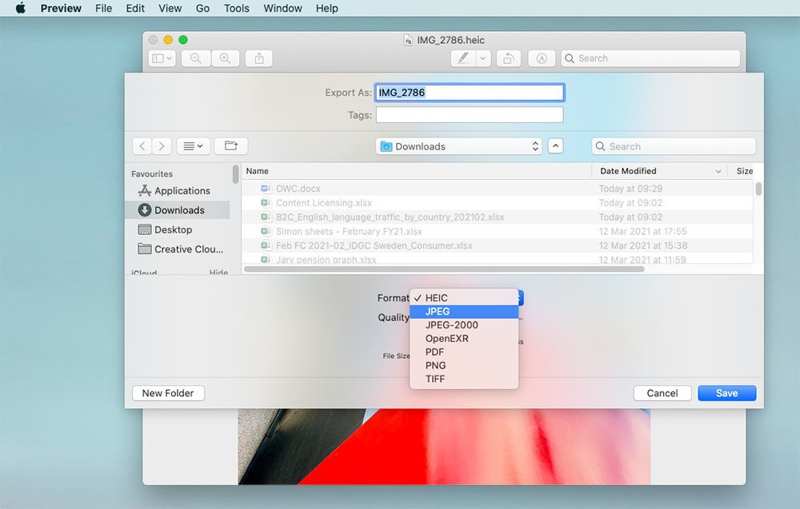
Step 1. Open a HEIC file in the Preview app.
Step 2. Go to the File menu on the top ribbon and choose Export.
Step 3. Set a filename and output folder.
Step 4. Pull down the Format option and choose JPEG or a proper format.
Step 5. Adjust the Quality and click the Save button.
How to Open HEIC on Android
On Android 10 and above, you can open HEIC files directly. In other words, if you send a HEIC photo to the latest Android devices, it retains the format and doesn’t automatically change to another format. Fortunately, the Google Photos app can open HEIC on Android devices.
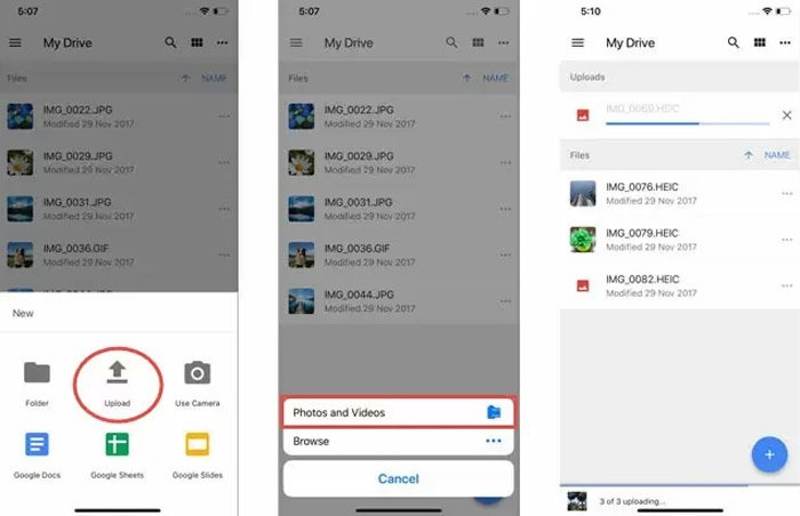
Step 1. Open your Google Photos app.
Step 2. Upload HEIC photos from your memory.
Step 3. Select the HEIC image and tap the Info button to view the EXIF information.
Step 4. To convert HEIC to JPG, long-press the photo, choose Save Image as, and select JPG.
How to Open HEIC on Windows 11/10
Obviously, HEIC is not compatible with Windows, but you can install support for image files with a few clicks. The HEIC extension is available on Windows 11/10. Plus, you can install it from Microsoft Store for free.
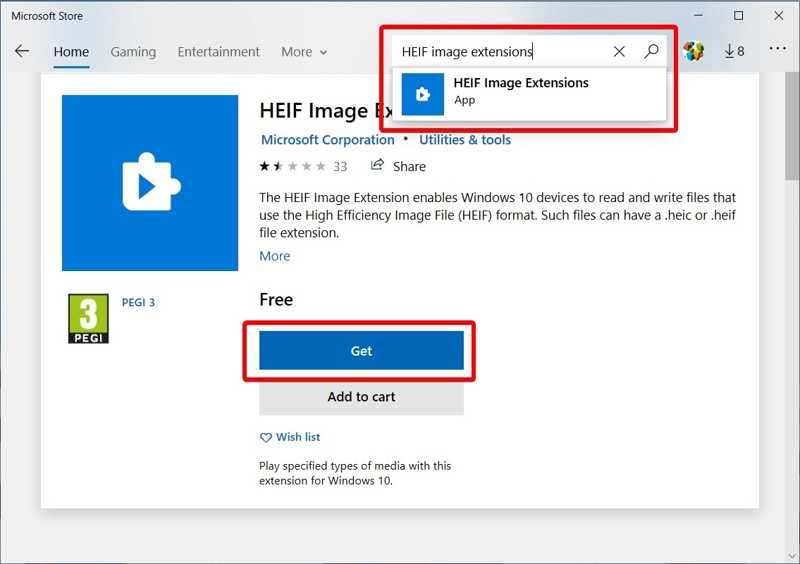
Step 1. Locate a HEIC file on your hard drive.
Step 2. Right-click on it, choose Open With, and click Photos.
Step 3. Then, you will be prompted the HEIF Image Extension is required to display this file.
Step 4. Click the Download and install it now link.
Step 5. Follow the onscreen instructions to install the extension. Then open HEIC again.
Part 3: How to Convert HEIC to JPG
If you want to convert HEIC to JPG, Apeaksoft Free HEIC Converter is a good option. It is able to re-encode your HEIC photo files into popular image formats. Moreover, the built-in advanced technology can protect image quality.
Best Way to Convert HEIC to JPG for Free
- Batch convert HEIC files to JPG format.
- Keep image quality and EXIF data.
- Completely free to use.
- Compatible with Windows 11/10/8/7/XP/Vista.
- Support popular image formats, like JPG and PNG.
Secure Download
Secure Download

How to Convert HEIC to JPG
Step 1. Import HEIC
After installing the best HEIC to JPG converter on your PC, run it. Click the Add HEIC button to import the HEIC files you want to convert.

Step 2. Set output format
After loading the HEIC files, set the Format and Quality on the right side. To keep the EXIF data, check the Keep Exif Data box. Next, click the Open folder button to select an output location.

Step 3. Convert HEIC to JPG
Finally, click on the Convert button to begin converting HEIC to JPG immediately.

Conclusion
This guide explains what a HEIC file is and how to use it on your iPhone, iPad, Android device, Mac, or PC. You can follow our guide to open your HEIC photo files without losing quality. Apeaksoft Free HEIC Converter is the easiest way to view your HEIC files on any PC. If you have other questions about this topic, please feel free to leave a message below this post.
Related Articles
The HEIC photos in Google Photos aren’t compatible with some apps. You can learn from this article to download Google Photos as JPG.
As Apple's image format, HEIC files are incompatible with most Android devices. Luckily, you can learn how to open and view HEIC files on Android on this page.
Five easy and free ways for you to convert HEIC to PNG: iPhone's Shortcut, Free HEIC Converter, Movavi, CloudConvert, and FreeConvert.
This guide recommends the 10 best HEIC to JPG converters online and offline for Windows and Mac. Come and learn how to convert HEIC to JPG with ease!

