How to Transfer iTunes Music With or Without iTunes
If you have a large music library, you may want to transfer music from iTunes to your iPhone. It is well known that iTunes is used to back up an iPhone to a computer; however, the workflow of syncing music to handsets is not straightforward. This guide identifies the proven methods and shares easy steps, so that you can enjoy your favorite music saved on iTunes on your iPhone.
PAGE CONTENT:
Part 1: How to Transfer iTunes Music to Any iPhone
Can you transfer iTunes music to your iPhone without iTunes? The answer is yes, and all you need is Apeaksoft iPhone Transfer. It enables you to add any music files to your handset, including your iTunes music library. More importantly, it is able to bypass copyright protection for songs. The user-friendly interface makes it easy to use.
The Easiest Way to Transfer iTunes Music to Any iPhone
- Transfer music from iTunes to your iPhone.
- Preview the iTunes library for selective transferring.
- Keep the quality of your music files.
- Include bonus features, like a ringtone maker.
- Support the latest versions of iOS and iPadOS.
Secure Download
Secure Download

How to Transfer iTunes Music to Your iPhone
Step 1. Connect to your iPhone
Launch the best music transferring software after you install it on your computer. It is compatible with Windows 11/10/8/7/XP/Vista and Mac OS X 10.7 or above. Connect your iPhone to your PC with a Lightning cable. The software will detect your device immediately.

Step 2. Preview iPhone music
Go to the Music tab on the sidebar. Now, you will see all music files on your iPhone. You can delete unwanted songs to free up space.

Step 3. Transfer music between iPhone and iPad
Click the Add button and choose Add Files. Navigate to your iTunes Music Library in the File Explorer window. The default path on PC is C:/Users/[username]/Music/iTunes. Select the desired music files and click the Open button.

Note: If you want to transfer the entire iTunes Music Library to your iPhone, choose Add Folders and select the folder.
Part 2: How to Transfer iTunes Music to iPhone with iTunes
Of course, if you are still using iTunes, you can transfer music from your computer's iTunes to your iPhone directly. The workflow is a little different, depending on your condition and settings. Here are the steps:
How to Transfer iTunes Music to iPhone with a Cable
Step 1. Plug your iPhone into your computer with a USB cable.
Step 2. Open the latest version of iTunes.
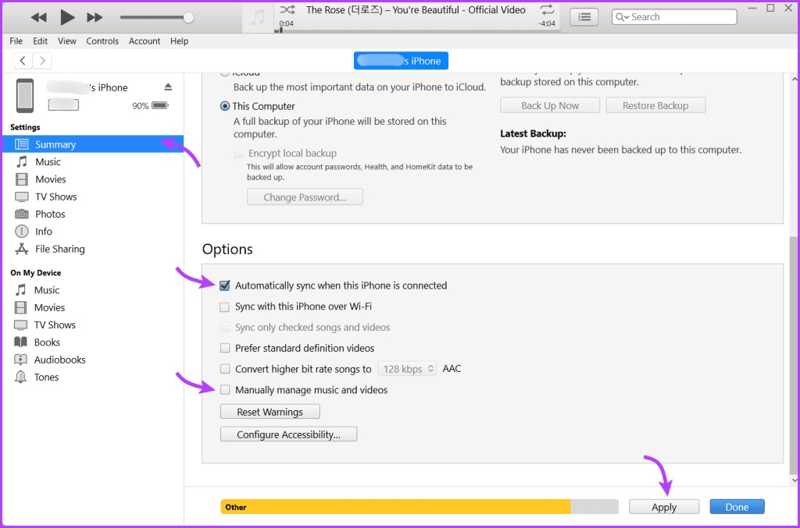
Step 3. Click the Phone button at the top left corner after your device is detected.
Step 4. Go to the Summary tab, and select Manually manage music and videos under the Options section.
Step 5. Go to the Music tab under the Settings section.
Step 6. Check the box next to Sync Music.
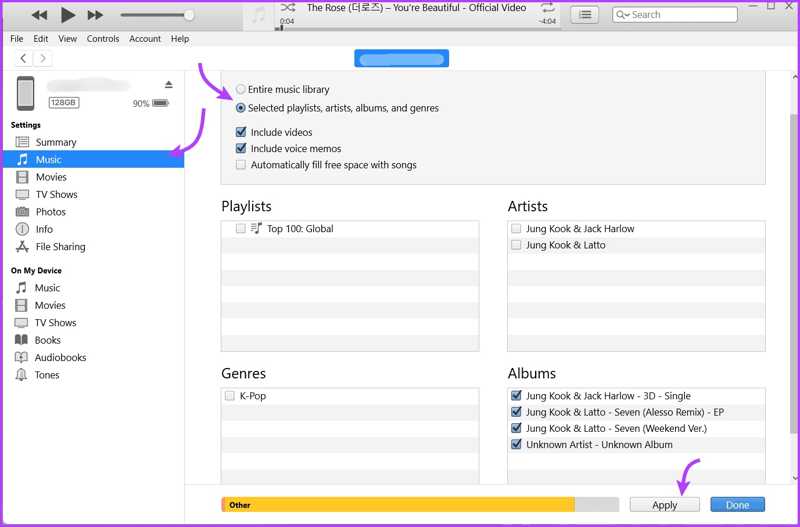
Step 7. To transfer the entire music library, select Entire music library. Otherwise, select Selected playlists, artists, albums, and genres, and select the desired songs.
Step 8. Click the Apple or Sync button to share iTunes music to your iPhone.
How to Transfer iTunes Music to iPhone Wirelessly
Step 1. Connect your iPhone to your PC with a compatible cable.
Step 2. Run your iTunes and click the Phone button.
Step 3. Go to the Summary tab and tick the checkbox next to Sync with this iPhone over Wi-Fi.
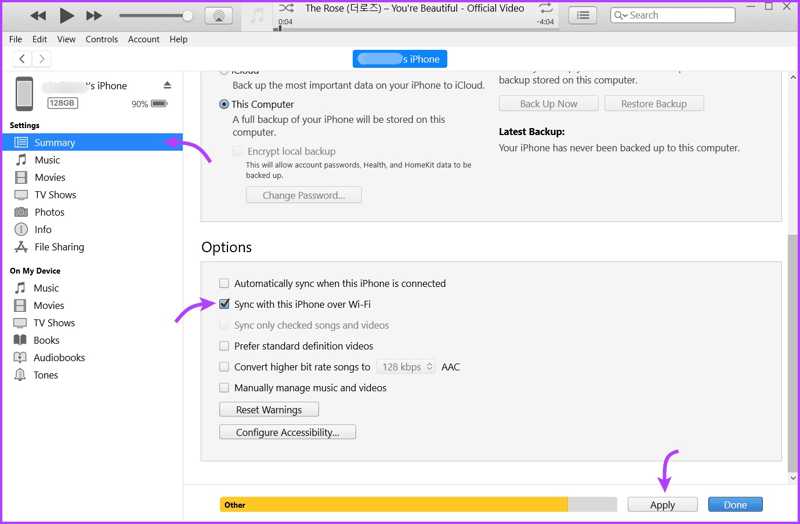
Step 4. Select Automatically sync when this iPhone is connected or Manually manage music and videos.
Step 5. Click the Apply button and disconnect your iPhone.
Step 6. Then, when your computer and iPhone connect to the same Wi-Fi network, your iTunes music library will be shared automatically.
Part 3: How to Transfer iTunes Music to iPhone Without iTunes
You can also share iTunes music with your iPhone wirelessly using iCloud Drive or other cloud services. This way doesn’t require extra software or hardware, but you need a stable internet connection.
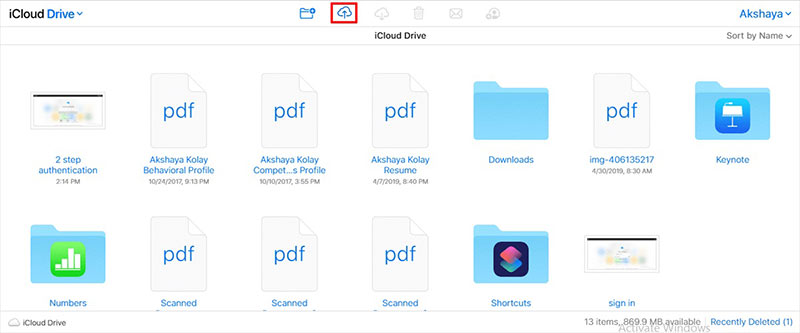
Step 1. Visit www.icloud.com in your browser and sign in with your Apple ID and password.
Step 2. Choose iCloud Drive to enter the iCloud Drive page.
Step 3. Click the Upload button, go to iTunes Music Library, and select the desired music files.
Step 4. Click Open on the File Explorer window to upload them.
Step 5. Turn on your iPhone.
Step 6. Open the Files app, go to the Browse tab, and tap iCloud Drive.
Step 7. Find and download the music files on your iPhone.
Part 4: How to Share Music between iTunes Accounts
In addition to transferring music to your iPhone, you can also share bought iTunes music with friends and family. If the target devices sign in with different Apple accounts, you can use the Share iTunes Library feature. For the same Apple ID, the Home Sharing feature is available.
How to Share Music between iTunes Accounts
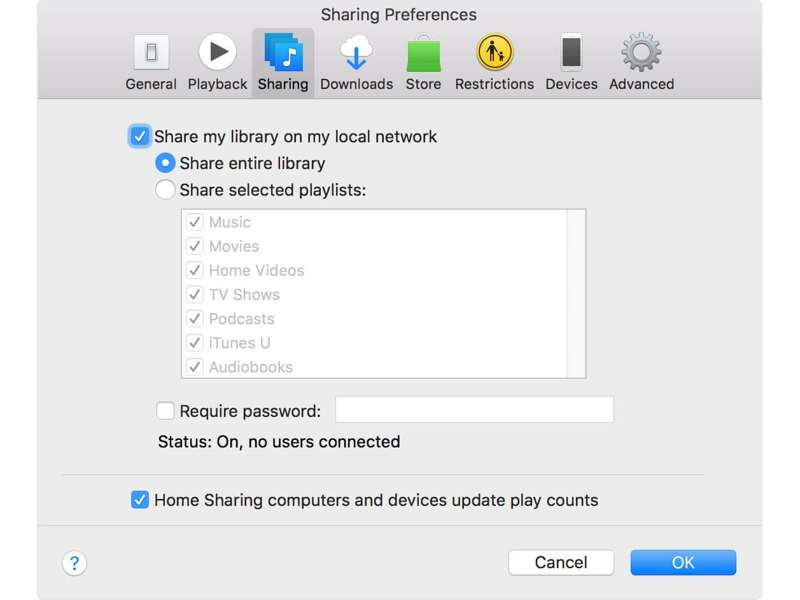
Step 1. Connect your computer and the target device to a local network.
Step 2. Open iTunes, go to the Edit menu, and choose Preferences.
Step 3. Switch to the Sharing tab and enable Share my library on my local network.
Step 4. Select Share entire library or Share selected playlists and select desired playlists.
Step 5. Click OK to confirm it.
How to Share iTunes Music via Home Sharing
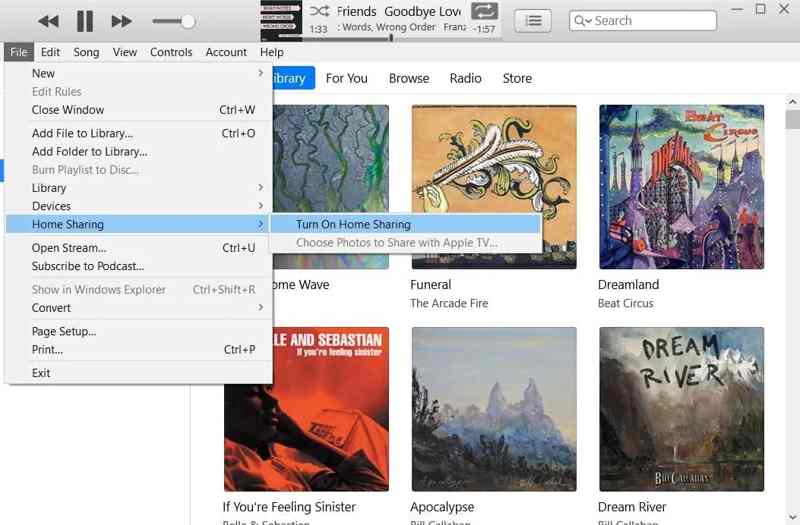
Step 1. Go to the Account menu on the iTunes menu bar.
Step 2. Sign in to your Apple ID and password.
Step 3. Enter the File menu, choose Home Sharing, and click Turn on Home Sharing.
Step 4. If prompted, select Authorize and click OK.
Step 5. Sign in with your Apple ID credentials, choose Turn on Home Sharing, and click OK.
Step 6. Then, you can access the shared iTunes Music Library on other devices that sign in with the same account.
Conclusion
This guide shared five methods to transfer music from iTunes to iPhone or other devices in various situations. You can pick an appropriate method according to your situation and needs. Apeaksoft iPhone Transfer is the best option for average people.
Related Articles
Since the compatible formats for iTunes and Windows Media Player are different, you can find two ways to transfer music between iTunes and Windows Media Player.
iTunes won't let me add music to my iPhone, what should I do? Just follow this article and get the 4 real fixes to put songs on iPhone easily.
What happens if I delete iTunes library? Can you uninstall and reinstall iTunes without losing your music? Figure out if uninstalling iTunes will delete music.
As long as you found that iTunes is not playing music or movies on Windows 11/10/8/7 or earlier, try our solutions to fix it quickly.

