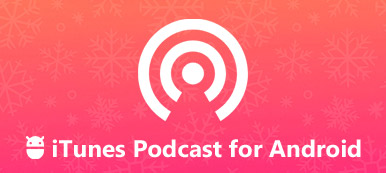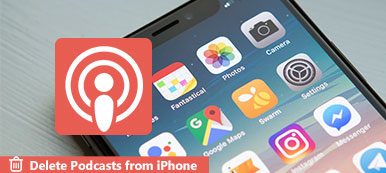How to upload Podcasts to iTunes for your audiences? iTunes has a large collection of Podcast channels and audiences. Once you upload and submit the special Podcasts, you will attract traffic from the iTunes channel. About two third of podcast listeners access iTunes to follow their favorite podcasters and download audio files.

What are the best methods to submit Podcasts to iTunes? The article shares 3 frequently methods to upload the files. Moreover, the ultimate guide also shares more about the requirements for the Podcasts and troubleshoots for frequently asked questions. Just read on the article to get the information you need now.
- Part 1: How to Upload Podcast to iTunes Directly
- Part 2: How to Submit Podcast to iTunes with SoundCloud
- Part 3: How to Add Podcast to iTunes via iPhone Transfer
Part 1: How to Upload Podcast to iTunes Directly
In order to upload some podcasts to iTunes and distribute audio files to your audience, you should learn more about the requirements for the Podcast for iTunes beforehand. Just check how to make a podcast ready for listener and submit it to a host.
- 1. Install the latest web browser that supports HTML5 and CSS3.
- 2. Create an Apple ID to sign in the iTunes Podcast Connect.
- 3. An image should not be less than 1400 x 1400 pixels or more than 3000 x 3000 pixels in size as the artwork. It should be saved in JPEG or PNG.
- 4. The hosting platform must be able to handle HTTP Head requests.
- 5. The podcasts should not be protected with password since iTunes Podcast Connect cannot publish such audio files.
How to Upload Podcasts to iTunes
It is important to create a podcast, which you should organize and edit the content, add ID3 tags, write some show notes, include some music instructions and more other attractive files to the podcast.
You can add podcasts to iTunes, but not host them iTunes, so you need a hosting platform to create an RSS feed for your episode, such as PodBean. Find and copy the RSS feed URL from the podcasting-hosting platform.

Access iTunes Podcast Connect in your web browser and sign in your Apple ID and password. If you do not have it, create one. Click the "Plus" button at the left corner to open the next page. Copy and paste the RSS feed URL into the box and click the "Validate" button to validate your RSS feed address.

If your feed validation were successful, you will be presented to the submit page. Check the details and make sure everything is exactly like what you want. Then click the "Submit" button at upper right corner to upload podcast to iTunes. The file will be available after the review.
Part 2: How to Submit Podcast to iTunes with SoundCloud
You may be similar with SoundCloud, which you can listen to the favorite music and audio contents online. It is also a hosting platform for uploading podcasts to iTunes. As for the method, you do not need to set up your RSS feed manually.
Step 1Go to SoundCloud from any browser and sign in your account. Access to the Settings page and upload the artwork and other required details.
Step 2Press the "Content" tab and you can find the RSS feed address for your podcast. Then fill out the form and remember the RSS Feed.
Step 3After that upload your podcast and the details. Moreover, you are allowed to edit the existing track by hitting "Edit Track".
Step 4Next, submit and upload the podcast to iTunes Podcast Connect. It will take a few days for your podcast to be reviewed and approved.

Troubleshoots for Podcast Validation Error
1. Bad RSS feed URL. You should check your address with W3C Feed Validation Service.
2. Incorrect artwork. The image you upload with your podcast to iTunes has to meet the requirement. Otherwise, you will get the error.
3. The podcast is protected by copyright. iTunes performs serious copy right regulations, so you'd better upload original audio contents to iTunes.
Part 3: How to Add Podcast to iTunes via iPhone Transfer
What is the easiest method to upload podcast to iTunes? When you have a large collection of podcasts on iPhone/computer, Apeaksoft iPhone Transfer is able to add podcasts from iPhone and computer to iTunes with the original quality. Moreover, you are able to edit the ID3 info before uploading podcast to iTunes.
- Upload Podcasts from iPhone and computer to iTunes within one click.
- Edit the ID3 info for the podcasts before uploading them to iTunes.
- Manage the playlists for the podcasts within iPhone and iTunes easily.
- Sync and manage the podcasts between PC/iTunes/another iTunes.
How to Add Podcasts to iTunes via iPhone Transfer
Once you have installed iPhone Transfer, launch the program on your computer. In order to upload podcasts to iTunes, make sure you have an account for iTunes. When you connect the iPhone to computer with the original able, it will recognize the iPhone automatically.

Go to the Music tab on the left sidebar to locate the podcasts. You can click the podcast to listen to the contents, or right click the item to edit the ID3 info and even manage the playlist for these podcasts within your iPhone. Select the podcasts you want to upload to iTunes.

Click the "Export to PC" option and choose the "Export to iTunes" to upload podcasts to iTunes library. It will sync multiple podcasts to iTunes at one time with multi-thread technology. Moreover, it uses physical connection to upload podcasts and speed up the process.

Moreover, you can also export the podcasts from iPhone to a folder on your computer. After that you can manage and upload the podcasts to iTunes as the process above. It is the ultimate method to manage and transfer the podcasts between different devices.
Conclusion
The article shares 3 easy methods about how to upload podcasts to iTunes. Whether you need to upload them directly, SoundCloud or iPhone Transfer, you can get the detailed processes to distribute your podcasts to a wide range of audiences. If you were ready to become a podcaster, you must understand this platform and restrictions for the podcasts. Besides submitting podcasts to iTunes, Apeaksoft iPhone Transfer also enables you to edit the ID3 Info and manage the playlist with ease. If you have any other query about how to add podcast contents to iTunes, you can share more comments in the article.