Now, it may be the time to look for the best iTunes alternative for your computer. First launched in 2001, it cannot be denied that iTunes is one of the most widely-used Apple’s applications. From then on, Apple kept introducing new features into iTunes. That makes it increasingly expanded, morphed and bloated.
At WWDC 2019, Apple finally announced that it will soon shut down iTunes on Mac. Instead, separate apps will replace a part of iTunes features. What about iPhone backup and restore? According to Apple, it will be done by Finder on Mac. Plus, Windows users cannot enjoy the free service. That is why we identify and share the best alternatives to iTunes for Windows 10, Mac OS X/11, Linux, Chrome OS and Ubuntu.

- Part 1: Best iTunes Alternative to Windows
- Part 2: Top iTunes Alternative for Mac
- Part 3: Best iTunes Alternative on Linux
- Part 4: Great iTunes Alternative for Chrome OS
- Part 5: Best iTunes Alternative on Ubuntu
Part 1: Best iTunes Alternative to Windows
Apeaksoft MobieTrans is a professional alternative to iTunes. It has more advantages than iTunes.
- Transfer data from iPhone to PC or another smartphone directly.
- Add music, photos, videos and more from PC to your iPhone.
- Preview and manage all data on your iPhone organized by types.
- Integrate extensive functionalities, such as a ringtone maker and more.
In a word, it is the best option to back up your iPhone to PC without iTunes.
How to Backup iPhone with the Best iTunes Alternative on PC
Step 1. Get the alternative to iTunes on Windows 10
Download and install MobieTrans to your PC.
Then plug your iPhone into the same machine with the Lightning cable came with your device.

Step 2. Preview and manage iPhone data
After your iPhone is detected, you can preview your iOS data classified by types, such as Photos, Music, Videos, Contacts, Messages, etc. Go to each data type and preview your files stored on iPhone.

Step 3. Selectively backup iPhone
Check the box next to each file you’d like to backup, click the PC button on the top ribbon and select your PC. Then the iPhone backup process will start immediately.
Note: The alternative to iTunes for Windows 10 relies on the physical connection to transfer data between iPhone and PC, so it works fast. Moreover, all your data will be backed up to computer in the original conditions.
Part 2: Top iTunes Alternative for Mac
When it comes to Mac, Apple intends to introduce the iOS backup feature into Finder app. However, you have more options, such as Apeaksoft iPhone Transfer for Mac, which is a professional data manager for iPhone.
- Transfer your data from iPhone to Mac computer with zero loss.
- Sync files from your Mac to iOS device with a single click.
- Manage and view iOS data on your Mac computer.
- Not interrupt current data on iPhone when syncing.
Apparently, it is the best choice to backup and restore iPhone on Mac.
How to Backup iPhone with the Best iTunes Alternative on Mac
Step 1. Connect iPhone to iPhone Transfer for Mac
Launch iPhone Transfer for Mac after installing it on your computer. There is another version for PC. Next, hook up your iPhone to the machine with a USB cable.

Step 2. Back up iPhone to Mac
Go to the data type you want to back up to Mac on the left sidebar, such as SMS. Then check the desired messages. Make sure to select all iOS data you want to backup, click Export to and select your computer to initiate the backup process.

Step 3. Add files to iPhone from Mac
To add some files, such as photos, from your computer to iPhone, go to the Photos tab from left side, click the Add menu on the top ribbon, find the photos on your hard drive and add them to iPhone.

Similarly, you could follow the steps to sync contacts from iPhone to Mac.
Part 3: Best iTunes Alternative on Linux
It is well-known that iTunes is not available to Linux, so you will need an iTunes music player alternative for your Linux computer. Amarok is a good choice. It is not only a music solution, but also an iPod manager and transfer to transfer music to iPod. Follow the steps below to learn how to use it.
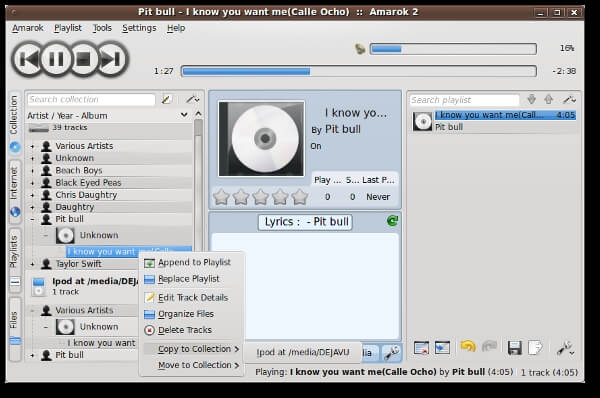
Step 1. Install the free alternative to iTunes on your Linux. Connect your iPod to the computer.
Step 2. When the window pops up, select Open with other Application from the dropdown tree and choose Amarok to open the iTunes alternative.
Step 3. Go to the Collection tab on the left side, and scroll down to find the song you want to transfer to iPod.
Step 4. Right-click on it and select Copy to Collection > your iPod. Then the music will go to your iOS device.
Part 4: Great iTunes Alternative for Chrome OS
To manage music on Chrome OS, you have a simple alternative to iTunes, Google Play Music. It is a music streaming service released by Google. People are allowed to access it through the website and mobile app. It is also a simple way to listen to your music crossing Chrome OS and iPhone.
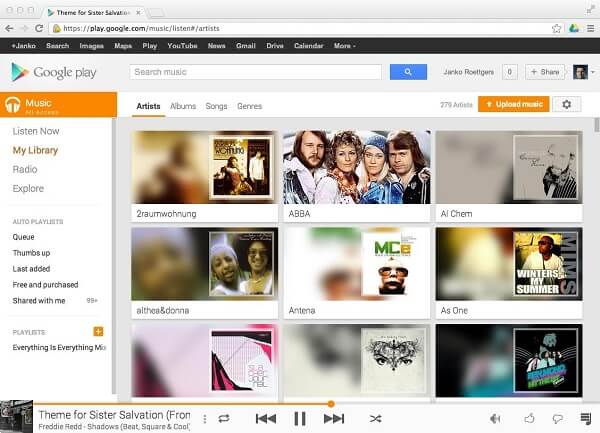
Step 1. Open your Chrome, access Google Play Music website and sign in your account. Go to My music tab and click Upload Music.
Step 2. Then drag and drop your music library into the website to add them to the alternative to iTunes. If prompted, select Upload songs to Google Play and hit Next button.
Step 3. Next, turn on your iPhone and start the Google Play Music app. It is free to download in App Store.
Step 4. Log in the same Google account. Tap the menu button and select My Library.
Step 5. Now, you can listen to your music library on iPhone or download it for enjoying offline.
Note: Though Google Play Music app allows you to download music for listening to offline, your songs are encrypted and not valid in other music player apps.
Part 5: Best iTunes Alternative on Ubuntu
For Ubuntu, the best free iTunes alternative for iPod and iPhone is Banshee. Like iFunbox, many Ubuntu owners use Banshee as a music manager for their computer. Besides, it does have the ability to upload music and videos to your iOS device.
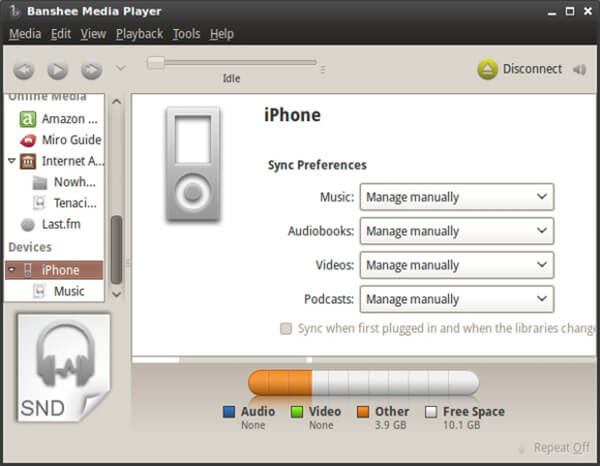
Step 1. Get the free iTunes alternative for iPhone from the official website and install it properly.
Step 2. With your iPhone connected and mounted, run Banshee and select your device from the left hand sidebar.
Step 3. Then you will be presented the data types including Music, Audiobooks, Videos and Podcasts. Select Manage manually for each data type; otherwise, all songs will go to your iPhone automatically.
Step 4. Add your music into the free alternative to iTunes by choosing Media > Import Media.
Step 5. Next, drag and drop the songs, albums or playlists from the library area onto your iPhone listed under Devices section. The file transfer process will begin immediately.
Note: Banshee does not support FLAC, OGG, APE, so you’d better convert iTunes music to MP3, AAC, ALAC, AIFF or WAV.
Conclusion
Based on our sharing above, you should master at least 5 alternatives to iTunes for Windows 10, MacOS, Linux, Chrome OS and Ubuntu. Now, you must understand that you still can backup and restore your iPhone without iTunes. What you need to do is to follow our guide to manage your iOS data as usual.




