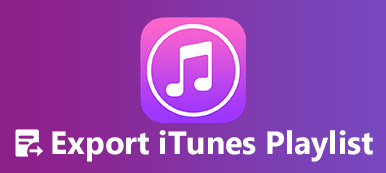"I have used iTunes on a PC for years, but recently iTunes stopped playing music or movies on my Windows 11 from either the Apple store or library, is there a fix?" As a free toolkit and multimedia library for iOS users, iTunes is still popular although Apple has stopped the software on the latest Mac computers. Sometimes, iTunes just suddenly stops working, with no pictures and no sound. If you encounter the same problem, don't worry. This article shows you how to get rid of the problem quickly.

- Part 1: Why iTunes Stops Playing Music or Movies on Windows
- Part 2: How to Fix iTunes Not Playing Music and Movies on Windows
- Part 3: FAQs of iTunes Not Playing Music and Movies on Windows
Part 1: Why iTunes Stops Playing Music or Movies on Windows
Can you play iTunes movies on Windows? Yes, but the music and movies that you purchased from the iTunes Store are not playable forever. Some content has a limited number of plays, some content has a time limit, and other has device limits. Besides, there are possible reasons why iTunes movies and music won't play on Windows 11/10 and earlier:
- Improper playback preference settings.
- Outdated iTunes.
- Conflict Firewall settings.
- Corrupted iTunes library.
- Something is wrong with your iTunes.
Part 2: How to Fix iTunes Not Playing Music and Movies on Windows
Solution 1: Check iTunes Playback Preferences
When iTunes is not playing music on Windows 11 or earlier, you should first check the preferences settings and correct them. In most cases, this error is just caused by the improper settings.

Step 1 Open your iTunes on your PC.
Step 2 Go to the Edit menu on the top ribbon, and choose Preferences.
Step 3 Switch to the Playback tab on the pop-up dialog, and locate the Play Audio Using option. Pull down the option and you will get two choices, Windows Audio Session and Direct Sound. Try each one to see if iTunes works again.
Solution 2: Update iTunes
Outdated software can cause a variety of errors including iTunes won't play movies on Windows 11/10/8/7. Apple still releases updates for iTunes for PCs to fix bugs. Therefore, you'd better update your software in time.
To update iTunes within the software, open iTunes, go to the Help menu and choose Check for Updates. If there is an update available, follow the onscreen instructions to install it.

If iTunes fails to run, search and open Apple Software Update in the Start menu. It will scan the available updates for iTunes. Then click the Install button at the bottom to get the update.

Solution 3: Check Firewall Settings
When playing songs and movies, iTunes needs access to the internet. As long as your PC or third-party firewall blocks iTunes from accessing the internet, iTunes movies or music won't play on your Windows.

Step 1 Search for Windows Defender Firewall in the Start menu, and open it from the result list.
Step 2 Click Allow an app or feature through Windows Defender Firewall on the sidebar, and hit the Change Settings button.
Step 3 Scroll down to find the iTunes.MSI item, and tick the boxes on both the Private and Public columns. Hit OK at the bottom to confirm the changes.
Solution 4: Rebuild the iTunes Library
iTunes stores music and movies in the library. Once the library is corrupted or broken in some way, iTunes won't play music on Windows. The quick solution is rebuilding your iTunes library.

Step 1 Back up your iTunes media folder, and quit iTunes.
Step 2 Navigate to C:\Users\[your username]\My Music\, and migrate the files labeled with iTunes Library.itl and iTunes Library.xml to your desktop or another folder.
Step 3 Launch your iTunes, go to the File menu, choose Library, and select Import Playlist. Then open the desired library.
Solution 5: Reinstall iTunes
If you have tried everything but iTunes still won't play music and movies, go to the Apple official website, download iTunes for Windows, and re-install it on your PC. That won't delete your library.

Step 1 Step 1: Open Control Panel from the Start menu, go to Programs, and choose Programs and Features. Find iTunes, right-click on it, and hit Uninstall. Follow the instructions to remove iTunes from your PC.
Step 2 Step 2: Then access the Apple website, download iTunes, and install it on your PC again.
Step 3 Step 3: Now, play music and movies on iTunes to check if it works normally.
Solution 6: Use an Alternative to iTunes
The last but not least solution is using an alternative to iTunes, such as Apeaksoft MobieTrans. It provides most features of iTunes. For instance, you can transfer music, photos, movies, and more between your iOS device and PC.

4,000,000+ Downloads
Back up an iPhone to a PC.
Transfer data between iPhone and PC, Android, or iPad.
Support the latest iPhones and iPad models.
Offer bonus features, like a ringtone maker.
Here are the steps to manage iPhone music on your PC:
Step 1 Connect to your iPhoneLaunch the best alternative to iTunes after installing it on your PC. Connect your iPhone to the PC with a Lightning cable, and the software will detect it.
 Step 2 Preview iPhone music
Step 2 Preview iPhone musicGo to the Music tab on the sidebar and you will see all songs on your iPhone. To play music in iTunes alternative, right-click on a song, and choose Play.
 Step 3 Transfer music between your iPhone and PC
Step 3 Transfer music between your iPhone and PCClick the Add button, and you can add songs from your PC to your iPhone. To back up iPhone music, select the songs, hit the PC icon, and choose Export to PC.

Part 3: FAQs of iTunes Not Playing Music and Movies on Windows
How to put iTunes music on Windows Media Player?
Open your Windows Media Player, click Organize, choose Manage libraries, and select Music. Select iTunes Media, and hit the Add button.
How to make iTunes the default player on Windows 7?
Open Default Programs from the Start menu, select iTunes on the list, hit Set this program as default, and press OK.
Is iTunes dead?
On macOS Catalina, Apple replaced iTunes with three apps. It is dead on macOS, but still working on PCs.
Conclusion
This guide has told you how to fix iTunes not playing music and movies on Windows. Sometimes, your iTunes suddenly stops working and all multimedia files cannot be opened. You can follow our solutions to fix it quickly. Apeaksoft MobieTrans is the ultimate solution. If you have other questions about this topic, please leave your message below.