Does Google Photos save videos? Just as the name of the program, you might take it for granted that Google Photos is used to save photos only. Actually, you can upload, backup and download videos with the Google Photos just as the photos.
The article shares the details about the limitations for the videos of Google Photos, as well as how to upload, download and save videos from Google Photos. Moreover, you can also find the Google Photos alternative to backup videos.
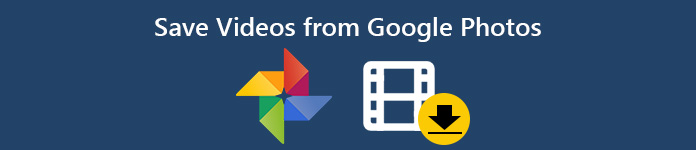
- Part 1: Google Photos Video Limitation You Should Know
- Part 2: How to Save/Upload/Download Videos from Google Photos
- Part 3: Best Google Photos Alternative to Backup Videos
Part 1: Google Photos Video Limitation You Should Know
Before uploading videos to Google Photos, you should learn more about the limitation for the videos, such as the video formats and file size. Just learn more details about the information from Google Photos.
Google Photos Video Formats: MPG, MOD, MMV, TOD, WMV, ASF, AVI, DIVX, MOV, M4V, 3GP, 3G2, MP4, M2TS, M2T, MTS and MKV files.
Google Photos Video Size: Videos with up to 1080p less than 10GB.
But when you save videos to Google Photos, you might find the video automatically converts to 360P as a temporary size, it will change to 1080P when the conversion is complete.
Part 2: How to Save/Upload/Download Videos from Google Photos
If you have some videos taken with an iPhone or Android phone, you can learn more details about how to upload or download the videos from Google Photos as below.
How to Upload Videos to Google Photos
Step 1 Launch the Google Photos app on your iPhone or Android phone. Sign in to the Google account with ID and password. (Google account forgot? Just recover it now.)
Step 2 Tap the Menu at the top of the interface, which you can select the Back up & sync option from the Settings menu.
Step 3 When you turn on the feature on your smartphone, it will automatically upload videos to Google Photos.

What should you do the videos are too large to upload to Google Photos? You can just upload the videos to the Free Online Video Compressor, which you can compress the videos into a smaller size with keeping original quality.
Step 1 Go to the online video compressor, you can click the Add Files to Compress to upload the video file.
Step 2 After that you can adjust the Size, Format, Resolution and Bitrate in order to compress video for Google Photos.
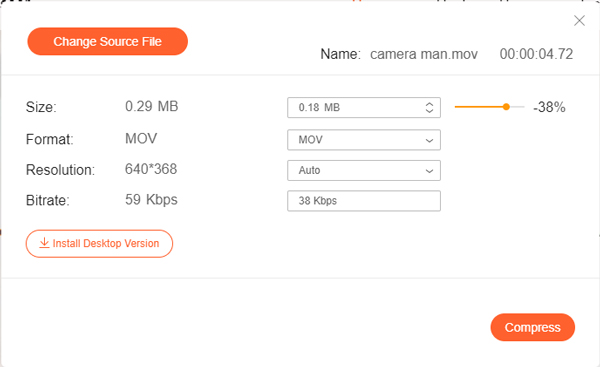
How to Save Videos from Google Photos
Step 1 Make sure you are connected to a Wi-Fi. Go to the Google Photos app on your Android phone or iPhone.
Step 2 Select the Download option and repeat for all items to download videos from Google Photos with ease.
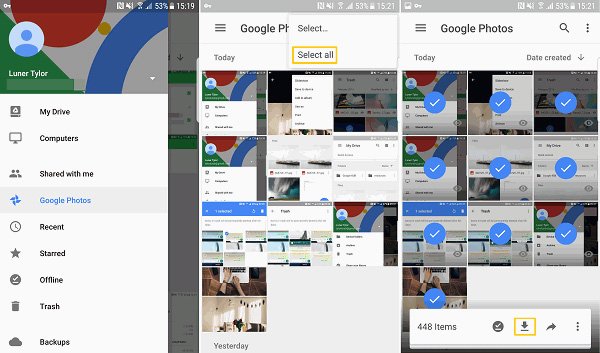
Part 3: Best Google Photos Alternative to Backup Videos
When you upload the videos to Google Photos on your Android phone, they might get stuck. Whether the problem is related to the cache, or the Google Photos app, MobieTrans is the desired Google Photos alternative method to backup videos on the Android.
- Support photos and videos in different file formats of your smartphone.
- Export video playlists and photo albums to another one within clicks.
- Best Google Photos alternative to backup photos and video to PC/Mac.
- Automatically convert the photos from HEIC to JPEG on your computer.
Step 1 Install phone transfer on a computer
Once you have installed MobieTrans, you can launch the program on your computer and connect the Android phone or iPhone to your computer with the original USB cable. It is able to detect the device automatically.

Step 2 Choose the videos you want to transfer
Tap the Video option, which you can choose the desired files you want to transfer. Moreover, you can also click the whole folder to click the Export to PC option or the Export to Device option.

Step 3 Save videos with the original quality
After that, you can select the destination folder on your computer. After a few seconds, you will see the successful window. You can click the Open Folder option to check out your video.

Conclusion
What should be the best method to manage the Google Photos videos? Just learn more details about the supported video formats and size limitation. Moreover, you can also learn the methods about how to upload or download videos from Google Photos. MobieTrans is the alternative method that enables you to transfer files between different devices with ease.




